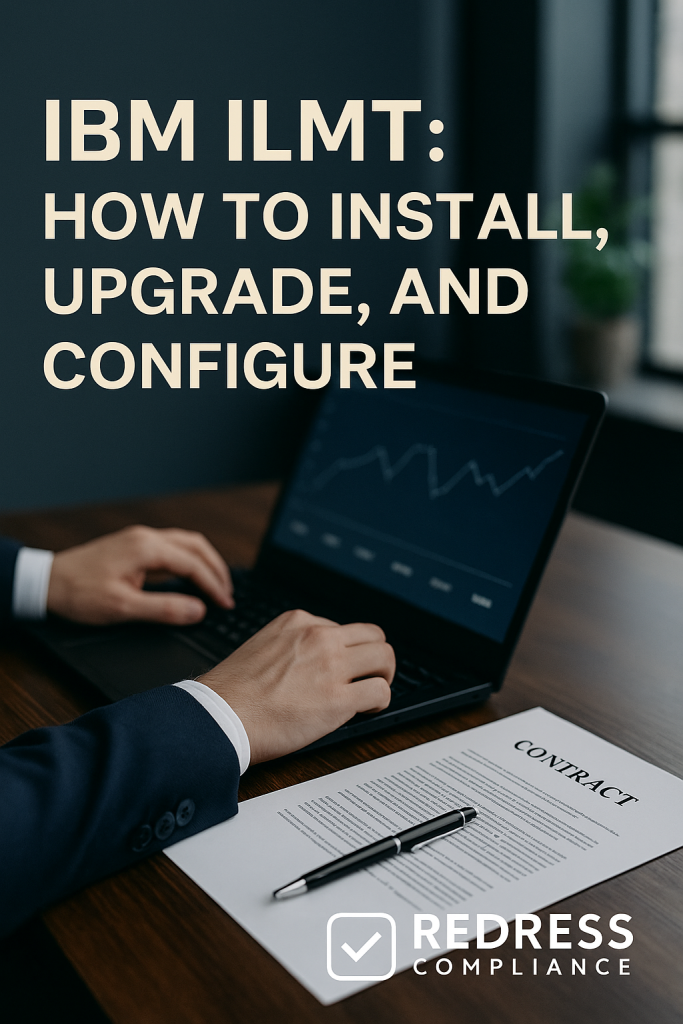
IBM ILMT: How to Install, Upgrade, and Configure
IBM License Metric Tool (ILMT) is a critical solution for tracking IBM software usage and ensuring compliance with IBM’s complex licensing rules.
This article offers IT asset management professionals a step-by-step guide on how to install, upgrade, and configure IBM ILMT in a global enterprise environment.
It provides best practices, examples, and actionable insights to help optimize licensing costs and keep your organization audit-ready.
Understanding IBM ILMT and Why It Matters
IBM ILMT (IBM License Metric Tool) is IBM’s official tool for measuring software usage, especially in virtualized environments where sub-capacity licensing applies.
ILMT essentially helps your organization pay only for what you use by tracking the processor cores consumed by IBM software across your infrastructure.
It is also contractually required for sub-capacity licensing – if you don’t deploy and correctly configure ILMT, IBM’s terms mandate licensing your software at full physical capacity, which can dramatically increase costs.
To illustrate the impact, consider how sub-capacity licensing works versus full-capacity licensing:
| Licensing Scenario | What It Means | Cost Impact |
|---|---|---|
| Sub-capacity licensing with ILMT | License only the virtual CPU cores actually used by IBM software on each server (requires ILMT to track usage). | Minimizes license costs by aligning licenses to actual usage. Often yields significant savings in large virtualized environments. |
| Full-capacity licensing (no ILMT) | License all physical CPU cores on the servers where IBM software is installed, regardless of actual use (the default if ILMT isn’t in place). | Much higher costs, as every core must be licensed even if lightly used. |
| Non-compliance with ILMT | Not using ILMT within IBM’s 90-day grace period or failing to produce required quarterly reports (violating IBM’s sub-capacity terms). | High audit risk: IBM can demand back licensing at full capacity and impose penalties. |
Installing IBM ILMT: Key Steps and Best Practices
For a smooth installation, make sure your environment is prepared (a dedicated server is set up to IBM specs, necessary access credentials are on hand, and you have a complete inventory of IBM software servers).
Once ready, proceed with these steps:
- Download the software: Get the latest IBM ILMT package from IBM Passport Advantage for your server’s OS.
- Install the ILMT server: Run the installer on the dedicated server and follow prompts to set up ILMT (and its database). After installation, log in to the ILMT web console as admin to perform initial setup (confirm connectivity, configure basic settings).
- Deploy scanner agents: Install the ILMT scanner agent on every server with IBM software (using BigFix or manual installation). Verify each agent is running and reporting to the ILMT server.
- Configure VM managers: In ILMT, configure connections to your virtualization platforms (e.g., add your vCenter or hypervisor credentials) so ILMT can retrieve host CPU data for sub-capacity calculations.
- Run initial scans: Trigger a software scan across all agents and import the data into ILMT. Generate a baseline license report to ensure all expected servers and software are captured. If anything is missing, address it (e.g., install any missing agents) before proceeding.
Upgrading IBM ILMT Safely and Efficiently
IBM periodically releases updates for ILMT. Upgrading the tool is essential to maintain accuracy and support new software.
Follow these practices to upgrade ILMT with minimal risk:
- Plan regular upgrades: Keep IBM ILMT up to date (check for new versions at least annually) to stay aligned with IBM’s compliance expectations. Avoid running a version that is too old, as auditors prefer a current tool.
- Prepare before upgrading: Read the release notes for the new ILMT version and ensure your server OS and database meet the requirements. Always back up the ILMT database and configuration files before starting an upgrade.
- Execute the upgrade during a planned maintenance window. Stop the ILMT service, run the upgrade installer or BigFix fixlet, then restart the ILMT server. Monitor the process and watch for any error messages.
- Post-upgrade steps: After the upgrade, update ILMT’s software catalog to the latest version. Run a full scan and import, then verify that license reports (such as PVU usage) appear correct. If something seems off, you can use your backups to investigate or roll back if necessary.
Regular, well-planned upgrades ensure that IBM ILMT continues to deliver accurate data and remains supported by IBM.
Configuring IBM ILMT for Accurate License Tracking
Proper configuration of ILMT after installation is crucial to getting precise license metrics. Pay attention to the following configuration areas:
- Keep the catalog current: Update ILMT’s software catalog routinely (ideally monthly) so new IBM products and versions in your environment are recognized and measured correctly.
- Apply correct bundling: Use ILMT’s bundling feature to assign discovered components to the right products. Review the software inventory in ILMT and confirm each component is grouped under its proper licensed product bundle. This avoids over-counting – for example, linking an IBM middleware component to the larger suite it belongs to, rather than counting it as a separate product.
- Cover the full environment: Ensure ILMT has visibility into your entire infrastructure. Verify every server with IBM software has an ILMT agent reporting in, and that ILMT’s connections to all hypervisors (VMware, Hyper-V, etc.) are functioning. This way, every virtual machine and host is accounted for in sub-capacity calculations.
- Clean up data anomalies: Regularly address data anomalies in ILMT. Retire or exclude decommissioned systems to prevent them from appearing as missing. If ILMT flags a false positive (an unexpected component detection), document it and exclude it according to IBM guidelines. Keeping the data clean ensures your compliance reports are accurate and defensible.
By fine-tuning ILMT’s configuration, you improve the quality of the data it provides, making your compliance reporting more reliable.
Maintaining Compliance with IBM ILMT: Ongoing Practices
After installing and configuring ILMT, continuous governance is needed to maintain compliance.
Embed the following practices into your ITAM routine:
- Generate and archive reports quarterly: IBM’s terms require that you produce ILMT “audit snapshot” reports at least every quarter. Schedule these reports and archive them (for at least two years) as evidence of your IBM software usage. Regular reporting keeps you prepared for any compliance audit.
- Monitor ILMT health monthly: Assign an administrator to check ILMT at least once a month. Ensure all agents have reported in and that VM Manager connections are active. Address any issues promptly – for example, reinstall a broken agent or update credentials if a connection failed – so that your data remains complete.
- Keep ILMT updated: Include ILMT in your regular maintenance calendar. Apply ILMT application updates and import new catalog releases routinely (at a minimum, yearly for the tool and quarterly for catalogs). Up-to-date software and signatures prevent gaps in tracking and align with IBM’s latest rules.
- Train and inform the team: Maintain ILMT expertise in your organization. Train your ITAM and IT operations staff on ILMT usage and IBM’s licensing basics. A knowledgeable team will manage the tool more effectively and identify potential issues (such as missed deployments or misconfigurations) early.
Enterprises that treat ILMT as an ongoing program – rather than a one-time setup – find it much easier to stay compliant and avoid license surprises.
Recommendations
- Dedicate infrastructure for ILMT: Use a properly sized, dedicated server (and database) for IBM ILMT. Isolating the tool ensures good performance and data integrity.
- Engage experts for setup: Involve an IBM licensing expert or experienced consultant during the initial ILMT deployment. Expert guidance helps avoid common misconfigurations (e.g., bundling errors or missing sub-capacity settings) from the start.
- Keep ILMT and its catalog up to date: Treat ILMT updates and catalog imports as high-priority tasks. Don’t allow the tool to fall behind on versions. Frequent updates ensure new software is recognized and your reports meet IBM’s latest standards.
- Integrate with ITAM processes: Embed ILMT checks into your IT asset and change management workflows to ensure seamless integration. For instance, include installing the ILMT agent as a step in any new server deployment. This way, compliance tracking is built into operations.
- Conduct regular compliance reviews: Use ILMT data to run internal license compliance audits quarterly. Compare usage data against your entitlements and resolve any discrepancies proactively. Regular reviews prevent compliance problems from accumulating.
- Document and archive everything: Keep documentation on your ILMT setup, configurations, and upgrade history. Also, archive all license usage reports and audit records. Good record-keeping makes it easier to demonstrate compliance and answer questions from auditors.
- Audit preparation is ongoing: Don’t wait for an official audit. Periodically perform a “mock audit” using ILMT to ensure you can quickly produce required reports and that they are accurate. This practice keeps you audit-ready at all times.
- Invest in team training: Develop your team’s expertise in IBM ILMT and IBM licensing. Regular training or workshops will help administrators stay current on best practices and any changes in the tool or licensing policies.
Checklist: 5 Actions to Take
- Prepare your environment: Download the latest IBM ILMT software and verify system requirements. Provision a dedicated server and database for ILMT, and gather an inventory of all IBM software instances in your enterprise.
- Install and deploy agents: Install IBM ILMT on the prepared server. Then deploy the ILMT scanner agent to every server with IBM software (using BigFix or manual installers). Ensure each agent is running and reporting in.
- Configure ILMT: In the ILMT console, set up VM Manager connections so the tool can retrieve host capacity data. Import the latest product catalog. Review the discovered software list and apply bundling so all components are correctly assigned to their licensed products.
- Validate and baseline: Run initial scans and generate a baseline license usage report. Check that the data aligns with expectations (compare against your known deployments and entitlements). Fix any discrepancies now; it’s far easier to address issues early than under audit pressure.
- Establish maintenance routines: Schedule routine ILMT tasks (e.g., weekly scans, monthly health checks, quarterly reports, annual upgrades) and assign responsible owners for each. Regular upkeep ensures IBM ILMT remains an effective and trusted part of your ITAM program.
FAQ
Q: Why does our enterprise need IBM ILMT?
A: If you run IBM software in virtualized environments, IBM ILMT is mandatory to use sub-capacity (virtual) licensing. Without ILMT, you’d have to license IBM products at the full physical capacity of each server. ILMT provides the usage data IBM requires, so you can pay only for what you use.
Q: Is IBM ILMT free to use, and what are the costs involved?
A: Yes. IBM ILMT is free for IBM customers. The main costs are providing a server/database to run it and the staff effort to maintain it – usually far less than potential audit penalties or over-licensing costs.
Q: How often should we update or upgrade ILMT?
A: Update the ILMT application at least once a year (or whenever IBM releases a significant new version). Als,o update the ILMT product catalog whenever new versions are available (typically every few months). Keeping ILMT current ensures it recognizes all software and remains aligned with IBM’s latest rules.
Q: Can ILMT work in a disconnected (offline) network environment?
A: Yes. ILMT can run entirely offline. You’ll need to manually transfer scanner output files and catalog update files to the ILMT server since it can’t download them directly. It requires extra effort, but you can still keep ILMT updated and gather all required data for compliance even in isolated networks.
Q: Can we use other tools instead of ILMT for IBM licensing compliance?
A: IBM generally expects ILMT to be used for sub-capacity licensing compliance. There are IBM-approved alternatives (for example, IBM’s BigFix Inventory includes ILMT functionality), but third-party tools are not officially accepted in an IBM audit. Using IBM ILMT is the safest approach to ensure that IBM trusts your sub-capacity data.
