O365 License Optimization involves:
- Efficient Usage Analysis: Assessing current usage to identify underutilized licenses.
- Cost Reduction: Identifying opportunities to decrease expenses by optimizing license types and quantities.
- Compliance Assurance: Ensuring license usage aligns with Microsoft’s terms to avoid penalties.
- Right-Sizing Licenses: Aligning licenses with actual user needs and roles.
- Upgrade Management: Strategically managing upgrades and transitions between different Office 365 plans.
Introduction: O365 License Optimization
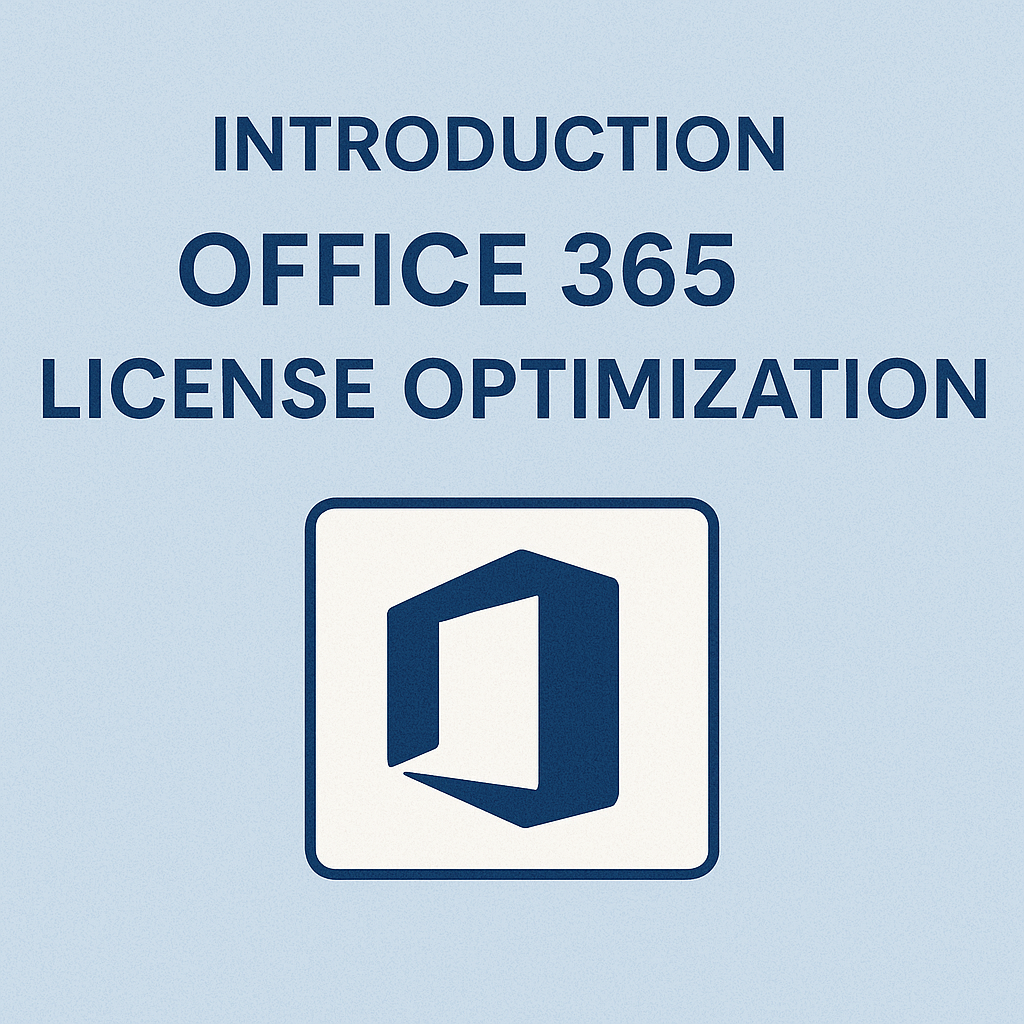
Microsoft Office 365 (O365), now often referred to under the Microsoft 365 umbrella, is a cornerstone of enterprise IT, but it’s also a significant recurring expense.
The good news is that most organizations have ample room to optimize their Office 365 licensing and cut costs by 20–30% on average.
This article provides a guide for software asset managers and IT administrators on optimizing O365 licenses.
We’ll cover SKU rationalization (e.g., E3 vs. E5 plans), cleaning up inactive licenses, aligning licenses with actual usage, and using tools and automation – all illustrated with examples of companies that achieved significant savings.
Finally, we wrap up with key recommendations to sustain these savings.
The Case for Optimization: Wasted Licenses = Wasted Money
Before diving into tactics, it’s important to understand why O365 optimization is worth the effort. Studies show that a significant portion of enterprise O365 spend is underutilized or even wasted, as over 50% of Office 365 licenses in many businesses remain unused.
In one analysis, nearly half of the purchased Microsoft 365 E5 licenses were found to be either inactive (23%) or unassigned (27%), essentially becoming shelfware.
This kind of overspend can drain millions from IT budgets with no return on investment.
Common reasons for O365 overspend include purchasing a high number of SKUs for users who don’t need them, failing to remove licenses when employees leave, maintaining duplicate services, and overestimating needs “just in case.”
Optimization addresses this by ensuring that each user has the correct level of license and that no licenses remain unused.
The impact is significant – by eliminating waste, companies typically save tens of thousands to hundreds of thousands of dollars annually.
For example, a global engineering firm saved $4.5 million over three years by rightsizing its O365 plans across countries, and a mid-market business cut costs by 20% by adjusting license levels according to user needs.
These are savings that directly improve the bottom line while maintaining (or improving) productivity.
With leadership buy-in on the value of optimization, let’s explore the strategies.
SKU Rationalization: Choosing the Right O365 Plan for Each User
Not all users need the Cadillac of licenses. Microsoft offers a range of O365/M365 plans – from basic ones like Business Basic/E1 (which includes web-only apps) to mid-tier E3 (which includes downloadable Office apps, email, and more), and up to E5 (which includes E3 plus advanced security, analytics, telephony, and more).
One of the biggest opportunities for savings is SKU rationalization, which means matching each user to the most cost-effective plan that meets their needs.
Avoid one-size-fits-all licensing.
A common mistake is assigning a high-level plan (like E5 or E3) to every user by default, even those who only use email or a few apps.
This “oversizing” leads to paying for features that many users never use.
For instance, frontline workers or employees who only use Exchange email and Teams may be perfectly fine with an E1 or Business Standard license instead of an E3 or E5.
By downgrading those users, you save a substantial amount per user per month.
Conversely, a small subset of power users might truly benefit from E5 for its advanced capabilities, and those users should have it.
The goal is to segment your users based on needs.
Analyze feature usage:
Use O365 admin reports or third-party tools to see what services each user consumes. If you find that a user with E5 hasn’t touched Power BI, Audio Conferencing, or other E5-exclusive features in 6 months, that’s a flag that they could be moved to E3.
On the other hand, if someone on E3 is starting to need advanced security (e.g., they handle sensitive data) or compliance features, consider moving them to E5 or adding specific add-ons. It’s about the right mix.
One study showed that approximately 38% of E5 users could be downgraded to E1 (the lowest tier) based on actual app usage, illustrating the prevalence of over-licensing.
Consider Microsoft 365 vs Office 365:
Microsoft 365 (M365) plans bundle Office 365 with Windows 10/11 Enterprise and EMS (security suite). Some companies over-provision these bundles when they are not needed.
For example, if certain users don’t need the full security suite or Windows Enterprise, you might license them with just Office 365 E3 instead of M365 E3, saving on the extra cost. Rationalization includes these bundle decisions as well.
Real-world example – switching tiers:
A mid-market company reviewed its license assignments and realized that many “light users” (who used only email and SharePoint) had been assigned E3 licenses.
They downgraded a large number of users from E3 to Microsoft Business Standard, a cheaper plan for fewer than 300 users, which offers similar features to E3, minus some enterprise capabilities.
They reserved E5 only for certain key users who needed Power BI and advanced threat protection.
The result was a 20% reduction in O365 costs, while still providing everyone with the necessary tools. This example demonstrates how to balance cost and functionality by tailoring licenses to individual user profiles.
Don’t pay twice for the same capability:
Also, examine if you have third-party products that overlap with O365 features. For instance, if you have an E5 license (with Advanced Threat Protection, Defender, etc.) and are also paying for a separate security solution, you might consider consolidating on one to cut costs. Or if you maintain a separate WebEx or Zoom subscription while everyone also has Teams as part of O365, that might be redundant.
Eliminate overlapping tools where feasible and adjust Office 365 licensing accordingly (for example, remove a Phone System add-on if you continue using a separate telephony provider).
This falls under SKU rationalization by ensuring you’re not on an expensive SKU just for one feature that you could get elsewhere or don’t need.
In summary, rationalization involves reviewing each license SKU in your tenant and asking: Is this the most cost-effective option that fulfills the user’s requirements? If not, adjust it.
This typically yields the largest portion of savings in O365 optimization efforts.
Read O365 Optimization Strategies – 12 Step Strategy.
Removing Inactive and Unassigned Licenses
One of the easiest wins in O365 optimization is identifying licenses that are not being used at all – and eliminating them. These are often overlooked as inactive accounts or unassigned licenses, but they still incur charges.
Identify inactive user accounts:
People come and go in any organization. Often, when an employee leaves, their Office 365 account may be disabled or left idle, but the license remains assigned (or worse, the account isn’t disabled at all and is simply not being used).
By scanning for accounts with no login activity over, say, the last 30 or 60 days, you can spot these.
The Microsoft 365 Admin Center provides reports on inactive users, or you can use PowerShell to retrieve their last login times.
Users who left months ago, you’ll want to remove their license assignments so you stop paying for them.
This should dovetail with an HR offboarding process: when HR marks someone as departed, IT should immediately free up that O365 license.
It’s common to find that 5-10% of licenses in large enterprises are tied to inactive accounts that slipped through the cracks.
Look for unassigned (but paid) licenses:
Sometimes companies purchase more licenses than they immediately need (e.g., buying a block of 1,000 E3 licenses to anticipate growth, but only 950 are assigned).
The remaining licenses sit unassigned in your tenant, but if they are included in your subscription count, you’re still paying for them.
Check your subscription details – if you have purchased significantly more seats than are assigned, you may be over-provisioned. You could potentially reduce the license count at the next renewal or, if on a flexible CSP model, drop them sooner.
In an EA or fixed subscription term, at least avoid increasing your count further until those are used. Unassigned licenses = money on the table.
Measure application inactivity:
Even for active user accounts, you can find underuse. For example, a user might be active in Exchange (email) but not using their Office desktop apps at all.
If you provided a full Office license and it was never installed (perhaps they use OWA and Google Docs, for example), that could be a candidate for downgrading to an email-only license.
An analysis of Office 365 environments revealed that effective management of inactive licenses can reduce O365 costs by approximately 14%.
That’s low-hanging fruit by simply harvesting what’s not in use.
Automate the cleanup:
Establish a routine, such as monthly or quarterly, to identify and reclaim unused licenses. Many organizations implement a script or use a tool.
For instance, a PowerShell script could list all users who haven’t logged in for 90 days, and then you can feed that information into a workflow to have their licenses removed.
Some admins even coordinate with HR to get advance notice of departures – e.g., if HR shares a list of people leaving each week, IT can proactively remove their licenses on their last day. Microsoft’s own Azure AD can help via dynamic groups (e.g., users with certain HR attributes) to automate license assignment and removal.
Recycle licenses smartly:
When you remove a license from one user, you can reassign it to someone else if you still need it. This way, you’re not constantly buying new licenses for new hires while old ones sit wasted. It’s a form of recycling.
For instance, if five people leave this month and five new ones join, you can reuse those five licenses for the newcomers rather than increasing your license count.
O365 makes reassigning easy, but it’s up to your internal process to ensure it happens.
Watch out for shared mailboxes and service accounts:
These typically do not require a license.
Shared mailboxes in Exchange Online can be used without a license up to certain size limits, and service accounts often don’t need Office licenses unless they run automation that uses the Office client.
Make sure you aren’t accidentally assigning licenses to these non-human accounts. It’s another area where unnecessary assignments hide.
Real-world example – reclaiming lever licenses:
An Asia-Pacific division of a company conducted a license audit and found over 300 accounts of former employees that were still active and had licenses enabled.
Removing those saved roughly $60,000 a year. Additionally, by enforcing a policy that every departure triggers license removal within 24 hours, they prevented that waste from recurring.
This type of policy, combined with periodic audits, helps maintain a clean environment.
By diligently scrubbing inactive and unassigned licenses, you achieve quick savings with minimal impact on users (since these licenses weren’t being used anyway!).
It’s one of the first actions to take in an optimization initiative.
Usage-Based License Assignment and Ongoing Management
Optimization isn’t a one-time project – it’s an ongoing practice.
A key concept is usage-based assignment: continuously aligning what license a user has with what they use. We touched on this in SKU rationalization, but let’s explore how to maintain that alignment over time and other management practices.
Monitor usage trends:
Users’ needs can change. Today, a user might not use SharePoint, but six months later, their role changes, and they start using it heavily.
Or an employee starts using Power BI, which they never did before. If you had given them a lower license initially, you might need to upgrade them to maintain productivity.
Conversely, someone might stop using a service – for example, if a project that uses Teams Voice ends, they may no longer need the Phone System add-on.
Regularly reviewing usage ensures each user’s license still matches their current needs.
A quarterly review of a few key metrics, such as the last time a user used Office desktop apps or if they activated their Office license on a device, can surface candidates for change.
Right-size new assignments from the start:
When onboarding new users, don’t automatically assign the same license to everyone. Have an intake process that evaluates their role. Many organizations map job titles or departments to license profiles.
For example, call center representatives receive an F3 (Frontline) license, corporate staff receive an E3, data scientists receive an E5, and so on.
This ensures from day one a user isn’t over- or under-licensed. You can implement this using scripting or identity management tools that assign licenses based on Active Directory (AD) attributes.
Implement license pools or chargebacks:
Some companies delegate license management by department.
For instance, IT allocates a certain number of E5 licenses to Dept A, E3 licenses to Dept B, and so on. Department managers then decide who on their team will receive the premium licenses versus the standard ones.
Alternatively, using a chargeback model where departments are charged for the licenses their employees have can incentivize managers to be mindful and not request E5 for everyone. This distributes the responsibility and keeps usage aligned with actual business needs.
Detect and remove duplicates:
Occasionally, a single user may end up with two accounts or two licenses due to an error. For example, someone might have an E3 and an E5 due to an administrative error, such as moving teams and receiving a new license without first removing the old one. Use tools to identify and resolve cases of “double-licensed” users. Each user should generally have only one license that covers their needs, apart from any add-ons.
Address under-utilization promptly:
If you notice that a user hasn’t used a certain service in a long time, consider downgrading it.
For instance, if an E5 user hasn’t logged into any E5-exclusive service in 120 days, reach out to confirm if they need it.
Often, they won’t even notice if you switch them to E3 (except their bosses might notice the cost saving!).
One approach is to pilot downgrades – swap a subset of users to lower licenses for a month and see if anyone complains or runs into issues. If not, roll it out to similar users.
Use alerts and policies:
Some third-party O365 management tools allow you to set policies, such as “if OneDrive storage < X MB and last login > 90 days, flag this user for license review” or “if the user hasn’t used any Office client apps, alert that they might only need a web license.”
Microsoft’s built-in admin center doesn’t have advanced alerting, but with PowerShell and Azure AD scripting, you can approximate some automated checks.
The more you can bake optimization into normal operations, the less it becomes a special project and more of a routine activity.
Case example – Continuous optimization:
A large retailer established an “O365 License Optimization Task Force” that meets quarterly. They review reports of license assignments vs usage and decide on adjustments. In the first pass, they achieved a 25% reduction in their O365 costs.
But even in subsequent quarters, they typically identify another 2-5% to save by adjusting assignments as people’s usage changes or new services are introduced.
Over three years, this continuous approach has kept their O365 spend essentially flat, even as the company grew, effectively absorbing what would have been a 30-40% increase without optimization. The key was making it an ongoing process.
In summary, usage-based assignment is about vigilance and adaptability: ensuring the license is just right for the user, neither too high nor too low.
This dynamic approach prevents cost creep and helps your organization adapt to changes.
Leveraging Tools and Third-Party Solutions
Managing all these optimizations manually can be challenging, especially in organizations with thousands of O365 users.
Thankfully, there are tools – both within the Microsoft ecosystem and third-party – that can greatly help identify savings and automate tasks.
Microsoft 365 Admin Center and Reports: Microsoft provides a variety of usage reports, including active users by service and usage by product. These are a good starting point to highlight broad underutilization.
For instance, the Microsoft 365 usage analytics in Power BI can show which services are the least used.
The Admin Center also displays inactive mailboxes, inactive Teams users, and additional information. Using these, an admin can manually compile a list of candidates for license changes.
PowerShell scripts:
Many license admins use custom PowerShell scripts to gather data and even make changes.
For example, you could script tasks such as finding all users in Group X and ensuring they have E3, ensuring everyone in Group Y gets E5, removing licenses from users with a Disabled flag, and so on.
Scripting is powerful for executing changes in bulk, once you’ve decided what to do. The Microsoft Graph API is another advanced method for querying usage at a granular level, if needed.
Dedicated optimization tools, such as third-party products like CoreView, Quadrotech (now Quest), and Alvao, specialize in managing O365 licenses. They often provide a dashboard identifying immediate savings opportunities.
For example, CoreView’s reports can highlight that “16% of E3 users could be downgraded to E1” and “38% of E5 users could be E1 based on usage”. Tools can also flag disabled vs active accounts, duplicate assignments, and more.
Many have built-in automation to deallocate licenses when certain conditions are met. They essentially do the heavy lifting of analysis that you might otherwise do with spreadsheets and scripts.
Optimization-as-a-service:
Some SAM service providers offer to do an O365 license audit and optimization for you. They will come in, analyze your usage data, provide recommendations, and even help implement them.
This can be useful if you lack internal bandwidth, but be sure to engage reputable firms (and ensure compliance with privacy rules when sharing user data).
Continuous monitoring:
The best tools don’t just give a one-time report; they enable continuous monitoring.
For instance, you might receive monthly reports emailed to the SAM team, showing how many licenses are potentially idle or how many users have been added without being assigned to the correct license pool. This keeps optimization on the radar at all times.
Justify with data:
One often-overlooked benefit of these tools is that they provide concrete data to justify changes. If a department head questions why you are removing E5 from some of their team members, you can show them a report from the tool that highlights zero usage of E5 features by those users.
It makes the conversation objective rather than theoretical. Similarly, if management is wary of reducing licenses (fearing it will impact users), the data provides confidence.
Tool ROI example:
A manufacturing company invested in an O365 optimization tool at a cost of, say, $50k annually. Within the first year, the tool identified unused licenses and plan downgrades, saving them about $150,000 – a 200% return on investment (ROI) on the tool cost.
Plus, the IT team saved countless hours of manual analysis. This illustrates that the right tools can pay for themselves quickly through the optimization opportunities they uncover.
In conclusion, while you can achieve a lot manually, leveraging specialized tools can amplify your O365 optimization efforts, especially for larger environments. They provide visibility, automation, and ongoing control, making it much easier to sustain the savings.
Real-World Savings: Summary of Examples
Throughout these strategies, we’ve mentioned some real-world outcomes. Let’s summarize a few to reinforce the tangible benefits of O365 license optimization:
- Typical Company: Industry data (from vendors like ALVAO and case studies) indicates most companies can save about 20–30% on O365 by addressing inactive and oversized licenses. For an organization spending $1 million a year on O365, that’s $200,000 to $300,000 back in the budget annually.
- Global Engineering Firm – $4.5M Saved: By auditing usage across multiple countries and standardizing on appropriate license levels per region, this company saved $4.5 million over three years. They discovered that some offices had implemented a blanket policy of assigning everyone to E5, which they corrected by downgrading many users to E3 without any impact.
- Mid-Market Business – 20% Cost Reduction: This firm achieved a 20% reduction in M365 spend by balancing functionality and cost by moving light users to more affordable plans and allocating premium licenses only to those who required them.
- Manufacturing Co. – 200% ROI on Tool: As mentioned, a manufacturing company that implemented an optimization tool quickly reallocated underutilized licenses. Not only did it cut recurring costs, but it also saved IT staff time, resulting in a return double the cost of the tool within a year.
- Organization with 56% Inactive Licenses: A study found one business where 56% of their Office 365 licenses were not fully utilized. Through a combination of downgrades and removals, they were able to significantly reduce their license count and reharvest many of them for growth without incurring new expenses.
These examples demonstrate that optimization is not just a minor tweak – it yields substantial savings and often other benefits, such as improved governance.
Importantly, all these savings were achieved without hampering user productivity.
One could argue that productivity improves when everyone has a license tailored to their needs (and not more complex than necessary).
Recommendations
To wrap up, here are the key recommendations for achieving and sustaining Office 365 license optimization:
- Conduct Regular License Audits: Make it a practice to review your O365 license assignments versus usage data at least quarterly. This will continuously surface inactive accounts and opportunities for downgrades or reallocation. Immediate wins, such as removing departed users, can typically save around 10-15% with minimal effort.
- Right-Size New and Existing Users: Don’t default everyone to a high license tier. Use a role-based approach to assign the appropriate SKU (E1, E3, E5, or Business plans) from the start. Periodically reevaluate the license levels of existing users based on their current usage. SKU rationalization should be an ongoing effort, not a one-time project.
- Implement an Offboarding License Process: Ensure that whenever an employee leaves, a procedure is in place to immediately remove or reassign their Office 365 license. Tie this into HR’s workflow. This prevents the payment of unused licenses for former staff. Similarly, have a process for handling long-term inactive accounts, such as those of individuals on extended leave.
- Leverage Tools and Automation: Utilize available tools – whether Microsoft’s built-in reports, PowerShell scripts, or third-party optimization platforms – to automate detection of unused licenses and even the reassignment/removal process. Automation ensures that optimizations happen consistently (for example, auto-removing licenses after a certain number of days of inactivity can be implemented with scripts or specific tools).
- Engage Stakeholders: Work with department heads and finance to institute accountability for licenses. For instance, show department leaders the cost of licenses for their team and the potential savings that can be achieved through optimization. When business units are aware of the costs, they often support efforts to trim unused licenses. A chargeback model can further incentivize departments to only keep what they need.
- Educate users selectively: in cases of downgrading licenses, communicate with them as needed. Most users won’t notice a change from E5 to E3, but if you remove something like a phone system license, let them know the alternative (e.g., they’ll use Teams without PSTN). Proper communication avoids confusion and ensures that optimizations don’t inadvertently disrupt someone’s work.
- Plan for Growth Without Overbuying: Anticipate future hires or projects by having a buffer or a quick process to allocate new licenses, but avoid over-purchasing far in advance. It’s better to add licenses as needed (in a timely way) than to hold a large surplus “just in case.” If you’re on an EA, you can always True-up annually for additional licenses – you don’t need to pad the initial count too much.
- Review Your License Mix at Renewal Time: Revisit your license mix annually (or at EA renewal). Microsoft occasionally introduces new plans (such as the F-series for frontline workers or add-on bundles). Evaluate if a new mix could save money. Also, use renewal as an opportunity to drop any accumulated shelfware from your subscription counts.
- Track the Savings: Keep a record of the optimizations you made and the amount of money saved or reallocated as a result. This is useful for demonstrating the value of SAM efforts to executives. It also helps justify any investments (like an optimization tool or additional staff to manage licensing) by showing clear ROI.
By following these practices, your organization can minimize Office 365 licensing costs without compromising functionality.
Inactive licenses will be recycled, ensuring each user has the right tools at the right cost, and the overall O365 spend will be transparent and justified.
Many enterprises have achieved double-digit percentage savings with these approaches – a proactive stance on license optimization truly pays off.
Start with a thorough audit, take action on the quick wins, and instill an ongoing optimization mindset in your IT asset management. The results will speak for themselves in your next budget review.
FAQs
What is the difference between Microsoft 365 Business and Microsoft 365 Apps? Microsoft 365 Business includes access to email (Exchange), Teams, and advanced analytics features, whereas Microsoft 365 Apps is primarily focused on Office desktop applications, excluding these advanced analytics features.
Is the Office client the only difference between Microsoft 365 E1 and E3? No, E3 also includes advanced data protection features, such as encryption, data loss prevention (DLP), and compliance tools, which are not available in E1.
Which Microsoft 365 plan is best for my business? The best plan depends on your company’s size and needs. Small businesses may benefit from Business Standard, while larger enterprises might prefer E3 or E5 for their advanced features.
Can I purchase a one-time license for Office 365? No, Office 365 operates solely on a subscription model. However, you can consider purchasing Microsoft Office 2021, which is available for separate purchase.
Can I share my Office 365 license with others? No, each user must have their own Microsoft 365 license. Sharing licenses violates Microsoft’s terms of use.
Can I use Office 365 on personal devices? Yes, if the user has a valid license, Office 365 can be used on multiple devices, including personal ones.
Can I purchase additional licenses as needed for users? Yes, businesses can purchase licenses for additional users at any time through Microsoft or an authorized reseller.
How do I manage licenses for my organization? Office 365 licenses can be managed via the Microsoft 365 Admin Center, where admins can assign, remove, or reassign licenses and track usage.
Are discounts available for volume licensing? Microsoft offers discounts for volume purchases through programs like the Enterprise Agreement (EA), particularly for large organizations.
What tools can I use to optimize Office 365 licensing? Tools like Microsoft 365 Admin Center, PowerShell scripts, and third-party tools such as CoreView or Syskit Point can be used for license tracking, optimization, and reporting.
Read more about our Microsoft Optimization Services.
