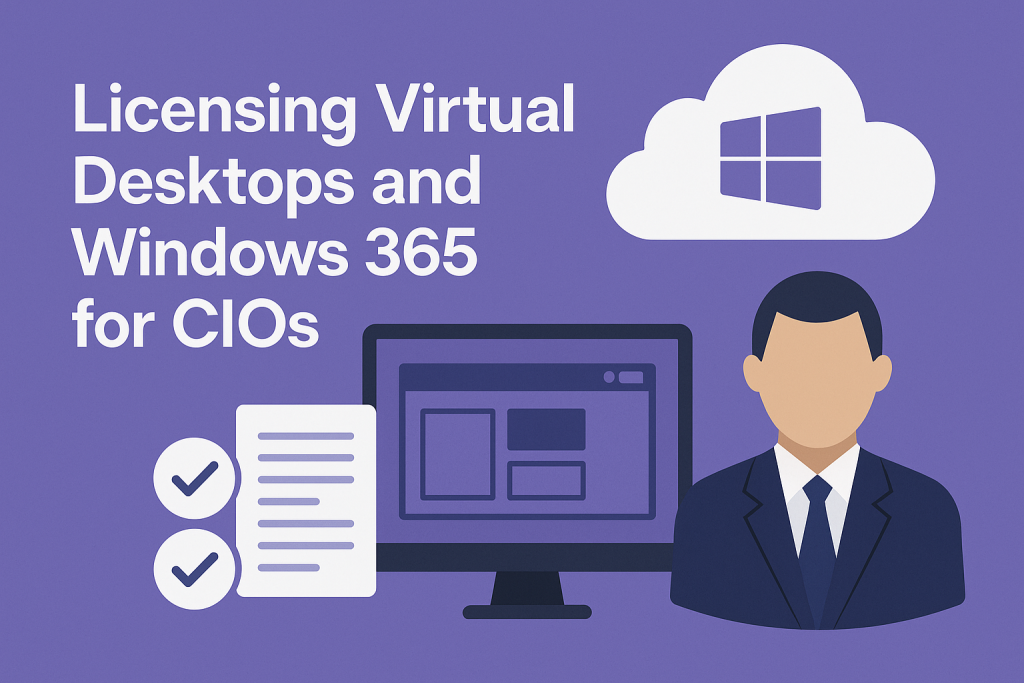
Licensing Virtual Desktops and Windows 365
Executive Summary: CIOs face complex decisions when licensing Windows virtual desktops.
This guide demystifies Microsoft’s VDI licensing options, including Windows 10/11 VDA, Remote Desktop Services (RDS), and Windows 365 Cloud PC, so you can understand their costs and compliance implications and choose the right approach for your organization.
Read Windows 365 Cloud PC Strategy for CIOs: Sizing, Licensing, and Cost Planning.
On-premises VDI and RDS
Traditional on-premises VDI (using VMware, Citrix, etc.) gives each user a dedicated Windows 10/11 VM hosted in your data center.
Each of those virtual desktops must have a Windows OS license; either the user is covered by Windows Enterprise (via M365 E3/E5 or Software Assurance), or a standalone Windows VDA subscription (~$100 per device per year) is assigned for that user/device.
The good news is that if each user has their own Windows client VM, you don’t need RDS CALs (since no multi-user sessions are happening on a server OS). But you will manage and maintain all the infrastructure (servers, storage, virtualization software), which is significant CapEx and IT overhead.
For session-based desktops using Remote Desktop Services (multiple users on a Windows Server), the licensing is the opposite: you need an RDS CAL for each user (~$200 one-time), but you don’t need VDA licenses for endpoints (since users aren’t each running a separate Windows client OS).
This RDS approach enables multiple users to share a single server, thereby minimizing the cost per user, albeit at the expense of a less personalized, shared desktop experience compared to full VDI.
Read Windows Virtual Licensing: VDA and Microsoft 365 E3/E5 Rights.
Azure Virtual Desktop (AVD)
Azure Virtual Desktop (AVD) is Microsoft’s cloud-hosted VDI platform in Azure. AVD has no separate per-user fee; each user simply needs Windows 10/11 Enterprise rights (via M365 E3/E5 or a VDA subscription).
You then pay for Azure resources used (VMs, storage, etc.) on a consumption basis. AVD enables cost optimizations, such as powering off VMs when not needed and running multiple users on a single VM using Windows 10 multi-session (no RDS CALs required).
It’s great for unpredictable or bursty workloads, but note that your IT team is responsible for managing and tuning the Azure environment to realize those savings.
Read Remote Desktop Services (RDS) Licensing: CALs, Cloud Alternatives, and Enterprise Strategy.
Windows 365 Cloud PC
Windows 365 Cloud PC is a subscription service that provides each user with a personal Cloud PC in Microsoft’s cloud for a fixed monthly fee.
Pricing is based on the Cloud PC’s specifications (starting around $31 per user per month for a basic 2vCPU/4GB VM, with higher costs for higher specifications).
This subscription includes the Windows OS license; no separate VDA or SA is required. Windows 365 has two editions: Enterprise (for organizations already using Azure AD/Intune, which requires the user to have Windows Enterprise via M365 E3/E5 or a similar license) and Business (a standalone edition with no license prerequisites, intended for small to mid-sized organizations).
Microsoft offers a Windows Hybrid Benefit discount (~16% off) to users with an active Windows 10 or Windows 11 Pro device, which reduces the Cloud PC price.
There’s also a Frontline option for shift workers, where one license allows three users to each have a Cloud PC (one active at a time), significantly reducing the per-user cost for those non-concurrent scenarios.
Read Azure Virtual Desktop vs. Windows 365: Licensing and Cost Strategies.
Recommendations
- Assess Your License Inventory: Use what you already have. If most users have M365 E3 or E5, they already have Windows VDI rights (no extra VDA is needed). If not, weigh the cost of upgrading to M365 versus buying separate Windows VDA and Office licenses; an E3 bundle might be more economical overall.
- Align Solutions to Users: Choose the model based on user needs. Use Windows 365 for steady, full-time users who want a hassle-free dedicated cloud PC. Use AVD for teams with variable or unpredictable usage (pay only for what they use). And use RDS for basic shared-use cases where ultra-low cost per user matters more than personalization.
- Use Windows Hybrid Benefit: If you choose Windows 365, activate the Hybrid Benefit discount for any user with a company-owned Windows Pro device. This saves ~16% on that user’s Cloud PC subscription, a quick win for cost reduction.
- Consider Frontline Licenses: For shift-based workers or part-time employees, use Windows 365 Frontline licenses instead of full licenses. One Frontline license covers three users (one at a time), significantly reducing the per-user cost for these roles.
- Plan for Compliance: Educate IT on Microsoft’s licensing rules. Don’t reassign Windows 365 or VDA licenses too frequently (Microsoft’s 90-day rule applies). Track your virtual desktop deployments and licenses carefully so you can prove compliance during audits (avoid unpleasant true-up surprises).
- Negotiate with Microsoft: If you’re undertaking a large VDI or Cloud PC rollout, discuss it during your Microsoft Enterprise Agreement renewal. Committing to Windows 365 or increasing your Azure use upfront can often result in better pricing or credits. Microsoft is generally willing to offer discounts if you bundle these services into a volume agreement.
FAQ
Q1: If employees use their own devices, do we need VDA licenses for each?
A1: Not if they already have Windows Enterprise via Microsoft 365. An M365 E3 or E5 user is covered to access VDI from any device. If a user doesn’t have a qualifying license, then yes – you must assign them a VDA license for their BYO device to stay compliant.
Q2: Is Windows 365 more expensive than Azure Virtual Desktop?
A2: It can be. Windows 365’s flat per-user fee is predictable but may be slightly higher overall. A well-optimized AVD deployment (turning off VMs when idle, using multi-session) can often cost less for the same usage. However, AVD requires active management to realize those savings – Windows 365 charges a premium for its simplicity and always-on availability.
Q3: What licenses do external contractors need for our virtual desktop?
A3: The same as employees. Each contractor needs their own Windows license; either assign them a Microsoft 365 E3/E5 license while they’re engaged or provide them with a standalone Windows VDA subscription. Many organizations provide contractors with a Windows 365 Cloud PC, which includes the needed license and is easy to manage (just remember to revoke it when they leave).
Q4: If we use Windows 10 multi-session in Azure, do we need RDS CALs?
A4: No. Azure Virtual Desktop’s multi-session Windows 10/11 feature enables multiple users to access a single VM without requiring RDS CALs; these users are covered by their existing Windows/M365 per-user licenses. (RDS CALs would only be needed if you were using an actual Windows Server as the host OS.)
Q5: How do we decide who gets Windows 365 vs. Azure Virtual Desktop?
A5: Take a hybrid approach based on usage. Give fixed, always-on Cloud PCs (Windows 365) to users who need a consistent, managed desktop; use AVD’s pooled, power-off model for users who only need a desktop occasionally. By monitoring usage, you can adjust over time, for example, moving underutilized Cloud PC users to AVD to optimize costs while meeting each group’s needs.
Read more about our Microsoft Optimization Services.
