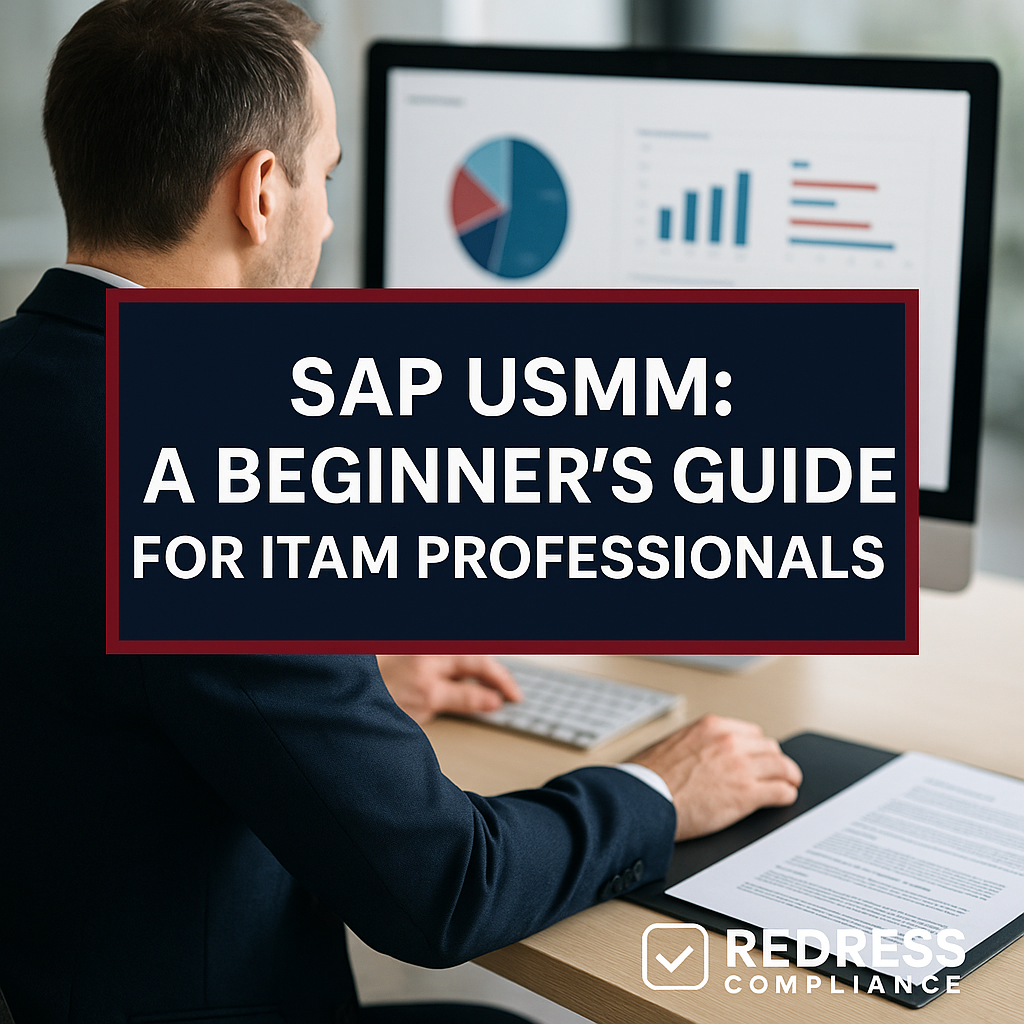
SAP USMM: A Beginner’s Guide
SAP USMM is SAP’s built-in license measurement tool that helps organizations monitor software usage and remain compliant with complex licensing agreements.
This guide provides IT Asset Management professionals with a clear overview of how SAP USMM works, why it’s critical for license compliance, and practical steps to use it effectively. It offers insights, examples, and best practices to optimize your SAP license management.
Introduction to SAP USMM
SAP USMM (Usage Measurement Management) is a transaction code and utility within SAP systems that measures software usage and counts users for licensing purposes.
In simple terms, USMM is the SAP license audit tool used to determine the number of users (and specific SAP “engines” or modules) in use.
It automatically collects data on user accounts, their activity, and specific package consumption.
By running USMM, organizations can track SAP usage and compare it against their purchased licenses – a fundamental step to ensure they are neither under-licensed (which risks compliance violations) nor over-licensed (which wastes money).
Why does SAP provide USMM?
Primarily to facilitate regular self-audits. SAP contracts usually require customers to periodically report their usage.
USMM standardizes this process, generating reports that can be submitted to SAP during an official audit or annual license review.
For a beginner, think of USMM as the “meter” for SAP software usage – much like an electricity meter tracks power consumption – ensuring you only pay for what you use (and have contracted for).
Example: If your company has 500 Professional User licenses, running SAP USMM will reveal how many active users in the system are classified as Professional.
If USMM shows 550 Professional users, you might be 50 over your entitlement – a compliance issue. If it shows only 400 in use, you have 100 licenses potentially unused (a cost-saving opportunity).
Why Effective License Measurement Matters
Managing SAP licenses is not just an administrative task – it has significant cost and compliance implications.
SAP licensing is notoriously complex, with multiple user categories (e.g., Professional, Limited, Employee), engines that utilize metric-based licenses, and evolving models (such as Indirect/Digital Access).
Regular measurement with USMM is critical for several reasons:
- Cost Control: SAP licenses are expensive. Proper license measurement ensures you’re not over-purchasing licenses or paying maintenance on unused licenses. Named user licenses often account for 40–70% of SAP spend in large enterprises. Optimizing license assignments (e.g., downgrading a user from a Professional to an Employee license if appropriate) can result in substantial cost savings. On the flip side, catching under-licensing early avoids unbudgeted true-up fees. Non-compliance can lead to purchasing shortfall licenses at list price plus up to two years of back-maintenance fees – a costly penalty to avoid.
- Compliance and Audit Readiness: Staying compliant with SAP’s license terms avoids legal disputes and audit penalties. SAP can audit customers, and USMM provides the data needed. By using USMM proactively, you won’t be caught by surprise in an audit – you’ll already know your license position. This is crucial because if SAP identifies you as being out of compliance, you may be required to pay for all unlicensed use retroactively. Regular internal audits, conducted via USMM, serve as an “early warning system.”
- Usage Insights: USMM reports offer insight into actual usage patterns. For instance, you might discover that only 60% of certain module licenses are actively used, indicating an opportunity to re-harvest licenses or negotiate a contract adjustment. Conversely, you might identify growth in usage of a particular component and plan for additional licenses or a license model change. In short, USMM data supports strategic license planning and budgeting.
Example: A global enterprise ran USMM and found 15% of their named users had not logged in for over a year.
By removing those inactive accounts and reducing the license count before renewal, they saved on maintenance fees for those unused licenses. This kind of insight is only possible with diligent measurement.
How SAP USMM Works
SAP USMM works by scanning the SAP system to gather two primary sets of data: user license data and engine usage data.
It’s accessible via transaction code USMM in SAP GUI. When you execute USMM on a system, it performs the following at a high level:
- User Measurement: USMM enumerates all user master records in the system and notes each user’s assigned license type (if manually classified) or determines a default classification based on that user’s activity. It counts the number of users who fall into each license category (e.g., Professional, Developer, Employee). Important: If a user isn’t classified, SAP will default to the highest-cost license type (usually Professional) – so proper classification is key.
- Engine Measurement: SAP software includes modular “engines” or packages (for example, SAP Payroll, SAP CRM), which may be licensed based on metrics such as the number of employees or sales orders. USMM has automated measurement routines for many of these engines. It will collect usage metrics (such as the number of payroll employees or the number of orders processed, depending on the metric) and include those in the report. This helps identify if you exceed metric entitlements for any SAP components.
The output of USMM is a set of measurement reports. For each system, you receive a summary of user counts per license type and a list of any packages, along with their usage metrics.
Typically, organizations with multiple SAP systems will run USMM on each system (ECC, BW, CRM, S/4HANA, etc.) and then consolidate the data.
SAP provides another tool, LAW (License Administration Workbench), to aggregate results from multiple systems.
LAW (sometimes referred to as SLAW or LAW 2.0 in newer versions) combines the USMM output files from each system, ensuring that if a user exists in multiple systems, they are counted only once for license purposes.
This prevents double-counting the same person’s accounts across your landscape. Using LAW is essential in a global enterprise environment with many SAP instances.
Example: If user Jane Doe has accounts in SAP ERP and SAP BI, USMM on each system will count her separately.
However, by using LAW, you can merge those two accounts under the single user account named Jane Doe, and she will be counted only once (typically under the highest license type of her accounts).
Without LAW, you might think you need two licenses for Jane when you need just 1 – which would inflate your compliance gap or spend.
Preparing for a Successful USMM Run
Before running SAP USMM, some preparation is necessary to ensure accurate and useful results.
Think of this as cleaning and tuning your system “house” before the inspectors come:
- Clean Up User Records: Review your SAP user list for inactive or duplicate accounts. Lock or delete users who have left the organization or haven’t logged in for a long time (per your company’s policy). However, do this regularly – not right before an audit – because SAP’s audit report will show statistics of recent deletions. A sudden purge of hundreds of users right before measurement is a red flag to auditors. Consistent quarterly clean-up is a better practice.
- User Classification: Ensure each user is correctly classified with a license type in SAP. In transaction
SU01(User Maintenance) There is a field for license type. Set this according to the user’s role. For example, assign “Employee” license to self-service users, “Professional” to power users, etc., as per your contract definitions. USMM will use these classifications. If you leave users as “Unclassified,” USMM will categorize them as “Default,” which generally maps to the most expensive license. Avoid that by classifying everyone beforehand. - Update USMM Settings: Within the USMM tool, ensure the correct license definitions are active. SAP systems allow you to activate the specific license type categories that match your contract price list. For instance, if your contract uses “Professional” and “Employee” licenses and not “Limited Professional,” ensure only the relevant types are active in USMM’s settings. This way, the measurement aligns with the licenses you have.
- System Readiness: Run USMM during a period of normal system usage if possible, and ensure the system is stable (no pending upgrades or performance issues). If USMM (or LAW consolidation) is run on outdated support packs, consider applying any SAP Notes or patches related to license measurement. SAP periodically fixes bugs in the measurement programs; applying these notes can prevent over-counting due to known issues. It’s wise to check SAP support for any recommended USMM or LAW updates before measurement.
By preparing in advance, you minimize the risk of surprises in the USMM results.
For example, an obsolete role might grant a user extra access that requires a higher license. If you catch this and remove the role beforehand, you could potentially downgrade the user’s license requirement.
Running SAP USMM and Interpreting Results
Once preparation is done, running USMM is straightforward but should be done methodically:
- Execute USMM: Log into each productive SAP system (client 000 or the central client as per SAP instructions) and run transaction
USMM. From the USMM menu, select to start the system measurement. The tool will run a series of background jobs to collect data. This typically takes a few minutes, but in very large systems, it may take longer. Monitor that all jobs finish successfully. - Generate the Measurement Report: After the run, use USMM to display the results. You will receive a summary of Named Users by license type, as well as a list of any package/engine metrics. Review this carefully. Pay attention to any users categorized as “Default” or “Unclassified” – these may need correction and a re-run. Also, note any high utilization on package metrics that could exceed your license entitlements. Don’t send the results to SAP until you’re confident they’re accurate. (USMM has a “Send to SAP” function, but that should typically only be used when you are officially submitting during an audit or true-up.)
- Consolidate (if needed): If you have multiple systems, export the USMM results and load them into the LAW tool. In LAW, perform the consolidation to identify duplicates. LAW will generate a comprehensive compliance report for your entire landscape. This consolidated report is what you would ultimately provide to SAP auditors, since it reflects your enterprise-wide usage.
Interpreting the data:
Compare the numbers to your entitlements. For user licenses, compare the count of each license type in use to how many you have purchased.
For engines, compare the measured metric (e.g., the number of HR employees in the system vs. the number of licenses purchased). Identify any discrepancies: areas where usage exceeds entitlements (compliance gap) or where you have surplus licenses.
Example:
Your USMM+LAW report shows 1,200 Professional Users, 300 Limited Professional Users, and 500 Employees. Suppose you only own 1000 Professional, 600 Limited, and 800 Employee licenses.
Here, you are over by 200 Professional users (a significant compliance shortfall), but you have headroom in other categories.
This might prompt a deeper analysis: were some users misclassified as Professional who could be Limited or Employee? Perhaps many “Professional” users only run reports and could use a cheaper license – if so, reassign them and rerun USMM to update the counts. This exercise can sometimes eliminate a compliance gap without buying more licenses.
It’s also important to verify anomalies. For instance, if a certain engine usage suddenly spikes or a user count appears to be off, investigate the reason. It could be a data issue (e.g., duplicate accounts not consolidated, or a batch user counted incorrectly).
Address any anomalies by correcting data or configuration and rerun USMM if necessary. The goal is to ensure the final numbers truly reflect actual usage.
Common Pitfalls and Best Practices in SAP License Audits
Even with a powerful tool like SAP USMM, organizations face several challenges in license management.
Being aware of these pitfalls allows you to proactively address them:
- Indirect Access (Digital Access): Not all SAP usage comes from direct user logins. External systems or bots may query SAP data (for example, a Salesforce system pulling customer info from SAP). This indirect use may not be readily apparent in USMM user counts. SAP now addresses it via a “Digital Access” model (measured by document counts), but indirect use remains a major audit pitfall. Best practice is to identify interfaces and third-party applications that interact with SAP. Monitor their usage and ensure you have appropriate licensing (either named user licenses for those external users or SAP’s digital access licenses). Tip: SAP offers an Indirect Access estimation tool – consider running it in parallel to USMM if indirect usage is significant in your landscape.
- Misclassification of Users: A very common mistake is assigning all users the same license type (often the most permissive) by default or, conversely, assuming everyone can be on an inexpensive license. In reality, license types should align to job roles and actual usage. Regularly review user roles versus license classification. For example, if a user only pulls reports and never performs transactions, they probably don’t need a Professional license. Actionable takeaway: Implement a governance process where any new SAP user is assigned the correct license type upon provisioning, and perform periodic reviews of existing users’ classifications.
- Unused Accounts and “Shelfware”: In large enterprises, it’s typical to find many SAP accounts that are no longer active (e.g., ex-employees, or test IDs that aren’t used). If not cleaned up, these accounts will still be counted in USMM, and you may be paying maintenance for licenses that aren’t truly in use. Establish a policy to deactivate and delete unused user accounts on a regular schedule. One best practice is to integrate with HR turnover — whenever an employee leaves, their SAP user ID is promptly locked and then measured for deletion. Additionally, consider utilizing SAP tools or scripts to identify inactive users (e.g., those with no login activity in 90 days).
- Multiple Systems & Duplicate Users: As mentioned, if you run USMM on each system independently and don’t consolidate, you risk double-counting users. Ensure that you always use the LAW consolidation step for multi-system environments. This also means ensuring consistent user naming conventions or using centralized user ID management (like SAP Central User Administration) to help identify the same person across systems.
- Timing of Measurement: Plan your USMM execution at a time that reflects normal usage patterns. Running it during an unusual downtime or peak might skew results (e.g., if many users are temporarily locked out during a project freeze, it might undercount; or after a mass hire, it might show a sudden jump). SAP typically asks for measurement on a specific date, but you have some flexibility to choose a stable period around that date to run the tool.
Finally, always keep evidence of your measurement and remediation activities. Document the steps you took: user cleanup lists, classification changes, etc.
If there is ever a disagreement with SAP on the audit results, having an audit trail of how you arrived at the numbers can be invaluable.
Table: Key SAP License Cost Drivers and Pitfalls
| Cost Driver / Pitfall | Description & Impact | How to Manage It |
|---|---|---|
| Named User License Mix | Different user types have very different costs. Misassigning users to a higher license type (Professional vs. Employee) drives up costs. Conversely, under-licensing (assigning too low a type) risks compliance issues. | Regularly review user roles and adjust license types. Use USMM data to find users with light activity on expensive licenses and downgrade where appropriate. |
| Indirect Usage | Users or systems accessing SAP indirectly (e.g. through third-party apps) may not be captured as named users, but still require licensing (now often via Digital Access documents). If ignored, this can lead to large compliance gaps during audits. | Identify all external interfaces to SAP. Consider SAP’s digital access licenses or other arrangements. Proactively discuss and include indirect usage in your license strategy to avoid surprises. |
| Engine Metrics | Many SAP modules (“engines”) use metrics like revenue, orders, or employees. Usage can grow beyond licensed amounts (e.g. more employees in the HR module than covered). These are harder to track without measurement. | Pay attention to USMM’s package/engine results. Implement internal monitoring for key metrics (for instance, track number of SAP Payroll employees). If usage is nearing licensed limits, plan a true-up or optimization before SAP audits you. |
| Unused or Inactive Licenses | Organizations often continue paying maintenance on licenses that aren’t being used (“shelfware”). Also, inactive user accounts still count in compliance reporting if not removed. This inflates costs. | Perform periodic license reconciliations. Use USMM to find low-activity users and consider removing or reassigning those licenses. Negotiate the right to swap or terminate unused licenses in your contract, so you can shed excess and save cost. |
| Rigid Contract Terms | Contract pitfalls such as lack of flexibility (no license swapping, no partial termination of support, etc.) can lock you into a suboptimal license mix. If your contract doesn’t allow adjustments, you might overpay until renewal. | During negotiations, include provisions for flexibility: swap rights (trade surplus licenses for others), ability to drop maintenance on unused licenses, etc. If you inherit a restrictive contract, build a business case using USMM data to renegotiate terms at the next opportunity. |
Each of these factors can significantly impact SAP license spend. However, by using SAP USMM as an ongoing management tool – not just a one-time audit formality – you can continuously keep these cost drivers in check and make data-driven decisions about your SAP licensing.
Recommendations
1. Run USMM regularly, not just for SAP’s audits: Don’t wait for SAP’s official audit request. Perform internal license measurements at least annually (or better, quarterly) to identify trends. Regular use of USMM means you always know your compliance position and can take corrective action proactively.
2. Maintain a clean user master list: Implement a process to regularly review SAP user accounts. Remove or lock inactive users, and ensure that each active user is properly classified to the correct license type. This housekeeping avoids counting unnecessary licenses.
3. Use LAW for multi-system landscapes: Always consolidate USMM results with the License Administration Workbench when you have multiple SAP systems. This ensures you present SAP with an accurate single view of usage, preventing over-counting and reducing unnecessary license allocation.
4. Train administrators on license classification: Make sure your SAP Basis or user admin team understands the definitions of each license type in your contract. They should know how to classify users (in SU01 or via rule-based tools in newer USMM versions) and the importance of doing so. A well-trained team will identify and address misclassified users before they become a problem.
5. Monitor indirect usage channels: Identify all the ways data flows into or out of SAP (interfaces, APIs, third-party systems). Set up monitoring or use SAP’s tools to measure this indirect use. Incorporate this into your compliance checks. If indirect use is significant, engage SAP early to discuss proper licensing (e.g., the digital access model) rather than waiting for an audit to flag it.
6. Optimize license assignments continuously: Don’t set license types once and forget them. As roles change or projects end, revisit whether some users can be downgraded to a cheaper license type. Similarly, if a user’s responsibilities grow, proactively give them the appropriate license to stay compliant. Optimization is an ongoing task, and USMM data can guide these decisions.
7. Leverage expert tools and analysis: While USMM is the primary SAP tool, consider using supplementary scripts or reports (SAP’s License Utilization Information (LUI) platform or third-party tools) to analyze usage patterns in depth. These can highlight hidden inefficiencies – for example, an expensive license user who only logs in once a month. Such insights help in negotiations and internal optimizations.
8. Engage in transparent communication with SAP: If your USMM self-audit reveals a shortfall, it can be wise to voluntarily inform SAP and resolve it. SAP tends to be more lenient (e.g., waiving some back maintenance) if a customer self-discloses unintentional usage and promptly addresses it. Hiding issues until an official audit can lead to worse financial penalties and strained vendor relations.
9. Stay updated on SAP licensing changes: SAP occasionally introduces new license models or tools (for example, the phased introduction of USMM2 in newer SAP releases, or changes in indirect access policy). Stay informed through SAP notes, webinars, or user groups so that your measurement practices remain current. Adopting new tools or license models early (if beneficial) can give you an advantage in negotiations.
10. Document everything: Keep a record of your USMM run results, assumptions, and any manual adjustments made (like reclassifying users). In case SAP’s auditors have questions, you can demonstrate the steps you took and the rationale.
This level of preparation demonstrates good governance and can expedite the audit process, often resulting in a more favorable outcome.
Checklist: 5 Actions to Take
For ITAM professionals looking to get started with SAP USMM and strengthen their license position, here’s a simple step-by-step plan:
1. Gather Your SAP Contracts and License Inventory:
Begin by compiling your SAP licensing agreements and a current inventory of licenses owned (by type and quantity). Understand what license types are in your contract (e.g., how SAP defines a Professional vs. an Employee user, and any package metrics). This forms the baseline for comparison with USMM results.
2. Clean and Classify Users in SAP:
Work with your SAP Basis/security team to review all user accounts. Identify inactive users (lock or remove them with proper approvals) and ensure each active user has a license type assigned in the system. Use SAP’s user list and SU01 license data to assist. If you have many users, focus on high-activity and high-privilege accounts first, as these are likely the costly Professional users.
3. Run the USMM Measurement in Each System:
Schedule a USMM run on all relevant SAP production systems (and quality systems if required by SAP). Ensure you execute it within a similar time window for all systems to get a consistent snapshot. Once completed, retrieve the measurement results from each system. Don’t send them to SAP yet – treat this as an internal exercise.
4. Consolidate and Analyze Results:
Use the LAW tool (License Administration Workbench) to consolidate multiple system results. Review the consolidated report in detail. Compare the measured counts to your owned licenses. Highlight any over-used areas (where measured > owned) and under-used areas (where you have excess licenses). Investigate any surprises by drilling down – for example, list out users counted as Professional to see if they align with expectations.
5. Take Corrective Action and Plan Next Steps:
Based on the analysis, take actions to close any gaps. This might include reclassifying some users and rerunning USMM to reduce an overage, or purchasing additional licenses if there’s a genuine shortfall that can’t be resolved otherwise. For unused licenses, consider a strategy to terminate maintenance or negotiate a swap for needed licenses. Finally, integrate these findings into your roadmap by setting a reminder for the next measurement cycle and initiating any contract discussions with SAP well before your renewal or audit deadlines, using data from this exercise as evidence.
Following this checklist will put you in a strong position with factual data in hand, whether you’re facing an immediate audit or simply aiming to optimize costs ahead of a renewal.
FAQ
Q1: How often are we required to run SAP USMM?
A: SAP typically requires customers to submit a system measurement annually (usually aligned with your contract anniversary or SAP’s fiscal year). However, you can run USMM as often as needed for your analysis. Best practice is to run it at least once a year internally before submitting it officially so that you can address any issues. Many companies run it quarterly to closely monitor license usage trends.
Q2: Does SAP USMM need to be run on all systems, including development and test systems?
A: You should run USMM on all productive systems that consume licenses. Non-production systems (such as development, test, and sandbox) also have user accounts, but typically those users are already licensed via production. In an SAP audit, you typically report on production usage and any additional engines in non-production environments, if specified. It’s good hygiene to run USMM on dev/test to catch any engine usage, but most SAP contracts don’t require a full count of dev/test users if those users also exist in production. Always confirm your contract terms – some agreements specify that license counts are only required for production environments. In contrast, engine metrics (such as SAP Solution Manager usage) may be counted across all systems.
Q3: What is the SAP License Administration Workbench (LAW), and when should we use it?
A: LAW (now often referred to as LAW 2.0 in the latest SAP versions) is a tool to aggregate USMM results from multiple systems. If your company has more than one SAP system, you should use LAW whenever you perform a license measurement. It enables you to consolidate duplicate users and generate a single, unified audit report. Essentially, you collect measurement data via USMM on each system, then use LAW to merge them and output the final counts that you would report to SAP. This is crucial for enterprises with complex landscapes to avoid over-counting and to simplify reporting.
Q4: How does USMM handle indirect access or external users?
A: USMM itself focuses on measuring named users and direct system use. It will not automatically count all indirect usage (for example, if an external application accesses SAP using a generic account, USMM just sees that one account’s activity). SAP has introduced a Digital Access model to license indirect use, measured by the number of documents created (such as sales orders and invoices) via external systems. To assess indirect usage, SAP provides separate estimation tools and guidelines. USMM’s output will list RFC users or communication users, which can hint at interfaces being used, but it won’t provide a full picture of indirect consumption. For a comprehensive view, you should analyze interface logs or use SAP’s Digital Access Evaluation tool. If indirect access is significant in your environment, you may need to license it separately, as USMM’s standard user count does not cover these scenarios.
Q5: What is USMM2, and do we need to take any action if it’s already in our system?
A: USMM2 is an updated version of the SAP measurement program introduced in recent SAP Basis support packs (around NetWeaver 7.5x and in S/4HANA environments). It replaces the classic USMM with a new interface and some enhanced features (like rule-based user classification). If your system has USMM2, the basic measurement process remains similar – you still run transaction USMM and follow the guided steps. The good news is that USMM2 is more user-friendly and integrates tightly with LAW 2.0. There’s nothing fundamentally different you must learn if you understand USMM; just be aware that screens might look updated. SAP has documentation on USMM2 features, but the core goal is the same: measure users and usage for compliance. Ensure that any relevant OSS notes for USMM2 are applied to ensure the tool runs smoothly.
Q6: After running USMM and LAW, how do we formally report to SAP or negotiate?
A: Typically, once you are satisfied with the USMM/LAW results, you would use the LAW tool to transmit the data to SAP (usually via an OSS connection or by sending the LAW report file to SAP’s license auditing team). SAP will review and provide an official compliance assessment. It’s during this phase that negotiation often happens – if SAP says you are short on licenses, you can discuss purchasing additional licenses or adjusting your license mix. Having done your homework with USMM, you’ll be in a stronger negotiating position. Always cross-verify SAP’s findings with your own USMM report copy. In the event of discrepancies, you may raise questions or request clarification. Remember, the measurement is also an opportunity to true-up or optimize: for example, you might decide to trade some surplus licenses for ones you lack (if your contract allows swaps) instead of simply buying more. Use the data to drive an outcome that is both compliant and cost-effective for your organization.
(The above Q&A addresses common concerns enterprises have regarding SAP USMM and license compliance. Adjust the answers based on your specific contract details, as SAP agreements can vary.)
Read about our SAP License Optimization Service.
