Understanding Microsoft Unified Support
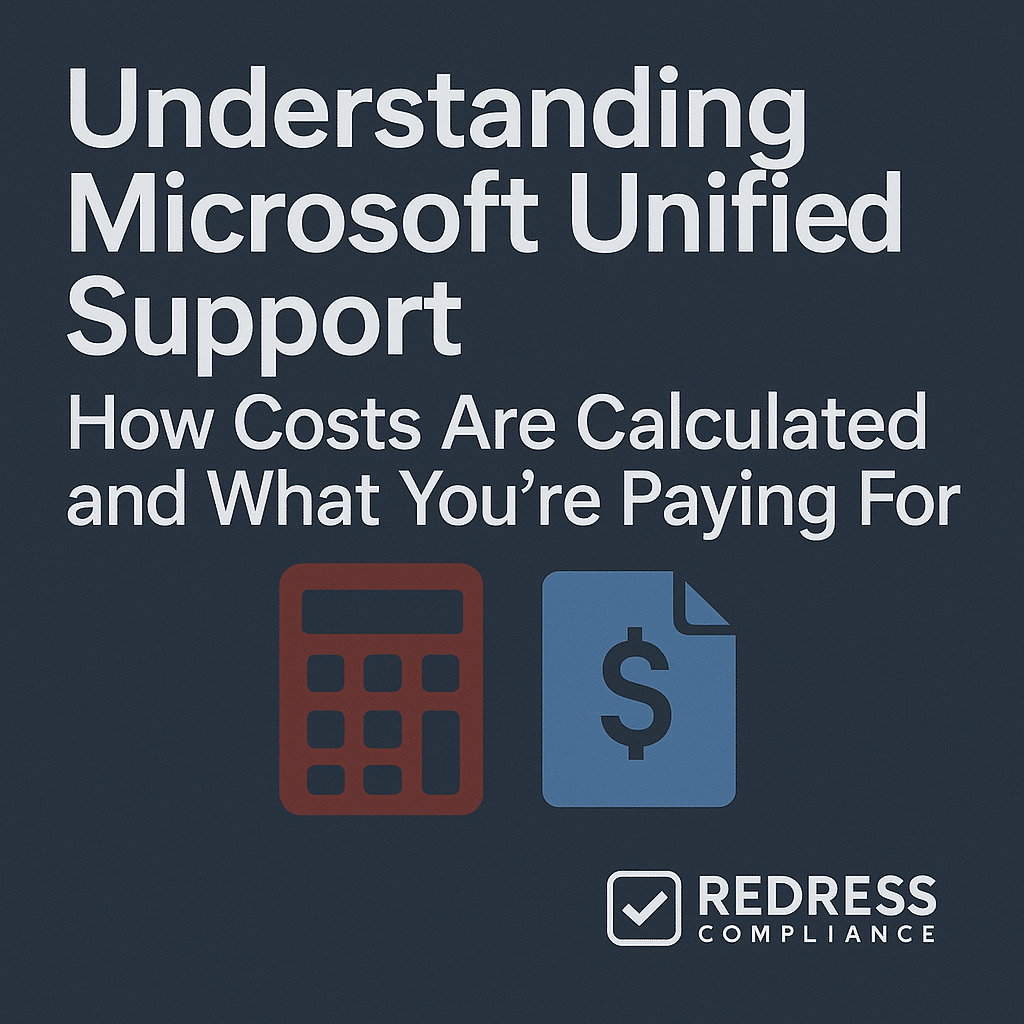
Introduction: Why Microsoft Unified Support Costs Keep Rising
Microsoft Unified Support has a reputation for ever-rising costs, catching many enterprises off guard. This support model replaced the old Premier Support, and with that shift came a big jump in fees for many organizations. Read our complete guide to Microsoft Unified Support Contract Negotiation.
Under Premier, companies could buy support hours or incident packs – spending was tied to actual usage.
With Unified Support, costs are tied to your Microsoft product spend. The result? Even if you don’t use more support, your fee increases whenever your Microsoft licensing footprint grows.
Many enterprises feel “trapped” in this spend-based pricing model, as their support costs balloon alongside their investments in Microsoft software and cloud services.
From Premier to Unified – a costly shift:
In moving from Premier to Unified Support, some organizations saw their support bills double or even triple. Premier Support was pay-as-you-go (e.g. a fixed fee for a block of support hours). Unified Support, by contrast, is an all-you-can-use model billed as a percentage of your total Microsoft spend.
This means you’re essentially pre-paying for unlimited support, whether you fully use it or not. Enterprises that previously had relatively low support usage feel sticker shock – you might have paid $200K per year under Premier, but with Unified, that could jump to $500K+ if your Microsoft annual spend is around $5 million.
Microsoft did offer transition discounts for some, but those are temporary. Ultimately, Unified Support became the standard (Premier is now fully phased out for most customers), leaving organizations with little choice but to accept a model where costs rise as their Microsoft environment grows.
Why costs keep climbing:
The spend-based model inherently causes support fees to increase annually. If you add new Office 365 users, adopt Dynamics 365, or expand Azure cloud usage, every dollar of that Microsoft spend will inflate your support fee.
It doesn’t matter if you lodge zero support tickets – the cost goes up simply because you’re consuming more Microsoft products. This has led to frustration among CIOs and IT procurement teams, who see support costs climbing with no relation to actual support usage.
In essence, Microsoft has turned support into a “tax” on your Microsoft investment. Below, we break down how this model works, what you’re paying for, and how to ensure you’re not overspending on Unified Support.
Unified Support Basics: The Percentage-Based Model
Microsoft’s Unified Support is priced as a percentage of your total Microsoft spend. This means your support fee is calculated based on everything you spend on Microsoft licenses and cloud services (Enterprise Agreements, Azure consumption, Dynamics 365 subscriptions, etc.).
The Unified Support pricing model is tiered, but in general, most companies pay roughly 10% of their Microsoft annual spend for the base support level. Higher support tiers command higher percentages.
For example, if your organization spends $5 million per year on Microsoft products, the Core support tier might cost around $500,000 (approximately 10%).
If your Microsoft spend increases to $6 million next year, expect your support fee to rise to around $600,000, even if your support usage remains the same. In short, the more you spend on Microsoft, the more you pay for support.
Crucially, usage doesn’t factor into the cost. Unified Support gives you “unlimited” support cases, so Microsoft doesn’t count how many tickets you open when setting the price.
A company that opens 10 cases pays the same as one that opens 100 cases, if their product spend is identical. This can be a double-edged sword: you don’t have to worry about overusing support (no per-incident charges), but it also means if you under-use it, you still pay the full price.
The cost grows as your licensing grows, not as your support needs grow. This is why many organizations see support costs rising predictably every year – it’s essentially a fixed percentage of your Microsoft budget.
The typical percentage depends on your tier and negotiation: smaller enterprises or those on higher tiers might effectively pay 15–20% of spend, while very large customers who negotiate well might get it down to 6–8%.
But overall, plan on a significant fraction of your Microsoft spend (around one-tenth or more) being added as support cost under this model. Read our Strategies to Reduce Microsoft Unified Support Costs.
Breaking Down Unified Support Costs
So, what exactly are you paying for with that percentage fee? Unified Support is an “all-in” support package that includes a range of services (with some fine print).
The bulk of the cost covers unlimited reactive support — this means you can open as many technical support tickets as needed across all your Microsoft products.
Whether a server is down, a cloud service is glitching, or you need help with a Teams issue, you can contact Microsoft support without worrying about running out of hours.
The fee also includes defined service levels: for example, response time targets (faster in higher tiers) and escalation management (Microsoft will escalate critical issues to product engineering teams as needed).
In addition, Unified Support bundles in some proactive services: things like health checks, training webinars, planning workshops, and advisory consultations to help you optimize or onboard Microsoft technologies.
In theory, the percentage you pay is buying not just break-fix help, but also preventative and educational services to “accelerate the value” of your Microsoft investments.
However, it’s important to know what’s not included or where the “unlimited” nature has limits. Certain premium services are not truly unlimited under Unified Support. For instance, if you want a dedicated support engineer on-site (often called a Designated Support Engineer), or if you need an in-depth week-long workshop, those might come as add-ons with extra fees or limits.
Likewise, custom service level agreements (SLAs) beyond the standard offering aren’t part of the base package. If your business requires, say, a 15-minute response for all issues or a named account team familiar with your environment, you might need the higher tiers (which cost more) or even additional contracts.
Another example: while a Technical Account Manager (TAM, sometimes called Customer Success Account Manager) is included at Advanced and Performance tiers, it’s not included at the Core tier. Therefore, a Core customer may not have a dedicated point of contact monitoring their support health.
In summary, the Unified Support fee covers a broad, baseline suite of support services (enough for most needs), but truly customized or dedicated support arrangements will cost extra. It’s wise to review the fine print so you know which services are unlimited versus those that have fixed quotas or require an upgrade.
Unified Support Tiers Explained
Microsoft offers three tiers of Unified Support: Core, Advanced, and Performance. Each tier corresponds to a different percentage-of-spend rate and a different bundle of services and response levels.
Choosing a tier is a major factor in your costs. Here’s a comparison of Core vs. Advanced vs. Performance:
| Tier | Typical % of Spend | What’s Included | Best For | Drawbacks |
|---|---|---|---|---|
| Core | ~10% | Standard reactive support (business hours), unlimited break-fix tickets, basic self-help resources. Minimal proactive services. | Mid-size orgs or those with less complex needs. | Limited proactive guidance; no dedicated account manager; slower response for non-critical issues. |
| Advanced | ~12–15% | Faster response times, 24/7 for critical issues, a dedicated TAM (account manager), and some proactive services (health checks, training hours). | Large enterprises that need enhanced support and guidance. | Higher cost versus Core; some proactive services may go unused if not actively managed. |
| Performance | ~18–25%+ | Highest support SLA (e.g. 15-30 min response for critical cases), 24/7 global support, dedicated support engineers/team, and extensive proactive services (on-site support, custom workshops, priority escalations). | Very large or mission-critical organizations (e.g. financial, healthcare) where any downtime is unacceptable. | Very expensive; overkill unless you truly need top-level attention. Typically requires a very high spend commitment. |
Table: Comparison of Unified Support tiers and their cost levels. Note that the percentage ranges above are rough guides – actual quotes can vary. Microsoft often uses a sliding scale (graduated rates) based on your spend bands, and very large customers might negotiate slightly lower percentages.
Still, the Core tier generally sits around the 10% of spend mark, with each higher tier adding a few percentage points (and substantial fees) in exchange for richer support features.
Key Cost Drivers in Unified Support Contracts
Several factors drive the cost of a Unified Support contract. Understanding these cost drivers can help you identify where your money is going and how to potentially reduce the fee:
- Total Microsoft Spend: The size of your Enterprise Agreement (EA) and overall Microsoft spend is the #1 driver. Unified Support is calculated on this spend – so if you have a large $10M/year Microsoft investment, expect a hefty support fee. Any growth in licenses or cloud usage directly translates to a higher support bill.
- Azure & Cloud Growth: Rapid growth in Azure consumption or other cloud services can cause surprise jumps in support costs. For example, moving an on-prem system to Azure might increase your Microsoft spend by millions, and at renewal, your support fee will climb accordingly. The support percentage effectively taxes every dollar of Azure.
- Support Tier Selection: Upgrading to a higher tier (Advanced or Performance) increases the percentage rate. Microsoft often upsells customers to higher tiers with promises of better service, but this can drive costs significantly higher. If you don’t truly need the extras of Advanced or Performance, sticking with Core can save a lot.
- Add-On Coverage (New Products): Bringing additional Microsoft product families under support will raise costs. Unified Support is all-inclusive, which means if you start using new Microsoft services (e.g., adding Dynamics 365, Power Platform, or new Azure services), that increases your Microsoft spend and thus your support fee. In some cases, certain products might carry slightly different rate calculations, but the key point is that expanding your Microsoft footprint (breadth or depth) will inflate support costs. Be mindful, especially during mergers or expansions – incorporating another company’s Microsoft licenses or new deployments will drive the support fee up.
These cost drivers explain why an enterprise’s support fees can escalate quickly.
A big EA renewal or a cloud adoption initiative can inadvertently add hundreds of thousands of dollars to your Unified Support costs if not negotiated carefully.
Hidden Pitfalls and Traps to Watch Out For
Unified Support contracts come with a few hidden pitfalls that organizations should be wary of:
- Paying for Services You Never Use: The Unified Support bundle includes a variety of proactive services (training, workshops, checkups), but many companies don’t utilize most of them. It’s common to pay for things like training credits or advisory hours that sit unused. This means wasted value – you’re essentially overpaying if you don’t take advantage of those extras. Microsoft isn’t going to lower your fee just because you didn’t use the proactive benefits, so it’s on you to use them or negotiate them out.
- Locked into a Tier: Once you sign up at a certain tier and price, you’re generally stuck for the contract term (usually 12 months). There’s little flexibility to downgrade mid-year, even if you find you overbought. If you realize six months in that Performance tier is overkill, you typically must wait until renewal to drop to Advanced or Core. Similarly, if your Microsoft usage drops (say you shed licenses), you can’t get a refund or reduction until the next renewal cycle. This rigidity can lead to overspending if your needs change. Always choose your tier carefully, because it’s effectively a one-year commitment (or longer, if multi-year).
- Costs Balloon with Usage Spikes: Companies often experience “true-up surprises” at support renewal. For instance, if your Azure usage spikes unexpectedly or you acquire a company and absorb its Microsoft licenses, your support fee will balloon at the next recalculation. The trap is that these increases can be disproportionate in the short term. Imagine you added $1M in Azure spend mid-year – at 10%, that’s an extra $100K on your support bill coming due. Many organizations are caught off guard by a 20–30% jump in support costs year-over-year because of cumulative growth and the end of any first-year discounts. Always forecast how planned projects will impact support fees to avoid last-minute budget crises.
In short, the pitfalls are about paying for more than you need – whether that’s unused services or an outsized fee due to unplanned growth. Careful planning and regular review of your support usage can help avoid these traps.
Checklist: How to Assess the Value of Unified Support
Not sure if Unified Support is delivering enough value for its cost?
Use this checklist to evaluate whether you’re getting your money’s worth and identify areas to optimize:
- How many support tickets did you log last year? Track your actual usage. If you only opened, say, 20 cases in a year but paid $ 500,000, your cost per ticket is $ 25,000 – maybe not a great value.
- What’s your effective cost per incident? Do the math: divide your annual support fee by the number of support incidents (or hours of help) you actually used. This is a quick reality check on cost vs. benefit.
- Which proactive services did you actually use? List any workshops, training days, health assessments, or consultative hours you took advantage of. If the answer is “very few,” you’re paying for offerings that you aren’t utilizing.
- Could a lower tier (or different support model) suffice? If your ticket volume is low and you aren’t using the fancy proactive perks, consider downgrading to a cheaper tier like Core at renewal. Or, if you have critical needs in one area but not others, explore a more customized support approach. The goal is to avoid overpaying for capabilities you don’t need.
This checklist can help build an internal case to either negotiate a better deal or right-size your support level. You should have a clear picture of what you’re getting for the price you pay.
Microsoft’s Pitch vs Reality
- Microsoft’s Pitch: Unified Support offers “predictable” costs and unlimited support. The sales line is that by tying support to your spend, budgeting is simpler (just a fixed percentage of your IT spend), and you never have to worry about running out of support hours. Microsoft touts the value of comprehensive, always-on help to maximize your technology ROI.
- The Reality: In practice, costs are predictably higher every year, not necessarily predictable in the way customers hoped. The fee scales up with your licensing spend, effectively acting like an ever-growing surcharge. Unlimited support sounds great, but if you weren’t going to use a ton of hours anyway, you end up overpaying relative to your usage. The “predictability” really favors Microsoft – they can predict increased revenue as you buy more cloud/services. For customers, the only thing predictable is that your support bill will increase if your Microsoft footprint increases. It’s less of an insurance policy and more of an added tax on your Microsoft investment.
Cost Scenarios: What Enterprises Really Pay
Let’s illustrate how Unified Support costs can play out in a real scenario. Example: Company A has a Microsoft Enterprise Agreement and Azure usage totaling $5 million a year. If they’re on the Core support tier (~10% rate), their Unified Support fee would be about $500,000 per year.
Now suppose the next year the company’s Microsoft spend grows to $6 million (perhaps they purchased more Microsoft 365 licenses and expanded cloud projects). Unless negotiated otherwise, their support cost will jump proportionally to around $600,000.
That’s a $100K increase in support fees, even if the company didn’t log more support tickets or get more value – it increased simply because their product spend went up by $1M.
Now imagine if that company had opted for a higher tier, such as Advanced (15%). That $6M spent would result in a support cost of $900K/year. The numbers scale alarmingly with spend and tier.
This is why finance teams must model Unified Support costs separately when planning IT budgets. If you’re projecting a big increase in Microsoft licensing or cloud spend, you should also project a big increase in support costs as a direct consequence.
Many organizations treat support as a fixed overhead, but under Unified Support, it’s variable. It’s prudent to think of it as a percentage “tax” on your Microsoft spend.
For every new project or expansion, add that extra X% when calculating the true total cost. By modeling different spend scenarios (e.g., “what if we add 20% more Azure next year?”), You can foresee what your support bill will look like and avoid sticker shock when the renewal quote arrives.
Aligning Support Renewals: Separate vs. Co-Termed Contracts
An important strategic decision is whether to align your Unified Support renewal with your main Microsoft license renewal (such as your Enterprise Agreement) or keep them on separate cycles. Microsoft often encourages co-terming (coterminous renewals), meaning your support contract would end on the same date as your EA.
However, there are pros and cons to co-termed vs. separate contracts:
| Renewal Approach | Benefits | Drawbacks |
|---|---|---|
| Separate Renewals (support contract on its own cycle, different from EA) | Independently negotiate each contract: You can push back on support pricing without directly jeopardizing your licensing deal, since they renew at different times. Flexibility to explore alternatives: If you’re unhappy with Microsoft’s support, a separate timeline gives you breathing room to evaluate third-party support providers or changes before your EA is up for renewal. Staggered financial impact: Spreading out renewals can help budgeting (not facing a giant bill for licenses and support all at once). | More frequent negotiations: You’ll be in renewal discussions more often (one year EA, another year support), which is additional workload for your team. Less leverage on volume: Each negotiation is for a smaller spend. You lose the “big bang” effect of negotiating everything together, which might reduce your bargaining power for discounts. Timing complexities: Your support cost is recalculated mid-EA based on spend changes. If your EA grows in year 2, your support renewal (say in year 3) will spike – and you’ll have to address that outside the EA negotiation context. |
| Co-Termed Renewal (support aligned to renew same time as EA) | One negotiation event: All Microsoft spend (licenses plus support) is on the table at once, which can maximize your leverage. Microsoft knows a huge portion of their business with you is up for renewal simultaneously. Simplified planning: You can treat it as a single “Microsoft renewal season” each cycle, rather than managing separate timelines. This reduces administrative overhead and ensures all stakeholders focus on one big negotiation. No coverage gaps: Aligning dates avoids any gap or overlap between support and license agreements. Everything renews together seamlessly. | Linked outcomes: If you need to renew the EA (to keep using Microsoft products), you might feel forced to accept whatever support terms Microsoft offers at the same time. They have the upper hand to bundle things. It’s harder to walk away or change support without potentially impacting your licensing deal. All eggs in one basket: A co-termed mega-renewal means if negotiations go poorly or budgets are tight that year, you have no flexibility – every cost comes due together. It can be high-stakes pressure on your organization to get it right. Reduced flexibility: You lose the option to shift or postpone one part of the spend. Also, being co-termed might discourage considering third-party support, since the decision timeline is tied directly to the EA renewal deadline. |
In summary, co-termining support with your EA can boost your negotiating power through consolidation, but it also can bind your hands.
Some licensing experts recommend aligning everything to maximize discounts, while others caution that Microsoft uses co-terming to increase customer lock-in.
Timeline: When to Start Aligning Renewals
If you do choose to align (or even if you keep them separate but want to plan ahead), here’s a quick timeline checklist for renewal planning:
- Twelve months before renewal: Begin internal planning well in advance. If your support contract doesn’t line up with your EA end date, decide if you want to sync them. At a year out, you can approach Microsoft about options (for example, a one-time pro-rated extension or short-term renewal on the support contract to match the EA date). Start forming your negotiation strategy and team now, because Microsoft’s account team likely starts strategizing a year out as well.
- 6 months before renewal: Open discussions with Microsoft about the upcoming renewal(s). If co-terming, this is when you’d negotiate the terms of aligning dates – e.g., ask Microsoft for a 6-month support contract or an 18-month one, whichever bridges the gap. Also, review your current support usage and Microsoft spend now, so you have data to back your negotiations. Begin exploring alternatives or backup plans (such as third-party support quotes) at this time to increase leverage.
- Three months before renewal: Finalize your renewal game plan. By this point, you should have Microsoft’s initial renewal quotes. If you are co-terming, ensure the agreement to align end dates is in writing and clearly understood. Lock in any special terms (like caps on increases or service credits) now. Internally, get all stakeholders on the same page for one consolidated negotiation. Essentially, with 3 months to go you want no surprises – all analyses done, executive approvals in place, and a clear ask from Microsoft on both licensing and support.
Following a timeline like this helps prevent last-minute scrambling. Aligning renewals requires coordination, but done right, it can put you in a stronger position to control costs.
Negotiation Prep: What to Push Back On
When it’s time to negotiate your Unified Support contract (whether a new purchase or a renewal), don’t just accept Microsoft’s first quote.
Use these tactics to push back and optimize your deal:
- Cap the cost increases: Insist on a cap to the support percentage or year-over-year increase. For example, negotiate that the support fee will not exceed X% of spend or that it can only rise by at most, say, 5% at renewal without additional approval. This protects you from runaway costs as your usage grows.
- Tier flexibility: Push for the right to downgrade tiers or adjust coverage at renewal with no penalty. Microsoft contracts are rigid, but you can negotiate upfront for flexibility. For instance, if you start on Advanced, get a clause that allows you to move down to Core next year if you choose. Ensure you won’t be forced into an ultra-high tier every year by default.
- Transparency into usage: Demand visibility reports on support usage. Ask Microsoft to provide data on how many cases you opened, what services were used, and how much value you derived. This info is critical for justifying the cost (and negotiating it down). If Microsoft knows you’re tracking cost per ticket, they’re more likely to sharpen their pencil on pricing.
- Remove unused services (or get credits): Review the elements of your support package and remove anything you won’t use. For example, if the contract includes 100 training seats but you plan to use only 20, request a reduction or cost credit. You can also request service credits (like extra consulting hours, migration assistance, or workshops) to offset the fee – essentially, “If we pay this much, we need more value in return.” Microsoft often has some wiggle room to throw in extras.
- Leverage multi-year commitments: If it fits your strategy, consider a multi-year support agreement in exchange for a better rate or discounts. Microsoft may offer a lower percentage if you commit to 2-3 years of Unified Support. Just be cautious: any multi-year deal should include protections (like that cap on annual increases, and clarity on how new spend is handled) so you’re not hit with surprises later. Use the promise of a longer commitment as a bargaining chip for concessions.
- Consider third-party alternatives: Even if you ultimately stick with Microsoft, let it be known that you have options. There are third-party support providers in the market who claim to provide Microsoft support at 30-50% lower cost. Bringing up that you’re evaluating those can put pressure on Microsoft to match more competitive pricing or offer discounts to keep your business. (Be sure to time this tactic appropriately – Microsoft reps will be more flexible if they sense a real risk of losing the support contract.)
By preparing these negotiation points, you position yourself to optimize your Unified Support costs. The key is to remember that everything is negotiable: the percentage rate, the included services, future terms, and credits.
Approach the support renewal with the same rigor as a major software purchase – it can save your company hundreds of thousands of dollars.
FAQ: Microsoft Unified Support Costs
Q1: How are Microsoft Unified Support costs calculated?
A1: Primarily as a percentage of your total Microsoft spend (licenses, Azure, etc.). The support fee is an annual charge based on what you spend on Microsoft products.
Q2: Does our support usage (number of tickets) impact the cost?
A2: No. Unified Support pricing does not consider how many tickets you log. It’s a flat fee based on spend – whether you open 1 case or 100, the cost is the same.
Q3: What’s the typical cost for the Core tier?
A3: About 10% of your Microsoft annual spend is a common ballpark for Core Unified Support. For example, if you spend $3 million yearly on Microsoft, expect roughly ~$300K for Core support.
Q4: Can I negotiate my Unified Support fee?
A4: Yes. Negotiation is possible – many enterprises secure discounts or added value. You can negotiate the percentage rate down, get credits or extra services, or set caps on future increases.
Q5: Will increasing Azure or Microsoft 365 spend raise my support cost?
A5: Absolutely. Every dollar added to your Microsoft spend will increase your Unified Support fee proportionally (unless you’ve negotiated a cap). More Azure consumption or more licenses = a higher support bill.
Q6: Can we switch support tiers in the middle of the contract?
A6: Not usually. Mid-term changes are very rare; you’re generally locked in for the year. Tier adjustments typically can only be made at renewal, so negotiate flexibility upfront if you need it.
Read about our Microsoft Negotiation Service
