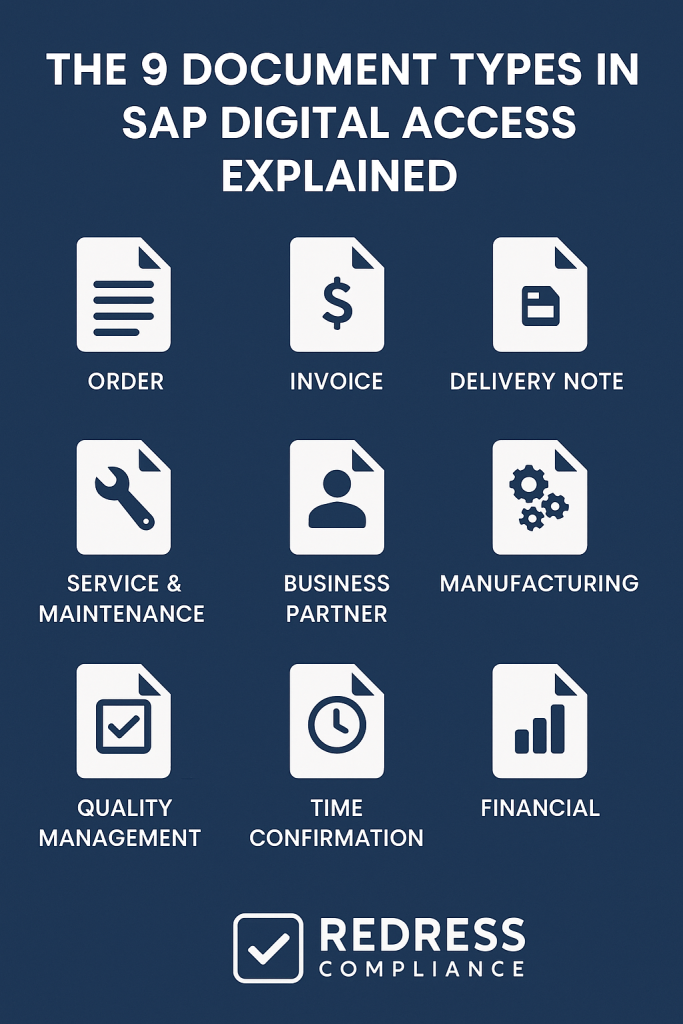
The 9 Document Types in SAP Digital Access Explained
Executive Summary:
SAP’s Digital Access licensing model shifts the focus from counting individual users to counting specific document types generated by external systems.
This article breaks down the nine document types in SAP Digital Access, explains how each is weighted in license calculations, identifies common pitfalls in managing them, and outlines how to track usage.
It offers a practical overview to help enterprises avoid surprises and optimize SAP licensing under this document-based model.
From Users to Documents: Understanding SAP’s Digital Access Model
Introduced in 2018, SAP’s Digital Access model addresses indirect use licensing by charging based on certain documents created via external systems, rather than on each outside user.
SAP has defined nine specific document types that count whenever a non-SAP application creates them.
This approach ties licensing fees to tangible business transactions rather than to the number of people. It’s much clearer – for example, 500 external orders equate to 500 documents, a straightforward metric versus guessing how many users might be involved.
Only new document creations count – retrieving data (read-only) or updating records does not. And if one external event triggers multiple SAP documents, only the first document (the originating document) counts.
For example, an external system creating a Sales Order that later spawns an SAP Delivery and Invoice incurs one document charge (for the order) rather than three.
The 9 SAP Digital Access Document Types and Their Weights
SAP’s document-based licensing covers nine key document categories, each with specific counting rules and weightings.
The table below summarizes each type, how it’s counted for licensing, and its relative weight:
| Document Type | How It’s Counted | License Weight |
|---|---|---|
| Sales Document (e.g. Sales Order) | Each line item counts | 1.0 (each line = 1) |
| Invoice Document (Billing) | Each line item counts | 1.0 |
| Purchase Document (Purchase Order) | Each line item counts | 1.0 |
| Service & Maintenance Document (Service/Maintenance Order) | Count per document | 1.0 |
| Manufacturing Document (Production Order) | Count per document | 1.0 |
| Quality Management Document (Quality Notification) | Count per document | 1.0 |
| Time Management Document (Time Entry) | Count per document | 1.0 |
| Financial Document (Financial Posting) | Each line item counts | 0.2 (20% of one) |
| Material Document (Inventory Movement) | Each line item counts | 0.2 (20% of one) |
Most document types above count as one document each time they’re created via an interface.
Some high-volume documents are counted at the line-item level; for example, a single external purchase order with 10 line items is counted as 10 Purchase Documents. Financial and Material documents are weighted at 0.2 per line item (five of these count as one full document) to reflect their typically large volumes.
In practice, this means that an IoT sensor posting 1000 inventory movements would consume the equivalent of 200 documents (1000 × 0.2), whereas 1000 sales orders would be counted as 1000 documents.
Common Pitfalls in Document-Based Licensing
Switching to a document-centric model brings new challenges. Watch out for these common pitfalls:
- Double-Counting Follow-on Documents: Only count the originating document from an external trigger. For example, if an external order in SAP leads to a delivery and an invoice (generated internally), only the order should be counted for licensing.
- Mixing Up Indirect vs. Direct Usage: SAP’s system doesn’t flag how a document was created. You must distinguish documents entered by regular SAP users (not counted for Digital Access) from those created by external systems, or you’ll over-count usage.
- Misidentifying Document Types: If an external process creates a SAP document that falls into one of the nine defined types, it is counted. If it creates something outside those categories, it likely doesn’t count under Digital Access. Clarify any ambiguous scenario with SAP to avoid surprises.
- Incorrect Volume Forecasts: Guessing wrong on volumes can hurt. If you exceed your licensed count, you’ll face unbudgeted true-up costs. If you over-buy, you’ll pay maintenance on unused capacity. Forecast carefully and include a reasonable buffer.
- Ignoring Low-Weight Documents: Don’t ignore financial postings or material movements simply because they count for only 20%. Extremely high volumes of these (e.g., IoT devices generating many stock movements) can still add up and consume your license allotment. Monitor them closely.
Tracking and Measuring Your Digital Access Usage
How can enterprises track the documents that contribute to their license? A few strategies:
- SAP Tools & Reports: Run SAP’s Digital Access estimation reports to get a baseline count by document type. If available, enable the Digital Access “Passport” feature in newer systems to tag external documents for precise tracking. Always double-check SAP’s counts, as early tools can overcount by including internal usage or follow-on documents.
- Custom Monitoring & Tools: Track which interface accounts or API users are creating documents (via SAP logs or custom reports) and review this regularly. Many enterprises run periodic internal audits of document counts. You can also use third-party SAP license management tools for automated counting and alerts as you approach your limits.
Read SAP Digital Access vs Indirect Access.
Managing Costs and Negotiating the Digital Access License
To control costs and avoid contract pitfalls, consider the following points when negotiating or managing SAP Digital Access:
- Volume & Growth Strategy: Digital Access is sold in blocks (e.g., per 1,000 documents/year), and unit pricing gets cheaper at higher volumes. Use your size to negotiate better tiered rates. Also discuss expected growth with SAP – try to lock in pricing for future expansion or include flexible terms so you aren’t hit with surprise costs as usage increases.
- One-Time Conversion Deals: Take advantage of SAP incentive programs. For example, the Digital Access Adoption Program (DAAP) has offered steep one-time discounts (up to 90% off the list price) and credit for existing licenses when switching to document licensing. In short, SAP will often cut a deal to help you transition – sometimes even forgiving past indirect use – so you don’t end up paying twice for the same transactions.
- Mind the Maintenance: Remember that Digital Access comes with annual maintenance fees (approximately 20% of the license value), just like any other SAP license. Budget for this ongoing cost, and clarify whether maintenance is calculated on your discounted purchase price or the full list price.
- Clarify Contract Terms: Ensure your contract clearly defines the nine document types and how they’ll be measured. Push for transparency on audit methods (which reports/tools will be used) and consider provisions to adjust licenses if business circumstances change (e.g., mergers, divestitures). Clear terms upfront reduce the risk of surprises later.
Recommendations
- Measure Your Usage Baseline: Before making any changes, run SAP’s tools (or a third-party analysis) to quantify how many of each document type you’re currently generating via external systems. This baseline will inform your licensing decisions.
- Integrate License Impact into Projects: Make it standard practice that whenever a new interface or system is introduced, the team evaluates which SAP document types it will create and estimates the volume. This prevents unpleasant surprises after go-live.
- Engage SAP Proactively: Don’t wait for an audit. If you suspect you have indirect usage exposure, reach out to SAP (or a licensing advisor) to discuss options. You’re likely to get a better deal negotiating a resolution upfront (with possible discounts) than if it’s uncovered in an official audit.
- Optimize and Consolidate Processes: Identify opportunities to reduce the number of documents. Can multiple updates be combined into a single document? Can you eliminate redundant data exchanges? Streamlining integrations can reduce the number of documents and lower licensing costs.
- Monitor Continuously: Treat Digital Access as an ongoing compliance metric. Implement a regular review (monthly or quarterly) of document counts and compare against your licensed allowances. This way, you can catch trends early and take action – such as adding licenses or optimizing usage – well before any audit.
Read about the SAP Digital Access Adoption Program (DAAP).
Checklist: 5 Actions to Take
- Inventory Interfaces: List all external systems and integrations that create SAP documents. Identify which of the nine document types each integration can generate.
- Run a Count Report: Use SAP’s Digital Access evaluation report or a similar tool to get current indirect document counts. Break it down by document type to identify where the largest volumes are.
- Assess License Options: Compare the cost of covering these documents under Digital Access versus maintaining (or purchasing additional) named-user licenses. Determine which model (or mix of models) is most cost-effective for your situation.
- Negotiate with Data: Armed with your usage data, approach SAP or your reseller. Present your findings and seek a licensing arrangement that covers your needs with appropriate discounts. Be ready to leverage any SAP programs or to push back on terms that don’t make sense for you.
- Implement Monitoring: Establish a process (utilizing automated reports or tools) to continuously track indirect document creation going forward. Make this a standard operational task, so you always have visibility into usage and can adjust proactively.
FAQ
Q1: Do we still need named-user licenses if we use Digital Access?
A: Yes. Digital Access covers indirect usage (documents created by non-SAP systems), but all human users logging directly into SAP still require the usual named-user licenses. Document-based licensing is an add-on for external activities, not a replacement for regular user licenses.
Q2: What exactly does SAP count as the nine document types?
A: They include Sales, Invoice, Purchase, Service & Maintenance, Manufacturing, Quality Management, Time Management, Financial, and Material documents. Together, these cover the most common ERP transactions created via external systems.
Q3: How can we tell if a document was created indirectly by an external system?
A: SAP doesn’t label documents as “indirect” out of the box. You must figure it out through other means. One way is enabling the SAP Passport feature, which tags external transactions. Otherwise, examine which user or interface created the document (for example, a dedicated technical user for external orders) to isolate indirect ones.
Q4: What happens if we exceed our purchased document count?
A: Exceeding your licensed document quantity means you’re out of compliance. In an audit or license review, SAP would require you to purchase additional blocks to cover the overage (potentially with back-dated maintenance fees). There’s no automatic system cap to stop those transactions – so it’s on you to monitor usage.
Q5: Is switching to Digital Access mandatory for SAP customers?
A: No, it’s not mandatory. SAP encourages customers (especially moving to S/4HANA) to adopt Digital Access, but you can continue with traditional licensing if that proves cheaper or simpler for your case. Some organizations run a hybrid model – keeping named-user licenses for certain legacy integrations and using Digital Access for new ones. The best approach depends on your usage profile and negotiation outcome.
Read more about our SAP Digital Access Advisory Service.
