Strategies to Reduce Microsoft Unified Support Costs
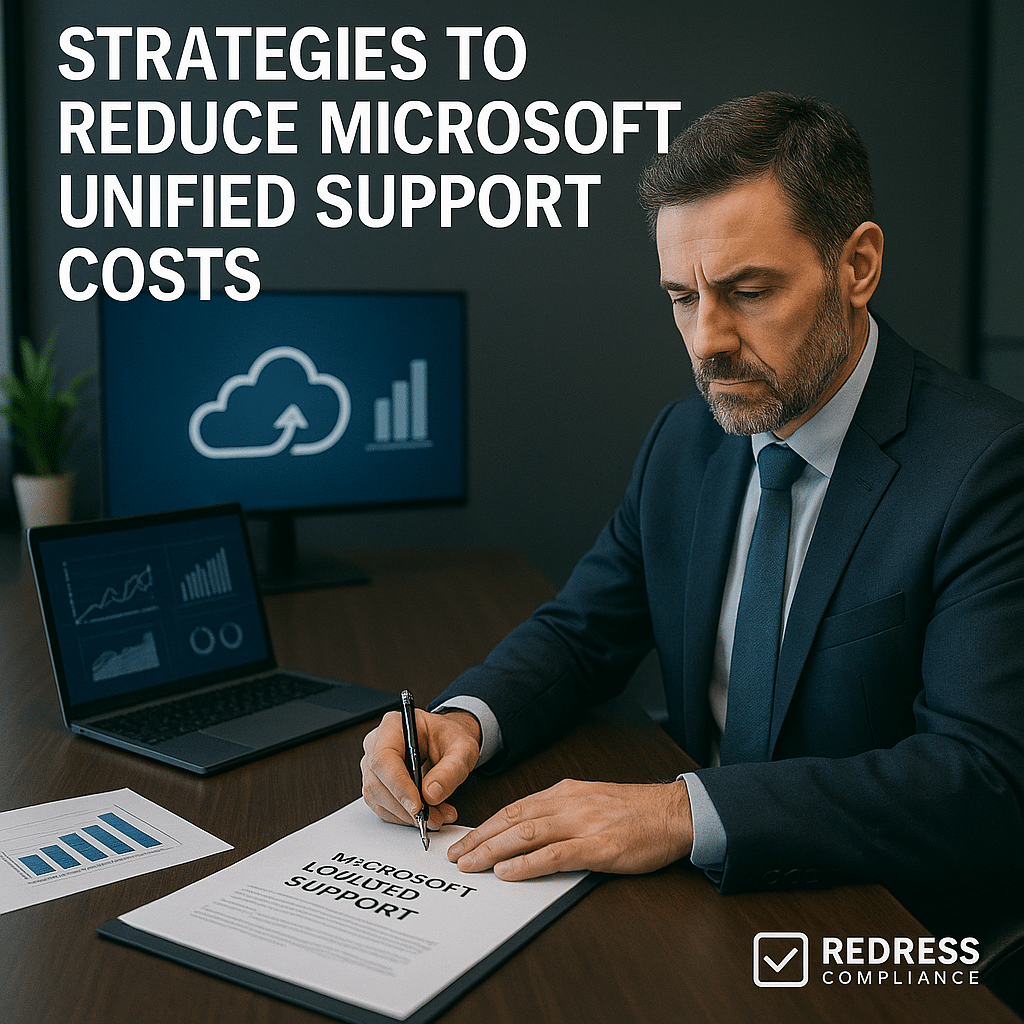
Introduction: Why Microsoft Unified Support Costs Spiral
Microsoft’s Unified Support model is famously expensive and often causes sticker shock for IT leaders. The reason is simple: Unified Support fees are percentage-based, tied directly to your total Microsoft spending on licenses and cloud services.
As your Azure and Microsoft 365 usage grows, your support fees automatically increase in tandem. Read our complete guide to Microsoft Unified Support Contract Negotiation.
This percentage-based model can feel like a “cloud tax” – you pay more for support each year, even if you open the same number of tickets. Enterprises often overpay for Unified Support without realizing it, especially when they’ve been upsold to higher support tiers that they may not actually need.
Under the old Premier Support, you paid for support hours or incidents as needed. Unified Support changed the game to “unlimited” support cases for a fixed annual fee (calculated from your spend). The convenience is alluring, but it comes at a price.
Many organizations saw their support costs jump 30–50% after switching to Unified Support. Microsoft’s sales teams aggressively pitch higher-tier support packages and bundle it into enterprise deals – often without fully explaining how the costs can balloon.
To reduce Microsoft support fees, you need to take a strategic, skeptical look at what you’re paying for and actively negotiate a better deal. The following steps outline pragmatic tactics to save on Unified Support, from negotiating discounts to optimizing your purchases.
Step 1: Establish an Accurate Microsoft Spend Baseline
The first step to save costs on Unified Support is to ensure that Microsoft calculates your fee based on the correct spend baseline. Microsoft typically uses your trailing 12 months of Microsoft spend (licenses, Azure, etc.) as the basis for your support fee.
Dig into how they arrived at your current fee.
You may find the baseline includes one-time purchases or expired licenses that overstate your ongoing spend.
For example, if you made a large one-off license purchase last year or had a big Azure project that’s now finished, those should be excluded from the baseline used for support pricing.
Start by auditing your Microsoft invoices and license reports for the past year. Remove any non-recurring costs that won’t apply going forward. If you recently rightsized or eliminated unused licenses, factor that in – a lower EA (Enterprise Agreement) spend should mean a lower support fee.
Present Microsoft with this adjusted spend figure and insist that Unified Support fees be based on your actual current usage, not last year’s peak. Microsoft might not volunteer to lower the baseline, so it’s on you to challenge it.
By establishing a clean spend baseline, you prevent overpaying support on dollars you’re no longer spending, immediately reducing the percentage-based fee.
Baseline Checklist:
- Gather 12-month spend data: Sum up your last year of Microsoft costs (licenses, Azure, etc.).
- Exclude one-time charges: Identify large one-off purchases or projects and remove them from the baseline calculation.
- Account for license reductions: Subtract any licenses or services you’ve recently retired or won’t renew.
- Verify with Finance: Cross-check with finance/procurement so your baseline aligns with actual budgeted Microsoft spend.
- Share adjusted baseline with Microsoft: Provide the revised spend number during negotiations and request that support fees be quoted off that lower figure.
More insights, Understanding Microsoft Unified Support: How Costs Are Calculated and What You’re Paying For.
Step 2: Right-Size Your Unified Support Tier
Microsoft offers multiple Unified Support tiers (Core, Advanced, and Performance), and selecting the right one is crucial for reducing Unified Support costs.
Each tier corresponds to a higher percentage of your spend – and Microsoft will often push you toward higher tiers by highlighting faster response times or “proactive” services. In reality, many companies end up over-tiered, paying for Premium support they barely use.
The key is to right-size: align your support level with your actual needs and usage data, not Microsoft’s sales pitch.
Unified Support Tier Comparison:
| Tier | Typical Support Fee (% of spend) | Key Features | Best For |
|---|---|---|---|
| Core | ~10% of Microsoft annual spend | Unlimited reactive support; standard response times; basic self-service resources. | Organizations with moderate support needs and non-critical workloads. |
| Advanced | ~15% of spend | Faster response SLAs than Core; a designated Account Manager; some proactive services (health checks, workshops). | Businesses that need quicker support and guidance but can tolerate brief delays for non-critical issues. |
| Performance | 20%+ of spend | Fastest response (e.g. 1-hour or 30-min for critical issues); dedicated support engineers and technical account manager; extensive proactive services. | Large enterprises running mission-critical systems that demand instant response and hands-on attention. |
If your support usage data shows low ticket volumes or mostly low-severity issues, consider downgrading to a lower tier.
For instance, if you’re on Performance (20% of spend) but rarely use the 30-minute response or dedicated engineer, dropping to Advanced or Core could save huge sums (while still meeting your needs).
Microsoft reps may use FUD (fear, uncertainty, doubt) to upsell “enterprise” support tiers – they might warn of dire consequences if you don’t have the fastest response.
Stay pragmatic and focus on facts: how often do you actually need those ultra-fast SLAs or extras? Often, the difference between tiers is thousands of dollars per support ticket. Right-sizing your tier ensures you’re not overpaying for unused benefits.
When negotiating, let Microsoft know you’re willing to downgrade the support tier if the pricing isn’t right. This creates pressure for them to offer a better discount to keep you at a higher tier, or you follow through and save money by switching to a lower tier.
Either way, you win. Unified Support tier optimization is one of the biggest levers for cost savings – make the tier fit your usage, not the other way around.
Read more what level of support you choose, Choosing the Right Microsoft Unified Support Level: Core vs Advanced vs Performance.
Step 3: Leverage Consumption Drops in Negotiation
Has your overall Microsoft usage or spend decreased recently? If so, use that to negotiate a lower support fee.
Unified Support fees should go down when your Microsoft spend goes down, but Microsoft often tries to lock in high fees based on a previous peak spend.
For example, if last year you spent $10M on Microsoft and this year you trimmed it to $8M, the support fee should drop proportionally – yet Microsoft’s initial renewal quote might still reflect the $10M level. This is where you need to push back.
During negotiation, document any consumption drop – maybe you migrated some workloads off Azure, cut unused Office 365 licenses, or completed a project that won’t recur.
Present these changes and insist that the support fee be recalculated on the current spend. Microsoft may resist, citing that “at one point you were at $10 spend.” Don’t accept that. Remind them that Unified Support is a service tied to usage; less usage means less support needed.
If Microsoft won’t budge, subtly remind them that you’re evaluating whether Unified Support even makes sense at the new, lower consumption level (implying you might cancel or go elsewhere). Typically, they’ll concede to adjust the baseline rather than risk losing the business.
In short, do not let Microsoft default to a past peak spend if your trajectory is downward. You’re entitled to a lower fee when your Microsoft footprint shrinks.
This might happen if you optimized your licensing, switched some workloads to a competitor, or divested a business unit. Whatever the reason, make the case clearly.
By leveraging consumption drops, companies have negotiated significant support discounts, aligning costs with current reality instead of historical highs.
Step 4: Cap Yearly Unified Support Increases
Even if you secure a decent rate this year, what about next year? Microsoft’s percentage-based model means your support costs can spiral upward whenever your Microsoft spend grows.
To prevent budget surprises, negotiate an annual increase cap on Unified Support fees. This is often called a “growth protection clause” or price cap.
For example, you might agree that support fees cannot increase more than 5–10% year-over-year, regardless of how much your Microsoft usage rises.
Capping yearly increases protects you in multiple scenarios. If your company is planning heavy Azure adoption or additional Microsoft 365 rollouts, that could massively inflate your support costs (since 10% of a much bigger spend is a much bigger number).
A cap ensures that even if usage spikes, you won’t be penalized beyond the agreed limit. It also helps if Microsoft raises list prices or if you merge with another company and suddenly add more licenses – your support fee won’t jump astronomically overnight.
When proposing a cap, start with a conservative number (even 0% for the first renewal year, or a small fixed uplift) and negotiate from there. Microsoft may counter with a higher cap (like 15%); find a middle ground that still gives you predictability.
Emphasize that budget stability is crucial for you. If Microsoft wants your long-term business, it should accommodate reasonable limits on support inflation. Make sure any cap is clearly written into the contract or addendum.
Without a cap, you’re exposed to unlimited increases in support fees as your environment grows.
Locking in a cap now can save you tremendous costs later, effectively lowering Microsoft enterprise support fees over the long term by avoiding exponential growth.
Step 5: Negotiate Fixed Fees or Multi-Year Support Discounts
Another tactic to reduce Microsoft Unified Support fees is to break the strict percentage model. Microsoft might not advertise it, but if you push, they sometimes agree to alternative pricing structures for support. One option is negotiating a fixed annual fee for Unified Support.
Instead of paying a variable ~10% of whatever you spend, you agree to pay, say, $500,000 per year for the next couple of years, regardless of minor spending fluctuations.
This gives you cost certainty and can be a win-win: Microsoft secures a committed revenue stream, and you get predictability (and potentially savings if your spend grows faster than expected).
A related approach is a multi-year support agreement with built-in discounts. For example, you sign a 3-year Unified Support contract at a reduced rate (perhaps 8% of spend instead of 10%), in exchange for the commitment.
Microsoft sometimes offers renewal discounts or locks the percentage for multi-year deals, especially if negotiated alongside an Enterprise Agreement.
If you expect your Microsoft use to grow, locking in today’s lower rate protects you from the “tax” on tomorrow’s higher spend.
Be cautious, though: ensure the contract spells out whether the fee is truly fixed or just the rate is fixed but still applied to your then-current spend each year.
Ideally, negotiate both a lower rate and a cap on how much the fee can increase annually.
Comparison – Separate vs. Co-Termed Contracts:
| Renewal Approach | Description & Benefits | Drawbacks |
|---|---|---|
| Separate Annual Support | Renew Unified Support each year independently of your EA. Allows yearly renegotiation and adjustments based on spend. | Less leverage since support is negotiated on its own; pricing may rise if not aligned with larger deals. |
| Co-Termed with EA (Multi-Year) | Align Unified Support to co-terminate with your 3-year EA. Negotiate support as part of the big EA renewal, often securing multi-year discounts or fixed fee. | Requires committing to support for the EA term; need to ensure terms address yearly spend changes (to avoid surprise true-ups). |
If Microsoft knows you’re considering a multi-year commitment, they may loosen up on price. Use that as a bargaining chip: “We’re open to a 2- or 3-year support agreement if the rate is attractive and fixed.” Just avoid a scenario where you lock in a long-term contract without price protections.
A well-negotiated multi-year deal can save costs on Unified Support by both reducing the percentage and preventing hikes. It can also simplify budgeting since you’ll know the support cost for a couple of years in advance.
Step 6: Reduce Unified Support Scope
Unified Support is typically sold as an “all you can eat” bundle covering your entire Microsoft portfolio – but that doesn’t mean you can’t trim the scope in special cases.
Microsoft won’t proactively tell you this, but in some negotiations, large enterprises have carved out exclusions or limited the scope of support to get a lower fee. If there are products or environments you barely use or could live without Microsoft support for, consider excluding them from the contract.
For example, maybe you have a legacy system that your own IT team can support, or a dev/test environment where issues aren’t urgent. You could negotiate to remove those from the Unified Support coverage so that their associated spend isn’t counted in the support fee calculation.
Another angle is organizational scope – if one business unit uses very little Microsoft tech, you might not include it in the support agreement.
Microsoft’s default is one blanket support contract, but for a compelling business case, they may agree to scope modifications. They’d rather give a slight concession than lose your entire support deal.
Be prepared: you’ll need to justify why certain items shouldn’t require Microsoft support. Emphasize that you’re trying to avoid paying for coverage you won’t use.
For instance, “We haven’t opened a single Dynamics 365 ticket in two years; let’s drop Dynamics from our support scope and adjust the price accordingly.” Or “Our subsidiary X has its own IT support; we want to exclude them from Unified Support.”
Microsoft might counter that unified means unified – but remember, everything is negotiable for the right price.
By reducing Unified Support scope, you target waste and only pay for what truly delivers value. Even a modest scope reduction can shave off costs, helping lower your Microsoft enterprise support fees overall.
Step 7: Use Third-Party Support as Leverage
One of the strongest negotiation tactics is showing Microsoft that you have alternatives. In the world of Oracle and IBM, enterprises have long used third-party support providers to escape expensive vendor support. Now, a similar trend is emerging for Microsoft.
There are independent support firms (and MSPs) willing to support Microsoft products – sometimes at 50% lower cost than Microsoft’s Unified Support.
Even if you don’t ultimately switch, mentioning and seriously evaluating third-party support can be a game-changer in negotiations.
Research the third-party Microsoft support market (providers like specialty firms or certified partners). Obtain a quote or at least an estimate for supporting your environment. For example, an independent support firm might offer comprehensive support for a flat $300k, versus Microsoft’s $500k quote.
Armed with this, have a candid conversation with your Microsoft rep: “We are considering moving to a third-party for support to save costs.” This will get Microsoft’s attention quickly. Since Unified Support is now a big revenue source for Microsoft, they have incentives to keep you from defecting.
We often see Microsoft respond with improved offers – perhaps a discounted rate or throwing in additional services – once the customer demonstrates a willingness to drop Unified Support.
In some cases, enterprises do decide to drop Microsoft’s support entirely (especially if they have a strong internal IT and only need to occasionally pay Microsoft per-incident). Even floating this idea is powerful leverage.
Microsoft would much prefer to negotiate a cheaper support deal than to lose your support business outright. So don’t be afraid to name-drop third-party support options and make it clear you have a Plan B. Just ensure your alternative is credible – Microsoft will call your bluff if they think you won’t actually consider it.
By introducing competition into the mix, you break the assumption that you’re captive to Microsoft’s pricing. This often forces a concession, helping you negotiate a support discount that otherwise wouldn’t be offered.
Step 8: Bundle Unified Support with EA Negotiations
Timing is everything. If you can, align your Unified Support renewal with your Enterprise Agreement renewal – or any big Microsoft purchase negotiation – to bundle the discussions.
Microsoft sales reps have overall revenue targets and are more willing to cut you a deal on support if it helps secure a lucrative license renewal or expansion.
Use this to your advantage: when your EA (typically a 3-year contract for licenses) is up for renewal, bring Unified Support into the conversation as part of the total package.
For example, you might say, “We’ll renew our Enterprise Agreement and our Unified Support, but we need the Unified Support fee capped at 8% of spend for the next two years,” or “We need a 20% discount on the support quote as part of this renewal.”
By co-terminating and negotiating them together, you create a bigger negotiation where Microsoft can shuffle discounts around. They might give you a break on support to get a commitment on Azure usage, or vice versa.
The key is to make Microsoft see the whole relationship – licenses, cloud spend, support – as one pie. If they want a bigger slice of Azure or E5 licensing, maybe they can take a smaller slice of support fees.
In contrast, if your Unified Support renews mid-term, separated from the EA, you have less leverage. The support contract on its own might not be big enough to get Microsoft’s attention for special discounts. So if your dates don’t line up, consider a shorter or longer support renewal to sync up with the EA next time.
Many enterprises find it useful to have a single negotiation cycle (“Microsoft renewal season”) rather than piecemeal contracts. Bundling also avoids internal silos – your procurement team can negotiate everything at once with a clear picture of trade-offs.
Ultimately, bundling support with EA negotiations gives you more bargaining chips. Microsoft’s goal is to maximize your overall spend, while your goal is to optimize it – playing one part of the deal against another can yield a more balanced, cost-effective outcome.
Step 9: Track and Present Usage Metrics to Microsoft
It’s hard for Microsoft to argue with data. Throughout your Unified Support term, track how you actually use the support you’re paying for.
This includes the number of support tickets opened, the severity of issues, and the outcomes. Often, this analysis reveals a huge gap between what you pay and what you get.
For instance, if you paid $500,000 for Unified Support and only opened 20 cases, that’s $25,000 per support ticket on average – an eye-opening figure. Presenting such metrics to Microsoft can be extremely effective in negotiations.
When preparing for a renewal or cost discussion, compile a brief report of your support utilization: “In the past year, we opened X tickets, Y of which were Sev A critical issues. Our effective cost per ticket was $Z.
We also utilized only N of the proactive workshops included.” If your effective cost per ticket is outrageously high (which it often is under this model), point it out bluntly. It underscores that you’re not getting good value for money.
Microsoft may respond by offering a discount or adding value to justify the price, rather than risk you walking away.
Additionally, if you have unused support entitlements (like training days or assessments that came with your tier), bring that up. Request credits or extensions for unused services, or a roll-over of unused support hours (even if officially “unlimited,” they know what you actually used).
Showing that you’re monitoring usage signals to Microsoft that you’re a savvy customer who won’t pay blank-check invoices. In some cases, customers have negotiated partial refunds or future credits when they demonstrate extremely low utilization.
At minimum, it will strengthen your ask for a lower tier or lower price: “We only used a fraction of what we paid for, so we need to right-size our support cost or we’ll seek alternatives.”
Tracking your metrics and holding Microsoft accountable to deliver value is a powerful strategy to keep costs in check.
Timeline Checklist: Aligning and Preparing for Support Renewal
Negotiating Unified Support isn’t a last-minute event – it requires planning.
Here’s a timeline checklist to ensure you prepare and align renewals for maximum leverage:
- 12 Months Before Renewal: Start internal discussions and data gathering. Align your Unified Support end date with major contracts (like your EA) if possible. Begin auditing support usage and Microsoft spend (baseline analysis). Set preliminary goals (e.g., “reduce support costs by 20%”).
- 6–9 Months Before Renewal: Engage in benchmarking and strategy. Compare notes with peers or advisors on what others are paying and what discounts are achievable. Identify key negotiation levers (tier change, price cap, etc.). If your support renewal doesn’t line up with your EA, consider adjusting the term now to co-term later. Begin informal talks with Microsoft, signaling that you will be looking for improvements.
- 3 Months Before Renewal: Enter active negotiation. By this time, request a formal quote from Microsoft so you have their starting number. Intensify discussions: counter the quote with your demands (lower rate, cap, extras). If needed, escalate to higher management – have your CIO/CFO communicate the importance of the deal and budget limits. Also, if you’re exploring third-party support, have their proposal ready as leverage at this stage.
- Renewal Time: Finalize and cross-check. In the final weeks, ensure all negotiated terms are captured in writing: the agreed percentage or fixed fee, any caps on increases, service tier, added services (like workshops or training credits), and the contract duration. Double-check clauses like termination notice periods or true-up processes. Once signed, document internally the savings achieved and new terms, allowing you to monitor compliance and maintain a record for next time.
By following this timeline and checklist, you’ll approach the renewal proactively, align it with your broader IT calendar, and avoid the trap of a rushed last-minute renewal that favors Microsoft. Preparation is key to negotiating the best support discount and terms.
Checklist: How to Prepare for a Unified Support Negotiation
Before you sit down at the negotiating table with Microsoft, run through this preparation checklist to strengthen your position:
- Validate the spend baseline: Ensure the Microsoft spend amount used for support pricing is accurate and stripped of one-time anomalies. Bring your own numbers to the negotiation.
- Audit your support usage: Gather data on tickets opened, severity, and resolution. Know your cost per ticket and which services (reactive vs. proactive) you actually used.
- Determine your true needs (tier and scope): Decide which support tier aligns with your needs (if over-tiered, plan to downgrade). Identify any products or teams that could be excluded from support to save costs.
- Identify target discounts or caps: Set a clear goal, e.g., “reduce support fee from 10% to 8% of spend” or “cap next year’s increase at 5%.” Know what success looks like.
- Line up executive support: Get buy-in from CIO/CFO and other execs on your negotiation stance. You may need them to reinforce demands or approve alternatives (like third-party support).
- Explore alternatives (Plan B): Obtain information or quotes for third-party support or other contingency plans. Be ready to leverage these if Microsoft balks at your requests.
- Time the negotiation wisely: Whenever possible, align support discussions with your EA renewal or fiscal planning to maximize leverage – Microsoft is more flexible when more revenue is at stake.
Equipped with these steps, you’ll enter negotiations with Microsoft well-prepared. Knowledge is power – understanding your usage, needs, and alternatives lets you counter Microsoft’s sales tactics and negotiate from a position of strength.
FAQ: Reducing Microsoft Unified Support Costs
Q1: Can Microsoft Unified Support fees be negotiated?
A1: Yes. Unified Support pricing is not set in stone – you can negotiate both the percentage rate and the contract terms. Enterprises commonly negotiate discounts off the list percentage, caps on annual increases, or even fixed-fee arrangements. Microsoft may not offer these upfront, but with data and leverage (like alternative options), you absolutely can negotiate support discounts.
Q2: Does Azure growth increase Unified Support costs?
A2: Unfortunately, yes. The more you spend on Azure (or any Microsoft product), the higher your Unified Support fee, since it’s calculated as a percentage of total spend. If you dramatically expand cloud usage, expect your support quote to jump accordingly – unless you have a negotiated cap or fixed rate. It’s important to anticipate this and address it in your support agreement to avoid a nasty surprise tied to Azure-driven growth.
Q3: What’s the cheapest Unified Support tier?
A3: The Core tier is the lowest (and cheapest) Unified Support level. It typically runs around 10% of your Microsoft spend and offers standard reactive support without the frills. It’s the most cost-effective option for organizations that don’t need ultra-fast response or extensive proactive services. Just note that “cheapest” is relative – even Core can be a hefty fee, but it will cost less than Advanced (~15%) or Performance (20%+ of spend).
Q4: Can I exclude certain products or licenses from Unified Support?
A4: It’s not advertised, but sometimes yes. By default, Unified Support is all-encompassing, but in custom negotiations, some companies have carved out exclusions. For instance, you might negotiate to not cover a rarely-used product, or not include a subsidiary’s environment, in exchange for a lower fee. Microsoft won’t volunteer this option, but if you can argue that you don’t need support for specific items, they might agree to adjust the scope (and price).
Q5: Is third-party support for Microsoft a viable alternative?
A5: It can be. Third-party providers have emerged that offer support for Microsoft products, often at lower prices or with more flexible terms. They may be particularly viable for legacy on-premises software or if you mainly need reactive break-fix help. Switching to third-party support is a big decision – it might not replicate every benefit of Microsoft’s own support – but it’s a real option. Even if you don’t switch, having a third-party quote gives you leverage when negotiating with Microsoft.
Q6: How can I justify a support discount to Microsoft?
A6: Come with evidence and a business case. Show Microsoft your low utilization (e.g. high cost per ticket), any decrease in Microsoft spend, and the fact that you’re considering alternatives. Emphasize the partnership: you want support that aligns with the value you’re getting. If you can cite industry benchmarks or other vendors’ better deals, do so (generically). Ultimately, Microsoft will offer discounts when they believe there’s a risk of losing your support business – so make a compelling, data-driven argument that the current fee is not sustainable or justified. Then, be clear on what you need (for example, “we need a 20% lower price to continue with Unified Support”). With preparation and a firm
Read about our Microsoft Negotiation Service
