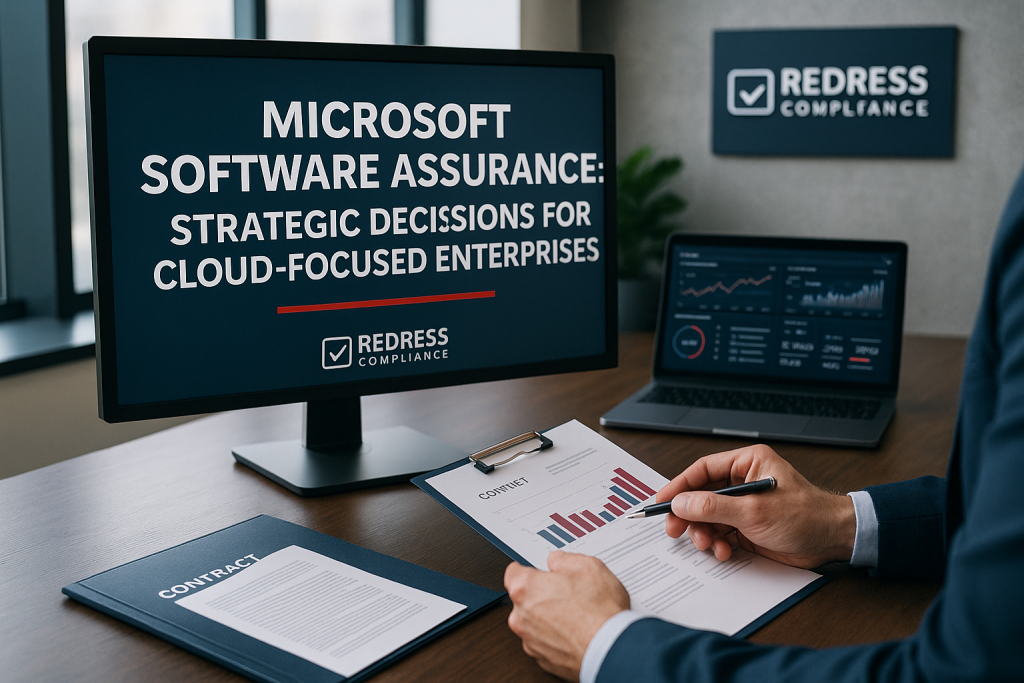
Microsoft Software Assurance: Maximizing Value and Avoiding Pitfalls
Executive Summary:
Microsoft Software Assurance is a comprehensive software maintenance program that offers upgrade rights, support, and other benefits for an annual fee.
It can be a double-edged sword for enterprises – providing value through access to the latest technology and cloud flexibility, yet incurring significant costs. CIOs, CTOs, and CFOs must evaluate whether the benefits justify the expense in today’s cloud-first IT landscape.
This advisory outlines what Software Assurance (SA) entails, recent program changes, cost versus value considerations, and strategies to negotiate and optimize your Microsoft licensing investments.
Read our CIO Playbook for Microsoft Software Assurance.
What is Microsoft Software Assurance?
Microsoft Software Assurance is essentially a technology insurance policy for volume licensing. Enterprises pay roughly 25–30% of a product’s license cost per year to receive a bundle of benefits over a 3-year term (often as part of an Enterprise Agreement).
SA spans Microsoft’s key products – Windows, Office, server software, and more – with the promise of continuous upgrades and exclusive use rights.
In practice, this means your organization can upgrade to new software versions without purchasing new licenses and gain access to tools and services that simplify deployment and management.
However, Software Assurance is not a one-size-fits-all solution. Some benefits are invaluable for organizations that frequently adopt new technology or require hybrid cloud flexibility. Other companies find they aren’t fully using what they pay for.
Key points to understand about SA include:
- Core Offerings: New Version Rights (upgrade to the latest releases), license mobility for cloud or hosting, home-use program for employees, training vouchers, planning services, and 24/7 support incidents have traditionally been part of SA.
- Cost Commitments: SA fees constitute a large portion of enterprise IT spend. Over a 3-year agreement, an organization will pay roughly ~87% of the original license price in SA fees – effectively pre-paying for future upgrades. This premium needs to be justified by actual use of new versions or other benefits.
- Enterprise Agreement Context: In Microsoft Enterprise Agreements (EA), SA is often bundled as a mandatory component on perpetual licenses. Outside of an EA (such as a Select or MPSA contract), SA is optional on a product-by-product basis. Understanding your agreement type is crucial before considering dropping or adding SA.
Evolving Benefits: What You Gain (and What’s Gone)
Software Assurance historically included a wide array of benefits to help deploy and manage Microsoft software.
But Microsoft has evolved (and in some cases reduced) these perks in recent years to align with a cloud-centric model.
It’s essential to understand which benefits remain unchanged, which have been modified, and how this affects your IT planning.
The table below summarizes key SA benefits and recent changes:
| Benefit | Status (2025) | Notes & Replacements |
|---|---|---|
| New Version Upgrade Rights | Active – Core benefit | Upgrade to latest versions at no extra license cost. |
| License Mobility to Cloud/SA | Active – Key for cloud hosting | Allows moving certain server licenses to cloud (must have SA for Azure/AWS usage). |
| Azure Hybrid Use Benefit | Active – Key for Azure savings | Use on-prem licenses (Windows/SQL) in Azure for discounted cloud VMs (requires SA). |
| Training Vouchers (SATV) | Retired (as of 2022) | No longer offered; Microsoft now directs customers to use free online training (Learn) or paid training. |
| Deployment Planning Services | Retired (phased out by 2022) | Former planning days vouchers replaced by FastTrack services for cloud deployments or partner engagements for on-prem. |
| 24×7 Problem Resolution Support | Retired (as of Feb 2023) | Free support incidents via SA removed; enterprises must purchase Unified Support or Premier Support separately. |
| Home Use Program (Workplace Discount) | Active (revised) | Employees can buy Office 365 for home at a discount. Program continues, now called Workplace Discount Program. |
| Spread Payment option | Active | Allows splitting license+SA costs into annual payments (helps budget predictability). |
| Step-Up Licensing | Active | Permits low-cost upgrade from a lower edition to higher (e.g., Standard to Enterprise edition) under SA. |
| Unique Use Rights (Roaming, VDI) | Active (vary by product) | E.g., Office Roaming Use and VDI rights require SA on Windows/Office to enable virtualization or remote use scenarios. |
Takeaway: Many traditional SA benefits have been curtailed. Microsoft has removed training vouchers and free support, indicating a shift: customers are now expected to leverage cloud services (which include onboarding help, such as FastTrack) and purchase support contracts separately.
What remains are the technical licensing rights – the ability to upgrade software, run workloads in flexible ways (on-premises or in the cloud), and other usage rights that protect your investments. Enterprises should audit which SA benefits you use.
For instance, if you’re not leveraging Azure Hybrid Benefit or upgrade rights, you might be overpaying for unused entitlements.
Cost vs. Value: Evaluating ROI of Software Assurance
From a financial perspective, Microsoft Software Assurance presents a classic cost-benefit dilemma.
CIOs and CFOs need to ask: “Are we getting sufficient value for the tens of millions spent on SA fees?”
The answer depends on your upgrade cycle and use of SA-exclusive features:
- Upgrade Frequency Matters: If your organization upgrades to every new major release of Windows, Office, SQL Server, and so on, then SA ensures you never pay full price for those new versions. In this best-case scenario, SA can save ~13% of license costs versus buying upgrades outright (since you paid ~87% in fees to get a new version). However, many enterprises skip versions or delay deployments. If a new version doesn’t arrive (or you choose not to deploy it) during your SA term, those fees become sunk costs with no direct ROI. For example, companies that paid for SA for years, waiting for a new Windows release (like those who waited through the Vista/Windows 7 era) essentially paid for upgrades they never used.
- Partial Utilization of Benefits: In addition to upgrades, consider other active benefits. Are you using license mobility for cloud deployments? Have you utilized the home use program or virtualization rights? If your company isn’t taking advantage of these, then the only value of SA is upgrade rights – a narrow justification for the price. And remember, unused benefits can’t be bought à la carte or refunded; they’re bundled into the SA fee.
- The Cost of Not Having SA: On the flip side, dropping SA has its risks. Without SA, if a must-have new software version is released, you’d need to purchase new licenses or switch to a subscription model at that time. This could result in a significant unplanned expenditure or increased subscription costs. Additionally, certain rights (such as running a passive disaster-recovery instance of a server or moving licenses to the cloud) are not permitted without SA – potentially incurring licensing compliance issues or additional costs if you require those capabilities.
ROI Tip: It’s often said that eliminating SA on selected products can save 20–40% of your Microsoft annual spend on maintenance. Those savings are very real – but you must ensure the products you drop SA for are ones you can live without upgrading or flexing for a few years.
For instance, some organizations keep SA on SQL Server (which they frequently upgrade and use in Azure for hybrid benefits) but drop it on Office or Windows if they plan no near-term upgrades. This kind of product-by-product evaluation is critical.
Key considerations in SA ROI evaluation:
- Perform a cost modeling of different scenarios: e.g., Keep SA vs. Drop SA vs. Move to Cloud Subscription. Model the total cost for 3-5 years in each scenario for each major product. This quantifies the financial impact.
- Assess your software roadmap: If Microsoft’s upcoming releases (over the next 3-4 years) aren’t compelling or your users can’t absorb new versions that quickly, paying for SA might not make sense for that product.
- Factor in non-monetary benefits you would lose: for example, if dropping SA on Windows, how will you handle virtualization rights or device roaming needs that were covered? Sometimes these technical limitations can be more costly (or disruptive) than the SA fee.
Cloud Impact: Software Assurance in a Cloud-First World
Microsoft’s shift to cloud services (Office 365, Microsoft 365, Azure, Dynamics 365, etc.) has a profound impact on the role of Software Assurance.
Enterprise tech leaders must reconsider SA in light of cloud adoption:
1. Redundant or Replaced by Subscription: Cloud subscriptions typically include ongoing updates and many of the perks that SA used to provide. For example, if you’ve moved to Microsoft 365 (Office 365) for productivity, you no longer need SA for Office – your users always get the latest Office via subscription. Similarly, cloud services come with their own support and onboarding programs (FastTrack, etc.). Paying for SA on legacy on-prem products while also paying for cloud subscriptions can lead to double spending. Many organizations are now optimizing by reducing SA coverage as they increase cloud license counts.
2. Essential for Hybrid Benefits: On the other hand, if you maintain some on-premises licenses in a hybrid model, SA is often the key to bridging on-prem and cloud:
- Azure Hybrid Benefit (AHB) allows you to use existing Windows Server or SQL Server licenses (with active SA) to cover Azure VM instances, drastically cutting cloud costs. Without SA (or a comparable subscription license), you’d pay more for those Azure workloads. For any substantial Azure migration or cloud burst strategy, maintaining SA on core server products can yield significant cloud savings.
- License Mobility through SA enables you to bring certain server application licenses (e.g., SQL, Exchange, Power BI Report Server) to hosted cloud environments or Azure without requiring additional licensing. This flexibility can prevent vendor lock-in and enable multi-cloud or third-party hosting strategies.
- From SA Transition Discounts: Microsoft historically offered “From SA” discounted pricing when transitioning from on-prem licenses with SA to cloud subscriptions. Note: As of 2024, Microsoft is changing this policy – new From SA subscription SKUs are being phased out, reflecting that cloud is becoming the default. Instead, limited-time migration offers or promotions may be available to customers who move to the cloud. Enterprises must plan cloud transitions carefully as these incentives evolve.
3. Cloud Solution Provider (CSP) and SA: Some organizations consider abandoning traditional EA + SA and buying via Cloud Solution Provider programs or direct subscriptions. Be aware that CSP licenses (cloud subscriptions) don’t have “Software Assurance” per se – you get updates and some hybrid rights included. However, if you still run hybrid servers or need to maintain perpetual licenses, you may lose some continuity or require separate licenses for these scenarios. A mix-and-match approach (keeping SA for certain on-prem assets while using cloud subscriptions for others) can be effective, but requires careful management to avoid compliance gaps.
Bottom line: Align your Software Assurance strategy with your cloud roadmap. If you’re mostly cloud-first, invest in SA only for the few on-premises systems that truly need it for hybrid use or future upgrades.
Conversely, if you’re not ready for certain cloud services, SA might be the buffer that keeps your infrastructure supported until you are.
Optimizing and Negotiating Your SA Strategy
Negotiation is not just about haggling over price – it’s about structuring the right agreement that fits your needs without paying for waste.
Given the high stakes, enterprise IT and finance leaders should approach Microsoft Software Assurance proactively, well before renewal:
- Inventory and Assess Usage: Start 6-12 months before your EA renewal (or SA renewal cycle) by auditing which SA benefits you’ve used. How many support incidents were opened (when they were available)? Did you consume all the training days? Are employees using the home use program? Which servers are utilizing license mobility or failover rights? This data arms you with facts. If usage is low, you have a strong case to challenge the status quo and negotiate changes.
- Identify Candidates to Drop or Scale Back: It may be possible to drop SA on certain products at renewal to save costs. For example, many organizations choose not to renew SA on developer tools or software that is rarely upgraded. Be prepared with a list of products where you believe SA is not yielding value. Microsoft may push back, but you can negotiate by showing an internal roadmap or lack of usage to justify your position.
- Leverage Underutilization for Discounts: Even if you must keep SA on a product (due to policy or internal need), you can negotiate the price. Enterprise Agreement discount levels can be improved by signaling that you’re scrutinizing SA spend. Microsoft, fearing a loss of revenue, is often willing to offer better discounts or concessions if it knows you might eliminate or reduce licenses. For instance, if support and training benefits were important to you but got removed, ask Microsoft for compensatory benefits – maybe credits toward a Unified Support contract, or additional cloud service credits.
- Consider Alternative Licensing Models: Use the possibility of alternative licensing models as a bargaining chip. If staying on an EA with SA is too expensive, you could consider switching to a CSP model or subscriptions for greater flexibility. Microsoft account teams prefer to keep you on long-term commitments – thus, showing that you have options increases your negotiating power. In some cases, splitting your purchase (e.g. core products in EA, ancillary products via CSP) can yield cost advantages.
- Stay Informed on Licensing Changes: Microsoft licensing rules change frequently (e.g., new outsourcing rights, updated product terms). Ensure your negotiation team is aware of the latest changes that could be in your favor. For example, recent rule simplifications for Windows Server licensing with SA removed certain burdens (like 90-day license assignment rules) – if these changes reduce the value gap between having SA and not having it, factor that into your negotiation stance.
- Don’t Wait Until the Last Minute: A rushed renewal favors the seller. Start internal discussions early, involve all stakeholders (IT, procurement, finance, even business units), and define your must-haves and walk-away points regarding SA. This preparation is key to an authoritative, fact-based negotiation akin to a Gartner-styled analysis rather than a last-minute scramble.
Each enterprise will have a unique strategy, but the goal is the same: ensure Software Assurance is a fit-for-purpose investment, not an automatic renewal.
Microsoft representatives will often highlight everything you could do with SA; your job is to remain objective about what your organization will do.
Recommendations
Based on the analysis above, here are practical tips for CIOs/CTOs/CFOs to get the most out of Microsoft Software Assurance while controlling costs:
- Conduct a Benefit Utilization Audit: Review all SA benefits your company is entitled to and track which ones have been used in the last 1–3 years. This identifies wasted value and informs your renewal strategy.
- Align SA with Your IT Roadmap: Match your SA coverage to your upgrade plans and cloud migration timeline. Don’t pay SA on products you intend to retire or move to the cloud soon.
- Leverage Hybrid Benefits Where Possible: If you keep SA, make sure to use features like Azure Hybrid Benefit and License Mobility to get tangible savings (e.g., lower Azure bills) – otherwise, you’re leaving money on the table.
- Negotiate for Value, Not Just Cost: During license renewal discussions, bring up the removal of support/training benefits and seek alternative value. For example, consider negotiating for a year of Unified Support or additional Azure credits to offset the loss of SA perks.
- Evaluate Partial SA Coverage: You don’t have to go all-or-nothing. For instance, maintain SA on mission-critical platforms (where upgrades and flexibility are crucial), but consider deactivating it on static or end-of-life systems.
- Consider Cloud Subscriptions for Certain Needs: In some cases, switching from perpetual licenses + SA to a SaaS subscription can be more cost-effective and simpler. Compare an Office license with SA vs. a Microsoft 365 subscription for your user base – the subscription may be comparable in cost but offers more capabilities.
- Engage Licensing Experts or Advisors: If your Microsoft spend is substantial, it may be beneficial to consult third-party licensing experts or utilize tools to model scenarios. They can uncover negotiation opportunities and ensure you’re not overlooking fine print.
- Plan Renewal Early: Establish an internal task force well in advance of the EA renewal. Microsoft’s cloud-focused sales approach means you’ll hear pitches to upgrade your agreement – be ready with your analysis and counter-proposals rather than reacting on the fly.
- Stay Educated on Microsoft’s Roadmap: Keep tabs on Microsoft’s product release plans and licensing announcements. This helps predict whether an SA-covered upgrade is likely (justifying renewal) or if the product is transitioning to cloud/subscription-only (potentially making SA less relevant in the future).
Checklist: 5 Actions to Take
For a quick action plan, here’s a step-by-step checklist to optimize your approach to Software Assurance:
- Inventory Your Licenses and SA Benefits: Gather data on all Microsoft licenses you own and which have active SA. Document the benefits available (upgrade rights, support days, etc.) and note which ones have been utilized.
- Meet with Stakeholders: Convene IT architects, procurement, and finance to review the inventory. Identify products that are candidates for dropping SA (due to low usage or upcoming end-of-life) and those that are critical to keep (due to planned upgrades or cloud requirements).
- Run Cost Scenarios: For each major product, model the next 3-year cost in three cases: renewing SA, dropping SA and later buying new versions, or shifting to a cloud subscription. This analysis will highlight the financial impact and break-even points, aiding decision-making.
- Engage Microsoft Early: Open a dialogue with your Microsoft account team or reseller well before your renewal deadline. Indicate you are evaluating the SA value. Inquire about any transition promotions (e.g., for migrating to the cloud) or upcoming licensing changes. Early engagement sets the stage for a better negotiated outcome.
- Execute the Optimized Plan: When renewal time arrives, execute your strategy. This could mean signing a revised EA that excludes certain products from SA, switching some workloads to subscriptions, or securing a deeper discount. Ensure that any changes are reflected in your new contracts and that your team is prepared to manage licenses under the new arrangement.
By following this checklist, you will systematically move through analysis to execution, reducing the likelihood of missed opportunities or costly surprises in your Microsoft licensing.
FAQ
Q1: Is Microsoft Software Assurance still worth it now that we use cloud services?
A: It depends on what software remains on-premises and your usage of hybrid benefits. If most of your environment is now cloud-based (e.g., using Office 365, Azure VMs, Dynamics 365), the need for SA decreases because subscriptions include updates and support. However, suppose you have significant on-premises infrastructure or rely on hybrid rights (such as using existing Windows/SQL licenses in Azure). In that case, SA is often worth keeping for those specific needs. You may decide to reduce SA to only those areas, rather than blanket coverage.
Q2: Can we drop Software Assurance in the middle of an Enterprise Agreement?
A: Not mid-term – Enterprise Agreements are binding commitments typically for three years. However, at renewal (or anniversary in some cases), you have the flexibility to adjust. You can choose not to renew SA on certain products when the EA term expires. Outside of an EA (if you’re buying via other licensing programs), you could let SA lapse on a product at its anniversary, but you’d lose the benefits immediately after expiration. Always weigh the risks of losing coverage vs. the cost savings.
Q3: What are the alternatives to paying for SA for upgrade rights?
A: The primary alternative is to purchase upgrades or new licenses when needed, instead of continuously paying maintenance. Another approach is to adopt a subscription model where upgrades are included by default (for example, transitioning from Windows/Office perpetual licenses to Microsoft 365 subscriptions). These approaches can be more cost-effective if upgrades are infrequent, but you must accept the risk of a larger one-time cost or a shift in the licensing model in the future. In some cases, Microsoft also offers limited-time promotions for customers without an SA to upgrade at a discount, though these are not guaranteed.
Q4: How does Software Assurance relate to Microsoft Unified Support?
A: They are separate. In the past, SA included a limited number of support incidents (24/7 Problem Resolution Support) at no additional cost. Microsoft retired that benefit in 2023, citing the shift to Unified Support. Now, Unified Support is a separate contract your organization must purchase to get Microsoft support across all products (including cloud). SA no longer provides free support calls. When budgeting, treat support as its line item – don’t assume SA covers critical support needs under the new model.
Q5: We have Software Assurance – do we automatically get rights to use our licenses in the cloud?
A: In many cases, yes, one of the valuable perks of SA is the cloud use rights. For instance, Windows Server and SQL Server licenses with SA can be used in Azure (via Azure Hybrid Benefit) or other cloud providers’ infrastructures (via License Mobility) without additional licensing costs. But it’s not “automatic” in that you usually need to verify eligibility and sometimes self-attest or assign those licenses in portals like Azure. Also, remember that Office applications with SA allow roaming use on virtual desktops; however, if you move to Office 365 ProPlus (now called Microsoft 365 Apps), this is handled via user subscription. Always double-check the specific product terms – SA grants many cloud rights, but each has conditions to follow.
Read more about our Microsoft Optimization Services.
