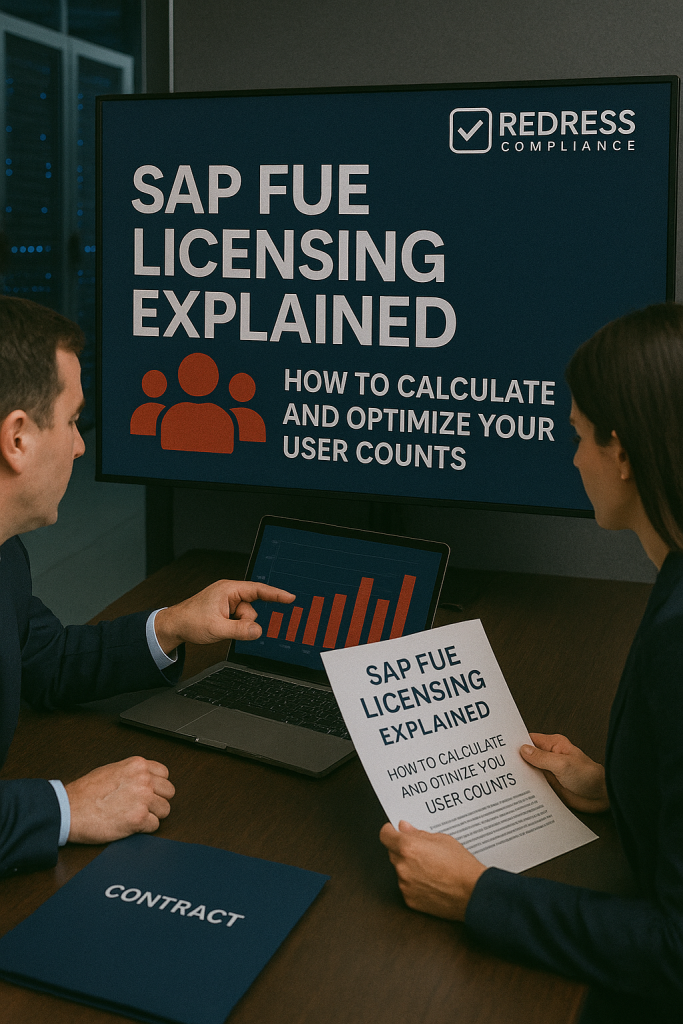
SAP FUE Licensing Explained: How to Calculate and Optimize Your User Counts
SAP’s Full-Use Equivalent (FUE) licensing model provides a flexible approach to licensing SAP S/4HANA Cloud users, allowing for the weighting of different user types (Advanced, Core, and Self-Service).
In this advisory, we break down what SAP FUE licensing entails, provide worked examples to calculate your FUE user count, and offer guidance on optimizing the mix of user types to avoid overbuying. IT executives will learn how to right-size their SAP user licenses, ensuring full coverage of needs without costly shelfware.
Understanding the Full-Use Equivalent (FUE) Model
Traditional SAP licensing required purchasing distinct user types (such as Professional or Limited users) for on-premise systems.
In SAP FUE licensing, instead of purchasing fixed seats for each user role, you buy a pool of FUEs that can be flexibly allocated across different user categories. Each FUE represents one “full” user’s worth of access, and lighter-use roles count as a fraction of an FUE.
This model was introduced for SAP S/4HANA Cloud (including RISE with SAP) to align costs with actual usage levels. The goal is to charge heavy users more and light users less, while providing enterprises with the flexibility to reassign licenses as roles change.
How it works:
You commit to a total number of FUEs (e.g., 100 FUEs) instead of specific counts of each license type. Users are categorized into Advanced, Core, or Self-Service based on their access needs.
Each category “consumes” a different portion of an FUE. As long as the weighted sum of all users stays within your purchased FUE pool, you are compliant.
This approach simplifies license management – you can add or change user roles internally without renegotiating the contract every time, as long as you have enough FUE headroom.
However, it also shifts responsibility to you to monitor user roles and avoid creeping overuse or unnecessary over-allocation.
RISE with SAP: Private vs. Public Cloud – Which Fits Your Enterprise?
Advanced Users (1:1 FUE – Full Access)
Advanced Use licenses are for full-functionality users – think of power users or any employee who needs broad capabilities across SAP modules. Each Advanced user counts as 1.0 FUE (one full equivalent).
These users can create and modify data, run complex reports, and perform end-to-end transactions in the system.
In other words, 1 Advanced user will consume an entire FUE from your quota.
This category has the lowest compliance risk because advanced users are fully licensed for all activities, with a minimal chance of exceeding their authorized scope. The trade-off is cost: assigning many users as Advanced can quickly use up your FUEs and budget.
There is a high risk of over-allocation if you label casual users as Advanced unnecessarily.
Use Advanced licenses for roles like finance managers, supply chain planners, or IT administrators who truly require unrestricted access. For others, consider if a lower tier would suffice.
How to Budget for SAP ERP Private Cloud: Total Cost of Ownership Over 5 Years
Core Users (5:1 FUE – Limited Access)
Core Use licenses are meant for users with more limited or specific functional access.
A Core user might be someone who performs routine tasks in a particular department or module without needing enterprise-wide functionality.
Five Core users equal 1 FUE (each Core user is 0.2 FUE).
For example, five core users consume the same license capacity as a single advanced user. Core users can still view data, run standard reports, and execute basic transactions in their area, but they won’t have the breadth of capabilities an advanced user has.
This category strikes a middle ground – it costs less per user, but if misclassified (e.g., a user needs broader access), there is a medium compliance risk.
In practice, roles such as clerks, analysts, or plant supervisors often fall under Core licensing.
When optimizing, identify users who don’t require full SAP functionality and classify them as Core to conserve FUEs, while ensuring their role permissions in SAP remain limited accordingly (so they don’t inadvertently access advanced-use activities).
Back to SAP RISE overview.
Self-Service Users (30:1 FUE – Occasional Use)
Self-Service Use licenses are for the lightest-touch users. These are typically employees or occasional users who access SAP through self-service portals or perform very minimal tasks (e.g., entering timesheets, creating basic requests, or approving expenses).
Thirty Self-Service users equal 1 FUE (each Self-Service user is about 0.033 FUE). This extremely low weight per user means you can have a large population of self-service users with minimal impact on your FUE count.
It’s the cheapest way to license users on a per-person basis. However, this category comes with the highest compliance risk if misused.
A self-service user is only allowed very restricted functionality; if any of these users are granted more capabilities than intended (even unintentionally through role creep), you could be under-licensed.
To avoid trouble, companies should enforce strict role controls and conduct periodic internal audits to ensure Self-Service users haven’t taken on tasks that warrant a Core or Advanced license.
On the upside, the over-allocation risk is low – you’re unlikely to overspend by classifying a user as Self-Service. Still, you must be vigilant that they truly remain light users.
FUE User Categories and Weighting
To summarize the user types in the FUE model, the table below shows how each category translates into FUE consumption:
| User Type | License Weight | Users per 1 FUE | Typical Usage |
|---|---|---|---|
| Advanced (Full Access) | 1.0 FUE per user | 1 user = 1 FUE | Broad, enterprise-wide tasks; create/approve transactions across modules. |
| Core (Limited Access) | 0.2 FUE per user | 5 users = 1 FUE | Departmental or routine tasks; restricted scope in specific functions. |
| Self-Service (Occasional) | ~0.033 FUE per user | 30 users = 1 FUE | Very light use (e.g. self-service portal, approvals, time entry only). |
Note: SAP also defines a Developer user type (for technical team members who configure or develop in the S/4HANA system).
Developer users are usually counted as 2.0 FUE each (i.e., one developer consumes two FUEs). Many enterprises have only a small number of these, so our focus remains on the business user licenses above.
The key insight from this model is that not all SAP users are equal – an advanced user “costs” 30 times more in license terms than a self-service user.
This creates an opportunity to save costs by identifying which employees truly need the full functionality.
The FUE model essentially rewards you for right-sizing access: the more users you can designate as Core or Self-Service, the fewer FUEs you need to purchase overall. The challenge is to accomplish this without compromising productivity or straying from compliance.
How to Calculate Your FUE Requirements (with Examples)
Calculating the number of FUEs your organization needs is straightforward once you have classified your users. Start by estimating the number of users in each category, then convert those counts into FUEs using the ratios above. The formula can be expressed as:
Total FUEs required = (Advanced users * 1) + (Core users * 0.2) + (Self-Service users * 0.0333), rounded up.
Each group’s contribution is additive. It’s essential to round up fractional FUEs because you typically need to license whole FUE units.
For instance, if your calculation yields 20.4 FUE, you would need to purchase 21 FUEs to cover it.
Worked example:
Suppose a company has 50 Advanced users, 100 Core users, and 300 Self-Service users in SAP.
Using the FUE model:
- Advanced: 50 users * 1 FUE each = 50 FUE
- Core: 100 users * 0.2 FUE each = 20 FUE
- Self-Service: 300 users * 0.0333 FUE each ≈ 10 FUE
This scenario would require roughly 80 FUEs in total. If the company had contracted for 100 FUEs, it would have spare capacity for growth; if it had only contracted for 80, it’d be at the limit.
Now, compare this to a scenario with all 450 users as full Advanced users – that would require 450 FUEs, resulting in an immense cost increase.
This example illustrates the savings potential: by allocating user types appropriately, the company dramatically reduces the required FUE count (and therefore subscription cost).
Building a calculator:
In practice, you can construct a simple FUE calculator in a spreadsheet. List all users or roles and assign each an FUE category. Sum up the total FUEs as shown above.
This exercise is critical in the planning phase of an SAP S/4HANA project or a contract renewal. It ensures you purchase what you need.
Be sure to account for future expansion or new projects – if you expect more users or upgrades in usage, include a buffer of extra FUEs. However, avoid padding the numbers too much (which leads to overbuying). A well-calibrated FUE calculation is the foundation of an optimized SAP license investment.
Optimizing Your User Counts and Avoiding Overbuying
Optimizing FUE licensing involves finding the optimal balance between cost efficiency and compliance.
Here are key strategies to make the most of your FUE allocation:
- Align roles to license types: The FUE model charges you based on what users can do (their authorized capabilities), not just their day-to-day activities. Make sure that each user’s SAP role and authorization align with the intended license category. For example, if someone is licensed as a Core user, their system roles should not include advanced transaction permissions. Tight alignment prevents “license creep,” where a user’s access outgrows their license type unbeknownst to you. Regularly review role assignments with your security team to ensure compliance and identify opportunities to downgrade overly permissive roles.
- Avoid the ‘all-Advanced’ trap: It may be tempting to designate most users as Advanced to be safe, but this guarantees overspending. Analyze usage patterns: many employees (especially casual or occasional users) simply do not require full enterprise functionality. By downgrading those to Core or Self-Service, you can significantly cut costs. For example, employees who only run reports or input data in one module can likely be Core users. Self-Service might cover employees who just use SAP for approvals or personal HR tasks. Each user who moves out of the Advanced tier frees up FUE capacity.
- Use Self-Service licenses prudently: While Self-Service users are the most cost-effective per head, use this category only for genuinely minimal users. Over-classifying here can backfire if any of these users start performing tasks that exceed the scope of self-service. One best practice is to formalize what actions a Self-Service user can perform (e.g., view payslips, enter time, submit basic requests) and technically enforce those limits. This might involve creating specialized roles/profiles for self-service only. By clearly delineating these users, you reduce the risk of non-compliance and still reap the cost benefits.
- Mind the minimums and plan for growth: SAP often has minimum FUE purchase requirements (for instance, a RISE with SAP private edition deal might require at least 40 FUEs, even if your initial calculation yields a lower number). Be aware of these contractual minimums so you’re not caught off guard. If you must buy more FUEs than your current needs, plan to utilize them by rolling out SAP to more users or additional modules, or negotiate a phased ramp-up if possible. Conversely, consider future expansion – if your business is growing or migrating more processes into SAP, you may need additional FUEs. It’s usually easier (and cheaper) to include a bit of headroom in the original contract than to add mid-term at potentially higher rates. The goal is to secure enough FUEs to cover peak usage over the contract period, but not so many that you’re paying for unused licenses (“shelfware”).
- Regularly monitor and true-up: Treat FUE management as an ongoing process, not a one-time calculation. Establish a quarterly or biannual review of your SAP user list and FUE consumption. Suppose you find you’ve overestimated and have a lot of unused FUEs. In that case, that’s a signal to potentially renegotiate at renewal or deploy more users onto the system to get value from what you’re paying. If you consistently reach 100% utilization, ensure that any new projects or users are accounted for before they cause an overage. SAP typically allows you to purchase extra FUEs during the subscription term if needed, but it’s best to forecast that proactively. By monitoring, you can adjust user categorizations (e.g., downgrade some users to core if their usage changed) and avoid last-minute license shortfalls or wasted surplus.
Recommendations (Practical Tips for IT Leaders)
1. Classify Users Early: During planning or before renewal, categorize every SAP user as Advanced, Core, or Self-Service based on job role and actual needs. This up-front analysis is critical to avoid guesswork later.
2. Tighten Role Design: Work with your SAP security team to design user roles that map cleanly to the FUE categories. Remove unnecessary authorizations that could elevate a Core user to Advanced status.
3. Implement License Audits: Schedule regular internal audits (e.g., quarterly) to compare user roles vs. license assignments. Validate that no user is performing tasks beyond their authorized license level. Adjust roles or licenses as needed to ensure compliance.
4. Negotiate Flexibility: When contracting with SAP, negotiate terms for flexibility – for example, the ability to adjust the FUE count upward with pro-rated pricing or to carry over unused FUE capacity to new SAP modules. Ensure you understand the rules on adding or removing users.
5. Avoid Over-Commitment: Don’t simply accept SAP’s default user counts or aggressive sales estimates. Use your calculation and consider starting with the lower end of what you need. You can usually buy more FUEs later, but you can’t get a refund for overbuying.
6. Educate Your Teams: Make sure business unit leaders understand the difference between user types. If everyone asks for “full access” by default, you’ll overspend. Educate stakeholders that giving an employee the highest access comes with a cost – encourage a principle of least privilege both for security and cost optimization.
7. Monitor SAP’s Licensing Updates: SAP licensing models can evolve. Stay informed via SAP’s official communications or industry advisors. For example, if SAP introduces a new user category or changes ratios, promptly review your FUE allocations to determine if rebalancing could result in cost savings.
Checklist: 5 Actions to Take
- Inventory Your SAP Users: Compile a list of all current (and planned) SAP users. Document their roles and what tasks they perform in the system.
- Assign License Types by Role: For each user/role, assign a tentative FUE category (Advanced, Core, Self-Service). Use job descriptions and transaction usage reports to inform this process. When in doubt, start from actual usage: e.g., if a user only uses SAP occasionally for specific tasks, they likely fit as Self-Service or Core.
- Calculate Required FUEs: Plug the numbers into the FUE formula to determine the required FUEs. Sum up your total FUE requirement and compare it to your existing contract or SAP’s proposal. Ensure that you round up and include any mandated minimum FUE count specified in your agreement.
- Review and Adjust Roles: Before finalizing, cross-check that each user’s system authorizations don’t exceed their planned license level. For any mismatches (e.g., a planned Core user has broad access in SAP), tighten the access or reclassify the user as Advanced. It’s cheaper to fix roles than to pay for unnecessary Advanced licenses.
- Engage SAP or Advisors Early: If the calculated FUE count is significantly different from what you expected or what SAP suggested, engage in a dialogue. Use this analysis in negotiations – demonstrate how you arrived at the count. Consider consulting an SAP licensing expert or using SAP’s estimation tools to validate your figures. This proactive approach can prevent overbuying and set the stage for a more favorable contract.
FAQs
Q1: What happens if our user count grows beyond our FUE subscription?
A: If you need more users than your current FUE pool covers, you will have to purchase additional FUEs. Typically, SAP allows mid-term expansions (you’ll pay a pro-rated amount for the remaining contract term). It’s essential to monitor usage so you can plan for it rather than reacting at the last minute. Going over your FUE entitlement without adjustment would put you out of compliance, so proactively track your consumption.
Q2: Can we reduce our FUE count if we overestimated or our workforce shrinks?
A: During an active contract term, reducing the committed FUE count is usually not possible. You’re generally locked into the number of FUEs you purchased until renewal. This is why it’s crucial to size correctly and not overcommit excessively. At renewal time, you can attempt to renegotiate the volume down if your needs truly decreased (keeping in mind minimums). Always align contract duration with your forecast – if unsure, consider a shorter term or phased approach for added safety.
Q3: How do we determine the right license type for a user?
A: The key is understanding what tasks and transactions each user needs to perform. Start by mapping out user roles to SAP’s definitions: if a role includes creating or changing core business data across multiple modules, it is considered Advanced. If it’s mostly viewing and routine processing in a confined area, it’s Core. If it’s inquiry-only or self-service tasks, it’s Self-Service. SAP provides guidance in their service use descriptions, and you can also analyze transaction usage logs from a pilot or current system to see how users interact with SAP. Engage both IT and business process owners in this classification, and err on the side of giving just enough access for the job.
Q4: Will SAP audit our FUE usage, and how is compliance enforced?
A: In the cloud subscription model, SAP can track how many users of each type are provisioned in your system. They may not “audit” in the traditional on-prem sense, but they will expect your user assignments to align with your purchased FUEs. If you’re far over your licensed count (e.g., you assigned more users than your FUE pool supports), SAP will require you to purchase more. Compliance is generally enforced through contractual agreements and system checks. It’s prudent to self-audit and true-up regularly so there are no surprises. Maintaining documentation of your user classifications and any changes will help demonstrate compliance.
Q5: Is the FUE model used for all SAP products or only S/4HANA Cloud?
A: The Full-Use Equivalent model is primarily used for SAP S/4HANA Cloud subscriptions (both public edition and RISE with SAP private edition). It was introduced as part of SAP’s cloud licensing strategy. Traditional on-premise SAP ERP (ECC) used the older named user model with fixed license types. If you are migrating to S/4HANA Cloud, you’ll transition to FUE licensing. Other SAP cloud products (SuccessFactors, Ariba, etc.) have their metrics, but when it comes to the digital core (ERP) in the cloud, FUE is the standard. Always confirm the licensing metric for each SAP product you use, as “FUE” specifically applies to S/4HANA Cloud and related bundles.
Read about our SAP Advisory services for Rise.
