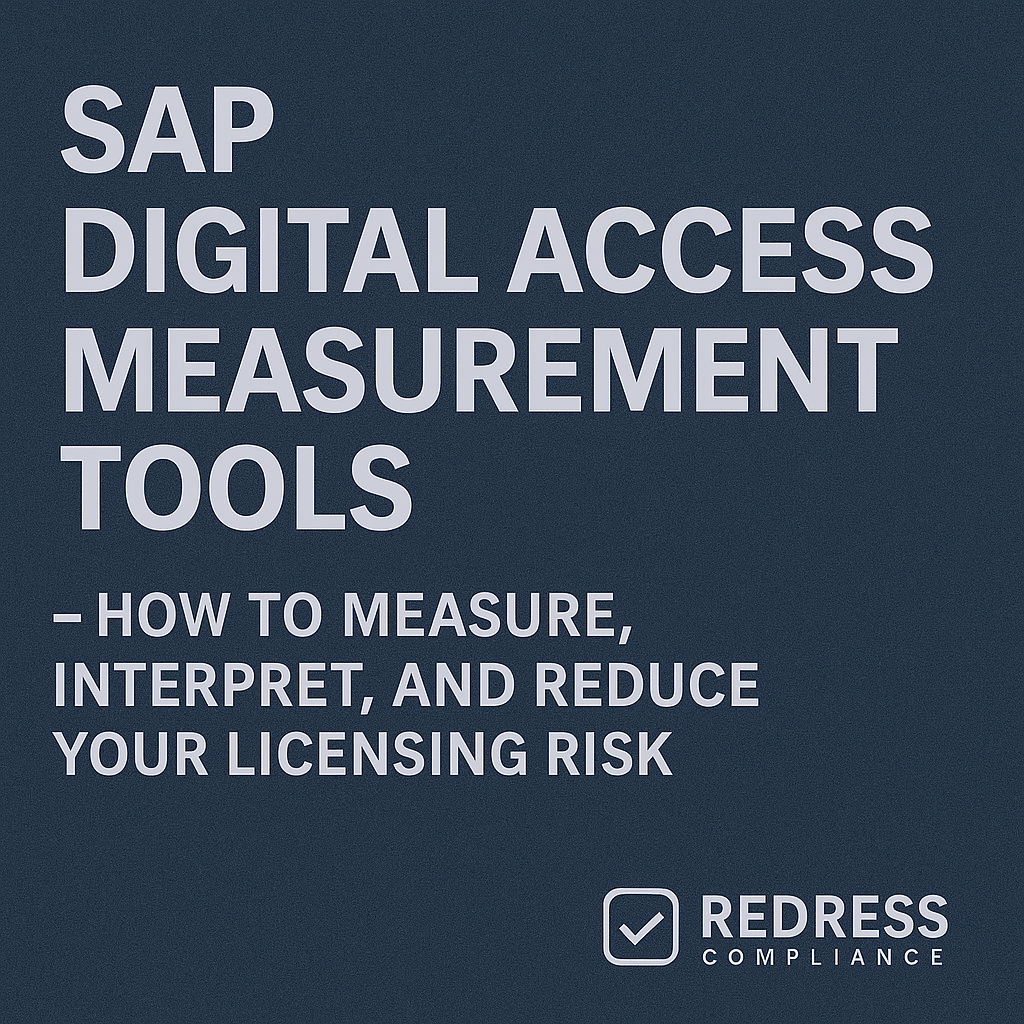
SAP Digital Access Measurement Tools – How to Measure, Interpret, and Reduce Your Licensing Risk
SAP Digital Access Measurement Tools – How to Measure, Interpret, and Reduce Your Licensing Risk
SAP’s “Digital Access” model has changed how enterprises license indirect use of SAP. CIOs and IT leaders now face a new challenge: accurately measuring digital document usage and managing the associated cost and compliance risks.
In this article, we explain what SAP Digital Access is (including the 10-document model), how to use SAP Digital Access measurement tools, where those tools can mislead you, and how to interpret the results.
We also share strategies to reduce your SAP Digital Access risk – from negotiating better terms to tweaking technical integrations – plus a checklist to ensure Digital Access audit readiness. The goal is to help you optimize SAP licensing costs and maintain compliance control.
What Is SAP Digital Access?
SAP Digital Access is SAP’s modern licensing approach for indirect access.
In the past, if a person or system indirectly accessed SAP (for example, a customer ordering via a non-SAP web portal that feeds data to SAP), a named user license was required for each user or a separate license for that interface.
This old model was complex and resulted in unexpected costs. Digital Access flips the model: instead of licensing every user, you license the documents created in SAP by external systems or users.
In other words, SAP charges by the number of business documents (transactions) generated via indirect access, rather than by the entity or process that generated them.
The “10-Document” Model: SAP defined a set of core document types that fall under Digital Access. There are nine major document categories (often referred to as ten document types in discussions of this model).
These include:
- Sales Orders – e.g., orders created in SAP from an external sales channel.
- Invoices (Billing Documents) – billing records created via external triggers.
- Purchase Orders – POs or requisitions coming from outside procurement systems.
- Service & Maintenance Documents – service orders or maintenance requests logged externally.
- Manufacturing / Production Records – production orders or shop floor confirmations from external manufacturing systems.
- Quality Management Records – quality inspection lots or results recorded by an external device/system.
- Time Management Entries – time sheets or work entries fed in from external HR or time-tracking tools.
- Material Documents – inventory movements or goods receipts posted indirectly.
- Financial Documents – journal entries or financial postings triggered from outside (like a third-party billing system).
SAP focuses on these document types because they represent the key transactions that an external application might perform in the SAP “digital core.” Each document category is assigned a weighting factor in the license model.
Most documents count as 1 each. Still, some high-volume records count less to avoid penalizing you for large volumes of low-value transactions.
For example, Material documents and Financial documents are weighted at 0.2 each (an 80% discount in counting) because a typical business might generate thousands of these.
The weighting means five material or financial line items equate to one full document count. By summing up the weighted count of all these documents created indirectly, you obtain the total Digital Access consumption that needs to be licensed.
Importantly, only the creation of new documents counts toward SAP Digital Access. Reading data from SAP or updating an existing record does not consume a digital document license.
For instance, if a third-party reporting tool queries SAP for data, that’s read-only and not charged. If a middleware app updates a field on an existing SAP order, that update alone isn’t counted as a new document. It’s all about new business documents being generated in SAP due to indirect access.
This distinction is crucial for SAP Digital Access compliance, as it narrows the scope to tangible business records rather than encompassing all system use.
SAP introduced Digital Access to bring clarity after years of confusion (and some high-profile disputes) over indirect usage. It’s an optional model (you can choose to stick with traditional licensing for indirect use), but SAP strongly encourages it, especially for customers moving to S/4HANA.
Many organizations have adopted it to mitigate the audit risks associated with the old approach. The shift turns the conversation from “Who is accessing SAP indirectly?” to “What business activity is happening in SAP via indirect access?” – a more straightforward discussion for both customer and vendor.
Digital Access in ECC vs. S/4HANA Environments
It’s important to understand how Digital Access plays out in SAP ECC (ERP Central Component) versus SAP S/4HANA environments, because the tools and license approach differ:
- SAP ECC (Older SAP ERP systems): If you’re running ECC, Digital Access is not automatically enabled by default. Historically, ECC customers managed indirect use by named user licenses or special engine licenses. SAP’s digital document model was introduced later, so adopting it usually means signing a contract addendum. To measure Digital Access on ECC, SAP provides a special estimation report (SAP Note 2644139) that you can implement. This report scans your ECC system and counts the documents in the categories above, providing an approximate annual document count. However, the ECC tool is a bolt-on — it provides a snapshot estimate and needs careful interpretation (we’ll explain why). Many ECC customers remain on the old model to avoid uncertainty; however, as they plan upgrades or audits, they use the tool to determine their exposure under Digital Access. In short, on ECC, you may need to put in extra effort to measure, and you have the option to adopt Digital Access or not (at least until you migrate).
- SAP S/4HANA (Latest generation SAP): S/4HANA contracts and licensing discussions almost always include Digital Access from the start. If you’ve moved to S/4HANA, SAP likely promoted the document-based licensing as the “go-forward” model. Technically, S/4HANA systems have built-in support for Digital Access measurement. SAP released Note 2644172 and subsequent support packs that integrate the document count mechanism directly into S/4HANA’s license audit tools. S/4 systems can produce a Digital Access usage report on demand (often accessible via transaction codes or the License Administration Workbench updates). S/4HANA also supports the SAP Passport technology (more on this shortly) for more precise tracking. In summary, Digital Access in S/4HANA is more “baked in” – SAP expects customers to use it, and the system itself is better equipped to track digital document consumption continuously. If you’re signing a new S/4HANA agreement, opting out of Digital Access is increasingly difficult, so understanding how to measure and manage it is critical in the S/4 environment.
Bottom line:
ECC customers might treat Digital Access as a new measurement exercise or a negotiation point (e.g., “Should we switch models or not?”), whereas S/4HANA customers are likely already in the model and need to manage it proactively.
In either case, knowing your indirect document counts is vital to optimizing costs and avoiding compliance surprises.
Learn more: How to Measure SAP Digital Access Usage.
SAP’s Digital Access Measurement Tools
Measuring indirect documents isn’t as simple as counting users. SAP provides several tools and methods to help customers gauge their indirect access measurement under the Digital Access model.
Each has its role, but each also has limitations that you need to understand:
- SAP License Administration Workbench (LAW): LAW is SAP’s traditional tool for license audits. It consolidates data from across SAP systems to determine your license consumption. With Digital Access, LAW itself doesn’t directly count documents, but it’s still part of the audit toolkit. In practice, you run the specialized Digital Access report in each system, then use LAW to aggregate the results (alongside your user license measurements) for SAP’s auditors. Think of LAW as the central cockpit for SAP compliance data – it gathers outputs from various measurement programs. Ensure your LAW version is up-to-date if you’re using it, as SAP has been updating its license measurement infrastructure to accommodate new metrics, such as digital documents. While LAW won’t tell you how many sales orders were created by your webshop, it will be the tool that brings all these measurements together for an enterprise-wide view during an audit.
- Digital Access Evaluation Report (Estimation Tool): SAP has delivered standard reports (via notes mentioned earlier, and built-in functions in S/4HANA) to count Digital Access documents. This is often referred to as the Digital Access Estimation Tool. You execute a program in your SAP system that scans for all creations of the nine document types over a given period (often a year) and categorizes them. The output is a tally of documents by type. This tool is the primary way to get a baseline of your SAP Digital Access usage. SAP’s Global License and Auditing Compliance (GLAC) team may request that you run it or assist in running it as part of an official audit or the Digital Access Evaluation Service. It’s important to note that the standard report is agnostic – it counts every document meeting the criteria, not knowing if an external system or a human SAP user created it. In other words, it’s a brute-force count. It’s then up to you (and SAP) to interpret which of those were truly “Digital Access” (external) versus internally generated. We’ll discuss how to interpret this data later. Consider the estimation report as the first pass: it gives you a sense of scale, but it may overstate your license requirement if taken at face value.
- SAP Passport Technology: The Passport tool is SAP’s more advanced solution for real-time Digital Access tracking. SAP Passport is essentially a tagging mechanism embedded in SAP network communications. When implemented, it tags transactions coming into SAP with a “passport” indicating their origin. For Digital Access, that means if an external system calls SAP (through an API, RFC, etc.), the call carries a passport flag. If that call creates a document in SAP, the system can mark that document as externally generated. This allows very precise counting of truly licensable documents, filtering out internal ones. The Passport tool requires up-to-date support packs on SAP systems and database updates to store passport information. Many companies have hesitated to deploy it immediately due to the complexity and fear of impacting system performance. However, those who have enabled Passport benefit from continuous, accurate measurement: you can run a report at any time that shows exactly how many digital documents were created and of what type, filtered by the external passport flag. In theory, Passport solves most ambiguity – it’s the closest thing to an automated indirect usage meter. If your SAP environment and integrations can support it, using Passport is a best practice for staying on top of SAP Digital Access compliance in real-time.
- Audit Logs and Indirect Use Analysis: In addition to automated tools, SAP auditors (and savvy customers) employ other methods to measure indirect usage. This includes analyzing interface logs, RFC connections, and background user activity. For example, you might review which technical user IDs (service accounts) are creating the bulk of documents – if an account “EDI_USER” is posting thousands of transactions, that’s a clue that those come from an external source. SAP’s auditors often start with USMM (User Measurement) and LAW for user licenses, then turn to questionnaires or log analysis for indirect usage. With Digital Access, if you haven’t run the official document count tool, SAP might request system logs or even provide custom scripts to estimate document counts. Essentially, in an audit, SAP will find ways to quantify your indirect use either with your help or through forensic analysis. As a license owner, you want to pre-empt this by using the tools above yourself before SAP does, so you’re not caught off guard.
- Third-Party Measurement Tools: In addition to SAP’s tools, there are third-party Software Asset Management solutions (from vendors like Snow, VOQUZ, USU, etc.) that have modules for SAP license management. These tools can pull data from SAP systems and apply their logic to count digital documents. Some companies use them to double-check SAP’s figures or to get more business-friendly analysis (e.g., identifying which interface or department is driving the document counts). While not mandatory, these tools can provide an extra layer of insight and validation. The key is that any tool is only as good as the data logic – whether you use SAP’s or a third party’s, you’ll still need expert interpretation to separate signal from noise.
Common Pitfalls: Where Measurement Tools Overcount or Mislead
The idea of measuring documents sounds straightforward, but in practice, you must be careful. Companies that blindly accept the raw numbers from SAP’s tools can end up overestimating their license needs (and overpaying) or misunderstanding their compliance exposure.
Here are some common pitfalls and why the numbers might lie:
- Internal vs. External Confusion: The standard measurement report counts all documents of the defined types – it does not distinguish between those triggered by an external system. For example, if one of your employees manually creates a sales order in SAP, that’s not a Digital Access scenario (since the user is licensed via a named-user license). But the tool will still count that order in the total. Without context, your report might state “100,000 sales orders” when, in reality, only 40,000 came through external channels, and the rest were entered by your sales team directly in SAP. This overcount is very common. The tool cannot differentiate between human and system origins on its own. You have to do that after the fact.
- Counting Modified Documents as New: Let’s say an external system updates an existing SAP document (for instance, a customer record or a purchase order gets changed via an API). According to SAP’s rules, modifications to existing documents do not require a Digital Access license – only new document creation does. However, early versions of SAP’s measurement tools couldn’t always distinguish between the two. They might count a change to a document as if a new one were created (especially if the update triggers some underlying document log entry). Similarly, if a document was created years ago but updated again during the measured period, some tools misreported it as a new document. These nuances can inflate counts with “false positives.” SAP’s documentation even warns that the output is an estimate and needs interpretation. If you take the raw count as gospel, you might think you need licenses for actions that are not licensable events.
- Double-Counting Across Business Processes: In SAP, business processes often generate multiple related documents. For instance, an external order might create a Sales Order in SAP, which later generates an Invoice or a Delivery document internally. SAP’s policy under Digital Access is not to charge twice for the same business flow – they intend to count the initial externally triggered document and not every subsequent follow-on document. However, the measurement tools don’t inherently “know” which document was the first trigger versus subsequent ones. It’s up to the interpretation. A naive reading of the report might suggest adding Sales Orders, Invoices, and Deliveries, all as separate indirect documents. In reality, those invoices and deliveries might not be counted if the SAP system generated them as part of the normal processing of a sales order. This is a critical area where manual rules must be applied: you may need to only count the originating documents and exclude downstream documents to align with SAP’s licensing principles. Failing to do so can overstate your exposure dramatically (counting two or three times the necessary amount).
- Line Items vs. Header Count: For some document types, SAP counts at the line item level. For example, one purchase order with 10 line items is counted as 10 documents in the Digital Access model. The measurement outputs often reflect this (so you might see a higher number than the number of physical documents in SAP). This isn’t an error per se – it’s by design – but it can be misleading if you’re not aware. A company might see “150,000 invoice documents” and think it means 150,000 invoices, when it could be 15,000 invoices, each with 10 line items. You need to know how the count is constructed so you can explain it and ensure it matches what you licensed (licenses are sold in blocks of documents, which correspond to these counted units, including line items). Always clarify whether the tool counted document headers or line items, especially for purchase and invoice documents.
- Outdated Systems or Notes: SAP has improved its tools over time. If you ran an early version of the Digital Access estimation program or haven’t applied the latest support notes, the logic might be less refined. Early adopters reported bugs and overcount issues that SAP later addressed in patches. Ensure you’re using the latest version of the relevant tool or note for your system. An outdated measurement could be significantly off. Additionally, ensure your SAP Basis team has separated technical users for interfaces where possible, as newer tools can use that to filter out internal vs external activity (for example, if you designate certain user IDs exclusively for external integrations, some tools let you exclude internal user IDs from the count). Failing to adhere to these best practices can result in misleading data that either overcounts usage or undercounts in certain edge cases.
In short, treat any raw Digital Access report as an approximation. It’s a starting point that likely skews high to err on the side of caution. The onus is on you to adjust and validate the figures. Next, we’ll look at how to do exactly that.
Validating and Interpreting SAP’s Measurement Results
After running SAP’s Digital Access measurement tools, you’ll have a pile of numbers – but your job isn’t done. The real work is making sense of those numbers to determine your true license requirement (and compliance position).
Here are the steps to validate and interpret the results:
- Map Documents to Systems: Start by identifying the sources of those digital documents. For each document category count, ask “Where are these coming from?” Make a list of all external systems, applications, or partners that interface with SAP. For example, you might attribute most of your indirect Sales Orders to your e-commerce platform, or Purchase Orders to a procurement portal. By mapping the document types to known interfaces, you can quickly sanity-check if the volume makes sense. If the report shows 50,000 external sales orders, but your e-commerce team reports only 30,000 orders last year, there’s a discrepancy to investigate. Mapping sources helps you target your analysis and possibly eliminate documents that weren’t external.
- Filter by Technical User or Identifier: Use your SAP logs and security setup to your advantage. Typically, external systems use dedicated technical user accounts or integration accounts in SAP. For instance, a middleware that creates invoices might log in as user “INT_INV_USER”. You can take the raw document data (which often includes the user ID that created each document) and filter it to those known external accounts. This will exclude documents created by regular employees or generic batch jobs. Many companies do this by pulling data from SAP tables (like the change logs or document header tables) to see who the “creator” of the document was, and then separating documents created by integration users vs. real people. This step often significantly reduces the count, removing internal activity. It gives you a much clearer picture of true indirect access documents. In short: separate the wheat from the chaff by isolating what was created by non-human, external-facing accounts.
- Identify and Exclude Follow-up Documents: As discussed in the pitfalls, not every counted document should be counted against your license. If an external trigger causes a chain of SAP documents, you generally only need to license the first in the chain. Collaborate with your SAP functional teams to trace the relationships between documents. For example, suppose you see that every external sales order later produced a delivery and an invoice. In that case, you can argue (and SAP’s policy states) that only the sales order counts as a licensable event. You may want to adjust your count to exclude the system-generated “downstream” documents. In practice, some customers achieve this by running the report for distinct document types and then creating a rule, for example: “For order-to-cash, count Sales Orders but not Billing Documents as long as they correspond to those orders.” Be careful here: you must be sure a different external action didn’t create those follow-on documents. But if you document the logic (for instance, citing SAP’s note that no double-charging should occur), you can confidently remove a chunk of the counted documents from your license total. This interpretation step is crucial to prevent over-licensing due to double counting.
- Cross-verify with Business Data: Don’t rely solely on IT data – involve your business process owners. If the tools indicate 100,000 documents, verify this against what the business knows. Perhaps your sales operations say “Yes, we processed around 100k web orders last year” – that aligns. But if they say “we only had 50k web orders,” something’s off. Another example: if your inventory team knows that a certain automated warehouse system posts stock movements, ask how many movements it has posted. Use these real-world numbers to validate the SAP counts. Often, you’ll discover discrepancies, like the SAP report counting more document items than the external system initiated. That could uncover an overcount issue or even an unknown integration that’s creating documents. This step gives you confidence that the adjusted numbers you come up with are grounded in reality, and it provides a narrative you can explain to stakeholders (and SAP, if needed).
- Leverage the SAP Passport (if available): If you have implemented the Passport mechanism, use it to refine your analysis. The Passport flags should indicate which documents are external. You can run SAP’s Passport-based report or query tables that store passport info. Compare the Passport-tagged count to your manually derived count. Ideally, they should be similar. If Passport shows significantly fewer documents, you might be overcounting in your manual method, and vice versa. Even if you haven’t fully deployed Passport, consider conducting a test run or pilot in a non-production system with a few external interfaces enabled for Passport. This can give you a highly accurate sample to extrapolate from. For example, enable Passport for one month on a key interface and compare the number of documents it flags with what the old tool estimated for that month. This can reveal any major gaps in counting logic.
- Consult Experts or Perform a License Audit Simulation: If your environment is especially complex, it may be worth engaging an SAP licensing expert (like a third-party consultant or a firm specializing in SAP compliance) to review your interpretations. They can often identify transactions or documents you might have missed or miscategorized. You could also simulate an internal audit – have your team pretend to be SAP’s auditors and challenge your numbers. Questions to answer: Have all external entry points been accounted for? Have we excluded everything that should be excluded? Do these counts make sense given our architecture? This dry run can pinpoint weaknesses in your analysis while you still have time to correct them.
- Re-run and Refine Regularly: Don’t treat measurement as a one-time event. After cleaning up the data, run the measurement again in a few months (or continuously, if using Passport). Check if the pattern holds and if your refinement rules are still applicable. As your business or systems change, the number of documents can also change. Regular measurement lets you catch any growth or anomalies early. For example, if a new integration goes live quietly and begins churning out documents, you’d rather know now than during an official audit. By iterating on measurement, you build a reliable internal baseline of SAP Digital Access compliance that you can trust.
Performing these validation steps will turn the raw, possibly inflated numbers into a defensible count of what you actually need to license.
This diligence prevents you from buying thousands of licenses “just in case” or, on the other hand, from being under-licensed due to a misunderstanding of the data. With a solid handle on the numbers, you can move on to strategies for reducing and managing your Digital Access exposure.
Strategies to Reduce SAP Digital Access License Exposure
Once you know where you stand in terms of document counts, the next question is how to reduce your SAP Digital Access risk and cost.
This breaks down into two areas: commercial tactics (negotiating and structuring your SAP agreements) and technical tactics (adjusting how you use SAP to minimize licensable events).
A combination of both will put you in the best position. Here are several enterprise-proven strategies to consider:
- Negotiate for Better Terms: SAP Digital Access licenses are sold in blocks (often 1,000 documents per block, as an example), and pricing is not transparent. Everything is negotiable. Don’t accept the list price or a standard deal. Successful SAP Digital Access license negotiation often involves leveraging timing and broader deals:
- Bundle with Big Initiatives: Aim to include Digital Access as a small part of a larger deal (such as an S/4HANA migration, a cloud transition, or a major renewal). SAP sales representatives have targets and may offer steep discounts (50-90%) or even provide free document entitlements to close a large sale. Use that to your advantage. For example, if you’re moving to S/4HANA, insist on a Digital Access package being thrown in. Many companies have received tens of thousands of documents at nominal cost this way.
- Trade-in and Credit: If you previously spent money on licenses to cover indirect use (like extra named users or a third-party software license), bring that up. Under programs like SAP’s Digital Access Adoption Program (DAAP), SAP offered credits for existing investments when shifting to the document model. Even if DAAP’s formal promotion period has ended, you can still negotiate credit for what you’ve already paid. The message to SAP: we don’t want to pay twice for the same functionality. Often, SAP will agree to a credit or discount, recognizing your past license spend.
- Lock in Future Pricing: One risk with consumption-based models is the cost of growth. You should negotiate provisions in your contract to cap or fix the price of additional documents in the future. For instance, if you buy 100,000 documents now at $X per block, have the contract stipulate that any extra blocks you buy later will also be at $X (or at worst, a pre-agreed increment). This prevents nasty surprises if you exceed your entitlement later. Similarly, try to negotiate a growth buffer – e.g., you can exceed your licensed volume by 10% in a year without penalty, providing you with wiggle room for unexpected spikes.
- Don’t Oversize Upfront: It might be tempting to buy a huge block of documents to “cover all bases,” but remember that license cost isn’t just purchase – it’s also annual maintenance (typically ~20% of license cost every year). Overestimating will result in higher support fees for unused licenses. Purchase a reasonable volume that covers your needs with a small safety margin. You can always buy more if needed. SAP generally allows true-up purchases at the same discount if negotiated, so there’s no benefit in over-buying year one, but there is a real cost. Optimizing entitlement to actual need will optimize your SAP licensing cost year over year.
- Optimize and Technical Adjustments: Reducing the number of digital documents generated by your systems is a direct way to cut costs. This requires some analysis and potentially re-engineering of processes, but it can pay off:
- Streamline Integrations: Review how external systems interact with SAP. Are they creating unnecessary documents? For example, we’ve seen enterprises where a single business event generated five or six SAP documents via multiple interfaces. If you can consolidate that to one or two documents, you’ve just slashed the document count for that process. One realistic example: a company had an order interface that created a sales order, a delivery, an invoice, and an accounting document separately for one transaction. By redesigning the integration to create just the sales order (and let SAP’s workflow generate the invoice and accounting entry internally), they only “paid” for one document instead of four. This kind of technical tuning can dramatically reduce your exposure.
- Batch and Buffer Inputs: If external apps are feeding data in real-time, creating a stream of documents, consider if batching is possible. For instance, instead of posting inventory movements one by one (every sensor update creates a material document), could you batch them into a summary document per hour or day? Fewer documents mean lower license counts. As long as it doesn’t harm business operations, this is like performance tuning for licensing. Many IoT and integration scenarios have room to aggregate transactions.
- Use SAP Functionality Wisely: Sometimes ,SAP has alternative ways to achieve something that might be more license-friendly. For example, if you have an external system needing to read and create data, see if some of it can be done via SAP’s own modules or user licenses. In some cases, assigning a handful of named user licenses to external users for certain tasks might be cheaper than generating thousands of documents via an interface. Be cautious – this needs to align with your contracts and technical feasibility – but the idea is to not blindly let external systems hit SAP in the most “expensive” way. Perhaps a lightweight data entry UI for vendors (which would use a low-level SAP user license) could replace a custom integration that was creating many documents. Always weigh the cost vs benefit: development effort and user license cost vs. Digital Access cost saved.
- Implement Passport for Accuracy: While Passport doesn’t directly reduce the count, it reduces the uncertainty. With Passport data, you can confidently turn off or adjust integrations that are causing lots of unnecessary document creation. It’s like turning on the lights in a dark room – you might discover, for example, a certain interface is accidentally creating duplicate records (which you then fix, reducing count). The visibility Passport provides can lead to optimization insights that were hidden when you only had aggregate numbers.
- Regular Housekeeping: Delete or archive obsolete or test data in your system that might otherwise be counted. Ensure test systems aren’t generating documents that get counted in LAW consolidation (usually auditors focus on production, but be explicit about which systems data comes from). Turn off integrations that are no longer used. Every dormant connection that still posts into SAP is a potential license cost with no business value. Tighten up and you’ll prevent “license leakage.”
- Audit Readiness and Process Changes: Reducing risk isn’t only about cutting the raw number – it’s about being prepared to defend and manage whatever you have:
- Audit Simulation: Internally simulate an SAP audit for Digital Access (as noted in validation steps). Being prepared means you won’t panic or agree to an unfavorable deal under time pressure. It also means you can identify any compliance gaps and fix them on your terms.
- Training and Governance: Make SAP Digital Access awareness part of your IT governance. Train your project managers and architects that whenever they introduce a new third-party system that connects to SAP, they must consider the licensing impact. Have a checklist or approval step in integration projects: “Will this create new SAP documents? If yes, let’s estimate how many and make sure we’re covered or optimize it.” This prevents nasty surprises where a seemingly harmless new tool suddenly spikes your document count.
- Monitor Continuously: As mentioned earlier, treat document licenses like a consumable resource. Establish internal KPIs and monitoring – for example, monthly Digital Access usage reports to key stakeholders. If you see an upward trend, investigate immediately. Maybe a new marketing campaign doubled your web orders (great for business – and you should plan license needs accordingly). Or maybe a system error started creating duplicate entries (not great – but you can fix it and avoid paying for the noise). Ongoing vigilance is a strategy in itself: it turns Digital Access from a sporadic fire-drill during audits into a manageable metric like any other system performance indicator.
- Leverage Enterprise Examples: It’s useful to look at what other enterprises have done to reduce their exposure:
- Negotiation Example: A global manufacturer facing a 5 million USD quote for Digital Access licenses did their homework and found that 30% of the documents SAP’s tool counted were internal transactions. They presented this analysis to SAP and negotiated a deal to only license the truly external volume – saving over 1.5 million USD off the bat. Moreover, by timing it with their S/4HANA contract, they received an 85% discount on the license price. The result: they covered their needs at a fraction of the initial cost.
- Technical Fix Example: A retail company discovered an external pricing system was updating SAP sales orders multiple times (each update created log entries that the tool counted as new “financial documents”). By modifying that interface to update once at order creation instead of multiple updates, they eliminated tens of thousands of redundant document counts. This kept them under a licensing threshold, avoiding a purchase of additional blocks. Essentially, a small IT tweak saved them a six-figure sum in licensing.
- Audit Prep Example: An enterprise in the services sector treated Digital Access like an ongoing compliance project. They formed a task force comprising IT, procurement, and finance, which met quarterly to review Digital Access usage. When SAP came in for an audit, the company had a comprehensive report ready, detailing exactly how the numbers were derived and which ones were out of scope. The auditors accepted their analysis with minimal fuss. Because the company demonstrated control and evidence, SAP didn’t push for a large compliance settlement. This kind of proactive stance can turn the audit experience from defensive to confident.
By combining savvy negotiation with smart technical management, you can optimize SAP Digital Access costs and significantly reduce compliance risk. Now, let’s summarize the key preparation steps in a checklist you can use for your next audit or internal review.
SAP Digital Access Audit Preparation Checklist
Use this checklist to ensure your organization is prepared for an SAP Digital Access audit and is continuously managing indirect usage risk:
- Inventory All SAP Interfaces: Document every third-party system, application, or device that connects to your SAP environment. For each, note what it does (read vs write) and which document types it might create. This provides a comprehensive view of where Digital Access documents can originate.
- Establish a Measurement Routine: Don’t wait for an official audit. Run SAP’s Digital Access measurement tools internally regularly (for example, quarterly). If you’re on ECC, apply the latest SAP notes and run the Digital Access report. On S/4HANA, ensure you know how to execute the built-in measurement. Consistently measuring usage is key to audit readiness and avoids last-minute scrambles.
- Validate the Data Thoroughly: Whenever you run a measurement, analyze the results with the steps we outlined earlier. Filter out internal usage, remove duplicate counts, and tie numbers back to known business activities. Essentially, clean the data so you know the real licensable count versus the raw count. Keep a log of how you arrived at the adjusted numbers.
- Document Your Assumptions: Maintain a concise report or spreadsheet that clearly outlines your interpretation of the results. For example: “Out of 100k counted documents, we identified 60k as internal or duplicate, leaving 40k true external documents. Here’s how we did that…” Include which user IDs were considered external, which document types were excluded as follow-ups, etc. This document is gold during an audit – it shows that you have a defensible methodology rather than just saying, “We think it’s lower.”
- Ensure Systems Are Up-to-Date: Coordinate with your SAP Basis team to have the necessary support packs and notes for Digital Access measurement and Passport installed. An audit may require enabling the Passport or other logs – be prepared technically so you’re not scrambling with upgrades when auditors are waiting. Test these tools ahead of time to make sure they work in your environment.
- Review Contracts and Entitlements: Familiarize yourself with your current license entitlements for Digital Access (if you’ve adopted it). How many documents are you licensed for, and in what categories (if specified)? Also, review any indirect usage clauses in older contracts if you haven’t switched. This legal homework ensures that when you have the usage number, you can immediately see if you’re over or under and by how much. It also helps to know if you have any built-in buffers or special terms negotiated (e.g., some contracts may specify that the first X documents are included).
- Train Your Teams: Make sure your SAP Basis team, license management team, and relevant IT managers understand what Digital Access is and how it’s measured. During an audit, you may get questions from SAP that need quick, informed answers. If everyone internally is aware (for instance, they know what the nine document types are, or they know which interfaces are most relevant), you’ll handle auditor queries much more smoothly. Additionally, educate application owners that license compliance is a factor – they should notify the compliance team if they plan to make any changes that could increase document creation.
- Engage in Pre-Audit Self-Audits: Consider having an independent SAP licensing expert (like an external consultancy or Redress Compliance if you choose) conduct a mock audit or review. They might spot issues you overlooked and test your readiness. It’s better to have an ally find a problem now than an SAP auditor find it later. These experts can also help you frame your responses and negotiate if the audit finds any gaps.
- Develop an Action Plan for Findings: If your internal measurement indicates that you are exceeding or are close to exceeding your licensed document count, plan your steps before SAP’s audit report arrives. This could involve initiating a purchase of additional documents (ideally negotiated on your terms, rather than under audit duress) or making technical changes to reduce usage. Having a plan (and budget approval if needed) ready to go can shorten the exposure window. Audits often have tight timelines for remediation – being prepared can turn a potential non-compliance bill into a routine true-up or minor contract adjustment.
- Keep Communication Open (but Controlled) with SAP: When an audit or Digital Access discussion is on the horizon, maintain a professional dialogue with SAP. Provide the data they legitimately need, but also refrain from volunteering unverified numbers or interpretations without proper analysis. If SAP offers a Digital Access Evaluation Service, use it to gather info, but treat it like an audit – verify everything they report back. Always cross-check SAP’s findings with your own. By showing SAP that you’re on top of the measurement yourself, you often steer the engagement toward a more collaborative tone and away from a punitive audit tone.
Following this checklist will ensure you’re not only prepared for any formal audit, but also continuously in control of your SAP Digital Access status. Compliance becomes a routine part of operations, not a fire-fight.
Conclusion: Take Control of Your Digital Access Risk
SAP’s Digital Access model might feel like a moving target – new metrics, new tools, and significant financial stakes. However, with the right approach, you can make it a manageable aspect of your SAP licensing strategy.
By understanding the document model, utilizing SAP’s measurement tools (and verifying their output), and proactively adjusting both your contracts and technical integrations, you can put your organization in control. The result is optimized SAP licensing costs and far fewer compliance nightmares.
If navigating SAP Digital Access still seems daunting, you’re not alone. This is a complex area where technical details and contract nuances intersect. Don’t wait until you’re facing an audit or an enormous bill to get help.
This is where we come in. Redress Compliance specializes in helping enterprises audit their SAP usage, interpret Digital Access measurements, and negotiate defensible license terms with SAP. Our team of seasoned SAP licensing experts (including former SAP insiders) can guide you through an independent assessment of your Digital Access exposure and craft a strategy to reduce your risk.
Ready to take control?
Contact Redress Compliance today to schedule a SAP Digital Access audit of your environment. We’ll help you ensure you’re compliant, optimize your license spend, and negotiate from a position of strength – so you never have to pay a penny more to SAP than necessary.
Remove the uncertainty from indirect SAP usage and leverage it as a strategic advantage for your organization. Reach out to us, and let’s keep your SAP licensing fair, cost-effective, and fully under your control.
Read more about our SAP Digital Access Advisory Service.
