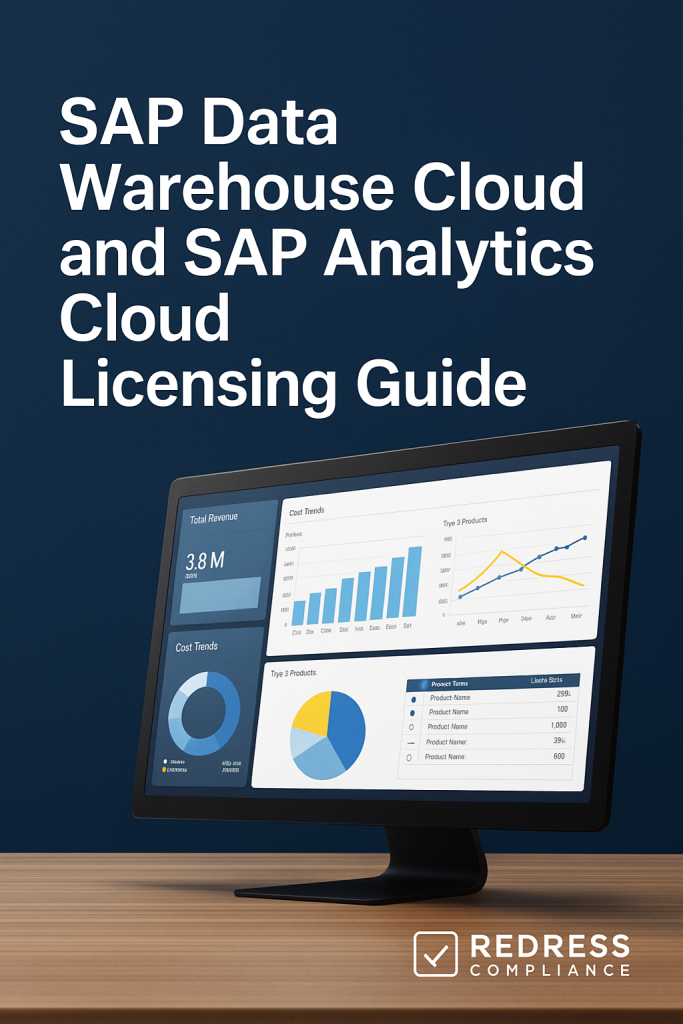
SAP Data Warehouse Cloud / SAP Analytics Cloud Licensing Guide for Enterprises
Executive Summary:
SAP’s data and analytics tools – SAP Data Warehouse Cloud / SAP Analytics Cloud licensing – have evolved into flexible cloud-based models that are often bundled into RISE with SAP packages or consumed via BTP credits.
IT and Finance leaders must understand these licensing options, including subscription tiers and capacity units, to avoid unexpected overage fees.
This guide breaks down how SAP Datasphere (Data Warehouse Cloud) and SAP Analytics Cloud are licensed, the cost drivers and pitfalls to watch, and strategies to negotiate the best terms for your organization.
RISE Bundles, BTP Credits, and the New Analytics Licensing Landscape
In today’s SAP environment, data & analytics services are increasingly offered as add-ons that can be bundled with a RISE with SAP deal or run on SAP Business Technology Platform (BTP) credits.
SAP’s strategy is to provide core ERP (like S/4HANA) under RISE, then let customers plug in tools like SAP Analytics Cloud for BI/Planning and SAP Data Warehouse Cloud (now called SAP Datasphere) as needed.
In some RISE packages (historically, the Premium or Premium Plus editions), SAP included starter entitlements, such as a limited SAP Analytics Cloud tenant for planning or a small Datasphere capacity. However, under newer contracts, these are optional and metered services.
For enterprises, this means you get flexibility – you only pay for these analytics tools if you use them – but also new cost lines to manage. BTP credits included in a RISE deal can be used to consume analytics services.
For instance, you may receive a few thousand BTP credit points per year with RISE, which can cover some of the initial usage of Data Warehouse Cloud or Analytics Cloud.
But if your consumption exceeds that allotment, you’ll incur charges for overages or need to purchase additional credits.
The key is to treat these tools as separate licenses (even if they’re part of a bundle) and to forecast usage so you’re not caught off guard by fees when the included capacity runs out.
In summary, SAP’s bundling offers convenience to start, but heavy users will still need proper licensing plans beyond the “free” starter amounts.
SAP Data Warehouse Cloud (Datasphere) Licensing Options
SAP Data Warehouse Cloud, rebranded as SAP Datasphere, is SAP’s cloud data warehousing solution.
Its licensing comes in two primary models designed to align cost with how you use the service:
- Subscription (Fixed Capacity): You commit to a specific data capacity for an annual fee. For example, an enterprise might subscribe to a 128 GB storage & compute package per year. This gives predictable costs – as long as you stay within 128 GB of data and the associated processing power, your costs won’t exceed the subscription fee. This model is suitable for heavy or steady usage, such as when you plan to consolidate enterprise-wide data or run large-scale BI queries regularly. You essentially pre-pay for a certain size of warehouse (much like leasing a space) and can use it up to that limit. If you approach the limits (storage or throughput), you will need to upgrade to a higher tier (e.g., 256 GB package) or negotiate an add-on, which could increase costs in the long term if not anticipated. There isn’t an automatic overage charge with a fixed subscription – instead, exceeding capacity means you’re out of compliance or service scope, prompting a contract adjustment.
- Consumption-based (BTP credits): You use SAP Datasphere on a pay-as-you-go basis by drawing down BTP cloud credits or paying per use. In this model, every gigabyte stored and every hour of computational workload (such as query processing and data integration jobs) consumes a portion of your credit pool. Essentially, SAP measures your data volume and processing time, converting that usage into a cost against your credits. This model offers flexibility if your analytics usage is light or variable – for example, for pilot projects, intermittent analytics, or unpredictable workloads, you only pay for what you use. However, cost variability is a risk: a spike in data (such as ingesting a new large dataset or running an intensive analysis) can quickly burn through credits, potentially leading to an unplanned bill once your free credits are exhausted. Enterprises often start with consumption licensing to test and learn with SAP Data Warehouse Cloud, then switch to a subscription once usage patterns stabilize.
Cost Drivers: The main cost drivers for SAP Datasphere are data volume and compute hours. A company streaming IoT sensor data 24/7 and running complex analytics will pay far more than one that does monthly summary reports on a few gigabytes of data.
If using the subscription model, you need to choose a tier that covers your peak needs (with some buffer). If you are using consumption, you must monitor usage metrics; SAP will provide dashboards or usage reports to help identify any upward trends.
It’s wise to implement housekeeping measures, such as archiving unused data and optimizing queries, so you don’t waste capacity on stale data or inefficient processing.
Overage caution: under consumption, usage beyond your included credits effectively becomes an overage cost (you’ll be billed at on-demand rates for any extra credits used). Under a subscription, “overage” occurs when you need to purchase a larger package because you underestimated your needs.
In both cases, unexpected usage growth can lead to budget surprises, so proactively monitor and adjust capacity.
SAP Analytics Cloud Licensing Tiers and Models
SAP Analytics Cloud (SAC) is SAP’s flagship cloud BI and planning platform, and its licensing is primarily user-based.
Each person who accesses SAC needs a license, and SAP offers different user license types to align with functionality:
- Business Intelligence User: This license covers standard analytics capabilities, including accessing dashboards, running reports, and exploring data visualizations. It’s often used for users who need insight into data but do not create complex planning models. This is the more basic (and cheaper) tier. For example, at list price, a BI user might cost on the order of ~$180 per user per month. In many enterprises, the majority of casual report consumers and analysts can be BI users.
- Planning User (Planning Professional): This license includes all BI functionalities, as well as rights to utilize SAC’s planning and predictive features (such as inputting forecasts, running what-if simulations, and using Smart Predict, etc.). It is significantly more expensive – often quoted around $250–$300 per user per month (list price) – because it unlocks SAC’s full range, including enterprise planning and advanced analytics. You would assign this to finance planners, budget owners, or power users who build and interact with planning models. There is also a Planning Standard user tier in SAP’s licensing, which offers some planning capabilities but not all the professional features, positioned between BI-only and Planning Professional in terms of price. However, many customers find that they need the Professional tier for any serious planning work.
- Other SAC license considerations: All SAC subscriptions include a certain amount of storage and system capacity for your tenant (to house data models, etc.), which is usually sufficient for typical use. However, extremely large planning models or heavy usage might require additional memory or an upgraded tenant size – this is an edge case for very large enterprises and would be handled through SAP’s sizing (it’s not a metered “overage” in the traditional sense, but rather a need to purchase a bigger environment if you outgrow the standard one). SAP Analytics Cloud also has an Analytics Hub add-on (for content indexing and sharing of analytics assets) and offers a free tier/trial for initial experimentation. Notably, SAP has introduced a limited pay-as-you-go option for SAC via BTP – meaning if you have a BTP consumption account, you could enable SAC and be charged out of your credits. In practice, most enterprises still opt for named user subscriptions because it’s easier to predict costs and negotiate discounts for a large number of users than to let analytic usage fluctuate on a credit card. The pay-go model is more common in testing or for small departmental use cases.
Pitfalls and Overages:
With a user-based license model, “overage” issues arise when you require more users or higher-tier licenses than initially planned.
For example, suppose you have licensed only 50 Planning users but realize you need 80 as your budgeting project expands mid-term.
In that case, you’ll need to procure additional licenses (SAP will gladly sell you the necessary additions, but you’ll want to negotiate the price).
There’s no automatic penalty fee for extra users – you simply aren’t legally allowed to let more people use SAC than you have licenses for, so it requires a true-up purchase.
Similarly, if you tried to save money by giving someone a BI license but then they need planning features, you’ll have to upgrade that user to a Planning license (usually at the higher cost).
Another common pitfall is license misuse: e.g., a company might be tempted to have a few licensed users distribute exports or screenshots to unlicensed users to save money. This is not only against the terms (and unproductive for interactive analysis), but it also hides the true demand.
A better approach is to right-size your license mix – perhaps not everyone needs full SAC access, but ensure that all legitimate users are accounted for.
If you have a large audience that only requires static reports, consider utilizing those workflows (static PDF or Excel exports, which don’t require an SAC license to view) to avoid purchasing licenses for very occasional viewers.
Be cautious: any user logging into SAC or actively consuming live data must have a valid license. Audits can catch shared accounts or casual users accessing the system indirectly.
Understanding Capacity Units and Avoiding Surprise Overage Costs
SAP’s move to cloud licensing means understanding capacity units and credit models is critical.
Both SAP Analytics Cloud and Datasphere involve metrics that can lead to extra costs if not managed:
- BTP Credits as Capacity Units: In SAP’s consumption-based model (like the Cloud Platform Enterprise Agreement), you purchase a pool of credits (think of it as digital currency) to spend on various services. Each service – whether it’s SAP Datasphere, an integration service, or even SAC in pay-go mode – has a rate at which it consumes credits (e.g., X credits per hour of runtime or per user per month). If you have credits bundled in your RISE contract, those act like prepaid units. Consuming beyond those is akin to going over your cellphone data plan – you’ll either automatically be billed for the overage at standard rates, or you’ll need to top up by buying more credits. Always clarify with SAP how overages are handled, as some contracts may require an upfront commitment to additional credits if consistently exceeded. At the same time, Pay-As-You-Go accounts simply charge the excess usage on the next invoice.
- Licensing Tiers with Limits: For subscription models (fixed capacity Data Warehouse Cloud or a set number of SAC users), the concept of “overage fee” doesn’t directly apply as long as you stay within your licensed quantities – but the risk is hitting a hard limit. For instance, if your SAP Data Warehouse Cloud subscription is for 128 GB and your data grows to 130 GB, you’ve exceeded your licensed amount. SAP could technically restrict service or require an immediate uplift purchase. More commonly, they’ll allow a brief grace period or work with you to sell an upgrade, but it’s an unplanned cost nonetheless. Similarly, for SAC, if your business suddenly needs 200 users instead of the 150 contracted, you’re in a position of negotiating mid-term (likely at less favorable rates since the vendor knows you need it urgently).
- Monitoring and Alerts: The best defense against surprise fees is proactive monitoring. Ensure your team utilizes SAP’s administration tools. For SAC, check the admin console for user count and storage usage. For BTP/Datasphere, review the consumption reports for credits and data usage regularly. Set internal thresholds – e.g., if you’ve used 80% of your BTP credits by Q3, it’s time to either curb usage or talk to SAP about additional capacity before you blow past your allotment. Some enterprises establish governance boards to approve new projects that consume these credits, ensuring that one department’s heavy experimentation doesn’t inadvertently incur costs that exceed the entire IT budget.
- Examples of Overages: Consider an enterprise that migrated to RISE with SAP and received 5,000 BTP credits/year as part of the package. They start using SAP Datasphere heavily for a new analytics initiative. By mid-year, they realize that this one project alone will consume ~8,000 credits annually, far exceeding the included amount – meaning an additional cost (perhaps tens of thousands of dollars). By catching that early, they could negotiate a deal with SAP to purchase a block of extra credits at a discount or delay some non-critical usage. If they hadn’t monitored it, they’d have received a bill for the additional 3,000 credits at list price, or discovered it at year-end true-up time, and would have had no leverage to negotiate. Another example: A company licenses 100 SAC planning users, but only 60 people actively use it after the first year. Without a true-down clause, they’re stuck paying for 40 surplus users until renewal. By planning, they could have negotiated the ability to adjust user counts or, at the very least, reallocated those 40 users to another SAP product.
In summary, capacity management is now part of SAP licensing. Tie usage to business value: If a certain analytics application is driving a significant amount of cost, ensure it delivers commensurate value; otherwise, consider optimizing it.
Conversely, if an analytics tool is critical to your enterprise, budget for usage growth and negotiate terms that allow some headroom so you aren’t penalized for success.
Bundling Analytics in RISE vs Standalone Contracts
A major question for enterprises is whether to bundle these analytics tools into a larger RISE contract or to keep them as separate subscriptions.
There is no one-size-fits-all answer, but here are key considerations:
- Bundling into RISE: Including SAP Analytics Cloud or Datasphere as part of your RISE with SAP agreement can simplify vendor management and often yields better discounts. SAP sales teams are keen to “close the deal” on a comprehensive package, which may include a certain number of SAC licenses or a portion of Datasphere capacity at an attractive bundled rate. For example, as part of a RISE negotiation, a customer might get 100 SAC BI user licenses and one pilot Datasphere environment included (or at a nominal cost) as a sweetener. Bundling also aligns all services to co-terminate, meaning everything renews simultaneously under one contract. This can be convenient and gives you a single negotiation event. Enterprises that were moving off older SAP BI tools (like BusinessObjects) often use RISE as a chance to adopt SAC – leveraging the bundle to get it “free” for the first year or two as they transition.
- Risks of Bundling: The flip side is transparency and flexibility. When SAP bundles multiple components, the pricing of each component becomes opaque. You might not know if the cost allocated to SAC in that big bundle is fair market value or if you’re overpaying for it, hidden in the lump sum. Additionally, if your strategy changes – say you decide to use a different analytics tool, or you don’t need Datasphere after all – it’s hard to remove it from the bundle; you’ve essentially prepaid for it in the contract. Some companies have found themselves locked into an add-on that they aren’t fully utilizing (shelfware) because it was bundled “for free,” only to have it quietly start adding to the cost in later years. Bundled entitlements can also have caps: for instance, your RISE bundle might include SAC usage, but only for certain scenarios or a limited number of users. If you misinterpret that as unlimited, you could be in for a surprise when broader use requires extra licenses.
- Standalone Subscriptions: Maintaining SAC and Datasphere on separate contracts (outside of RISE) provides granular control. You can opt for shorter terms – perhaps a one-year SAC deal to assess adoption growth, separate from your five-year RISE core ERP agreement. You can also negotiate each product on its own merits, potentially swapping it out or discontinuing it if it’s not delivering value, without entangling your core ERP. This approach can be particularly useful for rapidly evolving technologies. For example, if you worry that in 2 years a new analytics solution might replace SAC, you wouldn’t want a five-year SAC commitment baked into RISE. The downside is that you might pay a bit more (with less bundle discount), and you’ll have multiple renewal dates to manage. SAP may also push back, preferring the simplicity (for them) of one unified contract.
- Negotiation Tip: You can often pursue a hybrid approach: bundle what you’re sure you need at volume (to get the discount), and keep niche or experimental items separate. Let’s say you are certain about SAC for enterprise reporting (bundle 200 SAC users into RISE at a good rate), but you’re unsure about Datasphere, which is new for your team. You may not initially bundle Datasphere; instead, consider a separate short-term subscription or a cloud platform trial. This way, you preserve leverage. Later, if you find Datasphere indispensable, you can add it to the RISE contract at renewal (and negotiate then, as SAP tends to expand the relationship). If it didn’t pan out, you can drop it without affecting your main deal. Always document clearly what is included in any bundle – your contract should list the quantity and type of each included service, even if priced as $0, so you have a point of reference.
Bundling analytics tools into RISE can yield cost savings and convenience, but enterprises should weigh that against the need for flexibility and clarity.
The goal is to avoid a scenario where you “got a great bundle deal” only to realize later that you either overpaid for a component or can’t easily adjust it as needs change.
Cost Optimization and Negotiation Strategies
Licensing for SAP Analytics Cloud and Data Warehouse Cloud is negotiable, and savvy enterprises can take steps to optimize costs:
- Leverage Timing and Scale: The best leverage is before you sign a deal. When negotiating a new RISE contract or a renewal, bring your analytics needs to the conversation. Vendors are more generous when they’re trying to win or extend your business. If you’re committing to SAP as a platform, don’t hesitate to ask for add-ons at a discount or included. For instance, “We will sign a three-year renewal for S/4HANA, but we want 50 SAC licenses included for our first year as we ramp up” can be a reasonable ask. Use the scale of your overall spend as a bargaining chip.
- Know SAP’s Playbook: SAP representatives might offer enticing bundles, such as “If you add SAP Analytics Cloud and Fieldglass now, I can give you 70% off those modules.” These cross-sell tactics can be good, but evaluate if you truly need the products. A large discount on something you don’t use is not a savings. However, if you do need SAC or Datasphere, push for those big discounts as part of the deal – SAP has high list prices and usually expects to negotiate. Aim for price locks (fixed price for 2-3 years or a cap on increases) so you don’t get an unexpected price hike after year one.
- Pilot and Scale Approach: If you’re uncertain about adoption, consider negotiating a pilot period or a phased ramp-up. For example, secure 6 months of SAP Datasphere at a low cost to trial it, with the option to commit to a larger volume later at a prenegotiated rate. Or start with 20 SAC users for a new planning project and include a clause that allows you to increase to 100 users at the same per-user price if the project is rolled out globally. This way, you only pay big once you’re sure of the value, and you lock in favorable rates for the expansion.
- Avoid Shelfware – Right-Size the Licenses: It’s easy to overestimate needs when buying licenses (“Let’s get 500 SAC users in case everyone wants it”). Instead, start with a realistic number based on current demand and growth forecasts. SAP will always try to sell you more later, and you can usually negotiate that as part of the renewal or as an add-on with a discount. It’s more challenging to obtain a refund for unused licenses. Also, be specific about license types – maybe only 50 people truly need Planning licenses, and the other 200 can do with BI licenses. This mix can drastically reduce costs. Regularly review usage metrics: if only 100 of your 150 purchased SAC users are active, that’s a sign to adjust at renewal.
- Contractual Protections: Insist on terms that protect you: caps on renewal increases (e.g., no more than 5% per year price increase), the ability to true-down (reduce quantities at renewal if you bought too many), and transparency in how usage is measured. For instance, ensure the contract or order form explicitly states how many GB or credits you’re entitled to for Datasphere, how an “SAC Planning user” is defined, and so on. Clarity here prevents disputes later. If you’re consuming via credits, clarify what happens if you run out – will SAP notify you, terminate the service, or simply bill overages? Knowing this helps avoid nasty surprises.
- Keep an Eye on the Market: SAP isn’t the only game in town for analytics. While this article focuses on SAP, remember that demonstrating knowledge of competitor options (Power BI, Tableau, cloud data warehouses, etc.) can be a negotiation lever. If SAP knows you are considering alternatives, they may be more inclined to offer a better deal on SAC or Datasphere to keep you in the ecosystem. This doesn’t mean you have to switch tools, but having the option gives you power. Many enterprises play this card, saying, for example, “We might use Azure’s data warehouse for this project if SAP pricing is too high,” which can result in SAP sweetening the offer. Use this tactfully and always focus on getting the right value – not just the lowest price, but the right bundle of services that meet your needs without waste.
Now, let’s summarize the key recommendations and actionable steps for effectively managing SAP’s analytics licensing.
Recommendations (Practical Tips)
- Assess Actual Needs First: Before signing anything, do an internal requirements analysis. Determine how many users truly need SAP Analytics Cloud (and of those, how many need planning capabilities vs just BI). Likewise, estimate the amount of data and analysis you plan to run in SAP Data Warehouse Cloud (Datasphere). This prevents overbuying and provides a baseline for negotiation.
- Bundle Strategically: If you’re entering a RISE with SAP contract or a major renewal, use that opportunity to get some analytics capacity included. For example, negotiate a bundle of SAC licenses or Datasphere credits as part of the deal. SAP is more willing to give concessions on add-ons during a big sale. Just ensure any included amounts are documented and sufficient for your initial usage.
- Watch for Hidden Limits: Ask SAP pointed questions about any usage caps or limits. If your RISE package “includes SAC,” clarify how many users or which features. If you get BTP credits, confirm what services they can cover. Understanding these details will help you plan and avoid inadvertently exceeding an unseen limit.
- Start Small and Scale Up: For new tools, begin with the minimum licenses or capacity you need, then expand when the value is proven. It’s better to return to SAP in 6 months, requesting to purchase more (which they’ll happily accommodate, ideally at a pre-negotiated rate), than to pay for unused capacity. Many companies begin with a pilot or phase 1 of SAC or Datasphere, then grow the footprint. This staged approach reveals your true needs and contains costs.
- Implement Usage Governance: Treat your SAC and Datasphere usage like a utility in the cloud. Establish regular reviews of license usage and credit consumption. If you see a trend of rising consumption, intervene early – optimize the usage or purchase additional capacity before it becomes an emergency. Conversely, if adoption is lower than expected, consider reallocating licenses or scaling down at renewal. A governance committee can oversee this, bringing together IT and Finance to make data-driven decisions on license adjustments.
- Negotiate Renewal Terms Upfront: Don’t wait until the renewal year to worry about price hikes. From the initial contract, negotiate protections such as limits on annual price increases and the ability to adjust quantities. For example, include a clause that you can reduce the SAC user count by, say, 10% at renewal without penalty if you find you overestimated. Also, aim for co-terminous end dates for related products – it gives you a holistic view and leverage (you can say, “If we renew SAC, we’ll renew Datasphere at the same time” to bargain for a better combined discount).
- Seek Volume Discounts & Credit Conversions: If you foresee heavy use of these analytics tools, commit that volume to SAP to get a discount. For instance, if you know you’ll need a lot of Datasphere capacity, you might negotiate a lower price per GB by committing to a higher tier subscription for a multi-year term. Likewise, for SAC, buying a large number of users should come with a sliding scale discount. Additionally, suppose you have leftover budget or shelfware in one area (perhaps unused SAP licenses elsewhere). In that case, SAP may allow you to convert the value to another product – for example, crediting the support of a retired system toward SAC licenses. It never hurts to ask for creative deals to maximize the value of your overall SAP spend.
- Document Everything: Ensure your contract paperwork lists what you’re entitled to, including the number of SAC user licenses (by type), the amount of Data Warehouse Cloud capacity (in GB or credits), and any included services. Verbal assurances or slide decks from sales are not binding. If something is important – such as the right to use SAC on two separate environments or the exact definition of a “Planning user” – get it written into the agreement. This avoids disputes later and sets expectations on both sides.
- Maintain Flexibility for Innovation: The tech landscape is constantly evolving. Try to avoid being locked into rigid terms for these analytics products beyond 3-5 years. If SAP introduces a new tool (or renames something like they did with Datasphere), you want the flexibility to adopt it or shift resources. Negotiate clauses that allow you to swap licenses (e.g., trade some SAC users for another SAP analytics product if strategies change) or to cancel portions of the service if your company pivots. While SAP may not readily offer a cancellation option, even having annual opt-outs for specific add-ons or a shorter term for the analytics contract can be valuable. It keeps pressure on SAP to earn your continued business by delivering value.
Checklist: 5 Actions to Take
- Inventory Your Analytics Usage: Make a list of all planned uses for SAP Analytics Cloud and Data Warehouse Cloud in your organization. Include number of users (for SAC), types of users (BI vs Planning), and data volume/processing needs (for Datasphere). Also note any existing licenses or entitlements you have (e.g., “RISE contract includes 5,000 BTP credits” or “already have 50 SAC users from last year”).
- Choose a License Model per Need: Decide for each tool whether you will opt for a subscription or consumption model. For SAP Datasphere, do you start pay-as-you-go to test, or commit to a block to lock in pricing? For SAP Analytics Cloud, will all users be named licenses, or do you want to explore the new PAYG option for a subset? Align the model with the predictability of usage – stable, high usage favors subscriptions; unpredictable or small-scale usage favors consumption/credits.
- Engage with SAP by Clear Requirements: Initiate a discussion with your SAP account team (or your SAP reseller/partner) armed with your specific needs. Communicate “We anticipate X users of SAC (Y of them need planning) and Z GB of data in Datasphere.” Ask them to provide quotation options, such as RISE vs. standalone, different tiers, etc. This not only provides you with pricing to compare but also signals to SAP that you are planning (often prompting them to sharpen their pencils to win your commitment early).
- Negotiate and Review Contract Drafts: Enter negotiations with a focus on key items, including price per unit (user or capacity), included amounts, overage handling, and future flexibility. Use the strategies from this guide: bundle if advantageous, request price locks and caps, and ensure you’re getting credit for any legacy spend (e.g., if you’re phasing out an older SAP product, maybe SAP can offset that cost into these new licenses). When you get a contract or order form draft, review it in detail. Ensure the numbers and terms align with the discussion. If something like “100 SAC users” is supposed to be included at no charge, ensure it’s listed explicitly. Verify the term lengths and ensure that all services co-terminate as expected.
- Implement Monitoring from Day 1: Once the contract is signed and the services are live, set up the processes to monitor usage. Assign someone in your team (or a governance committee) to check SAC user activity monthly and BTP/Datasphere credit consumption quarterly. Build alerts if possible – for example, BTP allows setting up usage alerts at certain thresholds. Also, communicate to business units that these analytics resources are not “unlimited,” even if they are included in a bundle – educate them that heavy use incurs a cost. By staying on top of this from the start, you can make incremental adjustments (tune performance, add licenses, or curb use) and avoid a panic at the end of the year.
FAQs
Q: Is SAP Analytics Cloud included in our RISE with SAP subscription by default?
A: Not by default in most cases. Standard RISE with SAP contracts (especially the base editions) do not automatically include full rights to SAP Analytics Cloud. Historically, only the higher-tier RISE Premium Plus bundle included some SAC integration for planning, which might grant a limited set of SAC licenses or an embedded use case. If you are on a basic RISE contract, assume that SAP Analytics Cloud is a separate add-on unless your contract explicitly states otherwise. Always check your RISE package details – if SAC is included, it will specify the number of users or specific usage (e.g., “SAC for planning for up to 20 users”). If it’s not listed, you’ll need to license SAC separately for your enterprise analytics and planning needs.
Q: How is SAP Data Warehouse Cloud (SAP Datasphere) licensed – do we buy user licenses or something else?
A: SAP Data Warehouse Cloud (now SAP Datasphere) is not licensed per user; instead, it’s licensed based on the capacity of data and processing. You have two options: you can buy a subscription that gives you a fixed amount of storage and compute (for example, 128 GB and associated processing per year, as a package), or you can use it in a consumption model via SAP BTP credits, where you pay according to actual usage (data stored, data processed, time running). There are no “named user” licenses for Datasphere – it’s all about how much data you manage and analyze. If your organization has a consistent, heavy data workload, a subscription with the appropriate capacity tier is cost-effective. If your usage is sporadic or initially small, the pay-per-use model may be more suitable. Be mindful: if you use the consumption approach, keep track of usage to avoid unexpectedly high charges if your data volume grows.
Q: What are the licensing options and user types for SAP Analytics Cloud?
A: SAP Analytics Cloud is mainly offered as a per-user subscription, and there are different user license types. The common ones are “BI User” (sometimes referred to as Business Intelligence or standard user) and “Planning User” (professional user). A BI user license provides access to all dashboarding, reporting, and visualization features, making it suitable for most analytics viewers and basic analysts. A Planning user license includes the same analytics features, plus the ability to perform planning, forecasting, and what-if analysis (essentially, it includes the SAC Planning functionality). The Planning license costs more than a BI license. SAP also has an Analytics Hub license for users who might just browse a curated catalog of reports (this is a more niche scenario), and there are possibly “Planning Standard” vs “Planning Professional” tiers in some price lists (with Professional having the full feature set). In summary, you need to match the license type to the user’s role: give the more expensive Planning licenses only to those who will actively participate in planning processes, and assign BI licenses to those who just consume or create basic analytics. As for commercial models, besides the named user subscriptions, SAP has introduced a consumption-based commercial model for SAC via BTP; however, in large enterprises, this remains uncommon. It would allow you to pay for SAC based on usage (for example, by sessions or by capacity), but most organizations stick to the simplicity of counting named users.
Q: What happens if we exceed our licensed capacity or run out of BTP credits?
A: If you exceed a fixed licensed capacity (like data storage for Datasphere or the number of SAC users), you will need to take action – there isn’t usually an automatic penalty fee. Still, you’re essentially outside the bounds of your agreement. In practical terms, your SAP representative will likely prompt you to purchase an expansion (more capacity or additional users). It’s better to proactively address this before you exceed limits to maintain compliance. If you run out of BTP credits (for example, your consumption of Datasphere or other services exceeds the credits you have), the outcome depends on your contract. In a pay-as-you-go scenario, you’ll just continue to be billed for the overage at the on-demand rate (which can be expensive). If you have a pre-paid credit agreement (CPEA), you may need to true-up and purchase additional credits from SAP to cover the excess usage. In any case, when usage exceeds the allotted amount, additional costs will be incurred. It’s similar to using more mobile data than your plan allows – you pay extra. The best approach is to monitor usage and either curb it or negotiate an increase in subscription before reaching the limit. SAP’s admin tools can often alert you when you’re nearing your capacity so that you can react. And always engage SAP in dialogue if you foresee an overage – they might offer a better bulk deal for additional capacity rather than simply charging overage fees at list price.
Q: How can we negotiate better terms for SAP Analytics Cloud or Datasphere licenses?
A: Negotiating SAP licenses is all about preparation and leverage. First, do your homework on what you need (so you’re not negotiating for a vague quantity – be specific, e.g., “200 SAC BI users and 50 Planning users, plus 1 TB of Datasphere over 3 years”). Then use timing to your advantage: negotiate these alongside a larger deal (such as an RISE contract or an S/4HANA project) if possible, because SAP is more likely to offer discounts as part of a larger sale. Ask for volume discounts clearly – if you’re committing to hundreds of users or significant data capacity, SAP will usually tier the pricing down from the list price. Also negotiate price protections: ensure the per-user or per-GB rate you agree on is locked for the term (no sudden hikes) and that renewals won’t jump to full list price. Another tip is to consider multi-year commitments – if you know you’ll use SAC for at least three years, committing to a multi-year subscription can get you better pricing than a year-to-year deal. And don’t forget non-price terms: ask for the flexibility to reduce quantities at renewal if needed (a “true-down”), and try to align the end dates of these analytics contracts with your main SAP contract so you can renegotiate everything holistically. If SAP knows you’re evaluating competitive analytics tools, that external pressure can also motivate them to be more generous. Finally, work with experienced licensing advisers or use benchmarks – knowing what discount percentages other enterprises have achieved or what SAP has included for free in similar deals can give you confidence to push for more. In short, treat Analytics Cloud and Datasphere as key negotiation items, not afterthoughts, and you can usually improve both the cost and contract conditions significantly.
