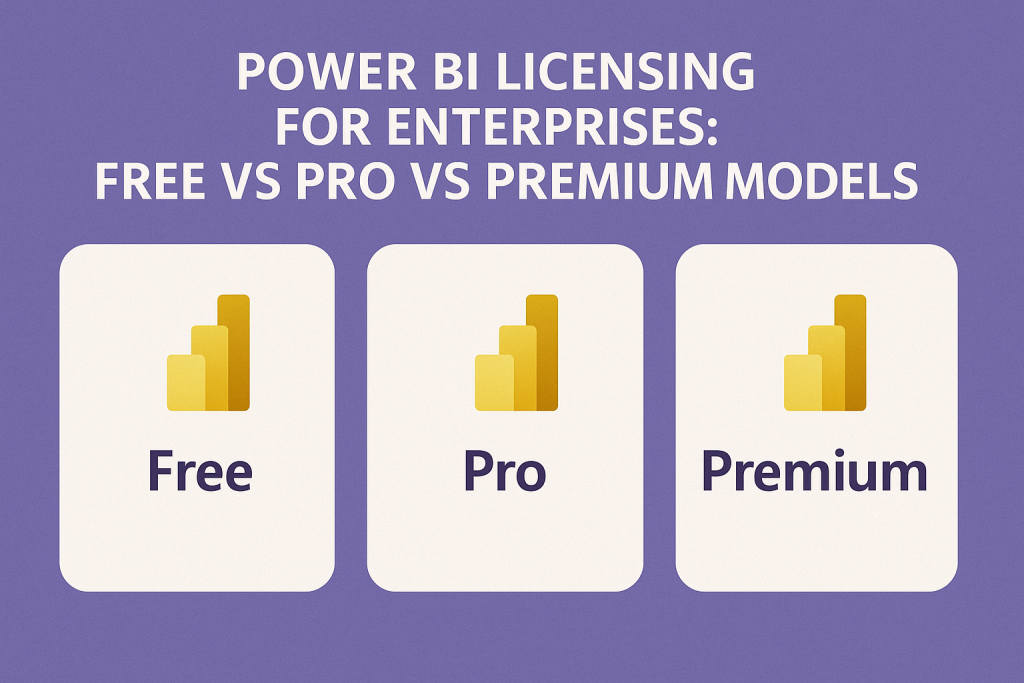
Power BI Licensing: Free vs Pro vs Premium Explained for CIOs and CTOs
Power BI offers multiple licensing options: Free, Pro, Premium per user, and Premium per capacity, each with distinct capabilities and costs. CIOs and CTOs must select the optimal mix based on an organization’s size, collaboration requirements, and budget.
In summary, Power BI Pro (per-user licensing) enables broad sharing. It is ideal up to a few hundred users, while Power BI Premium (capacity-based or per-user Premium) delivers advanced features and scalability for larger deployments or sophisticated analytics needs.
Read about Microsoft Power Platform Licensing.
Power BI License Options
Power BI licenses fall into two categories: per-user licenses (Free, Pro, and Premium Per User) and capacity-based licenses (Premium dedicated capacity).
Per-user licenses apply to individuals, whereas capacity licenses provide a dedicated set of resources for the organization.
In a shared capacity model, all Pro/Free users share Microsoft’s cloud resources.
In a dedicated Premium capacity model, your organization reserves private compute and storage for Power BI, enabling enhanced performance and distribution to any user.
Premium Per User (PPU) is a hybrid—it’s a per-user license that unlocks most Premium features on Microsoft’s shared infrastructure (without requiring a full dedicated capacity).
Understanding these categories is key: Power BI Free is for personal use, Power BI Pro is the standard per-user license for collaboration, Power BI Premium per User extends an individual’s capabilities to premium features, and Power BI Premium (Capacity) is a subscription to dedicated resources (traditionally P1, P2 nodes, now evolving into Fabric capacities) for enterprise-scale BI.
The sections below break down each option and guide how to decide between them.
Read Power Automate Licensing Strategy for CIOs.
Power BI Free – Personal Analytics Only
Power BI Free is a no-cost license included in the Power BI service, suitable for individual use and initial experimentation.
It allows users to connect to data and build reports for themselves, but it comes with significant limitations in a corporate context.
Key capabilities of the Free license:
- Create reports and dashboards in Power BI Desktop and your personal “My Workspace.”
- Connect to various data sources and use core Power BI features on your own content.
- Consume shared content only if it’s published in a Premium capacity by someone else (e.g., viewing a report via a Premium workspace or app).
Limitations:
- No sharing or collaboration: Free users cannot share their reports with others or publish to team workspaces. Content is siloed to personal use.
- Workspace restrictions: Cannot create new app workspaces. Free users can only contribute to the default personal workspace.
- Data capacity: Limited to smaller data models (historically ~1 GB per dataset) and basic features (no advanced AI, no paginated reports, etc.).
In practice, Power BI Free is ideal for evaluation and individual productivity, but it is not sufficient for enterprise BI deployment.
For a CIO, this license is only useful for users who strictly view content that’s distributed via a Premium capacity, or for employees experimenting with Power BI before a broader rollout.
Read Power Apps Licensing: Per App vs. Per User Plans and Add-On Strategies.
Power BI Pro – Per-User License for Collaboration
Power BI Pro is the standard paid per-user license that unlocks full sharing and collaboration in the Power BI cloud service.
It’s included in many Microsoft 365 E5 plans or can be purchased standalone (approximately $10–$14 per user per month, with recent adjustments to $14 as of 2025). Power BI Pro is often the starting point for enterprise BI deployments.
Key capabilities of Pro:
- Unlimited sharing & collaboration: Pro users can publish reports to app workspaces, share dashboards and reports with other Pro users, and subscribe to reports. This enables team and organization-wide BI content distribution (every consumer of the content must also have Pro, unless using Premium capacity).
- Data refresh and integration: Supports up to 8 automatic data refreshes per day, on-premises data gateway usage, and integration with other Microsoft services (Teams, SharePoint, Dynamics 365, etc.).
- Content creation and consumption: Pro licenses allow users to both create content and view content created by others. All professional features (like exporting to PowerPoint, analyzing in Excel, etc.) are included.
Usage considerations: Every user who publishes or views Power BI content in a shared workspace must have a Pro license (except when leveraging a Premium capacity, discussed later). This means if you have 100 users consuming reports, all 100 need Pro licenses under the standard model.
Pro is well-suited for departmental BI or smaller organizations. It remains cost-effective and manageable up to a certain user count (typically a few hundred users). Beyond that, purchasing individual licenses for each person can become expensive and administratively complex, prompting consideration of Premium capacity.
Real-world example: If an organization has 250 users needing access to Power BI, at ~$10 per user, that’s roughly $2,500 per month in Pro licensing.
Each of those users can create and share content freely with one another. However, if the user base grows, the flat cost of Premium capacity might be more economical, as discussed below.
Power BI Premium (Capacity-Based) – Enterprise Dedicated Resources
Power BI Premium (per capacity) provides a dedicated, enterprise-grade environment in the Microsoft cloud for your BI workloads. Instead of licensing individuals, your organization licenses a block of capacity (measured in virtual cores and memory) with a fixed monthly fee.
A P1 capacity (the entry-level Premium node) costs roughly $4,995 per month and comes with dedicated resources; higher tiers (P2, P3, etc.) scale up the capacity (and cost) roughly linearly. (Note: Starting 2024, new capacity purchases are via Fabric Capacity SKUs, equivalent to Power BI Premium capabilities plus additional Fabric features. Existing P-SKU customers will transition to Fabric at renewal.)
Key capabilities of Premium capacity:
- Dedicated performance: Your reports and datasets run on dedicated hardware reserved for your organization, improving performance and reliability for large-scale or complex analytics.
- Unlimited distribution: You can share content with any user, including Free users, without needing each viewer to have a Pro license. Reports hosted in a Premium workspace (marked by a diamond ✪ icon) can be accessed by thousands of internal users with free accounts, or even external guest users, at no additional per-user cost. This is a major advantage for widespread BI adoption (e.g., executive dashboards for the whole company) without licensing each individual.
- Increased data capacity: Premium supports much larger data models and storage. An organization can access up to 100 TB of storage, and individual datasets can be extremely large (often 10x–100x the Pro limit); for example, models can be up to 100 GB or more, depending on the capacity size. This enables big data scenarios and complex models that Pro’s 1 GB limit cannot handle.
- Advanced features: Premium includes exclusive capabilities such as 48x/day data refresh, paginated reports (PixelPerfect/Paginated Report Server), AI cognitive services integration, deployment pipelines for lifecycle management, XMLA endpoint connectivity (allowing analysis services connectivity and enterprise BI modeling), and the ability to use Power BI Report Server on-premises. These features are critical for enterprise BI governance and advanced analytics use cases.
- Power BI Report Server: Premium capacity (or Fabric equivalent) entitles you to deploy Power BI Report Server on-premises, allowing you to run Power BI reports on your own servers for compliance or offline requirements (often used in tandem with SQL Server Enterprise + Software Assurance).
When to choose Premium capacity:
Premium is best for organizations with large user bases or advanced BI needs. Typically, if you have on the order of 500 or more report consumers, the cost of a P1 capacity ($ 5,000/month) can be comparable to or less than buying Pro for each user. For example, 600 Pro users would cost roughly $6,000 per month, whereas a Premium P1 is approximately $5,000, yielding savings plus all the extra features.
Premium also makes sense if you require large datasets, need faster refreshes, or need to share reports broadly (including with external partners or a large frontline workforce) without incurring per-user costs. It’s an enterprise investment: you manage capacity workloads (monitoring usage to ensure the dedicated cores are sufficient) and possibly scale up to P2/P3 as adoption grows.
Premium capacity licensing is often acquired through enterprise agreements or as part of an Azure consumption commitment (for Fabric), offering potential volume discounts or flexible billing.
Power BI Premium Per User (PPU) – Premium Features without Dedicated Capacity
Power BI Premium Per User is a newer licensing option that bridges the gap between Pro and full Premium capacity.
Priced at roughly $20–$24 per user per month (twice the cost of Pro), PPU licenses provide an individual with almost all the capabilities of Premium.
Essentially, it’s “Pro Plus”: a PPU user can create and use Premium content on a per-user basis, without the organization needing to buy a dedicated capacity.
Microsoft introduced PPU to cater to smaller teams that need Premium features but can’t justify the cost of the whole capacity.
What PPU provides:
- All Pro features plus Premium capabilities for one user: A PPU user gets larger model capacity (up to ~100 GB per dataset), up to 48 refreshes per day, advanced AI features, datamarts, deployment pipelines, and other Premium-only content capabilities. In terms of functionality, a PPU license unlocks practically everything a full Premium capacity offers, but just for that user’s content.
- Create Premium workspaces (PPU): PPU users can create premium, per-user workspaces. Content in these workspaces can leverage Premium features (e.g., using AI visuals, paginated reports, etc.). This content can be shared with others, but only if those others also have a PPU license (or if the workspace is later assigned to a true capacity). In other words, PPU content is not freely viewable by Pro or Free users unless moved to a capacity; it’s confined to licensed PPU users for sharing.
- Cost-effective for small-scale premium needs: If you have, say, a team of 10 analysts who need to work with large datasets or advanced features, giving each a PPU license ($20*10 = $200/month) is far cheaper than a $5K capacity. PPU is ideal for pilot projects or mid-sized organizations where only a limited group requires premium capabilities.
Limitations of PPU:
- No unlimited audience: Unlike a full Premium capacity, PPU does not allow you to distribute content to free users. Everyone consuming or collaborating on PPU workspace content must have their own PPU license. This means PPU isn’t a solution for broad enterprise roll-out; it’s intended for smaller groups of power users.
- Shared infrastructure: PPU utilizes Microsoft’s shared cloud capacity (with higher limits), so you don’t receive a dedicated performance guarantee, unlike with reserved capacity. You’re essentially renting premium features on a shared environment. Most of the time, this is fine, but very large or mission-critical workloads may eventually require dedicated capacity for guaranteed resources.
In summary, Premium Per User is a “step-up” license for advanced capabilities on a per-user basis. It’s best when you need premium features for a subset of users and content, and your user count is not high enough to justify Premium capacity.
Many organizations start with PPU for development or specific departments, then later upgrade to a capacity as adoption grows.
Cost Comparison and Licensing Considerations
Choosing between Pro and Premium (capacity or PPU) comes down to balancing cost, capabilities, and scale.
Below is a quick comparison of the licensing models:
| License Plan | Cost (USD) | Sharing & Access | Best For / Use Case |
|---|---|---|---|
| Power BI Free | $0 per user | Cannot publish or share content (view-only personal use). Can only view content shared from Premium workspaces. | Individual analysts exploring Power BI; personal or evaluation use. Not for organizational rollout. |
| Power BI Pro | ~$14 per user/month (paid annually) ($10 previously) | Full create, publish, and share with other Pro users (standard shared capacity). All users (creators and viewers) must have Pro for shared content. | Departments or midsize orgs where each report user is licensed. Collaboration within teams. Up to a few hundred users. |
| Power BI Premium Per User | ~$24 per user/month (paid annually) ($20 previously) | Premium features enabled for licensed user. Can share content only with other PPU users. Does not allow free users to view content (unless content moved to capacity later). | Smaller organizations or teams needing Premium capabilities (large data, AI, etc.) without the expense of a full dedicated capacity. Limited audience size. |
| Power BI Premium (Capacity) | ~$4,995+ per capacity/month (P1 SKU) (P2 ~$10K, P3 ~$20K, etc.) | Dedicated capacity for enterprise. Unlimited content sharing with any user (Free, Pro, etc.) via Premium workspaces/apps. Viewers don’t need Pro licenses. | Large-scale deployments (500+ users or heavy usage). Enterprise BI with broad distribution and need for high performance, big data, and advanced features. |
Break-even point:
A common benchmark is around 500 Pro users, which is approximately $5,000 per month, roughly equivalent to the cost of a P1 Premium capacity. If your user base exceeds that (or will soon), Premium capacity likely offers better value.
Conversely, if you have only 50 or 100 users, sticking with per-user Pro or PPU licenses will be far more economical. Always evaluate the math for your scenario: e.g., 200 Pro users ≈ $2,000/mo vs. $5,000 for P1 (Pro is cheaper in this case), whereas 800 Pro users ≈ $8,000/mo vs. $5,000 for P1 (Premium would save costs and add features).
Enterprise Agreements and Bundling:
Many enterprises purchase Power BI Pro licenses through volume licensing or as part of Microsoft 365 bundles. (Notably, Microsoft 365 E5 includes Power BI Pro for all users.) Leverage existing licenses before buying new ones.
For Premium capacity, consider that Microsoft now positions it under Fabric in Azure, meaning you might use Azure credits or commit to a certain spend (MACC) to get better pricing. When negotiating contracts, enterprises can often get discounts on large quantities of Pro/PPU licenses or on Premium capacity nodes, especially with multi-year commitments or by bundling with other Microsoft products.
Flexibility and scalability:
Some organizations adopt a hybrid approach: a small Premium capacity for critical wide-distribution content, and Pro licenses for all developers, or using PPU for certain teams and Pro for others. It’s important to periodically reassess usage.
Power BI licensing is flexible—you can start with Pro and then add Premium per user or capacity as your needs grow. Microsoft even offers trials (e.g., a free Fabric capacity trial or PPU trial) to test Premium features before making a full purchase.
Choosing the Right Licensing Strategy
Selecting the optimal Power BI licensing model requires assessing your organization’s needs in several dimensions.
Here are key factors and recommendations to guide CIOs/CTOs:
- User count and distribution needs: Determine the number of people who will consume BI content. If it’s a broad audience (hundreds or thousands, especially if including casual users or executives), consider Premium capacity to avoid per-user charges. If it’s a smaller, focused user group, Pro or PPU licenses might suffice.
- Required features: Identify if you need Premium-only capabilities (advanced AI visuals, paginated reports, large datasets, deployment pipelines, etc.). If yes, evaluate Premium Per User vs. capacity. For a handful of power users, PPU can be a quick win. If those features are needed org-wide or for heavy workloads, Premium capacity is justified.
- Budget and growth projections: Calculate the current license costs and project 1-2 years ahead. If you expect the number of BI users to grow significantly, you might reach the Premium capacity cost threshold sooner rather than later. It can be strategically wise to invest in a capacity a bit before you hit the break-even, to gain the benefits early (and avoid constantly adding per-user licenses).
- Existing Microsoft licensing context: Take advantage of what you already pay for. If your company has Microsoft 365 E5, all those users effectively have Pro—maximize that before considering extra purchases. Additionally, explore if an enterprise agreement can bundle Power BI Premium (or Fabric capacity) for better pricing. Sometimes, shifting spend to Azure (Fabric) or aligning with a larger Microsoft agreement can yield negotiation leverage.
- External sharing or embedding requirements: If you plan to share Power BI reports with external partners or embed dashboards in customer-facing applications, Premium is usually required (Pro licensing doesn’t allow external sharing without each external having Pro). Premium capacity or embedded A-SKUs can cover unlimited external use. Keep this in mind if your BI extends beyond internal users.
- Compliance and on-premises needs: If you require on-premises BI report hosting (for example, sensitive data that must stay in-house), Power BI Report Server is available only through Premium capacity (or SQL Server EE + SA). This could influence a decision towards Premium even if user counts are moderate.
By weighing these factors, you can choose a licensing mix that delivers the needed capabilities at the lowest total cost. It often makes sense to start small (Pro licenses) and scale up gradually: pilot Premium Per User for advanced scenarios, then move to Premium capacity when adoption takes off.
Recommendations
- Start with Pro for broad rollout: Begin with Power BI Pro licenses for most users, especially if you have Microsoft 365 E5. Pro enables full collaboration and is cost-effective up to a few hundred users.
- Leverage Premium Per User for advanced needs: Use PPU licenses for teams or individuals who need Premium-only features (larger data models, AI, etc.) but where a full capacity is not yet justified. This can drive innovation without the big upfront cost.
- Monitor user count and upgrade when necessary: Keep an eye on your BI user base. Once you approach ~500 Pro users or notice performance limits, plan to move to a Premium capacity. The switch can reduce costs per user and improve performance.
- Use Premium capacity for enterprise-scale requirements: For organizations that require enterprise-scale BI (thousands of users or mission-critical reports), invest in Premium capacity. This unlocks unlimited distribution (free viewers) and advanced capabilities that enhance the effectiveness of BI programs.
- Mix models if needed: Don’t be afraid of a hybrid approach. For example, maintain a small Premium capacity for company-wide dashboards (so anyone can view with a free license), while other project teams use Pro or PPU. Tailor the licenses to usage patterns to optimize cost.
- Utilize volume licensing and bundles: When negotiating with Microsoft, consider bundling Power BI licensing with broader agreements. Ensure you’re utilizing any included licenses (e.g., Pro via E5) before purchasing additional ones. Enterprise Agreements can also offer discounts on Premium nodes or allow the use of Azure budgets for Fabric capacities.
- Plan for Fabric (future-proofing): Be aware that Power BI Premium is evolving into Fabric. If you’re investing in a capacity now, ensure your team is ready to transition to Fabric SKUs at renewal. This may also open opportunities to leverage Fabric’s additional capabilities in the future at comparable cost.
- Enable self-service with governance: Regardless of the licenses you choose, ensure they are accompanied by proper governance. For instance, if many users only need to consume content, consider offering Premium to them as viewers while limiting Pro licenses to content creators. This governance approach can save costs by not over-provisioning Pro for everyone by default.
- Regularly review usage: Periodically review how Power BI is used in your organization. Are there many inactive Pro licenses? Could some users be shifted to viewing via a Premium app instead of holding a Pro license? Optimization is ongoing—adjust your licensing allocation every year as usage grows or changes.
- Educate your user community: Ensure users and stakeholders understand the capabilities and limits of their license. For example, a manager on a Free license shouldn’t expect to create a team dashboard. Set clear expectations: who needs Pro (creators), who can be free (consumers under Premium), and what PPU is for (specialized advanced use). This will maximize productivity and avoid confusion or accidental compliance issues.
FAQ
Q1: Can we mix Free, Pro, and Premium Per User licenses within our organization?
Yes. You can assign different licenses based on user roles and needs. For example, content creators might all get Pro licenses, a few advanced analysts get Premium Per User, and casual viewers remain Free (viewing via Premium capacity shared content). The key is that anyone creating or sharing content needs Pro or PPU. Free users can only consume content if it’s published to a Premium capacity workspace by a Pro/PPU user.
Q2: At what point should we consider Premium capacity instead of per-user Pro licenses?
Consider Premium capacity when the total cost of Pro licenses approaches the cost of a capacity, or when you need Premium-only features at scale. A good rule of thumb is around 500 Pro users (approximately $5k/month) as the breakeven for a P1 capacity (~$5k/month). If you need to share reports broadly (including with Free users) or have large data volumes, that also pushes the decision toward Premium capacity regardless of user count.
Q3: Is Power BI Pro included in Microsoft 365 subscriptions?
Yes, Power BI Pro is included in certain Microsoft 365 plans, notably Office 365 E5 and Microsoft 365 E5. If your organization has E5 licenses, your users already have Pro access rights. For other Microsoft 365 plans (E3, Business Premium, etc.), Pro is not included by default but can be purchased as an add-on. Always verify your Microsoft 365 licensing first to avoid paying for Pro capabilities twice.
Q4: What’s the difference between Premium Per User and Premium capacity in practice?
Both provide similar advanced features (large models, AI, increased refresh rates, etc.), but Premium Per User (PPU) is a license for individual users. At the same time, Premium capacity is a dedicated resource for the organization. With PPU, each person requires their license, and content can only be shared among PPU-licensed users. With a Premium capacity, you pay once for the capacity and then any user (even Free ones) can consume content stored in that capacity. PPU is easier and more cost-effective for a small group; Premium capacity is better suited for wide distribution and guaranteed performance. PPU uses shared cloud resources; Premium capacity is your reserved hardware.
Q5: If we have Premium capacity, do content creators still need Pro licenses?
Generally, yes. Even with a Premium capacity, users who publish and edit content typically require a Pro license (or PPU) to develop and publish reports to the Premium workspaces. Premium capacity removes the license requirement for viewers, not for authors. One exception is that, if you use Premium Per User, those users can both create and view premium content under their respective licenses. But in a capacity scenario, plan to license your report developers with Pro. The good news is you can have far fewer Pro licenses—maybe just your BI team—while the rest of the company uses free accounts to view reports via the Premium app.
Q6: How can external users access our Power BI reports?
There are two main ways: Power BI Premium or Power BI Embedded. With Premium capacity, you can share content as an app or dashboard with external guest users (B2B) without requiring them to have a Pro license, as long as the content is stored in a Premium workspace. Alternatively, you can embed Power BI visuals in a web portal or app using Power BI Embedded (an Azure capacity SKU), which allows external audiences to view reports seamlessly. If you do not have Premium, then each external user would need a Pro license and be added to your tenant’s allowed guest list, which is not scalable for broad distribution. For most enterprise external sharing scenarios, a capacity (Premium or Embedded) is the recommended approach.
Q7: What about on-premises requirements? How is Power BI Report Server licensed?
Power BI Report Server (the on-premises server for Power BI reports) is included with Power BI Premium capacity. If you have a Premium (P or Fabric) capacity, you are entitled to run Report Server on a VM or physical server for your internal use. The other way to license Power BI Report Server is via SQL Server Enterprise + Software Assurance, which some organizations use if they only want on-prem BI without any cloud service. In summary, if you need to keep reports on-premises for compliance, ensure you either have Premium or the appropriate SQL licensing. Premium Per User does not include the on-prem server—only the full capacity does.
Q8: We currently have a small number of users, but we expect to see growth. Should we start with Premium Per User or jump to Premium capacity?
If you expect rapid growth in usage, you may plan for Premium capacity in the long run; however, it’s sensible to start small and scale up. Begin with Pro licenses and perhaps a few PPU licenses for advanced needs. Monitor adoption. When the number of users and the importance of BI in your organization grow to a tipping point (e.g., hundreds of users, complaints about refresh limits, need for broad distribution), that’s a good time to move to Premium capacity. Microsoft makes it relatively easy to upgrade: content in a PPU workspace can be migrated to a new capacity, and Pro licenses can coexist with it. Also, use trial capacities to test performance. In short, start with what you need now (to avoid over-paying), but keep an eye on usage trends and be ready to invest in Premium as the value of Power BI proves out.
Q9: How do Fabric capacities relate to Power BI Premium? Should we be concerned about this change?
Microsoft Fabric is an umbrella analytics platform that includes Power BI. As of 2024, Microsoft is transitioning standalone Power BI Premium capacities into Fabric capacities. For practical purposes, Fabric capacities include everything Power BI Premium had, plus additional features for data integration and data science (and are purchased via the Azure portal). If you are a new customer, you’ll likely buy a Fabric F-series capacity (e.g., F64) instead of a P1. Existing Premium subscribers will switch at renewal. This doesn’t change the licensing fundamentals—pricing is similar, and all your Power BI content will work the same or better on Fabric. So, yes, be aware that “Premium capacity” is evolving, but no, it’s not a disadvantage. When planning, ensure that any capacity investment aligns with Microsoft’s current offerings (Fabric) to receive the latest capabilities and Azure commitment benefits.
Q10: What’s the most cost-effective way to license Power BI for a large enterprise?
For a very large enterprise, a combination of approaches often yields the best value: Use Premium capacity to cover the broad base of report consumers (so they don’t all need Pro licenses), and limit per-user licenses to those who need creation or advanced interaction capabilities. For instance, you might license 90% of employees as Free (they will consume content via the Premium capacity), 10% with Pro (the analysts and power users creating content), and a handful with PPU or specific Premium capacities for particularly heavy workloads or advanced development. Always negotiate an enterprise agreement with Microsoft for such scale—you can often get better pricing per user and maybe bundle Power BI with your Office 365, Dynamics, or Azure deals. And finally, regularly analyze usage metrics to reclaim licenses from inactive users or adjust capacity size—optimization is key in a large deployment to avoid overspending.
Read more about our Microsoft Optimization Services.
