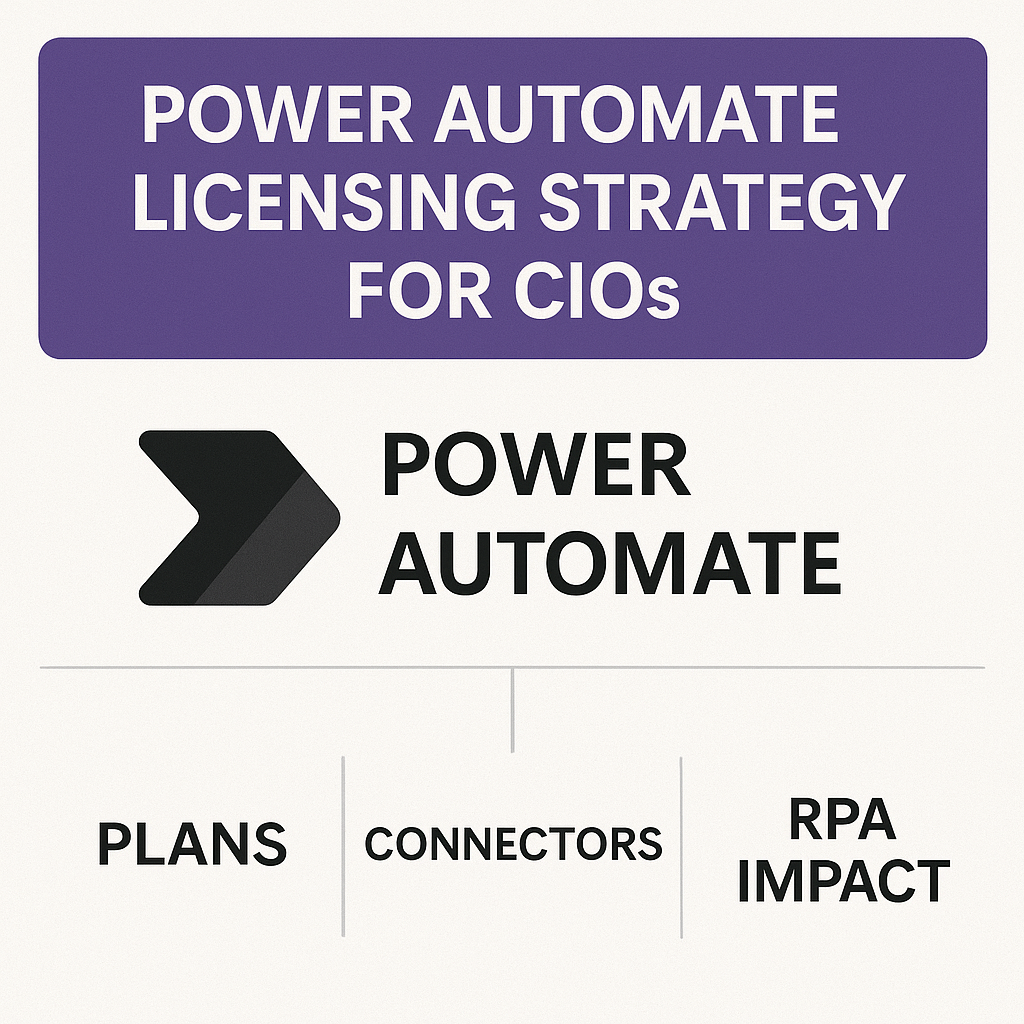
Power Automate Licensing: Standard vs Premium Connectors and Per-Flow vs Per-User Plans
Power Automate offers flexible licensing options that can dramatically impact both costs and capabilities for enterprises.
CIOs and CTOs must understand the differences between standard and premium connectors, as well as the choice between per-user and per-flow plans, to optimize their automation strategy.
The right licensing mix ensures you get the necessary functionality (such as premium integrations and RPA bots) without overspending or violating Microsoft’s licensing terms.
Read about Microsoft Power Platform Licensing.
Standard vs. Premium Connectors
Power Automate connects applications through hundreds of pre-built “connectors.” These are categorized into two types – Standard and Premium, and the distinction is crucial for budgeting and compliance purposes.
Standard connectors are included with most Microsoft 365 subscriptions, while premium connectors require additional licensing. Even one premium connector in a workflow means that the workflow (and its users) must be licensed beyond the free or included tier.
Standard connectors – Included with Office 365 (M365) licenses, these cover common Microsoft services your teams likely use daily:
- SharePoint and OneDrive – Document libraries, file storage, and collaboration tools.
- Outlook and Teams – Email and messaging connectors for notifications and scheduling.
- Excel and Planner – Data in spreadsheets and task management.
Standard connectors are ideal for basic internal automations confined to the Microsoft ecosystem. They enable employees to automate personal or departmental tasks (such as email alerts or approvals in SharePoint) without incurring any additional license costs. However, they cannot connect to external or advanced systems.
This is where premium connectors come in.
Premium connectors require a Power Automate Premium license (either per user or per flow).
These unlock more advanced or third-party integrations, for example:
- Dataverse and SQL Server – Connecting to databases or the Power Platform’s Dataverse storage.
- Salesforce, SAP – Integrating with major third-party enterprise systems (CRM, ERP, etc.).
- ServiceNow, Adobe Sign, Azure DevOps – Connecting to IT service management, digital signing, or developer tools.
- HTTP/Web APIs (Custom connectors) – Any custom or generic API calls (treated as premium).
Premium connectors enable richer, cross-system workflows (e.g., pushing data from an internal database into Salesforce, or calling an external API). But using even a single premium connector changes the license requirements for that flow – it triggers the need for a paid Power Automate plan.
For instance, a simple approval flow using only SharePoint (standard) is covered by Office 365, but adding one SQL database action (premium) suddenly requires each user or the flow itself to be licensed accordingly.
Microsoft’s classifications can also evolve (e.g., the SQL connector was once standard and later became premium); therefore, IT leaders must closely monitor connector licensing changes.
In short, premium connectors drive the need for paid Power Automate licensing, while standard connectors let you maximize value from existing Office 365 investments.
Read Power BI Licensing for Enterprises: Free vs Pro vs Premium Models.
Per-User vs. Per-Flow Licensing Models
Microsoft offers Power Automate licensing in two primary models: licensing users who build or run flows, or licensing the flows themselves (sometimes referred to as capacity or “per-flow” licenses).
Both models provide access to premium connectors and advanced features, but they differ in their cost structure and use cases.
Per-User License (Power Automate Premium per user) –
This is a user-centric license assigned to each individual. A licensed user can create and run unlimited flows, including those with premium connectors or RPA (robotic process automation) capabilities. The standard list price is approximately $15 per user per month for the base Power Automate Premium plan.
This includes cloud flows and even attended RPA (desktop automation that runs on a user’s machine with the user logged in). Higher-tier user licenses or add-ons are available if you require additional RPA capacity.
For example, an unattended RPA bot (running automation on a server without a human present) is priced around $150 per bot per month as an add-on.
Per-user plans are straightforward: if each user in a department needs to automate their own processes or utilize premium connectors, you provide them with individual licenses.
The costs scale linearly with headcount, which is predictable. However, it can become expensive if you have hundreds of users who only use a few shared flows, or if only a fraction of users actively build flows. Every person running a premium-enabled flow must be licensed (except in cases covered by per-flow licensing, discussed next).
Read Licensing Power Platform for External Users: Power Pages Costs and Models.
Per-Flow License (Power Automate Process license) –
This is a capacity-based license applied to a specific automated workflow (or “process”) rather than to a person. It allows the flow to utilize premium connectors and run at full capacity, regardless of which user triggers or uses it.
Microsoft originally sold these in packs (e.g., five flows for $500 per month, effectively $100 per flow per month list price). As licensing evolved, the concept remains largely the same: a fixed monthly fee per flow or process.
Recently, Microsoft introduced a Hosted Process option (~$215 per flow/month), which includes a Microsoft-hosted infrastructure for running RPA bots. With a per-flow license assigned, the flow can be executed by any number of users (or even system triggers) without requiring each user to have their license.
This model is ideal for scenarios where a single automated process is widely used across an organization.
For example, if you have an instant employee self-service flow (manual trigger) with a premium connector, licensing that one flow covers everyone, thereby avoiding the need for hundreds of individual licenses.
Per-flow licensing also guarantees higher performance limits for that flow (higher API throughput etc.), as it’s treated as an enterprise process.
The downside is that you pay for each flow, regardless of how often it runs, and there is a cap on the number of distinct flows you can license this way without incurring additional costs. It requires governance to decide which automations are important enough to dedicate a license to.
Comparison of Per-User vs Per-Flow Plans:
| License Model | Cost (List Price) | What It Covers | Best For |
|---|---|---|---|
| Per-User License | ~$15 per user/month (+ $40 for RPA add-on in some cases) | One user can run unlimited flows (incl. premium connectors and attended RPA). Unattended RPA bots require additional add-on. | Broad enablement: many individuals automating personal or team tasks. Each user gains full Power Automate capabilities. |
| Per-Flow License | ~$100 per flow/month (sold in packs, e.g. 5 flows) | One flow (cloud process) with premium capabilities. Covers all users of that flow; often includes higher run capacity. | High-impact automations shared by many users or triggered centrally. Reduces need for licensing every user for a specific process. |
(Pricing is indicative list pricing; enterprise agreements may offer discounts.)
Both models can also coexist. Many organizations use a hybrid approach: for example, they license certain high-use flows with a per-flow plan, while granting power users or developers a per-user license to innovate freely.
Microsoft’s platform will automatically apply a flow’s own license if it has one (taking priority over user licenses). This means that if a per-flow license covers a flow, even unlicensed users can run it, which provides flexibility in solution design.
Pricing and Cost Considerations
Licensing costs can add up quickly, so CIOs and CTOs should forecast usage patterns and choose the most economical model.
Here are key cost factors and examples:
- User Volume vs. Flow Volume: If you have a large number of employees (hundreds or thousands) who only need to run a few centralized workflows, paying per flow is typically more cost-effective than purchasing a license for everyone. For instance, licensing a single flow at approximately $100 per month that serves 500 employees is far more cost-effective than 500 × $15 user licenses ($7,500 per month). Conversely, if many employees are each building or running multiple automations, per-user licensing might better cap costs.
- Included (“Seeded”) Rights: Remember that Office 365 E3/E5 and Dynamics 365 plans already include limited Power Automate use. These seeded licenses allow standard connector flows at no extra cost. They’re great for simple workflows within SharePoint, Teams, and other platforms. As long as flows stay within standard connectors (and don’t use premium features like Dataverse or external systems), you won’t incur additional licensing. Leverage these free capabilities first. Upgrade to paid plans only when you truly need premium connectors or broader capacity.
- Unattended RPA bots: If your automation includes robotic process automation (for legacy apps or desktop tasks), budget for the RPA licensing. Attended RPA (user-triggered on their own machine) comes with the per-user license, but unattended RPA bots are licensed separately. Microsoft’s current model charges roughly $150 per bot per month for unattended mode. In practice, if you need to run multiple unattended automations in parallel, you’ll need multiple bot licenses. These can significantly increase costs, so consider if that capability is essential or if semi-attended solutions could suffice.
- Pay-As-You-Go option: Microsoft also offers a consumption-based pay-as-you-go (PAYG) model via Azure subscription. Instead of pre-allocating licenses, you pay per flow run. The rates are about $0.60 per cloud/attended flow run and $3.00 per unattended RPA run. This model is useful if your flows run infrequently or if you want to pilot automation without committing to full licenses. However, costs can spike with high volume; e.g., 10,000 runs would cost $6,000 under PAYG, whereas a flat license might have been cheaper. Use PAYG for sporadic or unpredictable workloads, but monitor usage closely to ensure optimal performance. It can also serve as a safety net if you exceed your allotted license runs (overflow runs get billed).
- Enterprise Agreement (EA) Negotiations: When negotiating your Microsoft EA, include Power Automate in the conversation. Enterprises can often negotiate discounts off the list price (10-30% depending on volume). You may also consider negotiating flexible licensing that allows for swapping some per-user licenses for per-flow licenses as needs change. Forecast your automation roadmap: if you plan to scale from 50 flows this year to 200+ flows next year, securing pricing protections or bulk purchase agreements upfront can save budget later. Additionally, check if Microsoft is running any promotions (sometimes they bundle Power Platform credits or trials in larger deals, or offer limited-time discounts on new features, such as process mining or AI Builder credits).
Choosing the Right Licensing Strategy
Selecting the optimal licensing mix for Power Automate requires evaluating both technical needs and usage patterns in your organization:
- Assess Connector Needs: Inventory the data sources and systems that your automations will interact with. If the majority can be accomplished with standard connectors (within the Office 365 environment), you may be able to minimize premium licensing. However, if you anticipate the need to integrate with external databases, third-party SaaS applications, or utilize custom APIs, plan for premium licenses from the outset. Sometimes, a process can be redesigned to utilize standard connectors (for example, using SharePoint lists as an intermediate storage mechanism instead of directly accessing a premium database), but this may introduce additional complexity. Align the design of flows with licensing impact in mind.
- Identify High-Value Processes: Determine which workflows are mission-critical or widely used across the company. These are strong candidates for per-flow licenses. For example, an automated invoice processing flow used by Accounts Payable staff, or an HR onboarding workflow that triggers for every new hire, could be licensed per flow. This ensures reliability and eliminates the need to license every participant. On the other hand, small one-off personal automations built by individual employees (such as a manager automating their weekly report) should utilize per-user licensing (or even free usage if possible) rather than wasting a dedicated flow license.
- Mix and Match Models: Don’t feel locked into one approach exclusively. Hybrid licensing is often the best solution in enterprise scenarios. You might license key department-wide flows (such as finance, HR, and IT workflows) at the flow level, while empowering each departmental “citizen developer” with a per-user license to build new automations. Monitor usage analytics: if a user-specific flow becomes hugely popular across the org, you can convert it to a per-flow license later. Microsoft allows you to easily assign a flow license to solution-based flows. Also, remember that users with Dynamics 365 or Power Apps licenses may already have coverage for some Power Automate usage in those app contexts. Use these entitlements where applicable to avoid double payment.
- Governance and Compliance: Treat licensing governance as part of your automation Center of Excellence (CoE). As you establish guidelines for building and deploying new flows, include checkpoints for licensing. For instance, enforce a review when a flow with a premium connector is created – ensure the owner has a license or that a per-flow license is allocated. Implement an internal catalog of approved connectors (as some companies do) to prevent makers from accidentally using a premium service that incurs costs or compliance issues. The CoE should regularly review connector classification changes (Microsoft occasionally moves connectors from standard to premium) to proactively adjust licensing or re-engineer processes as needed, thereby avoiding unexpected costs.
By carefully aligning licensing choices with technical design and user adoption, enterprises can maximize the value of Power Automate.
The goal is to encourage innovation in automation while maintaining effective, compliant, and scalable licensing costs as usage grows.
Recommendations
- Start with Included Licenses: Leverage your existing Office 365/Dynamics entitlements for Power Automate (standard connectors) as a first step. Only upgrade to premium licenses when workflows demand external connections or advanced features.
- Use Per-User for Widespread Enablement: If you want many employees experimenting with automation, budget for per-user licenses (e.g. a pool of Power Automate Premium licenses) to unlock premium connectors for them. This encourages innovation without worrying about per-flow limits.
- Assign Per-Flow Licenses to High-Impact Processes: For critical, high-usage flows (especially instant flows used by many or automated processes with no single owner), use per-flow (Process) licenses. This covers all users and often provides better throughput and reliability for that process.
- Monitor and Optimize Costs: Continuously monitor which flows are used and by whom. If you see a licensed user with no activity, consider reallocating that license. If you see an unlicensed user triggering errors on a premium flow, that’s a sign to either license that user or convert the flow to per-flow licensing. Regularly review run frequency and connector usage to decide the most cost-effective licensing model for each case.
- Plan for RPA Carefully: Robotic Process Automation can yield big efficiency gains, but comes at a premium price. Determine if a process truly needs unattended bots or if it can run with attended automation (which costs less). If unattended automation is required, consider centralizing multiple tasks on a single bot to maximize the value of the $150/month license.
- Consider Pay-as-You-Go for Spikes: Keep an Azure subscription handy for Power Automate PAYG billing. This is useful for seasonal or unexpected spikes in automation usage. For example, if a certain flow runs thousands of times due to an event (such as end-of-quarter processing), PAYG can handle the overflow without requiring additional monthly licenses. Compare the PAYG bill vs. a full license to inform future decisions.
- Negotiate in Enterprise Agreements: Engage Microsoft early about your Power Automate plans. In enterprise licensing deals, seek bundled discounts, especially if you’re also investing in Power Apps, Dynamics 365, or broader Microsoft cloud products. Committing to a certain number of Power Platform licenses over 3 years can give you leverage for better pricing or bonus services (like extra AI Builder credits or support hours). Always align licensing terms with your projected growth in automation needs.
- Implement Governance and Training: Ensure your IT governance includes rules around Power Automate licensing. Train solution architects and citizen developers on the differences between standard and premium connectors, enabling them to design with cost in mind. A well-informed team will utilize the appropriate connectors and triggers to maintain efficient and properly licensed processes.
- Stay Updated on Licensing Changes: Microsoft’s Power Platform licensing is evolving (new plans, meter changes, connector reclassifications). Assign someone to monitor announcements and update your strategy accordingly. For example, new bundle offers or changes in pricing tiers may allow you to consolidate licenses and save money. Regularly review the official licensing guides and community insights to avoid unpleasant surprises.
FAQ
Q1: If we already have Office 365 E5 licenses, do we still need to pay for Power Automate?
A: It depends on what you automate. Office 365 (E3/E5) includes the right to use Power Automate with standard connectors only. You can build flows that connect Office apps and services at no additional cost. But the moment you use a premium connector (like Salesforce, SQL, or custom API), you need a paid Power Automate license. Think of E5 as giving you “Power Automate Lite.” For full capabilities, including integration beyond the Microsoft stack or advanced features like AI Builder, you’ll need to purchase the appropriate Power Automate plan.
Q2: When should we choose a per-flow license over per-user licenses?
A: Choose per-flow (Process) licenses for scenarios where a single workflow is leveraged by many users or systems enterprise-wide. For example, suppose you have an important business process automated as a cloud flow that all employees trigger (such as an HR request form or incident reporting). In that case, per-flow licensing is more efficient and ensures that any user can run it without needing their own license. Per-flow is also useful for automated system processes that aren’t tied to any one user. On the other hand, use per-user licenses when you have many individuals each creating or using different flows (e.g., a team of developers or numerous personal productivity automations). In practice, organizations often use a mix: per-user for broad enablement, and a few per-flow licenses for the highly shared processes.
Q3: Can we mix standard and premium connectors in one flow to save costs?
A: All connectors in a flow must abide by the highest license needed. If a flow contains any premium connector, that entire flow is considered premium and requires licensing. Mixing doesn’t allow you to partially license; the premium element “upgrades” the requirement for the entire flow. You can have separate flows, where one uses only standard connectors (at no extra cost) and another uses premium (licensed) connectors, but combining them in one flow means the entire flow is premium. Some enterprises use a design strategy: keep basic steps in a standard connector flow, then call a second flow with premium actions (using a technique like child flows). However, the second flow would still need a license. It’s usually better to assume no workaround – if you need a premium connector, plan for the premium license for that flow or user.
Q4: How does licensing work in development and test environments?
A: Power Automate licensing is generally tenant-wide for user licenses and per environment for flow licenses. A per-user license covers that user across all environments (Dev, Test, and Prod). You do not need separate licenses for each environment for the same user. For per-flow (Process) licenses, each environment’s instance of a flow would require its own license. So if you import a flow solution from Dev to Test to Prod, technically, you have three flows. Microsoft doesn’t automatically grant a free license for non-production environments, so you might need to assign a license in each environment if you want the flow active in Dev and Test simultaneously. Many organizations economize by using user licenses in development and testing (since developers typically have per-user licenses) and only assign the per-flow license in production. Additionally, Microsoft offers a limited Developer Plan that allows individual users to try out premium features in a development environment (for build and test purposes only, not for production use).
Q5: What’s the best way to keep track of our Power Automate licensing compliance?
A: Use the admin center and governance tools. Microsoft’s Power Platform Admin Center provides analytics on flow runs and usage by connector type. Set up dashboards or alerts for flows using premium connectors without a corresponding license in place. Maintain an inventory of all active flows, including their owners and the connectors they utilize. This can be part of your Center of Excellence toolkit – Microsoft provides a CoE Starter Kit that includes tools for auditing and tagging flows. Regularly audit user license assignments as well: ensure that only those who require premium capabilities have the Power Automate Premium license, and reclaim licenses from inactive users. By maintaining this visibility, you can avoid compliance gaps (e.g., a user using a premium connector under only an Office 365 license, which is not permitted) and also discover opportunities to consolidate or cut excess licenses.
Read more about our Microsoft Optimization Services.
