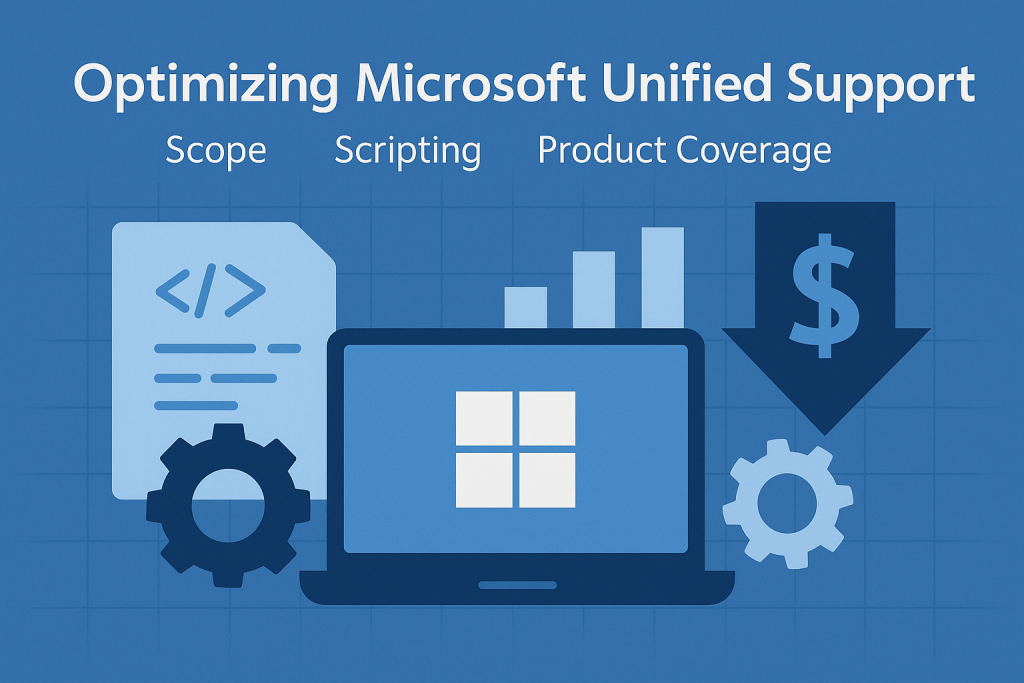
Scripting Support Scope: Negotiating Microsoft Support Coverage to Reduce Costs
CIOs and CTOs often find themselves paying for Microsoft support on products and services they barely use.
Read our Microsoft Negotiation Guide.
By scripting the support scope of your Microsoft agreements – in other words, explicitly defining which products and services are covered – you can trim unnecessary support costs without compromising critical coverage.
This article examines how enterprises can negotiate a more tailored support scope, eliminate rarely used products from support contracts, and manage escalating Microsoft support expenses.
Read Top 10 Tips For Negotiating Microsoft Unified Support Contracts.
The One-Size-Fits-All Support Challenge
Microsoft’s Unified Support model is comprehensive – it automatically covers your entire organization’s Microsoft portfolio. On the surface, this sounds convenient.
In reality, it means you’re paying for support on every Microsoft product you own, even those that are seldom or never used.
The cost is typically calculated as a percentage of your total Microsoft spend, often around 6–10% or more of your annual licensing and cloud costs.
This one-size-fits-all approach often leaves enterprises subsidizing support for idle licenses or minor workloads that don’t justify full coverage.
Many organizations have migrated from the old Premier Support (pay-as-you-go hours) to Unified Support (fixed fee based on spend).
Under Premier, you could target support to specific needs or products; Unified, however, “bundles” everything into one large package.
As a result, support costs continue to rise even if actual support usage remains constant. CIOs report double-digit percentage increases year-over-year because as their Microsoft license footprint grows (through new Office 365 seats, Azure services, etc.), the support bill automatically grows in tandem.
If certain products are rarely used, this model results in wasted support spend – dollars spent protecting systems that your teams may not be actively using.
Read Multi-Year Discounts and EA Bundling Strategies for Microsoft Unified Support.
Your Support Scope
Support scope refers to the specific products, services, and issues that your support contract covers.
In a Unified Support agreement, the scope is extremely broad, encompassing virtually all Microsoft technologies your company is licensed for, from Azure to Office applications to niche server products.
This comprehensive scope is part of why Unified Support is expensive. For planning and negotiation, CIOs should break down their Microsoft estate and identify which components truly need top-tier, 24×7 support and which do not.
Start by reviewing support ticket history and usage analytics across your Microsoft stack. Often, 80% of support demand is concentrated on 20% of your products (for example, core platforms like Azure and Microsoft 365).
The remaining products may have few if any, support tickets logged. These low-usage areas are prime candidates for scope reduction. Also, assess if you have duplicate support coverage.
Some Microsoft cloud services include basic support, while your internal IT team may handle first-line support for specific applications. Yet, you’re still paying Microsoft for that coverage under Unified Support.
By clearly mapping out which products and services you rely on most (versus those used sparingly), you gain a factual basis for discussing the support scope.
For instance, if your company has a legacy Dynamics 365 module or a niche SQL Server deployment that’s rarely touched, do you need full proactive support for it?
Scripting the support scope means being intentional about coverage: distinguishing between mission-critical systems that warrant 24/7 rapid response versus secondary tools where on-demand or third-party help might suffice.
Negotiating to Drop Unused Products
Once you’ve identified rarely used or non-critical products, the next step is negotiating with Microsoft to drop those products from your support coverage – or at least not be charged for them as part of Unified Support.
Microsoft’s default stance is to include everything (and charge accordingly), but enterprise customers with good preparation can push back.
Here are key tactics:
- Bring Data to the Table: Present data on support usage. For example, “Product X represents 10% of our license spend but generated zero support tickets last year.” This strengthens the case that paying for full coverage on Product X is unreasonable. If Microsoft can’t refute the low usage, they may consider adjustments or exceptions.
- Request a Detailed Breakdown: Ask Microsoft for a detailed allocation of how your Unified Support fee is determined. They typically calculate it based on categories of spending (User licenses, Server products, Azure, etc.). Scrutinize this breakdown for any products you no longer use, or that were mistakenly counted. It’s not uncommon to find products listed that your organization retired or never fully deployed. You can then negotiate to remove those from the formula, which will immediately lower the cost.
- Leverage Renewal Time: The best opportunity to adjust scope is at renewal or contract negotiation time. Microsoft reps are keen to secure your renewal, especially at quarter or fiscal year-end. Use this timing to your advantage: insist on a custom support plan that excludes one or two low-value components in exchange for renewing the contract. Be clear that you are willing to explore alternatives if Microsoft cannot flex on this point.
- Consider a Lower Tier or Separate Support: Microsoft offers standard support plans for individual product lines (for example, Azure-only support plans or Microsoft 365 support could be handled via included support or a different arrangement). If Unified Support won’t budge on dropping a product, consider removing that product’s licenses from your Enterprise Agreement (EA) or not counting them toward Unified, and then handle its support separately. For instance, one company carved out its minimal Dynamics 365 usage and opted for a “pay-per-incident” support approach for Dynamics, rather than paying the Unified Support premium. The result was significant savings with negligible impact on operations.
- Use Third-Party Benchmarks: It can help to mention that you are aware of third-party support providers or industry benchmarks. Microsoft knows that alternative support vendors claim to cut costs by 30-50%. While your goal may not be to switch, referencing these options signals that you have leverage and are not afraid to consider leaving the Microsoft support umbrella for non-critical systems. This pressure can sometimes encourage Microsoft to be more flexible with discounts or scope adjustments to keep your business.
Real-world example:
A global manufacturer found that out of roughly $10 million in Microsoft product spend, about $1 million was tied up in an older on-premises system that had only a handful of users. Under Unified Support, that $1M in spending translated to roughly $100,000 in annual support fees.
By documenting that the system had generated only a single support ticket in two years, the manufacturer negotiated with Microsoft to exclude that system from the support calculation.
In practical terms, Microsoft provided a special concession that reduced the support fee, saving the company approximately $80,000 per year.
The agreement was that if they needed support on that excluded system, they would pay Microsoft on a per-incident basis.
This kind of scope reduction required persistence and executive-level discussion, but it demonstrated that tailoring the support scope can directly reduce costs.
Balancing Cost Savings with Risk
While trimming the support scope is financially smart, it’s essential to strike a balance between savings and operational risk.
Dropping a product from your support contract means that Microsoft may not be able to assist you promptly (or at all) if that product encounters a critical issue.
Before you remove anything from coverage, have a plan for how you’ll support it if something goes wrong:
- Internal Expertise: Ensure your IT staff or a partner can handle at least initial troubleshooting for the products you drop. If you have a niche system that few people understand, dropping Microsoft support without internal backup could be risky.
- Alternate Support Channels: Consider purchasing a smaller support package or incidents for the specific product. Microsoft does offer pay-per-incident support or specialty support plans for certain software (like Azure). There are also certified Microsoft partners and third-party support firms who can provide on-call help for specific technologies at a lower cost. For example, if you exclude a legacy SQL Server from Unified Support, you might maintain a relationship with an SQL consulting firm for emergency support. The cost of a few hourly consulting calls is likely far less than a year’s worth of Microsoft Unified Support fees for that product.
- Criticality Assessment: Be cautious about dropping any truly mission-critical product. If an outage or bug in that system would severely impact your business, the guaranteed response and escalation path that a Unified Support contract provides might be worth the cost. Instead, focus scope reductions on non-critical, non-production, or easily substitutable systems.
- Pilot a Partial Support Model: As a test, you might initially limit the support scope for a trial period. For instance, negotiate a one-year arrangement that excludes certain minor products and see if any issues arise. If the reduced scope works with no adverse impacts, you have evidence to continue that strategy. If not, you can adjust before a major disaster hits.
In all cases, communicate the plan across the organization. Application owners should be aware if their system is no longer under the full Microsoft umbrella.
This can also incentivize them to decommission truly unused applications, further reducing licensing spend. Proper governance ensures that cost optimization doesn’t lead to unpleasant surprises when a service ticket is opened on an excluded product.
Quantifying the Potential Savings
To make informed decisions, quantify the contribution of each product or service to your support costs.
You can estimate this by examining the percentage of your total Microsoft spend that each product represents and then applying the corresponding support cost percentage.
The table below illustrates a simplified example of how dropping a rarely used product can yield savings:
| Product/Service | Annual Spend | Implied Support Cost (≈10%) | Last Year Support Tickets |
|---|---|---|---|
| Core Cloud (Azure, M365) | $7,000,000 | $700,000 | 50+ critical incidents |
| Niche Legacy App | $1,000,000 | $100,000 | 1 minor incident |
| Total (All included) | $8,000,000 | $800,000 | 51 incidents |
| After dropping Legacy App | $7,000,000 | $700,000 | (Legacy app not covered) |
In the above scenario, dropping the legacy application from the support scope would save approximately $100,000 per year, reducing the annual support bill from $800,000 to $700,000.
The company might decide to handle the rare legacy app issue with a $ 5,000 per-incident support call or a third-party consultant, still coming out far ahead in cost.
This kind of analysis makes the cost-benefit clear to both your team and Microsoft’s negotiators. It shows that you’re not just cutting costs arbitrarily – you have a rational basis tied to usage.
Microsoft is more likely to agree to changes when presented with a well-reasoned business case.
Additionally, consider the long-term savings: $100,000 saved this year could be $300,000+ saved over a typical three-year contract term, especially since Microsoft often raises support fees by 10-15% annually.
Reinvest those savings into areas that truly need enhancement (for example, funding additional training or proactive services for your core systems).
Navigating Microsoft’s Response
Be prepared: Microsoft’s sales and support representatives might resist the idea of customizing the Unified Support scope.
They may argue that “Unified is an all-or-nothing offering” or that excluding products isn’t how the program works. Don’t accept the first no.
Large enterprises have negotiation power, and Microsoft does make exceptions for strategic customers.
Here’s how to navigate common pushbacks:
- Microsoft says, “Support is bundled and comprehensive.” Emphasize that comprehensive doesn’t have to mean wasteful. You can appreciate the value of broad coverage, but your responsibility is to ensure ROI for every IT dollar. Ask if they truly expect you to pay for support on a product you’ve, say, already decommissioned or plan to sunset within a year. That often shifts the conversation from “We never do that” to “Let’s see what we can do.”
- Microsoft offers a Discount Instead: Sometimes, Microsoft will try to appease cost concerns by offering a generic discount on the overall support contract (for example, 5% off the renewal price) instead of explicitly removing a product from the scope. Evaluate this option – a discount is beneficial, but ensure it’s commensurate with the cost of the unused product. If dropping a product would save you 15%, a 5% blanket discount isn’t enough. Don’t hesitate to counter with a request for a larger discount or a hybrid approach (some discount + some scope removal).
- “We can revisit next year,” stalling: Microsoft might suggest that changes can be made in a future year. Given that support contracts are annual (or multi-year commitments), it’s safer to secure concessions upfront. Press for adjustments in the coming term, not just promises later. If you’re at an impasse, consider a shorter contract term – e.g., a 1-year renewal instead of 3 – with a clear understanding that you’ll only sign long-term once the scope inefficiencies are addressed.
- Escalation: If your account manager isn’t empowered to make such changes, involve higher-ups. This could mean bringing Microsoft’s Enterprise Agreement negotiator or even a Microsoft VP into the discussion if the spending is significant. Often, the larger the deal, the more flexibility you can find by escalating to those who can approve non-standard terms.
Throughout, maintain a professional but firm tone that aligns with your business objectives. You are not simply cutting costs for its own sake; you are optimizing spending to reinvest in strategic technology priorities.
When Microsoft sees that support dollars saved will likely be invested in more Microsoft product adoption (specifically in areas that matter more to you), they have an incentive to cooperate.
Recommendations
To optimize your Microsoft support scope and lower costs, consider these actionable steps:
- Audit Your Support Usage: Inventory all Microsoft products and services in your environment and review the past year or two of support incidents for each. Identify products with negligible support usage.
- Align Support to Business Needs: Categorize your systems into tiers based on their criticality (mission-critical, important, non-critical). Ensure full coverage for Tier 1 systems, but consider scaled-back support for lower tiers.
- Engage Microsoft with Data: Before your next support contract renewal, prepare a data-backed case showing which products are candidates for removal or reduced coverage. Use graphs or tables to illustrate usage vs. cost.
- Negotiate Scope Explicitly: Don’t be afraid to ask Microsoft to exclude specific products or services from the support contract or to provide a custom pricing adjustment. Emphasize your willingness to seek alternatives if needed.
- Leverage Timing and Competition: Initiate these conversations near the end of the quarter or fiscal year when Microsoft is more flexible. Mention that you’re exploring third-party support or splitting out certain services as a means of leverage.
- Consider Alternative Support for Exclusions: For any product you drop from Unified Support, arrange backup support (e.g., per-incident Microsoft support, third-party vendors, or internal training) so you’re covered in a pinch.
- Avoid Long Bundled Commitments: If Microsoft won’t accommodate scope changes, avoid locking into a multi-year deal that bundles support with your Enterprise Agreement. Keep the option to adjust or seek alternatives sooner.
- Monitor and Reassess Annually: After negotiating a learner support scope, continuously monitor support usage to ensure it remains effective. If new low-use areas emerge, address them in the next cycle. Likewise, if a dropped product becomes critical again, plan to add it back into support.
- Document Everything: Ensure any negotiated scope changes or special terms are documented in the contract (not just in emails or assurances). This protects you from personnel changes or memory lapses in the future.
- Educate Your Team: Ensure that your IT teams and stakeholders understand which systems are covered under the support agreement and which are not. Avoid surprises by setting clear expectations and processes for obtaining help on systems with limited support.
FAQ
Q1: What does “scripting the support scope” mean in a Microsoft contract?
A: “Scripting the support scope” means proactively defining and negotiating exactly which products and services are covered under your support agreement. Instead of accepting Microsoft’s default (which covers everything by default), your script or plan out a custom scope that might exclude certain low-value items. In practice, it’s about writing the “script” of your support contract to include what you truly need and exclude what you don’t, thereby avoiding paying for unnecessary support.
Q2: Can we remove a product or service from Microsoft Unified Support coverage?
A: It’s not straightforward, but it is possible in some cases. Microsoft’s standard Unified Support doesn’t let you cherry-pick products on the menu – it’s designed as all-inclusive. However, enterprise customers can negotiate exceptions or adjustments, especially if you have hard data showing zero usage of support for a given product. Microsoft may not carve it out of the contract language, but they might agree to a pricing adjustment (effectively a discount) equivalent to not covering that product. Another option is to exclude certain licenses from your support cost by separating how you purchase them (for example, using a different channel or agreement).
Q3: How do we identify which products are “rarely used” in terms of support?
A: Use a combination of license usage data and support ticket records. Look at each Microsoft product or service in your environment and ask: How many users or workloads actively use this product or service? And how many support cases have we opened for it in the last year or two? Often, products with low adoption internally will also have few or no support tickets. Also, consider whether the product is slated for decommissioning or replacement – if it’s nearing the end of its life, it’s a strong candidate to drop from premium support. Engaging with your operations teams and reviewing support dashboards will highlight these low-touch products.
Q4: What are the risks of dropping a product from our support agreement?
A: The main risk is that if something goes wrong with that product, you won’t have an immediate, unlimited support channel with Microsoft for it. You may face slower response times or higher one-time costs to resolve an issue. For example, without a Unified Support agreement covering a product, a critical incident might require you to purchase a pricey per-incident support call or scramble for outside expertise. There’s also the risk of internal confusion – teams might assume everything is covered as before. That’s why it’s crucial to have contingency plans: ensure you have skilled staff or third-party support ready and communicate clearly to all stakeholders which systems are outside the contract scope.
Q5: Will dropping products from support save a lot of money?
A: It can, depending on the product’s cost. Unified Support fees are tied to your Microsoft spend. Roughly speaking, if a product represents $1 million in licensing or spending, it could contribute around $100,000 to your annual support fees (at a roughly 10% support rate). If that product is non-essential, removing it from coverage can potentially save that amount. Multiply that by multiple products or over several years, and it becomes substantial – easily hundreds of thousands of dollars for a large enterprise. The key is focusing on items that contribute significant cost but yield little value in terms of needed support.
Q6: How do we convince our procurement or finance department to support this change?
A: Show them the numbers. Develop a straightforward before-and-after cost model that highlights the savings. Procurement and finance leaders respond well to tangible savings that do not raise business risk. Also, explain that this is not about cutting corners on important support – it’s about not overspending on unneeded coverage. If you frame it as optimizing and reallocating the budget to higher priorities (rather than just “cutting costs”), you’ll gain more buy-in. Present any negotiated concessions from Microsoft as a win that your team is achieving through savvy vendor management.
Q7: What if Microsoft simply refuses to adjust the support scope or pricing?
A: If Microsoft is inflexible, you have a few options. First, escalate the issue within Microsoft – sometimes, a higher-level representative or a different account team can find solutions. Second, consider unbundling your support: you might decide not to renew Unified Support and instead use alternative support methods (e.g., Microsoft’s Pay-Per-Incident support, Azure support plans, or third-party providers for specific products). While this is a more drastic move, the threat of it can also serve as a negotiation lever. Additionally, you can seek a compromise, such as a lower-tier Unified Support plan or a shorter-term contract that gives you time to re-evaluate later. The important thing is not to concede immediately – make it clear you’re willing to explore other avenues to manage costs.
Q8: Is it better to negotiate a reduced scope or just negotiate a lower price for the full scope?
A: Ideally, do both. A reduced scope ensures you’re not paying for unnecessary items at all, and a lower price (discount) improves your cost across the board. However, in practice, you might focus on one approach, depending on the situation. If you truly need most of the products covered, then a broad discount on the overall support fee could be easier to achieve than itemizing product exclusions. However, if you have glaring waste (such as a product no one uses), addressing scope directly can yield bigger savings than a small percentage discount. In negotiations, raise the scope issue first – it shows you’ve done your homework. Microsoft might counter with a discount; if it’s good enough, you can accept without explicitly dropping items. Ensure the result aligns with your savings goal.
Q9: How does Microsoft Unified Support handle new products or services we add later?
A: Normally, Unified Support will automatically cover any new Microsoft products you deploy and will factor those into your cost at the next calculation/true-up. That’s why it’s called “unified” – it’s meant to scale with your environment. If you’ve negotiated a custom scope or exclusions, be cautious when introducing new products. Clarify in your contract how new additions are handled. Ideally, suppose you plan a large rollout of a product that was previously not in use (for example, you suddenly adopt Power BI organization-wide). In that case, you should anticipate that it will impact support fees. Some enterprises negotiate a cap or buffer for the contract term so that reasonable growth doesn’t immediately spike costs. Always communicate with Microsoft ahead of major changes; you may be able to strike an agreement to keep the new product out of scope until renewal or at least delay the cost impact.
Q10: Could narrowing our support scope negatively affect our relationship with Microsoft?
A: If approached professionally, it shouldn’t sour the relationship. Microsoft is used to tough negotiations with large customers – it’s part of doing business. You are simply ensuring you get value for money, which is a reasonable expectation. Continue to engage your Microsoft account team on strategic projects and licensing opportunities in parallel; demonstrate that you’re not trying to be a bad partner but rather that you have fiduciary responsibilities. Often, Microsoft will respect a customer who does their homework and manages their spend wisely. As long as you aren’t cutting support for absolutely critical services (which could backfire for both parties), Microsoft representatives will likely continue working with you constructively. If they realize that the budget saved on support might be spent on new Microsoft cloud services, they have an incentive to maintain a positive partnership even as you optimize the support agreement.
Read about our Microsoft Negotiation Service.
