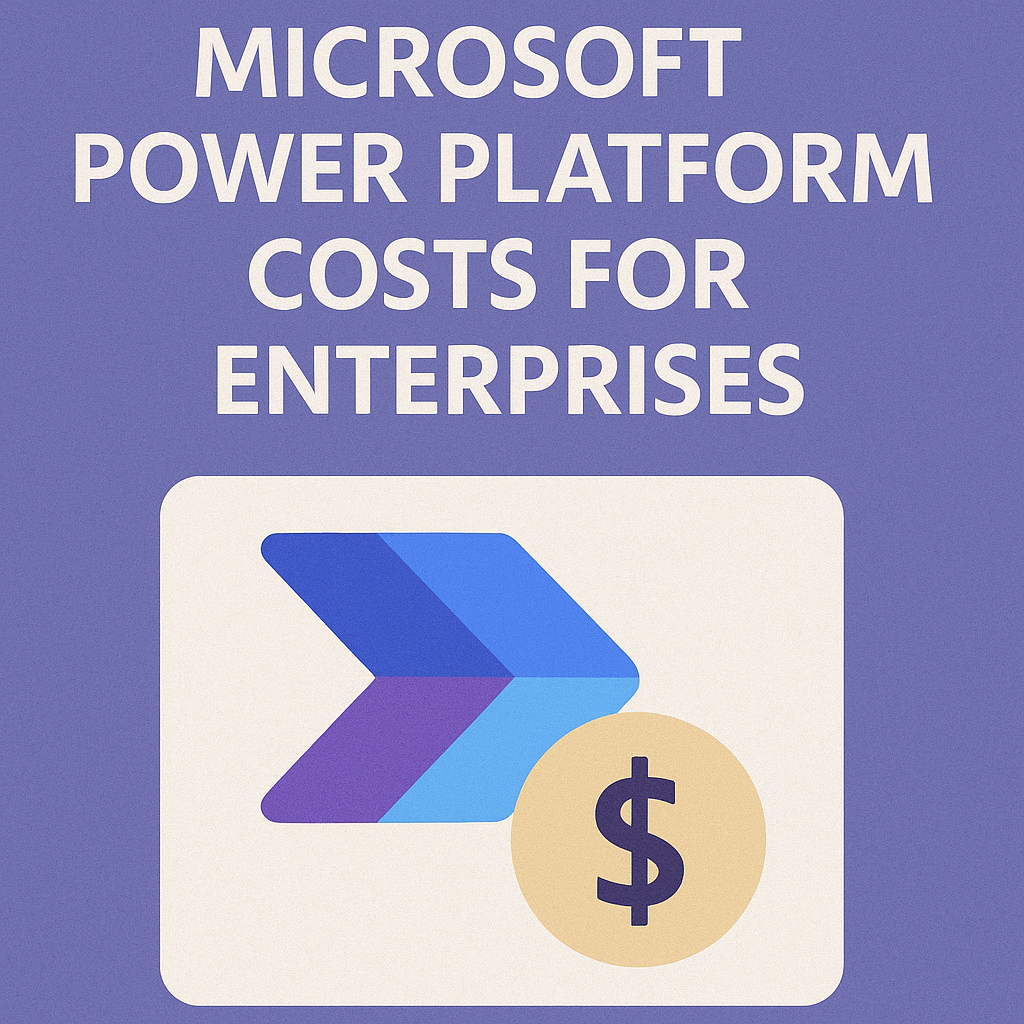
Optimizing Microsoft Power Platform Costs: Effective Use of Request Capacity and Clean‑Up Strategies
Microsoft Power Platform’s flexible low-code tools can also introduce hidden costs if left unchecked. CIOs and CTOs must optimize platform usage by managing Power Platform request capacity and cleaning up unused flows and reports.
Proactive governance in these areas helps avoid unnecessary license upgrades or add-on purchases, reducing overall costs while maintaining performance.
Read about Microsoft Power Platform Licensing.
Power Platform Request Capacity
Every action in Power Apps, Power Automate (Flow), or other Power Platform services counts as a “request” against your license limits.
Each user license includes a daily request allowance – for example, a Microsoft 365 user has about 6,000 API calls per 24 hours, while a Power Apps/Automate premium user has 40,000 per day. High-volume workflows can quickly consume these quotas.
Exceeding the request capacity doesn’t immediately incur extra fees, but it can trigger throttling or require you to purchase additional capacity.
Microsoft offers a Power Platform Requests add-on (adding ~50,000 extra requests per day for about $50 per month). If you frequently hit limits, costs can escalate as you stack add-ons or upgrade licenses.
In short, unused capacity represents wasted value, while overused capacity incurs additional expenses. Understanding these limits is the first step to controlling costs.
Table: License Request Capacity and Cost Examples
| License Model | Daily Request Capacity (per user/flow) | Approx. Cost (USD) | Notes |
|---|---|---|---|
| Office 365 User (E3/E5 w/ Power Apps rights) | 6,000 requests per day | Included in O365 license | Basic Power Platform usage |
| Power Apps/Automate Per User Plan | 40,000 requests per day | ~$15–$20 per user/month | For heavy app/flow users |
| Power Automate Per Flow Plan | 250,000 requests per day (per flow) | ~$100 per flow/month (5 flow pack) | Shared flows for many users |
| Power Platform Requests Add-On | +50,000 requests per day | $50 per month (per add-on) | Extra capacity to avoid throttling |
| Power Apps/Automate Pay-as-You-Go | Unlimited (pay per actual use) | Varies (Azure metered) | Good for unpredictable usage |
| Power BI Premium Capacity (P1/F64) | N/A (capacity-based) | ~$5,000 per capacity/month | 8 v-core capacity for reports |
Using your included request capacity efficiently can defer or eliminate the need for these additional costs. For instance, a single flow running every minute generates ~1,440 runs a day (and at least 2,880 actions).
On an Office 365 license (6,000 limit), that one trivial workflow could consume nearly half of a user’s daily capacity. Multiply this by dozens of flows or users, and you risk hitting limits fast. Understanding how requests accrue under each license helps IT leaders anticipate where costs might spike.
Hidden Costs of Unused Flows and Reports
Unmonitored “zombie” flows and stale reports can quietly drain resources and budget.
A flow that is no longer needed may still be running on a schedule or responding to triggers, consuming API calls daily with no business value. Power Automate will even auto-disable flows that haven’t been used in 60 days, a clear sign they’re idle; however, until that happens, they may still consume capacity.
Similarly, Power BI reports or datasets that nobody views can still use significant compute and memory if they refresh data on schedule. In a Premium capacity environment, dozens of unused reports refreshing nightly take up processing time, inching you closer to needing a capacity upgrade.
For example, an enterprise with a Power BI P1 capacity (~$ 5,000/month) may find that it needs to double to P2 (~$ 10,000/month) solely due to unnecessary workloads. Cleaning up those unused assets can help avoid an annual increase of over $60,000.
In short, every unused flow or report is a piece of technical debt – it provides no benefit but incurs maintenance overhead and potentially pushes you toward higher spending.
Optimizing Power Automate Workflows
Effective flow design can significantly reduce the number of Power Platform requests your organization makes, resulting in cost savings.
Key optimization strategies include:
- Reduce Trigger Frequency: Ensure scheduled flows run only as often as necessary. Running a job every minute (the default for new schedules) versus hourly can mean the difference between 2,880 requests vs. 48 requests per day. Align flows with business needs – e.g., run nightly batch processes instead of continuous polling.
- Use Trigger Conditions: For event-driven flows (such as “when a record is updated”), add filters or conditions so that the flow only triggers on relevant changes. This prevents flows from firing (and consuming calls) when no meaningful work is needed.
- Filter Data at the Source: Avoid designing flows that retrieve large data sets and then loop through thousands of items to find what you need. Instead, use query filters in the action (or in Dataverse/SharePoint queries) to pull only the records of interest. This can turn a 10,000-request loop into a single query of a few requests.
- Avoid Unnecessary Actions in Loops: Be mindful of using actions like Compose or unnecessary calculations inside loops – each iteration counts as additional requests. Pre-compute outside the loop or leverage built-in features (such as Dataverse Rollup fields or Power Fx formulas) to reduce the number of per-item calls.
- Consolidate and Reuse Flows: Rather than having multiple separate flows perform similar tasks, consider a smaller number of modular, shared flows (potentially utilizing the per-flow license) that multiple processes can invoke. This not only reduces maintenance but can lower the total volume of requests by eliminating duplicate work across flows.
For example, a global manufacturer discovered multiple departments had built separate Power Automate flows for similar approvals, each running every 15 minutes.
By consolidating them into a single, optimized flow triggered on demand, they reduced total Power Platform requests by 30%, eliminating the need to purchase additional capacity packs.
Optimizing flows in these ways ensures that you leverage the full 40,000+ requests per user per day that premium licenses grant, without exceeding paid overages.
Cleaning Up Unused Flows and Reports
Regular housekeeping of Power Platform assets is a simple but high-impact cost control measure.
CIOs should institute a quarterly audit of all Power Apps, flows, and BI reports:
- Identify Idle Flows: Use the Power Platform Admin Center or the Center of Excellence (CoE) toolkit to list flows and check last run dates. Turn off or delete flows that haven’t run in months or have been auto-disabled. Each disabled flow is one less thing consuming triggers or causing potential throttling.
- Review Power BI Usage: In Power BI, leverage usage metrics to find reports and dashboards with little to no view activity. If no one has accessed certain reports within 3–6 months, consider archiving or removing them (after confirming they aren’t mission-critical). Also, review dataset refresh schedules – an unused dataset set to refresh daily is a silent compute cost. Reduce the refresh frequency or disable refresh on datasets that aren’t actively used.
- Archive Old Data: Unused assets are often associated with outdated data. Large Dataverse tables or SharePoint lists that support retired apps should be archived off the platform. Microsoft Dataverse storage is limited – if you exceed your database or file capacity, you’ll pay for additional GBs. Archiving old records to less expensive storage (such as Azure Blob or an on-premises archive) frees up licensed capacity.
- Remove Unnecessary Environments: Sometimes, entire environments (e.g., a test or departmental environment) are no longer in use but still allocated resources and capacity. If your audit finds an environment with no active owners or projects, export any needed data and shut it down. This reduces the surface area for sprawl and ensures that capacity (such as background processes or default allocations) isn’t wasted.
By cleaning up, one large enterprise avoided a planned capacity upgrade – they found 18% of their cloud flows were unused or redundant. After decommissioning these, their daily request consumption fell well below the throttling threshold, thereby negating the immediate need to purchase additional capacity.
Beyond cost, clean-up improves performance and manageability, as active resources face less competition and admins have clearer oversight.
Right-Sizing Licenses and Capacity
Selecting the proper licensing mix is critical to cost optimization.
Microsoft provides multiple ways to license Power Platform services; the right choice depends on usage patterns:
- Per-User vs. Per-Flow Licensing: For Power Automate, Per-User licenses (about $15/month) are cost-effective if individuals run many different flows, but they impose the standard per-user request limits. Per-flow (Process) licenses (~$100/flow/month, sold in packs) reserve high capacity (250k requests/day) for a specific workflow, regardless of the number of users triggering it. Use per-flow plans for mission-critical or high-volume automations that would otherwise require every user to purchase a premium license or exceed limits. Example: Instead of 50 users each needing a license for a central billing workflow, license the workflow itself once, potentially saving thousands monthly.
- Leverage Pay-As-You-Go (PAYG): Pay-as-you-go allows you to tie Power Platform usage to an Azure subscription and pay per actual consumption. This model excels in handling unpredictable or seasonal workloads. If you have an app used by a wide audience infrequently, PAYG might cost far less than buying hundreds of licenses. For instance, at approximately $10 per active user/app per month, a pilot app with 500 infrequent users could be significantly cheaper under PAYG than pre-licensing all users. Caution: Monitor these Azure costs closely (set budgets and alerts), as runaway usage will still impact your budget – the difference is that you receive granularity and no upfront commitment.
- Capacity Add-Ons vs. Higher SKU: When nearing limits, decide whether to buy add-on capacity or upgrade licenses. An add-on pack ($50 for 50,000 more requests/day) is often the quickest fix for moderate overages on a specific flow or user – for example, one heavy workflow consistently uses ~10% more than the limit. However, if overall usage is growing broadly across many users, it may be more economical to upgrade to a higher licensing tier or purchase additional per-user licenses. Perform a cost comparison: how many add-ons would you need monthly vs. the cost of an upgraded plan? Often, add-ons are great for meeting incremental needs, but they are not a long-term substitute for proper licensing if your citizen development program has taken off.
- Enterprise Agreement (EA) Benefits: If you’re in a Microsoft EA, engage your vendor or Microsoft rep about Power Platform volume licensing options. Enterprise Agreements can yield discounted pricing (often 15-30% off retail) or bonus capacity. For example, you might negotiate a certain number of Power Platform capacity add-ons at no charge if you commit to a wider Power Apps rollout. Bundle your needs and forecast growth before EA renewal to leverage maximum bargaining power. Microsoft’s sales teams are often willing to include extra Dataverse storage or request capacity in enterprise deals to encourage adoption – take advantage of that in negotiations.
Always align licensing to actual usage data. It’s wise to start with smaller commitments (such as per-app licenses, a couple of add-ons, or PAYG) and then adjust as patterns stabilize.
Hybrid licensing is common: you might have core developers on unlimited per-user plans, casual users on per-app plans, and one or two high-volume processes on dedicated flow licenses. The goal is to minimize paying for idle capacity – license people and processes for what they truly use.
Monitoring and Governance to Sustain Savings
Cost optimization isn’t a one-time set-and-forget task.
CIOs should enforce ongoing monitoring and governance for the Power Platform:
- Establish Dashboards and Alerts: Treat Power Platform usage like cloud spend – set up dashboards for key metrics. The Power Platform Admin Center offers usage analytics, allowing you to track daily API request consumption per environment and identify top users and flows. Configure alerts if any user or environment consistently hits, say, 80% of its request limit. Early warning lets you intervene (optimize or license up) before users are blocked or bills are run up.
- Center of Excellence (CoE): Implement a Power Platform CoE toolkit for governance and management. Microsoft’s CoE Starter Kit provides templates for inventory apps, flows, connectors, and their usage. It can flag issues such as orphaned flows (without an owner or running) or environments lacking an administrator. A CoE team (even a virtual team) should meet regularly to review these reports, enforce clean-up policies, and share best practices with makers. By nurturing a culture of governed citizen development, you prevent sprawl from reintroducing hidden costs.
- Regular Stakeholder Reviews: Conduct monthly or quarterly Power Platform review meetings with IT and business stakeholders. Discuss usage trends, license consumption, and any upcoming apps or initiatives. This keeps everyone aware of capacity constraints and costs. Business units are less likely to spin up dozens of heavy flows without planning if they know IT is keeping an eye on the “meter” and will ask questions. These reviews also surface opportunities to cross-utilize solutions (avoiding duplicate development) and to celebrate high-value apps while pruning low-value ones.
- Performance and Capacity Planning: Use Power BI Premium metrics (or the Fabric capacity metrics) if you have dedicated BI capacity. Watch for signs of strain, like long refresh wait times or query slowdowns. Often, the solution might be optimizing a few heavy reports or upgrading the capacity tier. It’s better to proactively tune or budget for an upgrade next quarter than to face an urgent, unbudgeted scale-up because the CEO’s dashboard crashed. Incorporate Power Platform consumption forecasts into IT budgeting cycles, just as you do for cloud infrastructure – this ensures funds are allocated for growth or additional capacity well in advance.
A disciplined governance approach maintains the cost savings you gain from one-time optimizations. For example, one company’s CoE dashboard revealed a new flow consuming an unusual 100,000+ requests per day due to a misconfigured loop.
The CoE caught it within a week and fixed the logic, saving an estimated $1,000 per month in avoided add-on capacity. Visibility and accountability are key: when makers and departments know that usage is monitored, they design solutions with efficiency in mind, benefiting everyone.
Recommendations
- Audit and Eliminate Waste: Regularly inventory Power Platform assets. Turn off or remove unused flows, apps, and reports to free up capacity and simplify management.
- Optimize Flow Design: Instruct your developers and citizen integrators to reduce flow frequency, use filtering, and minimize loops. A well-optimized flow can do the same work with a fraction of the API calls.
- Right-Size Your Licensing: Align license types to usage patterns. Use per-user licenses for power users, per-flow licenses for high-impact processes, and pay-as-you-go for experimental or sporadic use cases. Avoid over-provisioning – scale up licenses only when usage data justifies it.
- Use Included Capacity First: Before buying add-ons or higher tiers, ensure you’re fully utilizing the capacity you already pay for. This may involve redistributing workloads or staggering schedules to ensure that free allowances cover most needs. Only spend on extra capacity after optimizing usage.
- Leverage Enterprise Negotiations: If high usage is inevitable, negotiate with Microsoft or your reseller. Fold anticipated Power Platform needs into your Enterprise Agreement to get volume discounts or concession credits (like extra storage or request packs) rather than purchasing piecemeal at retail rates.
- Implement a Governance Framework: Establish a Power Platform Center of Excellence or a governance team to set policies (e.g., app lifecycle, environment usage, licensing approval) and continuously monitor consumption. Governance will sustain long-term cost optimization efforts.
- Educate and Empower Users: Promote awareness among Power Platform users about cost implications. Encourage makers to build efficient solutions and to clean up after their projects. An informed user base will make decisions that inherently strike a balance between innovation and cost control.
- Plan for Scale (Proactively): Treat rising Power Platform adoption as you would growing cloud infrastructure – include it in capacity planning. Forecast future needs (more users, more automations) and budget accordingly, so growth does not catch you off guard with sudden costs.
FAQ
Q1: How can we track Power Platform request usage to avoid surprises?
A1: Use the Power Platform Admin Center’s analytics to monitor daily API request consumption per user and environment. Set up alerts or reports for high usage. Many organizations also deploy Microsoft’s CoE Starter Kit, which provides dashboards to track app and flow usage across your tenant.
Q2: What happens if we exceed our API request capacity limits?
A2: If users or flows consistently exceed the daily request limits, Microsoft may start throttling those requests (slowing down or pausing flow runs). In the long term, you’re expected to address the overage – either by optimizing the solution or by acquiring additional capacity (such as the Power Platform request add-on). Repeated heavy overuse without adjustment can impact performance for your users, so it’s best to take action before strict enforcement is implemented.
Q3: Is it more cost-effective to use Power Automate per-flow licenses instead of giving everyone a premium license?
A3: It depends on the scenario. Suppose you have a single workflow used by many people (for example, an approval process touching hundreds of employees). In that case, a Per-Flow license can be very cost-effective – you pay once for that flow’s capacity (~$100/month) instead of licensing every user. However, if multiple processes are in play for each user, individual Per-User licenses ($15-$ 20 each) might be a better option. Often, a hybrid makes sense: license broad, low-volume usage with per-app plans or a few per-flow licenses, and high-volume individual usage with per-user plans. Analyze usage patterns to decide.
Q4: How does Pay-as-You-Go billing work for Power Platform, and when should we use it?
A4: Pay-as-You-Go (PAYG) ties Power Platform usage to an Azure subscription. You are charged per actual usage (for example, per app active user, per flow run, and AI Builder credits consumed), rather than a fixed license fee. It’s great for unpredictable or initial deployments – you can roll out an app to a large group without needing to purchase licenses for everyone upfront. Use PAYG when you’re unsure of adoption or have seasonal spikes. If usage becomes steady and high, consider switching to traditional licenses to take advantage of a better bulk rate.
Q5: What tools or practices can help identify unused flows and reports?
A5: Leverage the Power Platform CoE toolkit and the Power Automate/Power BI admin analytics. These tools show last run times and active user counts. Additionally, implement a practice of tagging or documenting owners for each flow or report. This way, if something hasn’t been run or viewed in a long time, you can easily reach out to the owner to confirm if it’s still needed. The platform also auto-disables long-idle flows (after 60 days of no runs), which is a clear signal to review those for potential deletion.
Q6: Can cleaning up Power BI content save money if we already pay for capacity?
A6: Yes, indirectly. While you pay a fixed cost for a Power BI Premium capacity, its resources are finite. Removing or reducing unused reports frees up capacity for important ones, thereby delaying the need to upgrade to a higher tier. Also, if you’re close to capacity limits, cleaning up can improve performance (faster report loads, fewer refresh collisions), avoiding the productivity costs of slow BI. In extreme cases, pruning content may even allow you to downsize to a cheaper capacity tier or turn off costly autoscale settings.
Q7: How often should we review our Power Platform licensing and usage?
A7: A good cadence is monthly light checks (automated dashboards or spot reviews) and quarterly deep dives. Monthly, glance at key metrics: API consumption, any throttling incidents, new apps launched, storage used. Quarterly, do a comprehensive review: reconcile license assignments with actual usage, meet with business units about upcoming needs, audit for stale assets, and adjust your licensing counts or governance policies accordingly. Additionally, always review licensing ahead of Enterprise Agreement renewals to ensure you negotiate for what you’ll need in the next period.
Q8: Can we negotiate Power Platform costs with Microsoft as part of our enterprise agreement?
A8: Absolutely. Microsoft is usually open to negotiating large-volume Power Platform use in enterprise deals. If you anticipate needing a lot of capacity (e.g., extra API calls, more Dataverse storage, or many premium users), bring this into EA negotiations. You can often secure discounted pricing or bonus capacity. For example, you might get a bundle of add-on capacity or several Power Apps licenses at a reduced rate. The key is to forecast your needs and demonstrate the business value – Microsoft will work with you to keep you on their platform, often via financial incentives.
Q9: Should we restrict citizen developers to control costs, or encourage them and manage costs later?
A9: Aim for a balance. You don’t want to stifle innovation from citizen developers, as they create valuable solutions, but you also don’t want unchecked proliferation. Implement governance guardrails: for instance, require certain training or approval for apps that will go to a wide audience, and enforce best practices (through the CoE) that inherently limit cost exposure (like efficient design templates). Encouraging responsible development, with awareness of cost implications, is more effective than imposing hard limits. This way, you get the innovation benefits while keeping cost growth manageable and predictable.
Q10: What’s one quick win to reduce Power Platform costs this quarter?
A10: A quick win is to identify a high-frequency automated flow and optimize it. Find one scheduled flow that runs very often or a flow that processes a large volume of items, and see if you can tweak it – e.g., run it less frequently, add a condition so it skips runs when no changes occurred, or refactor the logic to cut the number of calls. Organizations often find that one or two “noisy” workflows are responsible for a big chunk of daily request usage. Fixing those can immediately drop your consumption well below the limit, eliminating the need for short-term add-ons. It’s a tactical fix that buys time for a broader strategic review.
Read more about our Microsoft Optimization Services.
