Optimizing Microsoft 365 Subscriptions
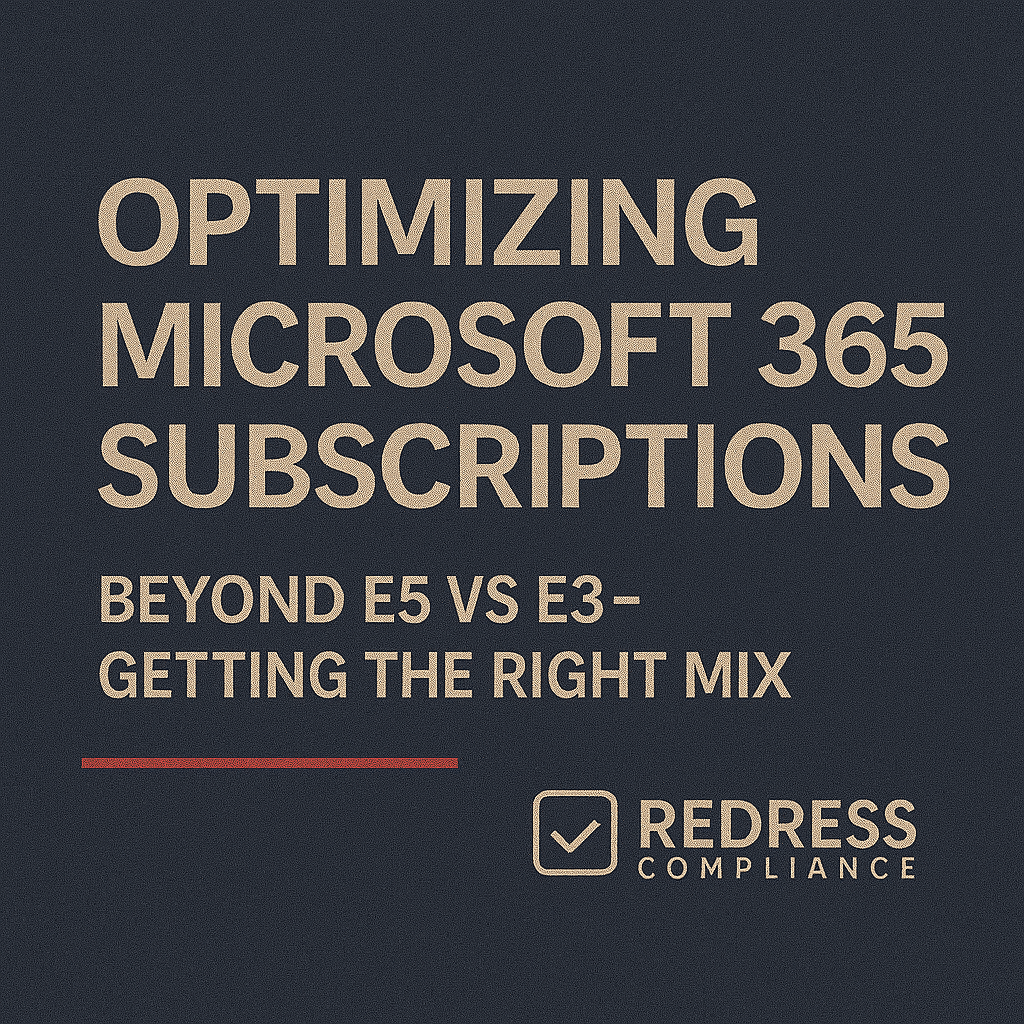
Why Optimization Goes Beyond E3 vs. E5
Most enterprises fixate on choosing between Microsoft’s E3 and E5 plans, but true Office 365 license optimization goes well beyond a single yes-or-no decision on E5.
In practice, optimizing Microsoft 365 costs means leveraging the entire lineup of plans (like F3, E1, E3, E5) and add-ons in a tailored way. By right-sizing licenses to match each user’s actual needs, organizations can prevent overspending while still giving everyone the tools they need.
IT procurement leaders and CIOs should be skeptical of Microsoft’s one-size-fits-all bundle approach. Microsoft often pushes for broad adoption of top-tier bundles (for example, E5 for all users) as the “easy” solution.
However, this strategy often means paying for features many employees will never use.
A mix-and-match approach – combining different license tiers and targeted add-ons – can optimize Microsoft 365 costs significantly.
Read our Microsoft EA Optimization Guide.
Full-Time vs. Frontline Worker Licensing
A significant opportunity to save is to distinguish between knowledge workers and frontline staff and license each group accordingly. Microsoft’s F3 plan for frontline workers costs a fraction of an E3 license:
- Microsoft 365 F3 (≈ $4–$8 per user/month): Intended for frontline employees (e.g. retail associates, factory operators, healthcare staff) who mainly need email, Teams communication, and web-based Office apps. F3 includes web and mobile versions of Office, a smaller mailbox, OneDrive, and Teams – without desktop Office installations.
- Microsoft 365 E3/E5 (≈ $32–$57 per user/month): High-end enterprise plans for knowledge workers, providing the full suite of Office apps and advanced capabilities. Powerful but costly – often overkill for frontline roles.
By assigning low-cost F3 licenses to employees who don’t require the full suite, companies can unlock huge savings. Assigning F3 to users who don’t need the full suite can slash those users’ licensing costs by 75% or more without hurting productivity.
Mixing Plans in a Microsoft EA
In an Enterprise Agreement (EA), you aren’t limited to one uniform plan for everyone.
A savvy approach is to mix and match license tiers to align with different user groups. Consider the roles in your organization and assign an appropriate plan to each segment:
- Microsoft 365 E3: The standard plan for most office employees, covering all core Office apps and services.
- Microsoft 365 E5: Top-tier plan with everything in E3 plus all the advanced security, compliance, analytics, and voice features. ~50% pricier than E3, so only assign to users who truly need those extras.
- Microsoft 365 F3: Low-cost plan for frontline or light-use employees. Provides web/mobile apps and limited email/storage, sufficient for staff with basic needs.
Mixing license tiers lets you balance functionality and cost. For example, keep office staff on E3, frontline teams on F3, and only a small specialized group on E5. The table below illustrates how this kind of mix can yield major savings:
Example Mixed Licensing Strategy: A company’s headquarters employees might all be on E3, but their store or field workers use F3. Let’s say you have 1,000 HQ staff on E3 and 5,000 frontline staff on F3.
| User Group | License Type | Cost/User (monthly) | Annual Savings vs. E3 (per user) |
|---|---|---|---|
| HQ Staff (1,000 users) | E3 | $32 | – (baseline) |
| Store/Field Staff (5,000 users) | F3 | $8 | ~$288 (≈ $1.4M total) |
Add-Ons vs. Bundles: Selective Upgrades Save Money
Another key to optimization is determining when to use à la carte add-ons instead of upgrading users to a higher bundle, such as E5. Microsoft 365 E5 includes a bundle of advanced features (security, compliance, Power BI, Teams Phone, etc.), which is convenient but pricey.
Suppose only a small percentage of staff need a particular feature.
In that case, it’s often cheaper to bolt that feature onto their E3 license for just those users (e.g., buy Power BI Pro or Teams Phone add-ons for the 10% who need analytics or telephony) rather than upgrade everyone to E5.
Targeted add-ons also prevent unnecessary “bundle bloat” – you avoid buying the full E5 package when an inexpensive add-on to E3 covers the need.
Microsoft offers add-on packs for advanced security, compliance, and audio conferencing, among other features, which can be deployed selectively.
Most users do fine with E3 plus maybe one add-on, and only a small minority truly need the full E5 bundle.
Rightsize your M365 licenses, E5 vs E3: Right-Sizing Your Microsoft 365 Licensing to Cut Costs.
Reassessing Your License Mix Annually
An optimized license allocation isn’t a set-and-forget exercise.
Business needs and user behavior change over time, so it’s critical to reassess your Microsoft 365 license mix regularly – ideally every year, especially before true-up or renewal milestones in your Enterprise Agreement.
- Leverage EA True-Ups: The EA model allows you to adjust license counts annually. Take advantage of the yearly true-up period to add or remove licenses based on actual usage. If certain departments grow and need more licenses, true-up (add) at that point. Likewise, if you have idle licenses, cut them at renewal so you’re not stuck paying for idle seats. Also, identify over-licensed users (like E5 users not using any E5-only features) and downgrade their licenses.
- Add Features On-Demand: Avoid buying licenses for features “just in case” they become useful. Instead, monitor which teams actually adopt new tools and provision add-ons or upgrades at that point. For instance, don’t buy 1,000 E5 licenses up front for something like Teams Phone. Pilot the feature: if only 100 users actually use it, then license just those 100 and skip the rest.
By reviewing and adjusting your licenses each year, you keep an optimal mix and avoid paying for shelfware (unused or under-utilized licenses). It’s essentially continuous tuning of your subscriptions as your organization’s needs evolve.
Subscription vs. Perpetual Licensing Options
Not every user needs a cloud subscription. In a few scenarios (like a shared kiosk PC or an extremely light-use employee), buying a perpetual Office license for a device and using minimal or no Microsoft 365 subscriptions can be more economical. These hybrid setups are niche but can save money if managed carefully.
Monitoring Microsoft Product Trials
Microsoft often rolls out new features (e.g., Viva modules or AI tools like Copilot) as free trials in your tenant. It’s great to try them, but be careful: today’s free trial might turn into a paid service later.
To avoid unexpected costs, put governance in place (know which trials are enabled and when they end, and only allow controlled testing):
- Manage Adoption Carefully: If a trial feature gains popularity, resist letting it spread company-wide. Identify which users truly get value and plan to license only them if the feature becomes paid (for example, if 100 out of 1,000 employees use a trial tool, consider licensing just those 100 when the trial ends instead of all 1,000).
- Avoid “Trial Creep” Surprises: The term “trial creep” refers to the scenario where an optional free feature becomes widely used in the organization, so when the free period ends, the business feels pressured to purchase it for everyone. Set expectations that a trial feature may not continue for everyone unless it proves its value. That way, you won’t be caught off guard by surprise licensing costs if Microsoft starts charging for it later.
Proactive monitoring of trials and new product rollouts is part of good license governance. It allows you to decide who truly needs a new service before it incurs charges, ensuring you only pay for what delivers value.
Read about an essential step, Auditing Your Microsoft License Usage: A Step-by-Step Guide to Find Savings.
Case Example: From One-Size-Fits-All to a Tailored Mix
To illustrate the impact of these strategies, consider a company with 10,000 employees that initially assigned an E3 license to every user as a blanket policy.
This one-size-fits-all approach resulted in many users being over-licensed.
After a thorough audit of usage and roles, the company rebalanced its license distribution to a tailored mix:
- 60% of users (6,000 staff) remained on E3 – these were the core knowledge workers who needed the full Office suite and standard security features.
- 30% of users (3,000 staff) were identified as frontline or light users who could be downgraded to F3 – they primarily used email and Teams with no need for desktop apps.
- 10% of users (1,000 staff) in specialized roles were upgraded to E5 – these were power users like data analysts, engineers, or security admins who benefited from advanced E5-only features (Power BI, advanced threat protection, etc.).
This tailored mix saved approximately $600,000 per year compared to keeping everyone on E3. And by negotiating volume discounts for the limited E5 seats, the company further reduced its Microsoft 365 costs while still meeting all user needs.
Checklist – Microsoft 365 Optimization Actions
To ensure you’re getting the most value out of your Microsoft 365 subscriptions, run through this optimization checklist:
- Identify frontline workers who could be on F3 or other low-cost plans instead of E3/E5 (no need to give full Office suites to staff who only need basic email/Teams).
- Mix license tiers to fit user needs, rather than giving everyone the highest tier.
- Use add-ons selectively. If only a fraction of users need an advanced feature, buy add-ons or a handful of E5 licenses just for them and keep everyone else on cheaper plans.
- Adjust licenses at each EA true-up. Review usage annually and adjust license counts up or down as needed.
- Consider the perpetual Office option for niche cases, such as shared PCs or very light users, where a one-time software purchase can be more cost-effective than ongoing subscriptions.
- Track product trials and new features – monitor any free trials (Viva, Copilot, etc.) and control their rollout. Decide deliberately who should receive those features if they become paid, to avoid unexpected costs.
Read about our Microsoft EA Negotiation Service.
