Microsoft Unified Support Contract Negotiation
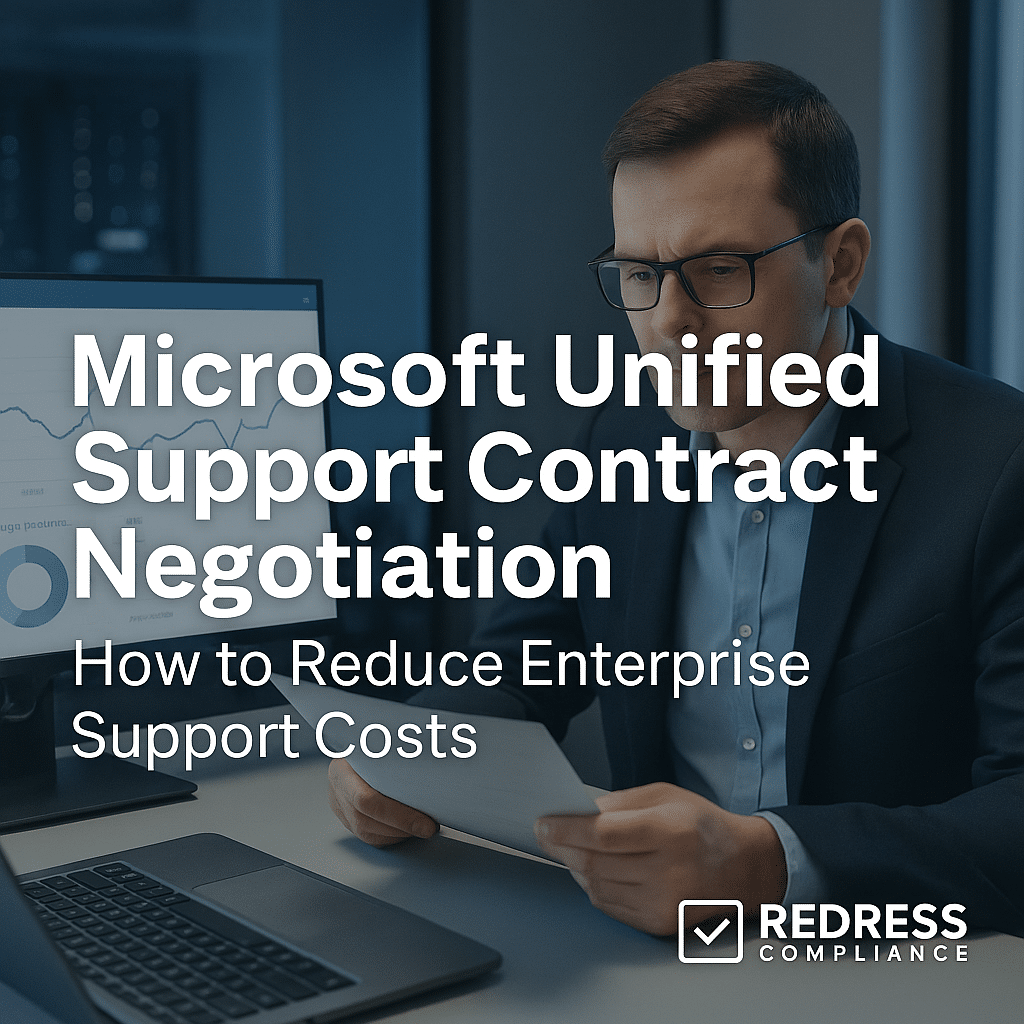
Introduction: Why Microsoft Unified Support Costs Are Rising
Microsoft’s Unified Support has replaced the old Premier Support model, and the result for many enterprises is sticker shock. Instead of buying support hours as needed, companies now pay an annual fee based on a percentage of their total Microsoft spend.
This shift to percentage-based pricing is driving support costs up significantly – most enterprises see 30–50% cost increases (or more) when moving from Premier to Unified. In other words, you could be paying millions for support even if your support ticket volume hasn’t changed.
Microsoft’s pricing tactics effectively turn support into a revenue engine, tying your costs to how much software and cloud services you buy rather than how much help you actually use.
Below, we break down the Unified Support pricing model and share negotiation strategies to help you reduce enterprise support costs despite Microsoft’s rising fees.
Understanding the Microsoft Unified Support Pricing Model
Under Unified Support, your enterprise support fee is essentially a percentage “tax” on your Microsoft investment. All your Microsoft purchases – from on-premises licenses and Enterprise Agreements (EA) to Office 365 subscriptions and Azure cloud usage – are totaled up, and a percentage of that total becomes your support cost.
Key aspects of this model include:
- Spend-Based Percentage Fee: Microsoft typically charges around 8–12% of your total Microsoft spend for Unified Support (the exact percentage varies by tier and negotiation). For example, if your company spends $10 million a year on Microsoft software and cloud services, the support fee might be roughly $1 million annually. This fee is fixed for the year and does not depend on how many support cases you actually open.
- Unlimited Support Cases: In return for this hefty fee, you get unlimited support incidents across all Microsoft products. There’s no per-incident charge or hourly bucket as in the past – it’s all-you-can-use support. This can benefit organizations with very high support needs; however, many firms end up paying for unlimited capacity that they never fully utilize.
- Tiered Support Levels: Microsoft offers Unified Support in three tiers – Core, Advanced, and Performance. Each tier carries a different percentage rate and service level. Core (the lowest tier) has the lowest cost percentage (~6–8% of spend) and provides standard reactive support during business hours. Advanced (mid-tier, ~8–10% of spend) costs more but includes faster 24/7 response for critical issues and a dedicated support manager (TAM/CSAM). Performance (premium tier, ~10–12% of spend) is the most expensive, offering 30-minute response times, dedicated onsite engineers, and extensive proactive services. Higher tiers guarantee faster support but significantly increase the percentage of spend you pay. Choosing the right tier is crucial – a higher tier than you need means overpaying.
Importantly, Unified Support costs are fixed for the term (usually one year) but are recalculated at each renewal based on your latest Microsoft spend.
If your Microsoft usage grows (e.g., you deploy more Azure or add Office 365 users), your support fee automatically increases at renewal. There’s generally no built-in price protection or cap – unless you negotiate one.
Premier Support vs Unified Support: What Changed
Microsoft’s switch from Premier to Unified Support fundamentally changed how support is purchased and budgeted.
The table below compares the two models and highlights what changed for enterprises:
| Feature | Premier Support (Legacy) | Unified Support (Current) |
|---|---|---|
| Pricing | Pre-paid support hours or incidents (pay-per-use) | Annual fee as a % of total Microsoft spend |
| Flexibility | Buy support hours as needed; unused hours could be adjusted next term | Locked into tier and fixed fee regardless of actual usage (unlimited cases) |
| Predictability | Costs tied to actual usage; easy to budget if support needs are stable | Costs tied to EA size and cloud spend; can escalate as your Microsoft footprint grows |
Under Premier, enterprises had fine-grained control: you could purchase a block of hours appropriate for your needs and scale up or down each year.
If you only used 200 hours of support one year, you might buy fewer hours the next year to save money. In contrast, Unified Support is an all-you-can-eat model – you pay a large fixed fee up front for unlimited support, whether you use it fully or not. This trade-off tends to favor Microsoft’s revenue.
Unless you were regularly burning through a huge amount of support hours, Unified Support often ends up more expensive for the same level of actual support utilization.
Most organizations have found that the Unified Support model incurs costs 30% higher than those under their Premier contracts.
The only ones who “benefit” are those with extremely high incident volumes or who leverage every single proactive service included.
For a typical enterprise with moderate support needs, Unified Support means paying for a lot of unused capacity and services.
Key Cost Drivers in Unified Support Contracts
Several factors drive the cost of a Unified Support contract. Understanding these cost drivers will help you identify negotiation levers to bring your support fees down:
- Overall Microsoft Spend: The biggest factor is simply how much you spend on Microsoft licenses and cloud services. Unified Support is essentially a cut of that spend. If you have a large EA and significant Azure consumption, your support quote will be correspondingly high. (For example, an enterprise spending $50 M on Microsoft annually could see a support quote in the millions.) As your Microsoft spend increases, so does your support cost.
- Chosen Support Tier: The support tier (Core vs. Advanced vs. Performance) greatly impacts the percentage rate. Higher tiers come with more services and faster response, but at a higher cost percentage. Upgrading from Core to Advanced or Performance can increase your support fees by 20–50% or more. Many enterprises initially opt for a higher tier than necessary and drive up costs unnecessarily. Right-sizing the tier to your actual business needs is one of the biggest cost optimizations.
- Cloud Adoption & Growth: Unified Support fees automatically scale with your Azure and Microsoft 365 usage. If you migrate more workloads to Azure or add hundreds of new M365 users, your Microsoft spend goes up – and your next support renewal will reflect that. Rapid cloud expansion often leads to a surprise jump in support costs year-over-year. Essentially, adopting more Microsoft services comes with a hidden surcharge in the form of higher support fees.
- Global Coverage Scope: Unified Support typically covers your entire organization. The broader the scope (all business units, all global regions), the higher your total Microsoft spend counted for support. Including every subsidiary and affiliate in one support contract can drive up the cost. Some companies choose to limit the scope – covering only critical units – to control the spend base used for the support fee.
- Bundled Services and Add-Ons: Microsoft often bundles various premium services into Unified Support, especially at Advanced/Performance tiers. These might include things like a Designated Support Engineer (DSE), on-site support days, training workshops, or enhanced SLA commitments. While useful, they each add cost. If your quote quietly includes extras you didn’t explicitly need (e.g., a dedicated engineer or 15-minute response for all cases), those are driving up the fee. Removing or declining unnecessary add-ons can trim the fat from your contract.
Hidden Traps in Unified Support Contracts
Beyond the headline cost drivers, there are contractual “gotchas” in Unified Support that enterprises need to watch out for.
Be mindful of these hidden traps when evaluating or renewing your support agreement:
- Paying for Unused Services: Unified Support is all-inclusive – which means you’re paying for a bundle of reactive and proactive services, whether you use them or not. Many companies never fully utilize the planning workshops, training days, or advisory hours that are included in their tier. Unused services represent wasted budget. Unless you consume everything that’s included, you’re effectively subsidizing Microsoft for nothing.
- Forced All-Workloads Coverage: You generally cannot pick and choose which products are covered by Unified Support. The contract covers your entire Microsoft portfolio (on-premises and cloud). Even niche Microsoft tools or minor workloads that never need support are counted in your spend. This forced bundling means you pay to have support “just in case” for every product. There’s no option to exclude, for example, a rarely-used system to reduce the fee.
- Automatic Renewal Escalators: Microsoft often doesn’t highlight how your support fee will increase at renewal. There are no automatic price caps, and the default is to recalculate the fee on your latest (usually higher) Microsoft spend. If you add licenses mid-year or your Azure usage grows, expect a bigger bill next year. Without negotiation, you could see an unplanned spike in cost at each renewal. Multi-year Unified Support deals also typically lack price protection – even if you commit to 3 years, Microsoft will still adjust the fee annually if your usage grows.
- Loss of Credits/Discounts: Under the old Premier model, some customers could use Software Assurance support incidents or EA support credits to offset support costs. With Unified Support, those credits have vanished – you must buy the Unified contract outright. Additionally, any discounts you negotiate need to be maintained in future years; Microsoft might apply a one-time discount for year one, but try to claw back margin in year two. Make sure any negotiated discount or rate is explicitly applied for the full term of your agreement.
- Complex Terms and Scope Creep: The Unified Support contract can be lengthy, with ambiguous terms on what’s included. Microsoft may promise a lot during sales discussions, but not all of it ends up written clearly in the contract. This can lead to misunderstandings about eligibility for certain services (e.g., a designated engineer or specific response time might only apply to certain products or situations). Lack of clarity can result in paying for a higher tier, thinking you’re getting X, only to find out that the feature wasn’t truly included. Always demand clarity on service inclusions in writing to avoid paying for something you won’t actually receive.
Negotiation Strategies for Microsoft Unified Support
Negotiating a Unified Support renewal requires a skeptical, hard-nosed approach – treat it as a major IT vendor contract, not a formality. Microsoft’s default quotes will often be high, banking on the new model’s complexity to keep you from pushing back.
Here are several strategies to reduce your enterprise support costs:
- Start Early and Gather Data: Don’t wait until the last minute to negotiate. Begin the renewal process 12+ months in advance if possible. Use that time to audit your actual support usage (How many tickets did you log? What severity? Did you use the proactive services?). Hard data on low ticket volumes or unused services is powerful evidence when arguing for a lower cost or tier.
- Benchmark Against Peers: Microsoft’s pricing isn’t transparent, so benchmark your support quote against similar enterprises. If you can find out what percentage other companies of your size or industry are paying, you’ll know if your quote is inflated. For example, if peers negotiated down to 7% of spend and you’re quoted 10%, you have room to demand a better rate. Microsoft won’t volunteer that information – you have to bring it up.
- Leverage the EA Renewal: Unified Support may be a separate contract, but you can use your Enterprise Agreement renewal as a bargaining chip. Aligning the support renewal to co-term with your EA gives you one big negotiation event. For instance, tell Microsoft, “We’ll consider a major Azure expansion (or renewal of our EA) only if the support fee comes down.” Bundling the discussions lets you trade concessions: maybe you agree to a product upgrade or longer EA term in exchange for a discounted support rate or credits. Microsoft’s account team wants to keep all your business, so use that to extract support cost reductions.
- Consider Third-Party Alternatives: One of your strongest pieces of leverage is the threat of switching to third-party support. Independent providers are offering Microsoft support (including former MS engineers on staff) at often 30–50% lower cost than Unified Support. Even if you’re not ready to switch, obtaining a quote from a third-party support provider can be a powerful negotiation tool. Make Microsoft compete to keep your support business. If they know you have a viable alternative, they are far more likely to concede on price or throw in extras to sway you.
- Right-Size Your Tier and Scope: Scrutinize whether you truly need the support tier and add-ons you’re being sold. If you’re on the Performance tier but only opened a handful of critical cases last year, downgrade to Advanced or Core and save big. Push back on any services you don’t use – for example, if you never leverage on-site support visits or training days, negotiate to remove those (or get a credit if they remain unused). Microsoft can offer custom carve-outs if pressed, such as limiting support to certain products or business units for a lower fee. Don’t pay for more coverage than your organization actually requires.
- Negotiate Multi-Year Protections: If you are committing to Unified Support for multiple years, negotiate price protections into the deal. Aim to cap the annual increase or lock in a fixed percentage. For instance, insist on language that if your Microsoft spend grows, the support fee won’t exceed a certain percentage increase year-over-year (or even better, fix the fee for two to three years). Microsoft may resist true fixed pricing, but you can often get a ceiling on rate increases or a pre-set discount that endures. This guards against nasty surprises as your cloud usage expands.
- Demand Transparency in Pricing: Ask Microsoft to break down how they calculated your support fee. Ensure you see the spend figures and percentage applied for each portion (Azure, M365, on-prem, etc.). This transparency can reveal negotiation angles – for example, you might discover a certain spend category is inflating the cost, which you could address by adjusting scope or seeking a better rate on that portion. Don’t accept a vague lump sum quote; make them show the math.
- Use Executive Escalation: If your negotiation isn’t gaining traction, involve your higher-ups and Microsoft’s as well. A CIO-to-Microsoft VP conversation about the unaffordable support quote can break logjams. Microsoft will often make special concessions when a large customer’s C-suite is engaged to protect the strategic relationship. Make it clear that the budget is a hard constraint and the current offer is a deal-breaker – higher-level pressure can prompt Microsoft to sharpen its pencil.
Timeline Checklist – When to Start Renewal Prep and Alignment
Proactive planning is key to a successful Unified Support negotiation. Here’s a timeline checklist for aligning your efforts with contract renewals:
- 12 Months Before Renewal: Begin internal prep one year out. Audit your support ticket history and service usage. Set clear goals (e.g. “reduce support costs by 20%” or “drop to Core tier”). If your Unified Support doesn’t currently line up with your EA term, now is the time to consider adjusting the end date so you can negotiate them together next cycle.
- 6–9 Months Before Renewal: Benchmark and strategy. Around 9 months out, start gathering peer benchmarks and form your negotiation strategy. Engage stakeholders (IT, procurement, finance) so everyone’s aligned on priorities and fallback options (including the possibility of third-party support). By 6 months out, open a dialogue with Microsoft. Let them know you’re evaluating your support contract closely and request an initial quote early. This early quote provides a baseline and plenty of time to respond.
- 3 Months Before Renewal: Intensify negotiations. At roughly T-90 days, if you haven’t gotten acceptable terms yet, escalate the conversation. Involve your CIO/CFO to put pressure on Microsoft’s account team and higher management. Make it clear you are prepared to explore alternatives or make bold moves (like dropping to a lower tier or even pausing support) if your requirements aren’t met. This is also the time to finalize any co-term arrangements – e.g. , aligning the support renewal date with your EA renewal – to maximize leverage.
- Renewal Time: Seal the deal carefully. In the final weeks, nail down the agreement in writing. Double-check that all negotiated concessions are in the contract: the exact percentage discount, any fixed pricing or caps, any service credits or extra support days promised, etc. Ensure there’s no auto-renewal clause that could lock you in unintentionally. Only then, sign the renewal. Immediately communicate the new terms to your teams and set reminders for any notice periods for the next renewal (so you can avoid getting locked in again).
By following this timeline, you create multiple checkpoints to adjust strategy and avoid last-minute panic. Starting early and aligning the support deal with your broader Microsoft roadmap gives you the best shot at controlling costs.
Checklist: Unified Support Negotiation Levers
When negotiating your Unified Support contract, use the following key levers to drive costs down and secure a better deal:
- ✅ Benchmark Rates: Know what percentage of spend similar enterprises pay for Unified Support. Use this to argue for a competitive rate in line with industry peers.
- ✅ Insist on Cost Breakdown: Have Microsoft provide a transparent breakdown of how your support fee is calculated. Scrutinize each component and challenge any unexplained or padded charges.
- ✅ Cap Yearly Increases: Negotiate a limit on renewal price increases (for example, no more than a 5–10% increase per year, even if your Microsoft usage grows). This prevents runaway costs in later years.
- ✅ Ask for Service Credits: If Microsoft is unwilling to drop the price further, ask for credits or freebies. Examples include training vouchers, extra consulting days, or Azure credits to offset the cost – these add value to your support investment.
- ✅ Lock in Discounts Across Term: Ensure any discount you win applies for all years of the contract and all support tiers. Don’t let Microsoft give a first-year discount that evaporates later. The percentage reduction should remain even if you adjust your tier or spend.
Using these levers in combination will put pressure on Microsoft to improve its offer. The goal is a fair support fee that reflects your actual needs and provides predictable costs, rather than an open-ended blank check.
Separate vs. Co-Termed Support Contracts: Pros and Cons
One strategic consideration is whether to align your Unified Support renewal with your EA (co-termination) or keep them on separate cycles. Microsoft often pushes for coterminous renewals, but it’s not always in the customer’s best interest.
Below is a comparison of separate vs. co-termed contract approaches:
| Approach | Separate Renewal Cycles (Support and EA separate) | Co-Termed Renewal (Support aligned with EA) |
|---|---|---|
| Renewal Timing | Staggered – support and licensing renew at different times, giving you two negotiation opportunities. | Synchronized – support contract expires same time as EA, combining renewals into one event. |
| Negotiation Leverage | Can leverage one contract against the other in sequence. For example, if you get a big discount on your EA, you can later push for support reductions (or vice versa). Also allows you to threaten dropping support mid-EA if costs get out of hand. | Can leverage combined spend in one big negotiation. You tackle Microsoft with the full weight of both licensing and support at once, which can yield bundle discounts. However, Microsoft knows if you renew one, you’re likely renewing the other – reducing your threat to walk away from support alone. |
| Flexibility & Options | More flexibility to explore alternatives. If support is on its own cycle, you could switch to a third-party provider when that contract ends without affecting your EA. You’re not “locked in” to Microsoft support until the same date as your licenses. | Less flexibility – coterminous deals can lock you in. If both end together, you face an all-or-nothing decision with Microsoft. It’s harder to stagger a transition to an alternative support vendor without risking a lapse in coverage. |
| Contract Management | Two separate negotiations to manage (which can mean more effort and constant vendor interaction throughout the year). However, each negotiation is more focused on a single domain (either licenses or support). | One combined negotiation process (potentially simpler calendar-wise). But the scope is broader, and the deal is more complex since licensing and support are intertwined in discussions. Planning and executing a big bang negotiation requires cross-functional coordination on your side. |
Which to choose? It depends on your strategy. If you want maximum flexibility to shop around for support or apply pressure by staggering decisions, keeping support separate can enhance your negotiation power (and avoid Microsoft bundling everything to their advantage).
On the other hand, if you’re confident you will stick with Microsoft for both licensing and support, aligning the dates can simplify management and give you one major shot at a discounted package deal.
Be wary of Microsoft’s preference for co-termination – it often benefits them more than you. Make the choice that gives your organization the upper hand in controlling costs and terms.
Unified Support Cost Optimization Scenarios
To illustrate the impact of effective negotiation, here are two scenarios showing initial Microsoft quotes vs. negotiated outcomes for Unified Support:
| Company Annual Microsoft Spend | Initial Microsoft Quote (Unified Support) | Negotiated Outcome (After Leveraging Strategies) | Savings Achieved |
|---|---|---|---|
| $50 M (large enterprise EA + Azure) | $7.5 M per year (15% of spend) | $5.8 M per year + added service credits | $1.7 M (≈23% saved) |
| $20 M (mid-size enterprise) | $3 M per year (15% of spend) | $2.3 M per year (renegotiated rate ~11.5%) | $700 K (≈23% saved) |
In both cases, Microsoft’s initial quote was around 15% of the customer’s Microsoft spend. Through hard negotiation – including competitive benchmarking, tier adjustments, and bundling incentives – each company secured roughly a 20–25% reduction in its support costs.
The first company also received service credits (e.g., free training days) as part of the deal, further improving the value.
These scenarios show that significant savings are possible on Unified Support, but only if you actively negotiate; if you simply accept Microsoft’s first quote, you’re likely overpaying by millions.
Maximizing ROI from Unified Support
Once you’ve signed a Unified Support contract, the focus shifts to getting the most value for the money you’re spending.
Since you’re paying a premium, make sure to squeeze every bit of benefit from the support services:
- Track and Optimize Ticket Usage: Monitor how many support cases your teams actually open and the severity of those cases. Use that data to ensure you’re using the support appropriately – for example, don’t let issues linger internally if you’re entitled to Microsoft help. If your case volume is low, consider consolidating what you can through Microsoft so you can utilize the “unlimited” aspect. Conversely, if certain types of issues recur frequently, work with Microsoft to address root causes (you’re paying for their expertise – get proactive problem management, not just break-fix).
- Leverage All Included Services: Make full use of the proactive services and credits that come with your support tier. If your Unified Support includes planning workshops, training sessions, health checks, or onsite engineer visits, schedule them! These services can enhance your IT environment and upskill your staff. Every unused planning day or advisory hour is value left on the table. Assign someone to coordinate with Microsoft’s support account manager to utilize these benefits before they expire.
- Eliminate Redundant Support Costs: Evaluate whether any third-party support tools or contracts overlap with what Unified Support provides. For instance, if you’re paying another vendor for monitoring or incident support that Microsoft could handle under Unified, you might trim that expense. Similarly, if you have internal support staff or consultants on retainer for escalation, ensure their efforts are complementary to Microsoft’s support. Avoid paying twice for the same coverage. By streamlining and relying on your Unified Support where it makes sense, you increase its ROI and potentially reduce other costs.
- Hold Microsoft Accountable: Treat Microsoft as an extension of your support team (after all, you’re paying them handsomely). Set up regular reviews (quarterly at a minimum) with your Microsoft account team to review support performance. Examine whether response times met the SLAs, whether issues were resolved satisfactorily, and what preventive guidance they’ve provided. If promises were made (e.g., a dedicated engineer or faster escalation for certain projects), ensure Microsoft is delivering on them. Use these reviews to course-correct and to plan for any new support needs in advance.
Post-Signing Optimization Steps
Even after the ink is dry on your Unified Support contract, you can take steps to optimize and possibly reduce costs in the long run:
- 🔎 Quarterly Service Reviews: Conduct quarterly check-ins with Microsoft to evaluate the support you’re receiving. Analyze ticket trends, resolution quality, and any areas where promised service levels aren’t being met. Early identification of issues gives you grounds to demand improvements (or even partial refunds/credits) rather than silently suffering subpar service.
- 📊 Validate Value Delivery: Continuously map the services you’re getting to what you were sold. If you’re paying for the Performance tier, are you actually getting those 30-minute response times and strategic consultations? Track these metrics. Should you find gaps, raise them with Microsoft immediately – you might negotiate a concession or at least have justification to downgrade tiers later.
- 🔄 Adjust Tier if Underutilized: After a couple of review cycles, assess if you chose the right tier. If you’re underutilizing the support (e.g., very few critical incidents, rarely using proactive features), prepare a case to downgrade your support tier at the next renewal. Microsoft won’t proactively suggest this, but if you have data to show you don’t need the extras, you can save millions by stepping down to a lower tier. Conversely, if you’re fully consuming your support and still need more, use that to negotiate that the current fee should cover additional services, or consider a higher tier only with a hefty discount.
- 🗓️ Plan Renewal Strategy Early: Set a reminder to start the next renewal negotiation well before the notice period. Use what you’ve learned in this term (actual support usage, pain points, value gained) to drive an even better bargain next time. The period right after signing is not too early to jot down negotiation notes for next year – for example, “we didn’t end up using X service, remove it next renewal” or “Microsoft fell short on Y, leverage that for a discount”. Continuous improvement is key to taming Unified Support costs over the long haul.
By actively managing the support relationship throughout the contract term, you maintain control and ensure you’re not complacently overpaying. Microsoft would prefer customers treat Unified Support as a set-and-forget subscription – but a savvy enterprise will treat it as a constantly optimized investment.
Related articles
- Understanding Microsoft Unified Support: How Costs Are Calculated and What You’re Paying For
- Strategies to Reduce Microsoft Unified Support Costs
- Choosing the Right Microsoft Unified Support Level: Core vs Advanced vs Performance
- Alternatives to Microsoft Unified Support: Is Third-Party Support or Pay-Per-Incident Right for You?
- Aligning Microsoft Support Renewal with Your EA: Timing and Bundle Negotiation
FAQ: Microsoft Unified Support Negotiation
Q1: How is Unified Support priced?
A1: It’s priced as a percentage of your total Microsoft spend (licenses + cloud services).
Q2: Can Unified Support costs be negotiated?
A2: Yes – enterprises commonly negotiate 15–25% discounts off Microsoft’s initial support quote.
Q3: Is Premier Support still available?
A3: No, Microsoft has phased it out. All customers must transition to Unified Support (or use third-party support).
Q4: Do all Microsoft workloads count toward Unified Support pricing?
A4: Yes. Both your Enterprise Agreement (on-prem and licenses) and Azure/cloud spend are included in the support cost calculation.
Q5: Can I downgrade Unified Support tiers mid-term?
A5: Usually, no – you’re locked in for the year. You must negotiate tier flexibility upfront or adjust at renewal.
Q6: What’s a realistic discount target for Unified Support?
A6: Aim for 15–25% off the list price, and try to get service credits added. Well-prepared customers sometimes achieve even better deals.
Q7: Are multi-year Unified Support agreements beneficial?
A7: Only if they include price protections. A 3-year term can secure a lower percentage rate, but without a cap, costs will still rise with your spending each year. Negotiate a fixed fee or capped increase for true value.
Read about our Microsoft Negotiation Service
