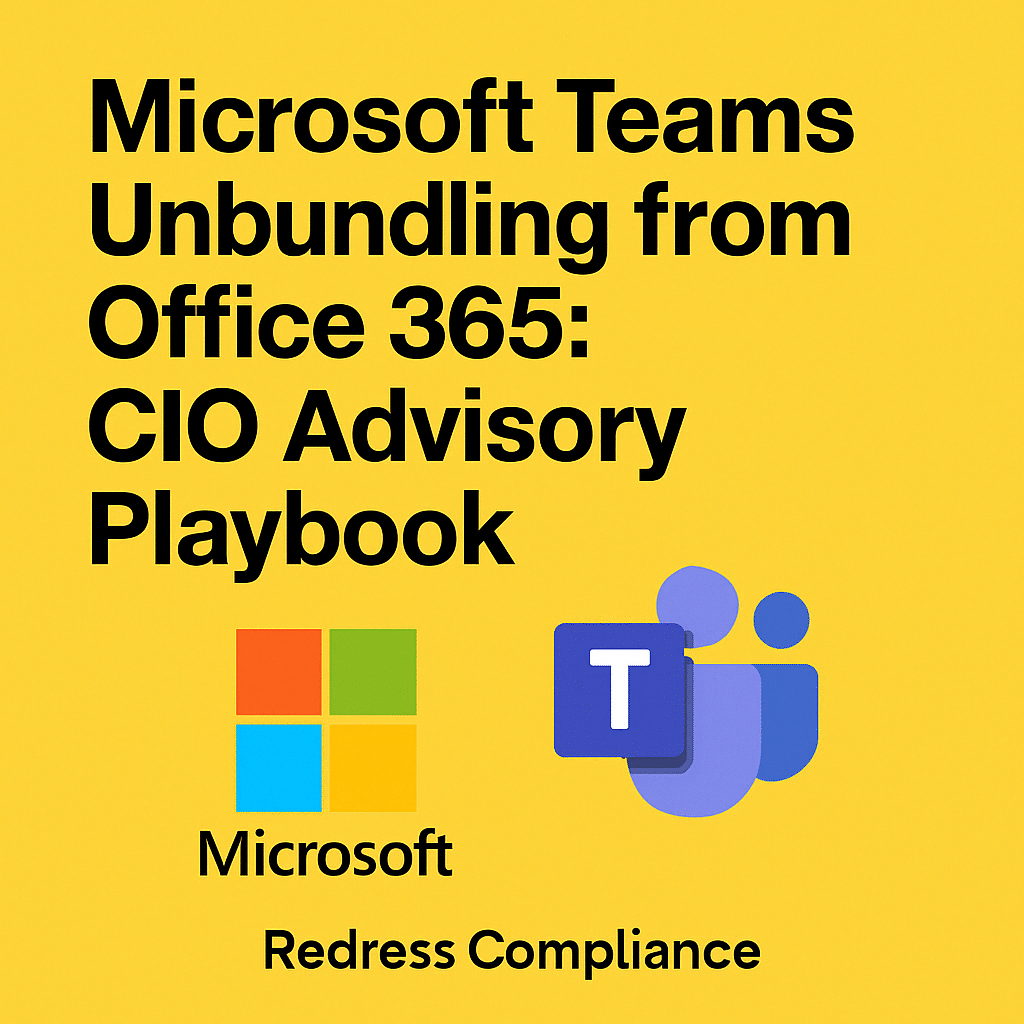
Background: Why Microsoft Unbundled Teams from Office 365
In mid-2023, European regulators launched an antitrust investigation into Microsoft’s practice of bundling Microsoft Teams with its Office 365 and Microsoft 365 suites. Competitors like Slack (now part of Salesforce) and Zoom had complained that including Teams “for free” within Office gave Microsoft an unfair advantage in the collaboration market. In response to this scrutiny,
Microsoft announced it would unbundle Teams from its productivity suites for business customers in the European Economic Area (EEA) and Switzerland, effective October 1, 2023.
This meant that enterprise customers in Europe could choose a suite without Teams at a lower price (about €2 per user per month less), and purchase Teams separately for those who needed it.
Microsoft’s decision was framed as addressing two key regulatory concerns: (1) giving customers the option to buy Office suites without Teams at a lower price, and (2) making it easier to use rival collaboration solutions with Office 365.
Microsoft acknowledged that while customers expect communication tools as part of a modern productivity suite, it has a responsibility to support a healthy competitive environment. Unbundling Teams was a proactive step to appease regulators and avoid further penalties, even as the EU’s investigation continues.
By April 2024, Microsoft extended this approach globally to ensure consistent licensing and avoid customer confusion. On April 1, 2024, Microsoft confirmed that it would introduce new commercial licensing terms worldwide.
New Office 365 and Microsoft 365 plans will no longer include Teams by default, and Teams will be sold as a standalone product for enterprise customers outside of Europe as well. In effect, what began as a European regulatory remedy has become the new standard for Microsoft’s licensing strategy worldwide.
Impact of the Decision: For enterprise customers, this unbundling represents a significant change in how they license Microsoft’s collaboration tools. While it addresses antitrust concerns, it also effectively introduces a price increase for organizations that continue to use Teams. CIOs need to understand the financial and operational impact of this change.
If you still need Teams, you’ll pay for it separately (or in addition to the base suite), whereas previously it was part of a single bundle.
Some analysts have criticized Microsoft’s move as a “sneaky price hike,” noting that providing both Office and Teams now costs about $3 more per user per month than before. We’ll explore these pricing details and practical implications in the sections below.
Recommendations for CIOs – Background & Context
- Stay informed about regulatory changes: Ensure your team is aware of the reason behind Microsoft’s change. Understanding the regulatory background, including EU antitrust concerns, will help explain the change to executive leadership and end-users as needed.
- Communicate Early: Proactively inform stakeholders in IT, finance, and procurement that Microsoft’s bundling policy has changed. This sets expectations that licensing and pricing for Office 365/M365 and Teams will be different moving forward.
- Monitor Ongoing Developments: The situation may evolve as regulators continue their scrutiny. Microsoft’s current approach may be adjusted further if required by the authorities. Keep an eye on Microsoft announcements and EU regulatory outcomes that could affect future licensing or pricing.
- Engage Vendor Management: If Microsoft is a key supplier, engage your Microsoft account manager or licensing partner about these changes. Understanding Microsoft’s perspective (e.g., promoting interoperability and customer choice) can help in negotiation and compliance discussions.
Impact by Region: Europe vs. Global Licensing Changes
Europe (EEA and Switzerland): Microsoft began unbundling Teams in the EEA and Switzerland on October 1, 2023. From that date, new enterprise customers in these regions purchasing Microsoft 365 or Office 365 suites no longer have Teams included by default.
Microsoft lowered the price of the core suites by €2 per user per month to reflect the removal of Teams, and offered Teams as a standalone add-on for €5 per user per month.
In practical terms, a European organization signing a new contract post-October 2023 would see, for example, Office 365 E3 (without Teams) at €2 less than the previous E3 price, but would have to pay €5 for each user that needs Teams, resulting in a net €3 increase per user for the same functionality if Teams is added.
Small business and frontline worker plans in Europe were given both options – Microsoft still offers those suites with Teams included, but also a “without Teams” version at a slightly lower price for customers who prefer that.
Existing enterprise customers in Europe, with bundled Teams in their current licenses, were allowed to stay on their current plans if they wished. They could renew or true up seats on their existing bundles or optionally switch to the new “without Teams” SKUs at the time of their contract renewal.
Other Global Regions: Initially, unbundling was only available in Europe, but Microsoft quickly expanded it to align with global licensing. Effective April 1, 2024, all new Office 365/M365 Enterprise customers worldwide will also be required to use the unbundled model. Microsoft introduced a new lineup of enterprise suites without Teams for regions outside the EEA, mirroring the changes in Europe.
As a result, enterprise SKUs with Teams bundled are no longer sold to new customers globally after that date. Instead, new customers who want Teams must purchase two SKUs: one for the Office 365 suite (without Teams) and one for the standalone Teams license.
Microsoft cited the need for “globally consistent licensing” to reduce confusion for multinational companies and streamline decision-making. This means that a company headquartered in the US, for example, faces the same model (Office 365 without Teams plus an add-on for Teams) as one in Europe for any new agreements made in late 2024 and beyond.
One difference to note is how existing customers are handled. Microsoft has been careful to grandfather existing subscriptions worldwide. If you already had Office or M365 licenses that included Teams (purchased before these changes), you are temporarily insulated from the new model. Microsoft explicitly stated that such customers can continue to use and even renew or expand their current bundled plans for now.
For instance, an organization with a legacy Office 365 E5 subscription (which includes Teams) can renew that subscription and add more E5 seats under the old bundle, if they prefer, even after April 2024. However, this grandfathering may not last forever – analysts warn there’s no guarantee Microsoft will allow these legacy bundles to persist indefinitely beyond the next renewal cycles.
CIOs should be mindful that Microsoft could decide, in future contract renewals, to phase out the old bundled SKUs entirely (especially depending on regulatory outcomes).
Global Implications: Outside the EU, unbundling was not mandated by law but was adopted by Microsoft voluntarily, likely to preempt complexity and further scrutiny. In practical terms, the impact is now global. Enterprises in North America, the Asia-Pacific region, Latin America, and others signing new contracts after Q1 2024 must plan for separate Teams licensing.
The key implication is financial: organizations worldwide will see suite prices slightly reduced but will pay extra for Teams if they need it, as detailed in the next section. Another implication is operational: licensing and procurement have an extra component to manage (tracking two SKUs instead of one for Office + Teams). Microsoft’s unified approach also means multinational companies don’t have to juggle different licensing models in different countries – the model is consistent, except local currency differences (e.g., € in Europe vs. $ elsewhere).
It’s worth noting that this change primarily affects commercial enterprise licensing. Microsoft’s Government (G) and Education (E) plans, as well as certain nonprofit plans, have not been explicitly mentioned in the unbundling announcements. As of late 2024, they remain bundled as before, unless Microsoft announces otherwise.
The Frontline (F) and Business suites still offer a choice of with or without Teams rather than forcing the change, giving smaller customers more flexibility. CIOs of global organizations should verify the status of each subscription type they have.
For example, a European subsidiary on an Enterprise Agreement will face the unbundled model for new purchases. However, a nonprofit arm of the organization or a government contract might still include Teams in the base license if under different terms.
Recommendations for CIOs – Regional Implications
- Identify Affected Agreements: Review all your Microsoft licensing agreements by region. Determine which contracts (e.g., Enterprise Agreements, Microsoft Customer Agreements, CSP subscriptions) will be subject to the new unbundled model. Any new agreements or renewals made after the policy change (late 2023 in the EU, 2024 globally) are likely to be affected.
- Segment by Region: If your organization operates in Europe, prioritize understanding the EU-specific pricing and rules (e.g., €2 price reduction, €5 add-on in EEA). For other regions, use the global pricing (USD or local currency) announced for the new model. Ensure regional IT and procurement teams are aware of the applicable model in their locale.
- Leverage the Grace Period for Existing Licenses: If you have existing bundled licenses, plan how long you can keep them. Microsoft is allowing renewals on legacy bundles for now. You might choose to renew an Enterprise Agreement as-is to postpone unbundling (and the extra cost) for a few years. Weigh this option carefully and confirm with Microsoft that your specific agreement can be renewed without changing the SKU model.
- Plan for Eventual Transition: Even if you can extend old bundled licenses at your next renewal, anticipate that you may need to transition to the new model at some point. Start budgeting for the eventual “two SKU” approach (base + Teams) and communicate to finance that the apparent price increase could occur in a future year, if not this one.
- Stay Aligned with Licensing Policy Updates: Microsoft’s licensing changes outside of Europe were intended to mirror the EU remedy for consistency. If the EU regulators impose further changes (for example, requiring deeper price cuts or other unbundling of features), Microsoft might again adjust its global policy. Stay up-to-date with any such developments to maintain a consistent strategy worldwide.
Ensuring Teams Access Under New Licensing Agreements
For organizations entering new Microsoft agreements or subscriptions now, preserving user access to Teams requires deliberate action. Since the Office 365 and Microsoft 365 suites may no longer include Teams by default, you must add Teams as a separate component in your licensing order to avoid any loss of functionality.
Microsoft has introduced a standalone “Microsoft Teams Enterprise” SKU (license) for this purpose. In practical terms, when you purchase or renew an Enterprise plan under the new model, you should purchase two SKUs per user: one for the core Office/M365 suite (which covers Exchange, SharePoint, Office apps, etc., without Teams) and one for the Teams application itself.
How to get Teams back: The new standalone Teams license for enterprise users is priced at roughly $5.25 per user per month in the US (or €5 in Europe). Microsoft reduced the price of the base suites by about $2.25 (or €2) to compensate, but the net effect is an increase of around $3 per user if you add Teams back.
For example, if you are signing a new contract for Office 365 E3 in the EU, you would buy Office 365 E3 (without Teams) at €2 lower price, and separately buy the Teams add-on at €5 – ensuring users have Teams, but paying €3 more than the old bundled price. In the U.S., an organization signing up for Microsoft 365 E3 would purchase M365 E3 (without Teams) at $33.75, instead of the old $36, and add Teams at $5.25, resulting in a total of $39 per user.
From a licensing process perspective, adding Teams is straightforward: your Microsoft partner or admin can simply include the Teams Enterprise license in your volume license order or CSP subscription for the required number of users.
In Azure Active Directory or the M365 Admin Center, each user who needs Teams will have two licenses assigned: one for the M365 or O365 suite and one for Teams. It’s crucial to verify that every user who expects to use Teams has the standalone license assigned; otherwise, they will lose access to Teams features once you transition to the new licensing model.
The Teams add-on SKU covers the full standard functionality of Teams, including chat, meetings, calls (VoIP), channels, and more – everything that was included before, except for separate telephony features. There is no technical difference in the Teams experience for the user – it’s purely a licensing and entitlement change. After licensing the add-on, users will sign in to Teams as usual with no disruption.
Suppose your organization falls under the small business plans (Business Basic, Standard, Premium) and you opt for the new “without Teams” versions of those. In that case, the approach is similar – you would either need to purchase a standalone Teams license for those users or choose to buy the original bundle that includes Teams.
Microsoft has designed the Teams add-on primarily for enterprise (E) plans, but it can be assigned to any user in your tenant who doesn’t have Teams as part of their subscription. (For very small organizations that only want Teams without Office, Microsoft continues to offer Teams Essentials as a standalone low-cost plan, but that’s outside the scope of enterprise licensing.)
Preserving continuity: To ensure no break in Teams access, coordinate the timing of license changes. If you are mid-transition (for example, your old licenses expired on a certain date and new ones started), ensure the Teams add-on is provisioned at the same time as your new Office 365 license.
It can be useful to run a pilot: move a small group of users to the new’ suite + add-on’ licensing and confirm that they can schedule meetings, join calls, access Teams channels, etc., as normal.
This will surface any assignment mistakes or unforeseen issues. Generally, if the licensing is set up correctly, users should not notice any difference – no reinstallation or migration is needed; it’s the same Teams service tied to their account.
Also, budget and approval for this change may need attention. Because Teams didn’t previously show up as a separate line item in your IT budget (it was included in the suite), finance teams might question why an extra license is now required.
Communicate that this is a change in Microsoft’s packaging, not an addition of a new tool – essentially, it’s the same Teams they’ve been using, now billed separately. We provide a comparison of old vs new plan costs in the next section to help with that communication.
Recommendations for CIOs – Preserving Teams Access
- Explicitly Include Teams in New Contracts: In any new licensing agreement or renewal negotiation, double-check that Teams is accounted for. This may mean quoting the separate Teams add-on SKU in your purchase order. Do not assume it’s included by default anymore.
- Verify License Assignments: Work with your IT admins to ensure that when you switch to “without Teams” suites, every user who needs Teams gets the standalone Teams license assigned. Implement a license assignment policy or script to automate this if possible, to prevent human error where someone might be given an Office 365 E3 (no Teams) license and accidentally left without the Teams add-on.
- Communicate to Users (If Necessary): Generally, users won’t see a difference if done right. But if there’s any visible change (for example, if users check their account license details or if the organization is making simultaneous changes to Teams configurations), reassure them that their Teams access will continue. It may help to frame it as a backend licensing change.
- Plan for the Additional Cost: Since adding Teams is likely to increase per-user costs by roughly $2–$3 over the previous bundles, get approval from finance for this change ahead of renewals. Include the separate Teams line item in your IT budget projections. This transparency will avoid surprises when the first invoice under the new model arrives.
- Leverage Microsoft’s Support: If you have a Microsoft account team or partner, ask them for help to ensure a smooth transition. They can guide you to the correct SKU IDs, assist in provisioning, or provide documentation. Microsoft has published guidance and FAQs on its licensing blog and in partner communications. Use these resources to educate your procurement and IT staff about the required steps.
Bundled vs. Unbundled Plans: Comparing Office 365/M365 Options
It’s important to understand the differences in plans and pricing between the old bundled model and the new unbundled model.
The table below summarizes key enterprise plans with their previous “Teams-included” pricing and the new “Teams removed” pricing. We also show the cost to add Teams back, illustrating the net difference. (All prices are Microsoft’s approximate commercial list price per user, per month):
| Enterprise Plan | Old Price (with Teams) | New Price (without Teams) | Teams Add-On | New Total (with Teams) |
|---|---|---|---|---|
| Office 365 E1 | $9.00 | $7.75 | + $5.25 | $13.00 |
| Office 365 E3 | $23.00 | $20.75 | + $5.25 | $26.00 |
| Office 365 E5 | $38.00 | $35.75 | + $5.25 | $41.00 |
| Microsoft 365 E3 | $36.00 | $33.75 | + $5.25 | $39.00 |
| Microsoft 365 E5 | $57.00 | $54.75 | + $5.25 | $60.00 |
Table: Enterprise licensing costs before and after Teams unbundling (per user/month list prices). New Total reflects the cost of the suite + Teams add-on for a user.
As shown above, the “no Teams” versions of the suites are only modestly cheaper than their predecessors, with a roughly 5–10% drop in price, whereas the Teams add-on represents a larger decrease. If an organization adds Teams for all users, the net effect is a price increase of about $3 per user (for E3 and E5 plans, roughly +13% on E3 and +8% on E5).
This is consistent with Microsoft’s goal to satisfy regulators by offering a lower-cost option for those who don’t want Teams, while recouping revenue from those who do need Teams. In the EU, the net increase is around € 3 per user per month (e.g., an Office 365 E3 plan went from approximately €34 to approximately €37 with Teams added back).
For Microsoft 365 Business plans (aimed at SMBs up to 300 users), the pattern is similar, but the choice is optional. For instance, Microsoft 365 Business Standard was $12.50 with Teams included, and now there is a version at $10.25 that does not include Teams. If a small business chose the without-Teams version, they could add Teams Enterprise ($5.25) or simply opt for the original $12.50 bundle if they need Teams – Microsoft is letting those SMB customers decide on a case-by-case basis. Frontline workers (F) plans also have new no-Teams variants (e.g., M365 F3 was $8, now $7.50 without Teams), with the option to keep the old bundle.
It’s critical to note that functional differences between these plans are nil, except for Teams. An Office 365 E5 “without Teams” SKU still includes the same Office apps, email, OneDrive, security/compliance features as the old E5 – it’s purely missing the Teams service. Once you add the Teams license, your E5 users will have exactly what they had before.
Microsoft is not stripping out any other features when they say “without Teams”. This simplifies decision-making: you mainly need to decide whether each user (or group of users) will have Teams or not, and license accordingly, without worrying about other feature losses.
CIOs should also be aware that Microsoft’s pricing strategy may evolve here. The $5.25 add-on price could change in the future (it’s a list price subject to adjustments). Some analysts speculate that Microsoft now has more flexibility to raise Teams prices over time, since it’s a separate SKU, without affecting the core Office 365 price.
The bundled pricing had been stable for years (aside from an industry-wide Office 365 price increase in 2022); with unbundling, Microsoft can independently price the collaboration component. So far, the company has positioned the change as giving customers a choice, but effectively, Microsoft stands to benefit by charging more to those who use the full suite. From $35 to $60 for E5 (a 70% jump) over the past two years, much of that increase is attributable to Teams and other add-ons.
Bottom line: Bundled plans provided simplicity (one price per user for everything) and possibly some cost efficiency, whereas unbundled plans provide flexibility (not paying for Teams for certain users) but at the cost of complexity and potentially higher total spend if Teams is widely used.
In many cases, enterprises will simply pay the new combined price (suite + Teams) for most users, absorbing the approximately 5–13% increase as the cost of doing business with Microsoft. However, the unbundled model does allow for more nuanced licensing.
For example, you could choose not to assign Teams to certain users who truly don’t need it (such as back-office accounts or kiosks) and save $5.25 per user. Under the old model, you paid for Teams whether those users used it or not.
Recommendations for CIOs – Comparing Plan Options
- Use the “No Teams’ Option Strategically: Evaluate whether there are groups of users in your organization who don’t need Teams. With the new model, you can license those users with the cheaper non-Teams SKU and omit the Teams add-on to save costs. Common scenarios might include accounts used for services or shared mailboxes, or users who primarily use email and never use collaboration tools. Every $2–$ 5 saved per month can add up over time.
- Model Your Costs: Create a licensing cost model for your organization under the new scheme. Calculate the difference between keeping everyone on bundled equivalents (i.e., suite+Teams for all) versus mixing and matching. Present this to your finance team – for example, “If we license 100% of users with Teams, it will cost X, but if 20% of our users go without Teams, we save Y.” This helps in decision-making and maybe in justifying budget increases due to this change.
- Consider Multi-Year Agreements to Lock in Prices: If you’re concerned about future price increases on the Teams add-on, consider committing to a multi-year licensing agreement (such as a 3-year Enterprise Agreement), which can help lock in pricing. While you can’t avoid the new model, you might at least shield your organization from additional hikes for the term of the agreement.
- Educate Procurement and Asset Management: The days of just buying “Office 365 E3” and getting everything are over. Ensure your procurement and software asset management teams understand that an E3/E5 license alone might not include Teams now. They should know to look for both SKUs on an order. Update your internal catalogs or ITSM systems that track software entitlements to reflect the new SKUs. For example, list “Office 365 E3 (No Teams)” and “Teams Enterprise add-on” as separate items.
- Keep an Eye on Utilization: With the unbundled model, it’s wise to track Teams usage in your org. If you’re paying separately for it, you want to ensure that the people with the license are using Teams. Leverage Microsoft 365 admin reports or analytics to see active users. If certain users or departments are consistently not using Teams, you might decide at next true-up to remove their Teams licenses (and perhaps give them an alternative chat tool or no tool, if appropriate). License management becomes a more granular exercise.
Microsoft’s Collaboration Stack: Teams Core and Add-On Licenses
Microsoft Teams is just one part of a broader communications and collaboration licensing stack in Microsoft 365. CIOs should have a clear understanding of what additional licenses or components may be needed to deliver the full functionality that users expect.
Below, we outline the key components and how they are licensed:
- Teams (Core Collaboration) – This is the basic Teams app/service, offering chat, video meetings, internal calling (VoIP), channels, file sharing integration, and more. Historically, this was included in most Office 365 and M365 plans. After the unbundling, Teams’ core is now a separate entitlement for enterprise suites. In enterprise scenarios, you get it via the Teams Enterprise add-on (as discussed). In Business and Frontline plans, it may still be bundled or available as a variant of those plans. There are also standalone offers: Microsoft Teams (free) – limited, for very small organizations or guests. Microsoft Teams Essentials – a standalone paid plan (~$4/user) for small businesses that need just Teams without Office apps.Microsoft Teams (Standalone for Enterprise) – the new $5.25 add-on for E plans we have been discussing. From a licensing perspective, every user who needs to use Teams must be licensed for it via one of the above means. In an enterprise with M365 E3 (no Teams) + Teams add-on, that requirement is met. In an SMB with M365 Business Standard (which still includes Teams), it’s covered by the base license. Guests from outside your organization can join Teams meetings without a license, which hasn’t changed. But internal users collaborating via Teams need a valid Teams license assignment.
- Teams Phone (Cloud PBX) – Often referred to previously as “Phone System” in Microsoft’s licensing, Teams Phone is the enterprise telephony capability of Teams. It enables users to make and receive telephone calls through Teams, using their corporate phone numbers. This feature requires an add-on license for each user, unless you have a suite that already includes it. Microsoft E5 licenses include Teams Phone and Phone System by default. For users with E3 (or E1, A3, Business, etc.), you must purchase the Teams Phone Standard add-on license (formerly known as the “Phone System license”) for each user you want to enable for voice calling. This add-on is roughly $ 8 per user per month (prices may vary by region). The Teams Phone Standard license unlocks a range of PBX features in Teams, including voicemail, call transfer, call queues, auto-attendant, and more, essentially turning Teams into a full phone system replacement. It’s important to note that Teams Phone, by itself, does not include any minutes or phone numbers – it’s purely a system capability. To connect to the traditional phone network (PSTN), you need to add a calling plan or connector (see below). But from a licensing standpoint, if you want to use Teams as a telephony solution (softphone), you’ll need to have either E5 licenses or the add-on for each user. There are special versions of the add-on for specific scenarios, such as a cheaper “Teams Phone for Frontline” license for F SKU usersand common area phone licenses for shared phones.
- PSTN Connectivity (Calling Plans or Direct Routing) – While not a “license” in the same way, this is a necessary component for making external phone calls in Teams. Microsoft offers Calling Plan licenses, which provide a bundle of minutes and phone number service, much like a traditional telecom plan, on a per-user basis. Examples include a Domestic Calling Plan or an International Calling Plan, which you can assign to a user who has Teams Phone. These typically cost an additional $12–$15 per user per month for domestic plans, more for international plans, depending on the country and minutes included. For instance, Microsoft sells a bundle called “Teams Phone with Calling Plan” for around $15, which includes both the Phone System and a domestic calling package. Alternatively, organizations can opt for Operator Connect or Direct Routing, where you use a third-party telecom provider to provide the phone service to Teams. In those cases, you might not pay Microsoft for minutes, but you still need the Teams Phone (Phone System) license for the user. From a CIO perspective, deciding between Microsoft’s calling plans and a third-party telephony provider is a key part of a Teams Voice deployment strategy. However, ensure a budget for these costs outside of M365 licensing, regardless of the choice. (Operator Connect/Direct Routing themselves don’t require extra Microsoft licenses beyond Teams Phone Standard, though session border controllers or carriers will have their fees.)
- Audio Conferencing – This feature provides dial-in phone numbers for Teams meetings and allows users to join meetings by phone call. It also allows meeting organizers to dial out and add a phone participant. In licensing terms, Audio Conferencing used to be a separate $4/user add-on for those not on E5. However, Microsoft has made Audio Conferencing available at no additional cost for many plans in recent years as a promotion. Office 365 E5 and M365 E5 have always included Audio Conferencing in the bundle. For E1/E3 and Business licenses, Microsoft introduced a “Free Audio Conferencing” add-on SKU that organizations could claim for their users, effectively providing dial-in capabilities without an extra charge. As of late 2024, Microsoft has continued to include Audio Conferencing free of charge for any user licensed for Teams. For example, suppose you have an E3 user with a Teams license. In that case, you can assign the free Audio Conferencing license (which is often automatically provided in the admin portal) so that users’ meetings have dial-in numbers. This is something to double-check: ensure that your users who need dial-in capabilities have the Audio Conferencing license enabled, especially after any license changes. It might not cost anything, but it may require ticking a box in the admin center. If not enabled, users will only be able to join via the app, not by phone call.
- Teams Meeting Room and Webinar Add-ons: (Optional) If your organization uses physical conference room systems with Teams (Teams Rooms devices) or runs large webinars, there are additional licensing considerations:
- Teams Rooms – Microsoft requires either a Teams Rooms Basic (included with certified devices, with limited features) or a Teams Rooms Pro license ($40 per device per month) for meeting room devices. This is separate from user licensing but worth noting in your overall collaboration budget.
- Advanced Webinars/Events – Features like large webinars or attendee reporting used to require add-ons, or now fall under Teams Premium. Microsoft Teams Premium is an add-on license ($10 per user per month) that unlocks advanced meeting features, such as branding, advanced analytics, and AI-generated tasks. Teams Premium is not required for normal operation, but some organizations might consider it for executives or specific use cases. It’s outside core licensing, but keep it in mind if Microsoft tries to upsell it during negotiations; it’s not part of the unbundling per se.
In summary, the Microsoft collaboration stack licensing works like this:
- An Office 365/M365 license (such as E3 or E5) provides a user with Office apps, email, storage, and the ability to use Teams (if included or added separately) for meetings and chats.
- A Teams Phone (Phone System) license gives the user the ability to use Teams as their work phone, with all call management features.
- A Calling Plan or equivalent gives the user a telephone number and calling minutes to make and receive external calls.
- An Audio Conferencing license gives that user the ability to host meetings that people can join via dialing a phone number.
- These can be mixed and matched; for example, a user might have E3, Teams, Teams Phone, Audio Conf, and a Calling Plan (fully loaded for voice), or another user might have E3 and Teams (for meetings only, without voice).
CIOs should audit their current licensing for these components. Many enterprises bought E5 specifically because it bundles a lot of these features (Teams, Phone System, Audio Conferencing, Power BI, etc.) in one price. With the unbundling, an E5 new subscription would still include Phone System and Audio Conferencing, but not Teams itself, until you add it.
That’s a nuance: if you bought a “Microsoft 365 E5 (no Teams)” license, you do get Phone System and Audio Conferencing, but ironically, you’d have no Teams app to use them with until you also add Teams. So, it’s logical to always have Teams enabled if you plan to use those voice features.
Keep an eye on Microsoft’s documentation for any changes – for example, if Microsoft were to decide in the future to unbundle other features (there is no indication of that now, but hypothetically, they could separate more components).
Recommendations for CIOs – Microsoft Stack & Add-ons
- Map Your Collaboration Needs to Licenses: Break down the services your organization uses or plans to use, such as telephony (requiring Teams Phone), meeting dial-in (Audio Conferencing), etc. Ensure you have the proper licenses for each. Create a simple matrix of user types (e.g., “Knowledge worker with phone”, “Knowledge worker without phone”, “Frontline staff minimal use”, etc.) and map the needed licenses (Teams, Phone, Calling Plan, etc.) for each category. This will clarify what to purchase.
- Audit Current Add-on Licenses: Check if you are already paying for any Teams add-ons. Some organizations might have previously bought Phone System licenses for E3 users or Audio Conferencing. With recent changes, you may be entitled to free Audio Conferencing or might consider moving some users to E5 licenses instead of a la carte options, etc. An audit might reveal, for example, unused Phone licenses or that all your users are E5, which simplifies things. Use this data to optimize costs (e.g., remove unused licenses or consolidate them).
- Ensure Audio Conferencing is Enabled: This is often overlooked because it may be free. Verify in the admin center that Audio Conferencing is assigned to all users who organize meetings, so every Teams meeting includes dial-in info. Microsoft often auto-assigns the free dial-in license, but don’t assume – double-check, especially after licensing transitions.
- Plan Your Telephony Strategy: If you haven’t yet moved to cloud telephony and are considering using Teams as a phone system, factor in the costs of Teams Phone add-ons, Calling Plans, or Direct Routing setup. Negotiating an Enterprise Agreement could be a good opportunity to include some of these in a bundle. Microsoft sometimes offers discounts or promotions on E5 or calling plans if you commit. If you already use Teams for telephony, regularly review whether your calling plan subscriptions match your usage. You may be able to optimize between domestic and international plans or switch heavy callers to Operator Connect for better rates, etc.
- Training and Support: The more components (and SKUs) in play, the more important it is that your IT support understands them. Provide training to your licensing specialists and support desk about what each license does. For instance, if a user says, “I can’t schedule Teams meetings with a dial-in number,” your support should know to check if they have the Audio Conferencing license. If a user can’t make external calls, check if they have a Teams Phone license and a calling plan, etc.
- Keep Documentation Current: Update and maintain internal documentation of your Microsoft 365 licensing structure. Document which SKUs your organization has decided to use (e.g., “We use M365 E3 without Teams plus separate Teams and Phone licenses for sales and support staff, and M365 E5 for executives”). This will help future-proof your strategy as personnel change or as you evaluate changes at renewal time.
Auditing Entitlements, Renewals, and Negotiating Continuity
With the licensing changes in play, CIOs need to take a proactive stance in license management and renewal negotiations to ensure continuity of service and compliance. Here’s how to approach auditing and renewal in light of Teams unbundling:
Audit Current Entitlements: Begin with a thorough inventory of your current Microsoft 365 licensing footprint. Identify all the licenses and subscriptions your organization owns, and specifically note which ones include Teams and which users have those.
Key questions for the audit:
- How many users are on Office 365 E1, E3, or E5, or Microsoft 365 E3 or E5, that bundle Teams today?
- Do we have any standalone Teams licenses or third-party solutions already in use? For example, do some users only use Slack or Zoom, effectively not using their Teams entitlement?
- What add-on licenses (Teams Phone, Audio Conferencing, etc.) are assigned, and to whom?
- When do our current agreements expire or come up for renewal? (List the renewal/anniversary dates for each major contract or subscription.)
This audit will reveal your exposure to the unbundling change. For example, if you find you have an Enterprise Agreement for 2,000 E3 and 500 E5 licenses that runs until December 2024, you know that at that point you’ll face a decision on whether to renew on the old bundled SKUs (if allowed) or move to new SKUs. If you have many users on smaller CSP subscriptions each month, they might have already moved to new SKUs if any changes were made after April 2024.
Analyze Usage: As part of the audit, analyze the importance of Teams in your environment. If Teams has high adoption (e.g., it’s your primary internal meeting platform, with hundreds of Teams-based collaboration spaces), then maintaining continuity is paramount – you cannot afford any licensing misstep that would cut off Teams access.
Suppose Teams usage is patchy (perhaps some departments prefer other tools). In that case, you may have more flexibility in how you renew, possibly even dropping some Teams licenses if they are not needed. Use Office 365 usage reports or even user surveys to gauge reliance on Teams.
Renewal Strategy: Once you know what you have and when it renews, form a strategy for each renewal:
- If you have a renewal in the near term (late 2024 or 2025) and Microsoft still allows renewing the old bundle SKUs, consider the pros and cons of doing so. Pros: You avoid the immediate price increase and complexity; users see no change. Cons: You might only be delaying the inevitable and could lose leverage or face a steeper change later if Microsoft discontinues the old SKUs in a few years. Microsoft could also change its mind on allowing renewals – as one analyst put it, “there’s no guarantee” Microsoft will let customers keep the old bundles at the next renewal if they choose not to switch now.
- If you plan to adopt the new model at renewal, decide whether you want to co-term everything or phase it in. Some companies with large EAs might try a phased approach: e.g., in the first renewal after 2024, move a subset of users (or one region/business unit) to the unbundled scheme to test the waters, while extending others on the old for a bit longer. However, Microsoft licensing agreements often require a single standardized set of SKUs per enrollment, so phasing might involve splitting agreements or using the CSP route for a subset.
- Prepare to negotiate price or concessions. Microsoft knows this change is effectively a price hike for many. During your EA renewal or large CSP purchase negotiation, use that as leverage. For instance, you might negotiate a discount on the Teams add-on or a broader discount on the whole agreement to offset the increase. Microsoft’s official line is that unbundling “reduces customer confusion.” However, from a customer’s perspective, it raises costs – don’t be shy about pointing that out in a diplomatic way to seek a better deal.
Contract Terms for Continuity: When negotiating your renewals, pay attention to terms that affect continuity:
- If you can renew on existing SKUs (with Teams bundled), try to get written confirmation that you can continue using that SKU for the duration of your agreement without forced changes, even if there are general availability changes.
- If moving to new SKUs, negotiate the ability to true-up or down as needed. Ensure that adding more users mid-term will allow adding both the suite and Teams licenses correspondingly.
- Aim for price protections on the add-on. If you’re creating a custom enterprise agreement, check if Microsoft will cap price increases for the Teams add-on over the term. (This might not be easy, but even a standard EA fixes pricing for the term, so that should cover it. The concern would be after the term.)
- Understand any contingencies: for example, if the regulatory situation changes dramatically (say the EU orders Microsoft to lower prices further or make Teams free for competitors’ integration), is there any clause that would let you benefit from that? Typically, not automatically, but you can always bring it up with Microsoft if such a scenario occurs.
Maintaining Service During Transitions: Plan the practical aspects of switching licenses if you have that in your future. If your renewal will involve swapping thousands of users from an “E3 with Teams” SKU to an “E3 without Teams + Teams” SKU, coordinate with your implementation teams:
- Ideally, swap during a low-usage period, such as a weekend or off-hours, and communicate internally if any brief downtime is expected (though it should not occur if done correctly).
- Consider running in parallel for a short period: assign the new licenses before removing old ones, so users have overlapping access. Microsoft often allows a 30-day overlap during EA transitions, where both old and new licenses coexist, to facilitate smooth transitions, especially if done via a true-up or down.
- Test licensing changes on a small group in advance, as mentioned earlier.
Negotiating with Alternatives in Mind: When sitting at the negotiation table with Microsoft, it’s worth gently reminding yourself (or at least considering internally) that you do have collaboration alternatives. If the unbundling cost is too high, some organizations might genuinely consider dropping Teams for something else. Microsoft sales reps are aware of this and may be more amenable to discounts if they sense a customer might defect to a competitor’s solution.
While you should be honest, you can also highlight that you’re evaluating what’s best for the business. If Microsoft Teams’ value doesn’t justify the new cost, you have options, such as Zoom or Slack. This might help in getting promotional pricing or at least some service credits. On the flip side, if Microsoft knows you are deeply invested and unlikely to switch, they might be firmer, so gauge your leverage.
Compliance and True-ups: As you negotiate and manage renewals, keep an eye on compliance. The unbundling could lead to situations where a company is accidentally out of compliance because it does not have the proper licenses for Teams.
For example, if you renew and forget to buy enough Teams add-on licenses for all active users who use Teams, you would technically be underlicensed (some users using Teams without a license).
This could come up in a Microsoft audit. Ensure your compliance position is clean: true up any missing Teams licenses. Microsoft’s current stance isn’t punitive – they allow current customers to keep using what they had – but once you switch to new SKUs, you are expected to have the exact entitlements for what you use.
Recommendations for CIOs – Auditing & Renewals
- Perform a Licensing Audit Now: Don’t wait until the week before renewal. Inventory your licenses and usage at least 6 to 12 months before renewal. This gives you time to strategize and avoids rushed decisions. Use tools or services (many Microsoft partners offer license assessments) to get a clear picture.
- Create a Renewal Playbook: For each upcoming renewal, document your plan for that renewal. Example: “Q2 2025 – EA Renewal: 5,000 E3+Teams users. Plan A: Renew on old SKUs if possible. Plan B: Move to new SKUs with a 3-year price lock and request an X% discount. Ensure all users get the Teams add-on. Test with pilot group before full rollout.” Having this written out ensures the whole team (procurement, IT, vendor management) is aligned.
- Engage Early with Microsoft or Your Reseller: Initiate open discussions with Microsoft or your licensing partner early about your renewal. Ask them what options will be available. Sometimes, Microsoft provides transition SKU guides or will clarify if you can remain on legacy plans. The earlier you know, the better you can prepare for the approval of whatever budget changes might come.
- Budget for Worst-Case: Financially, prepare as if you will have to pay the higher combined price. If you manage to negotiate it down or delay it, that becomes a savings. This conservative approach avoids running short on budget because you assumed you would avoid the unbundling costs.
- Ensure No Lapse in Licensing: Align your renewal timing so that there is no gap between the old agreement and the new one. A lapse could theoretically leave users unlicensed and unable to use services. Always renew or transition before the end of the current term. Microsoft EAs usually have renewal processes well in advance – use that safety net.
- Keep Records of Microsoft Promises: If a Microsoft representative or an official document states that you can continue to renew your existing bundle, keep a record of it (save emails, take notes in meetings). In case there’s a dispute later, it helps to have evidence of what was communicated. While the new licensing rules are published, any exceptions or special arrangements should be documented in your contract or paperwork.
- Evaluate License Optimization: Use the audit to optimize beyond just Teams. For instance, you might find after analysis that upgrading some users to E5 could be cost-effective, as it covers the Phone System and other needs you’re currently paying for a la carte. Or, conversely, you could downgrade some users to E1 with separate Teams if they only need email and Teams. The unbundling forces a re-look at your licensing mix; take the opportunity to right-size all licenses to user needs.
Considering Alternative or Hybrid Collaboration Solutions
Microsoft’s forced unbundling of Teams, while motivated by regulatory concerns, also gives organizations a moment to reassess their collaboration toolset.
CIOs should consider whether to continue with a Microsoft-centric collaboration strategy or to take a more heterogeneous approach. Many enterprises have adopted tools like Zoom, Cisco Webex, Slack (Salesforce), or Google Meet/Chat over the years, either alongside Teams or as a replacement for some Teams functionality.
With Teams no longer an automatic part of your Office subscription, you have more freedom to say, “We don’t need Teams for these users – we’ll use an alternative,” or vice versa.
Opportunities with Unbundling: If your organization was not fully satisfied with Teams or had a strong preference for another platform, you can now opt out of paying for Teams as part of Office. For example, consider a company that heavily uses Slack for internal messaging and Zoom for video meetings.
Under the old model, if they bought Office 365 E3 for the productivity apps, they inadvertently paid for Teams too, even if they didn’t use it. Now, such a company could buy M365 E3 without Teams (saving around $ 2 per user per month) and invest that money (and more) in Slack or Zoom licenses.
However, cost trade-offs need to be analyzed: the $2 saved from not having Teams won’t fully fund Slack or Zoom (which each might cost $5–$15 per user). So the decision to go alternative is likely more about functionality and user preference than direct cost savings.
Hybrid Model: Some organizations may choose a hybrid approach: e.g., use Teams for certain use cases and an alternative for others. This can happen organically; for example, your company may have acquired another firm that uses Zoom, and both tools can coexist.
Or different departments have different needs (engineering might love Slack’s integrations, while sales sticks to Teams). Hybrid can also mean using an alternative alongside Teams: for instance, some companies use Zoom for external client meetings (due to familiarity or specific features) but use Teams internally for daily collaboration.
Or they might use Slack for persistent chat among technical teams, but use Teams for company-wide meetings and files, since it integrates with SharePoint.
The unbundling doesn’t force a change – you’re free to continue with Teams as before – but it gives you a choice. If you do decide to introduce or expand alternate collaboration tools, consider the following:
- Integration with Office 365: Alternatives can integrate with the Microsoft ecosystem to varying degrees. For example, Slack has integrations with Outlook and OneDrive, so users can sync calendars and share Office files. Zoom integrates with Outlook for scheduling meetings (via an add-in) and can use Exchange for room calendars. Ensure that whichever mix of tools you use, you configure these integrations so that user productivity isn’t hampered (e.g., clicking “Add Zoom Meeting” in Outlook instead of “Teams Meeting” is seamless after you deploy the Zoom plugin).
- User Training and Change Management: If moving away from Teams for some or all users, plan for training. Users have grown accustomed to Teams being available (especially after the 2020 remote work boom, when Teams usage soared to 280 million monthly active users by 2023). Switching to Slack or Webex Teams for chat will require explaining the differences, new etiquette, and so on. Even running dual platforms means users need clarity on where to message someone or which meeting link to use.
- Feature Gaps and Overlaps: Evaluate the features. Slack excels in threaded, persistent chat and boasts a huge ecosystem of integrations. Still, it doesn’t natively support voice and video as robustly as Teams (Slack has huddles and calls, but many users also use Zoom alongside Slack for full meetings). Zoom is excellent for video conferencing and webinars, arguably with a simpler UI for external meetings. Still, it doesn’t have a persistent team channel or workspace concept like Teams or Slack – it’s mostly meetings. Webex has a blend of meetings and “Webex Teams” messaging. If you drop Teams entirely, what will you use instead for things like a central hub for teamwork, such as projects and file collaboration? Some companies use SharePoint or OneDrive with Slack successfully – files stay in the Microsoft cloud, but links are shared in Slack channels. That can work, but you might lose some of the real-time co-authoring convenience that Teams and Office provide natively.
- Security & Compliance: One advantage of sticking with Teams is unified compliance – eDiscovery, retention policies, and data loss prevention can cover Teams data in the same Microsoft 365 Compliance Center that handles email and SharePoint. If you add Slack or others, you now have additional silos of data. Ensure your compliance and security teams are onboard and have the tools to manage them (for instance, Slack and Zoom have retention settings, or you might invest in a third-party CASB to archive those conversations). This is not a blocker, but it’s something to consider. Some industries might prefer Teams because it’s easier to manage under one umbrella, while others might be comfortable managing multiple platforms.
- Vendor Management and Support: Adding another major vendor, such as Zoom or Salesforce for Slack, means managing that relationship, including contracts and support channels. Microsoft’s bundling meant one throat to choke. If Slack goes down or Zoom has issues, it’s separate from Microsoft. This diversification can be positive for resilience (not all eggs in one basket), but it also means multiple support processes. Some CIOs intentionally multi-source critical services to avoid dependency on a single vendor (especially one under scrutiny for bundling). If that’s a strategy (to avoid lock-in), the unbundling makes it slightly easier to justify internally because you’re not double-paying as much.
When to consider alternatives:
- If your users strongly prefer another tool, and it provides a productivity or satisfaction boost.
- If an alternative provides capabilities that Teams doesn’t (or didn’t until now) – for example, maybe your organization loves Slack’s channel guest capability or specific bots.
- If you are concerned about being too dependent on Microsoft for all collaboration, consider strategic diversification.
- If cost is less of an issue compared to user experience or external collaboration needs.
When to stick with Teams:
- If Teams is working well in your environment, and adoption is high.
- If the Microsoft integration (with Office apps, OneDrive, SharePoint, etc.) is providing a lot of value and automation.
- If you have invested heavily in Teams (like custom apps, workflows, integrated telephony) – switching would incur significant transition cost.
- If you got a good deal from Microsoft, that makes Teams cost-effective compared to adding another vendor.
A possible middle ground is to opt for a hybrid mode temporarily and evaluate outcomes. For example, you might allow a pilot group or a particular department to use Slack (while still licensing them on Office without Teams). Measure the outcomes: are they more productive or happier? Did IT overhead increase? You can then decide to expand or roll back that approach.
It’s also worth noting that Microsoft, under pressure, might make interoperability improvements. They have pledged to make working with rival solutions easier, for instance, by making it simpler to set a different default meeting provider in Outlook or improving the integration between Teams and other apps.
If these materialize, a hybrid environment could become less painful (e.g., maybe a future Outlook version will let you choose Zoom or Teams per meeting without extra plugins, or you could see Slack messages inside Teams via connectors). Such developments could encourage the growth of more multi-tool ecosystems.
Recommendations for CIOs – Alternatives & Hybrid Models
- Assess Current Tool Usage and Preferences: Gather data and feedback on what collaboration tools people use and prefer. It might be that Teams is universally accepted, or you might find pockets of teams using other tools (e.g., a dev team using the free version of Slack). This insight will inform whether introducing an alternative officially makes sense.
- Consider a Pilot with Alternatives: If you’re contemplating a switch or addition, run a pilot program. For example, roll out 50 Slack licenses to a team for 3-6 months, or pilot Zoom Meetings for a set of executives or client-facing units. Compare productivity, user satisfaction, and support effort against a control group using Teams. This will provide you with evidence-based justification for any broader change (or for maintaining the status quo).
- Negotiate with Competitors: Just as you negotiate with Microsoft, engage with vendors like Zoom, Cisco, or Salesforce (Slack) if you’re serious about adopting their solution. They are aware of Microsoft’s dominance and might offer competitive pricing or migration assistance to win your business. Use that to evaluate the total cost of ownership if you mix in their products.
- Define Clear Usage Policies: In a hybrid environment, avoid chaos by clearly defining who uses what for what. For instance: “All company-wide meetings will use Teams Webinar feature, but engineering daily stand-ups can use Slack huddles,” or “Zoom is approved for external webinars with clients; internal meetings default to Teams unless an exception is needed.” Clear guidelines prevent fragmentation and ensure everyone knows where to find information.
- Maintain Integration and Single Sign-On: Ensure that any alternative tools are integrated with your single sign-on or identity management (e.g., Azure AD SSO for Slack or Zoom) to simplify access management. Also, integrate calendars and document access as much as possible (e.g., Slack’s Outlook Calendar app, Zoom’s Outlook plugin, etc.). This preserves a level of unified digital workplace experience, even with multiple apps.
- Monitor Total Costs: Keep track of the cumulative costs of a hybrid strategy. It’s easy for costs to creep up if you’re essentially paying for two overlapping solutions. You might justify it for functionality, but periodically review if the benefits still outweigh the costs. Also, if Microsoft improves Teams or its pricing down the line, be open to reevaluating (or, conversely, if an alternative surges ahead in innovation, perhaps expanding its use).
- Ensure Compliance Across Platforms: Extend your compliance and security policies to any new platform. This might involve licensing additional compliance tools; for example, Slack Enterprise Grid offers advanced security and compliance features if you upgrade. Factor this into your plan – the goal is not to create a compliance blind spot while optimizing collaboration.
Read more about our Microsoft Optimization Services.
