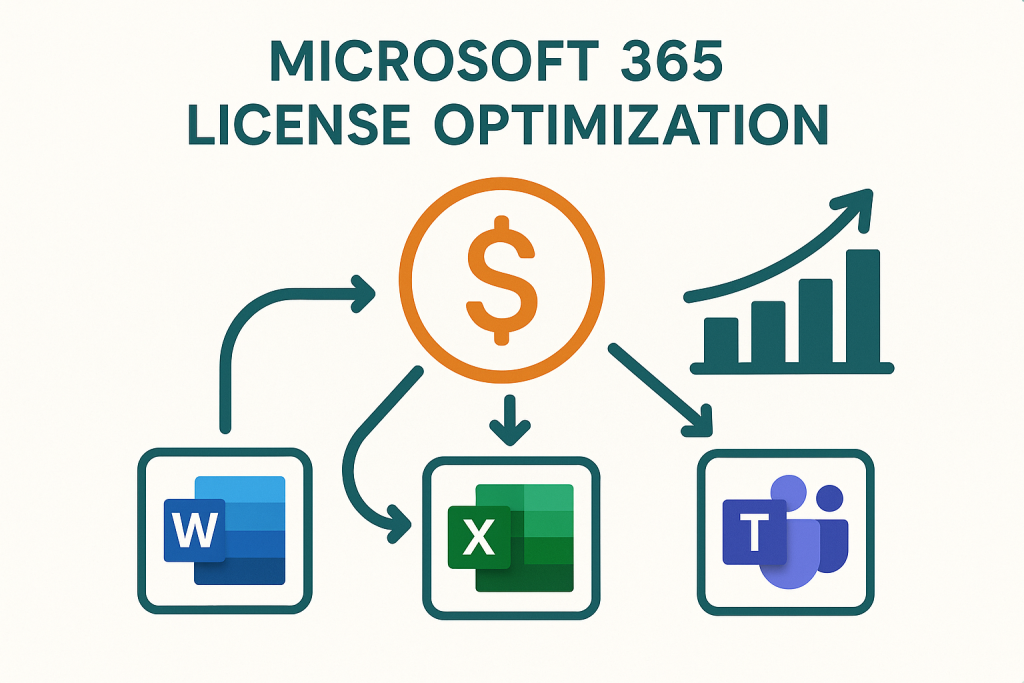
Microsoft 365 License Optimization for Enterprises – How to Maximize Value and Eliminate Waste
Microsoft 365 is a mission-critical platform for enterprises, but its subscription costs can skyrocket if licenses are not optimized.
Many CIOs and CTOs discover that a significant portion of their Microsoft 365 (Office 365) licenses are unused or underutilized, resulting in budget waste.
This advisory note explains how to maximize the value of Microsoft 365 subscriptions by aligning license types with business needs, eliminating licensing waste, and negotiating more effective contracts.
The High Cost of Unused Microsoft 365 Licenses
Enterprise Microsoft 365 licenses often represent a major IT expense, yet much of that spend goes to waste. Common scenarios include paying for licenses that no one is using (such as accounts of former employees) or over-licensing users on expensive plans they don’t fully need.
Industry studies have found that roughly half of enterprise Microsoft 365 licenses are not fully utilized due to being inactive, unassigned, or underused.
This translates to millions in potential savings for large organizations. CIOs and CTOs are increasingly scrutinizing these “shelfware” licenses to cut costs without harming productivity.
The key is strong governance: if you don’t actively manage license allocation and usage, waste is inevitable.
Real-World Example: A global firm discovered 15% of its Office 365 E3 licenses were assigned to employees who had left the company. By promptly reclaiming and reassigning those licenses, they saved over $300,000 per year that was previously spent on completely unused seats.
Microsoft 365 License Tiers and Costs
To optimize licenses, IT leaders must first understand the Microsoft 365 subscription tiers and what they encompass. Microsoft’s enterprise plans range from Frontline (F3) for basic needs up to Enterprise (E5) for comprehensive capabilities.
The table below highlights key enterprise license options and their approximate costs:
| License Plan | Cost (USD/user/month) | What It Includes (and When to Use) |
|---|---|---|
| Microsoft 365 F3 | ~$8.00 | Basic email, Teams, and web Office apps; for frontline or firstline workers with lightweight needs. |
| Microsoft 365 E3 | ~$33.75 | Everything in E3 plus advanced security (Microsoft Defender), analytics (Power BI Pro), voice/telephony options, and compliance tools; reserved for users who genuinely need these premium features. |
| Microsoft 365 E5 | ~$54.75 | Everything in E3 plus advanced security (Microsoft Defender), analytics (Power BI Pro), voice/telephony options, and compliance tools; reserve for users who genuinely need these premium features. |
Note: These are baseline per-user costs; enterprise agreements may have discounted pricing. The cost jump from E3 to E5 is significant (approximately 60% more per user), so it’s crucial to justify E5 deployments based on actual business requirements.
Similarly, F3 is a fraction of the cost of E3, but offers limited functionality (e.g., 2 GB OneDrive, web-only apps).
By understanding these price points and features, CIOs can identify areas where they may be paying for capabilities that aren’t utilized.
Identifying and Eliminating License Waste
Inefficient license usage takes several forms, and each presents an opportunity to eliminate waste:
Typical Enterprise M365 License Utilization – A surprisingly large share of licenses sit unused or underutilized, as illustrated above.
- Unassigned Licenses: These are purchased subscriptions that haven’t been allocated to any user. They often accumulate when companies “over-buy” licenses to be safe. Impact: Unassigned licenses burn cash every month. For example, 500 unassigned E3 licenses cost approximately $16,875 per month with no return. The solution is to regularly true-up your license counts and remove or reallocate excess seats.
- Inactive Accounts: Users who have a license but haven’t logged in or used any service in, say, 30+ days. This often happens with former employees, contractors, or test accounts that weren’t cleaned up. Impact: Paying for accounts that no longer deliver value. IT should integrate license management with HR offboarding — whenever an employee exits, their Office 365 license should be removed or reassigned immediately.
- Over-Licensing (Oversized Plans): Many organizations assign users to higher-tier licenses (E5 or E3) that include apps or features they never use. Impact: Oversized licenses mean spending on features that sit idle. For instance, if you give every employee an E5 but only 20% use the E5-only features, you’re overspending by hundreds of dollars per user annually. This is prime territory for downgrading certain users to E3 or F3 and reducing costs.
- Duplicate or Redundant Services: Microsoft 365 E5 includes advanced capabilities like security, phone system, and analytics. Some companies pay for separate third-party products that overlap with what they already have in E5. Impact: Money wasted on duplicate solutions. Eliminating redundancies (for example, using Teams Phone instead of a separate conferencing service if you already pay for it in E5) can maximize the value of your Microsoft subscription.
By tracking these areas, enterprises typically uncover quick wins. A proactive license audit might reveal, for example, that 10–20% of licenses can be reclaimed or downgraded without impacting users. Eliminating such waste directly impacts the bottom line in terms of savings.
Rightsizing Licenses to User Needs
Rightsizing means aligning each employee with the most cost-effective license that still meets their needs. Rather than a one-size-fits-all approach, leading CIOs segment their users.
Key strategies include:
- Role-Based License Allocation: Not every employee needs the full Microsoft 365 suite. For instance, a receptionist or call-center agent might only require email and Teams (which an F3 or E1 plan covers), whereas a data analyst might need an E5 for Power BI and advanced analytics. Analyze job roles and map them to appropriate license levels.
- E3 vs E5 – Use Premium Licenses Sparingly: Treat E5 as a specialized tool for specific users or departments (e.g., a cybersecurity team using advanced threat protection or executives requiring voice conferencing). One approach is to start everyone on E3 and add E5 licenses only for those who demonstrate a need for E5-exclusive features. Some organizations also consider add-ons (such as an E5 Security or Compliance add-on for E3 users) as a middle ground instead of a full E5 license for all.
- Frontline and Light-Use Employees: Take advantage of lower-cost plans for employees who don’t use a PC regularly or only need basic functionality. Microsoft 365 F3 (and Office 365 F3/E1) can serve users who just check email or occasionally use documents. For example, one enterprise found that approximately 30% of its workforce could be transitioned from E3 to F3 or E1, as these employees primarily used email and Teams. This type of downgrade can reduce license costs by 70–80% for these users.
- Periodic Usage Reviews: Implement a policy to review license assignments at least quarterly. Identify users who have E5 but never launch the E5-only apps (like Power BI or Advanced Threat Protection dashboards). Those are candidates to downgrade to E3. Conversely, if a team is adopting a new Microsoft feature (such as deploying Power BI broadly), you may need to upgrade some licenses; however, you can offset that cost by downgrading unused ones elsewhere.
By right-sizing in this way, enterprises maximize the ROI of each license. You ensure that high-value plans are only given where they deliver value, and no one is on a more expensive subscription than necessary.
Read Microsoft 365 E3 vs. E5 vs. F3: Choosing the Right SKU for Enterprise Users.
Strengthening License Management and Governance
Optimizing Microsoft 365 isn’t a one-time project – it requires ongoing governance.
CIOs and CTOs should establish processes and responsibilities to continuously keep licensing lean:
- Governed Onboarding/Offboarding: Tie your license management to HR processes. Every time someone joins, there should be a decision made about the license they receive (based on their role). Every time someone leaves, immediately free up or remove their license. Automating this through scripts or identity management tools can ensure no costly lag.
- License Reclamation & Pooling: Create a central license pool for unused licenses. Instead of buying a new license every time a new hire joins, check the pool for any licenses that have become available due to recent departures. Re-harvesting licenses in this manner avoids unnecessary purchases. Some companies even maintain a small buffer of licenses in the pool to accommodate new users without instantly increasing subscription counts, but keep that buffer minimal and monitored.
- Usage Monitoring & Reporting: Leverage the Microsoft 365 Admin Center reports or a SaaS management tool to monitor usage statistics. Track metrics like active users per service, last login dates, and license activation counts. Dashboard these metrics for visibility. For example, IT could provide department heads with a monthly report of their license usage and costs, so they’re aware of any dormant accounts they’re paying for.
- Periodic Audits and True-Ups: Align your internal audits with Microsoft’s annual true-up (for Enterprise Agreement customers). Before true-up or renewal time, conduct a thorough review of licenses: identify excess licenses and remove them before committing to another year. This proactive approach can prevent “true-up surprises” where you discover over-provisioning too late. Some organizations establish a governance board or a Software Asset Management (SAM) team that meets monthly to review license usage and approve new license orders only when necessary.
- Policy Enforcement: Consider setting policies such as “no new license purchase without reclaim check,” which requires IT to verify that there is no unused license available to reassign before ordering another from Microsoft. Such governance ensures that you’re maximizing the value of your existing assets first.
With solid governance, one enterprise was able to drive its Microsoft 365 license utilization rate from ~60% to over 90% within a year, simply by cleaning up unused accounts and stopping over-provisioning.
That translated to substantial budget relief, all without impacting any employee’s productivity.
Read Microsoft 365 E5 Value: Using Included Features Over Third-Party Add-Ons.
Optimizing Contracts and Negotiations with Microsoft
Enterprise-scale Microsoft 365 customers typically purchase via an Enterprise Agreement (EA) or a similar contract, which locks in pricing for three years but requires forecasting of your needs.
Here’s how to maximize value from contracts and negotiations:
- Accurate Forecasting: Take a data-driven approach to forecast license needs for the next term. Use current usage trends and business growth projections. Overestimating needs will lock you into paying for licenses that become shelfware. It’s better to forecast conservatively – you can always add licenses during the EA term (via annual true-ups). Still, you generally cannot reduce license counts until the EA comes up for renewal.
- Enterprise Agreement vs CSP: Microsoft now offers alternative subscription models (like Cloud Solution Provider programs or even new 3-year subscriptions for E3/E5 available in 2025). An EA provides volume discounts but less flexibility (you pay for a set quantity annually). CSP and other monthly subscription models offer flexibility to drop licenses on a month-to-month basis, albeit often at a slightly higher per-unit cost. CIOs should evaluate which model yields greater savings. If your user count or license mix fluctuates frequently, a flexible model might avoid paying for unused months. If your usage is stable, an EA with discounts might be the more cost-effective option.
- Negotiate for Flexibility: When it’s time to renew your Microsoft agreement, don’t just accept standard terms. Enterprises can negotiate price protections and flexibility clauses. For example, seek to cap annual price increases, or negotiate swap rights (e.g., the ability to convert some E3 licenses to E5 or vice versa mid-term as needs change). Microsoft has introduced options, such as the ability to pre-pay for 3-year subscriptions to cloud services – locking in the price, which could be beneficial if you anticipate price hikes and have steady demand.
- Leverage Microsoft Programs: Keep an eye on Microsoft promotions. For instance, Microsoft sometimes offers discounted add-ons or bundles (like a limited-time discount on upgrading from E3 to E5, or bundling Power Platform products). Timing your purchases or renewals to align with these incentives can reduce costs. Engage your Microsoft account rep early with data. If you can demonstrate how many licenses you might drop due to low usage, Microsoft might come to the table with a better deal to entice you to maintain or upgrade those subscriptions.
- True-Up Strategy: If you are in an EA, you have an annual true-up where you report added usage. Avoid last-minute surprises by doing a mini-true-up internally mid-year. If you find certain departments ramped up usage, you can plan a budget for the true-up. More importantly, find departments where usage went down or where licenses can be harvested – while you can’t usually reduce your bill mid-term, you can shift those licenses to where they’re needed and avoid buying new ones at true-up. At EA renewal, use your detailed usage data from the past term as evidence to rightsize your committed quantities down to the realistic level needed.
- Consider Multi-Year Commit for Discounts: Microsoft 365 is an ongoing need, so many enterprises commit to 3-year terms. If your cash flow allows, consider paying annually or upfront for a year to receive better pricing (some programs offer a discount for upfront annual payment versus month-to-month). Just be cautious: lock-ins save money only if you’re confident you won’t need significantly fewer licenses later. Avoid over-committing just for a discount.
By negotiating wisely, one Fortune 500 company was able to save 20% on its EA renewal.
It came prepared with a usage analysis that showed exactly what it needed (and what it didn’t), leveraging competitive pressure and Microsoft’s desire to upsell new services to secure concessions.
The result was millions in savings over the term, plus contract terms that allowed swapping license types as their needs evolved.
Read M365 Downshifting Strategy: Moving Users to Lower-Cost Plans.
Driving Adoption to Maximize Value
Optimizing costs isn’t just about cutting licenses – it’s also about maximizing the value of the licenses you keep.
To get full ROI from Microsoft 365:
- Promote Full Feature Usage: Many companies only use a fraction of the apps and services included in their subscription. For example, if you’re paying for Microsoft 365 E5, ensure you’re utilizing its advanced security tools, analytics (Power BI), phone system, and other features. Launch internal campaigns or training to raise awareness of these tools. The more your teams leverage included features, the less you’ll need to spend on third-party solutions.
- User Training and Upskilling: Often, underutilization is due to a lack of knowledge and understanding. An enterprise can eliminate “unused app” waste by offering training sessions or on-demand learning for tools like SharePoint, Teams, or Power Platform. Just-in-time learning resources, champion programs, and incentivizing early adopters can boost overall adoption. For example, rather than purchasing a separate project management software, train teams to use Microsoft Planner or Project if these tools are part of your license entitlements.
- Remove Overlapping Software: Audit your software stack for overlap. If every employee has Office 365, do you also pay for Zoom or Box separately? Perhaps you can consolidate on Teams for meetings or use OneDrive/SharePoint for storage, eliminating redundant vendor costs. Each consolidation increases the value derived from your Microsoft 365 spend.
- Monitor Adoption Metrics: Track the usage of key apps (e.g., Exchange, Teams, OneDrive, SharePoint) within your organization. Low usage might signal that users don’t need the app (and could consider downgrading their license) or that they require encouragement or training to start using it. Either outcome helps optimize value: drop what’s not needed or drive usage where the feature is beneficial.
- Feedback from Departments: Engage business units to understand what tools they use or want. Sometimes, IT provides an expensive tool (like Power BI Pro via E5 licenses), but employees might prefer an alternative platform, meaning that part of the E5 investment is wasted. Knowing this, you might decide to drop those E5 licenses (saving money) and use a different approach. On the flip side, you might discover employees are paying for a separate app because they didn’t realize Microsoft 365 provided a similar feature. In that case, you can remove the external app and use the Microsoft tool, gaining more value from your existing license.
Ultimately, maximizing value is about getting the most out of what you pay for.
A license-optimized enterprise is not just one that cuts unnecessary costs, but one that also squeezes productivity and business benefits out of every Microsoft 365 capability they’ve invested in.
Read Eliminating Inactive or Duplicate Microsoft 365 Accounts.
Recommendations
- Audit License Usage Regularly: Establish a routine (monthly or quarterly) to review all Microsoft 365 licenses regularly. Identify unused or inactive accounts and reclaim those licenses immediately.
- Align License Levels with Roles: Match employees to the appropriate Microsoft 365 plan based on their job needs. Use cheaper licenses (F3/E1) for email-only or frontline staff, and reserve premium E5 licenses for users who require advanced features.
- Enforce Offboarding License Reclamation: Integrate license removal into your HR offboarding checklist. As soon as someone leaves, free up their license for reuse to avoid paying for idle accounts.
- Use Data to Drive Renewals: Before renewing agreements or ordering additional licenses, utilize analytics to determine your exact needs. Go into negotiations with clear data on active users, feature adoption, and surplus licenses.
- Negotiate Flexibility in Contracts: Where possible, negotiate contract terms that let you adjust license counts or mix during the term. If stuck in a fixed agreement, plan carefully at renewal to “true-down” any oversubscription.
- Leverage Admin Tools and Alerts: Utilize the Microsoft 365 Admin Center reports or third-party SaaS management tools to set up alerts (e.g., flag accounts that are inactive for 30+ days or when the license count exceeds the active user threshold).
- Drive Adoption of Paid Features: Invest in training and communication to help users utilize the tools available in their Microsoft 365 subscription. Higher adoption means better ROI and less wasted spend.
- Eliminate Redundant Applications: Review where Microsoft 365’s functionality overlaps with other software subscriptions in your enterprise. Consolidate to Microsoft’s platform when it makes sense, and drop duplicate services to save costs.
- Plan for Growth and Changes: Maintain a forward-looking license plan. If you anticipate workforce changes or new projects, factor these into your license needs instead of making last-minute purchases (which can lead to over-provisioning).
- Engage Stakeholders: Make license optimization a joint effort between IT, finance, and department heads. When everyone is aware of license costs and usage, there’s a shared accountability to eliminate waste and maximize value.
FAQ
Q1: Where do enterprises typically find the most Microsoft 365 license waste?
A: The most common areas of waste are unassigned licenses (subscriptions purchased but never given to a user) and inactive user accounts (licenses assigned to employees who aren’t using them, often ex-employees or long-term inactive). Another significant issue is users on higher-tier licenses who don’t fully utilize them – for example, an employee on an E5 plan who only uses email and Office could be on an E3 or even an E1 plan. By focusing on these areas – unassigned, inactive, and over-licensed users – enterprises can quickly identify and eliminate a significant portion of wasted spend.
Q2: How can we identify unused or underutilized Microsoft 365 licenses in our organization?
A: Start by running reports from the Microsoft 365 Admin Center (or a license management tool) to see user activity. Look for users who haven’t logged in or used key services in the last 30, 60, or 90 days – those are likely inactive. Also, cross-reference your HR records with active licenses to catch anyone who left the company but still has an assigned license. Many organizations use PowerShell scripts or third-party SaaS management platforms to automate these checks. Setting up a monthly audit of these reports will continually identify unused licenses, allowing you to take action (either reassign them to someone else or remove them from your subscriptions at renewal).
Q3: What’s the best way to decide who should get an E5 license versus an E3 or lower?
A: Tie license levels to user needs and roles. Identify which advanced features of E5 (such as advanced security analytics, phone system, or Power BI Pro) are truly needed – and by whom. Typically, roles such as security administrators, data analysts, or certain executives may require E5, whereas most information workers can accomplish their tasks on E3. A good practice is to default users to E3 and upgrade selectively. Monitor if a user or department starts needing an E5 feature (for example, they initiate a project requiring Power BI Pro or Audio Conferencing) and then move those specific users to E5. Also consider E5 add-on licenses – Microsoft offers add-ons for E3 users (such as Advanced Security, Compliance, or Phone System), which can be more cost-effective than a full E5 if you only need one piece of the E5 capabilities for specific users.
Q4: How frequently should we review and adjust our Microsoft 365 license allocation?
A: At minimum, perform a thorough review before any renewal or true-up, as that’s when you commit to costs. However, a more continuous approach yields better savings. Many enterprises now have a monthly or quarterly license management process in place. This could be a simple monthly report comparing all licenses to active users, which IT asset managers and department leads review. If you have seasonal or project-based workers, you may need to do this more frequently. The key is to make license review an ongoing discipline. By quickly identifying unused licenses (for example, detecting that 50 licenses went unassigned after a round of layoffs last month), you can promptly remove or reallocate them, thereby avoiding months of unnecessary spending. In essence, real-time management is ideal, but a regular cadence (at least quarterly) is necessary in enterprise environments.
Q5: How can we reduce Microsoft 365 costs during contract renewal negotiations with Microsoft?
A: Preparation and data are your best weapons. Months before your contract renewal, conduct an internal audit to determine the true usage of each license type. Determine the number of each license required. With that data in hand, approach Microsoft to adjust your counts down – drop any licenses that were historically unused or underused. If you’ve been on an expensive plan (like E5) in general, consider negotiating a switch where only a subset remains on E5 and the rest move to E3 (Microsoft might propose a compromise, such as E5 for x% of users and E3 for the others). Additionally, solicit quotes from Microsoft resellers or consider a CSP model to use as leverage – if Microsoft knows you have options, they may offer more favorable discounts. Additionally, consider concessions: ask for price locks or caps on increases, and see if they’ll include add-ons at a discounted rate. Large enterprises can often get enterprise-wide discounts or free extras (training credits, support hours, etc.) when they show a willingness to optimize and not just blindly renew. The bottom line: show Microsoft you know your exact needs and are willing to make changes – this often leads them to present a more favorable deal to secure your renewal.
Read about our Microsoft Advisory Services.
