Eliminating Shelfware: How to Cut Unused Microsoft Licenses Before Your Renewal
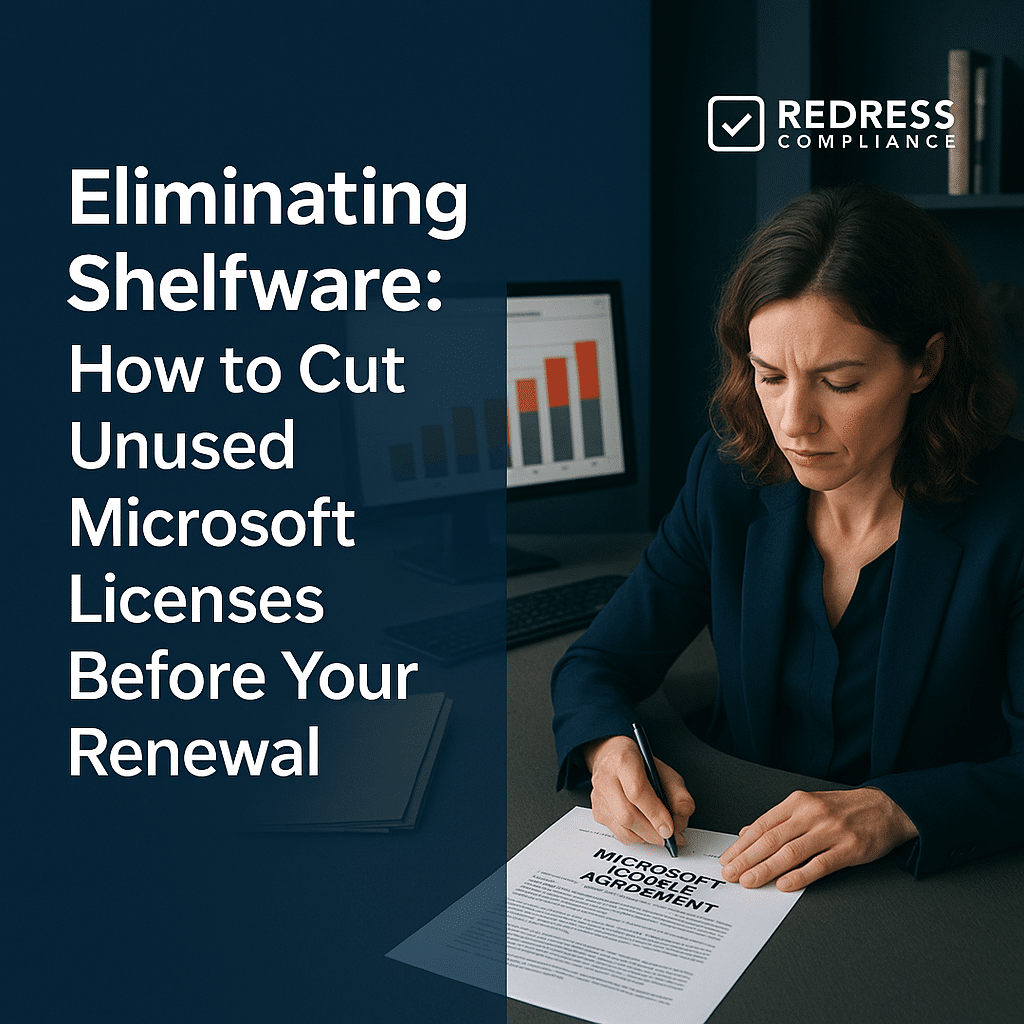
Introduction – What is Shelfware in Microsoft Licensing?
Shelfware refers to purchased licenses that sit unused – essentially, software you paid for but never deployed or no longer need.
In Microsoft licensing, especially under Enterprise Agreements (EA), shelfware often accumulates when companies renew their license counts on autopilot without validating actual usage. Read our Microsoft EA Optimization Guide.
Over a multi-year EA, business changes and staff turnover can leave a significant chunk of licenses idle. Studies commonly find that 15–30% of Microsoft licenses in large organizations are unused, or “shelfware,” silently draining budgets.
These unused Microsoft licenses represent pure waste: you’re paying for subscriptions or entitlements that no user is actually benefiting from.
Why does shelfware happen so frequently in Microsoft EAs? One reason is the EA renewal and true-up structure. Enterprises might overestimate needs or accept Microsoft’s generous license bundles, then true-up (add) licenses during growth, but rarely true-down when usage drops.
Microsoft isn’t eager to call out your unused licenses, so unless you take action, shelfware persists. Understanding what causes shelfware is the first step toward eliminating it and optimizing your EA license costs.
Common Causes of Shelfware in Microsoft EA
Several factors contribute to shelfware in a Microsoft Enterprise Agreement. Recognizing these causes will help you prevent unused licenses from piling up:
- Over-provisioning: Many organizations assign more licenses than necessary “just in case.” This could mean giving every new employee a full Microsoft 365 E5 license by default, even if their role only needs basic email and Office apps. Over-provisioning creates a buffer, but it often results in licenses that nobody ever activates.
- Slow deprovisioning: When employees leave or change roles, their licenses remain assigned due to weak offboarding processes. If HR and IT aren’t integrated, a departed user’s account might stay active for months (or indefinitely), consuming a paid license while no one is using it. Failing to promptly reclaim licenses from departing users is a major cause of shelfware.
- Mismatched bundles: Microsoft’s bundles (like E5 or E3 suites) pack many services together. Sometimes users get put on a higher-tier bundle than they actually use. For example, assigning an expensive E5 license to someone who only uses email, Teams, and maybe Excel means paying for advanced security, analytics, and voice features that go untouched. These misaligned license levels result in “shelfware features” and wasted spending.
- Lack of regular audits: Organizations that don’t review license utilization periodically will accumulate shelfware by default. Without quarterly or at least annual license usage audits, unused licenses fly under the radar. IT may only scramble to check usage at renewal time (if at all), by which point a large percentage of licenses could have been idle for ages.
Checklist – Spotting Shelfware Causes:
- Over-licensing by default (e.g., giving every user a top-tier license regardless of actual need).
- Weak HR/IT offboarding processes that leave licenses assigned to ex-employees.
- Misaligned bundles versus actual usage (high-cost suites assigned where a lower plan would suffice).
- No recurring license optimization reviews or usage audits throughout the year.
By identifying these patterns in your organization, you can pinpoint where unused licenses are coming from and start to address the root causes.
The Financial Impact of Unused Microsoft Licenses
Unused Microsoft licenses (“shelfware”) have a direct and significant financial impact. Every month, you’re paying subscription fees for licenses that yield no value.
For instance, consider an organization with 500 unused Microsoft 365 E5 licenses at roughly $57 per user/month – that’s $28,500 wasted every month.
Over the course of a year, it amounts to $342,000 essentially thrown away on shelfware. This budget could have funded other IT projects, innovations, or additional headcount, but instead, it’s tied up in unneeded licenses.
Software costs add up across different products. It’s not just the flagship bundles like E5 – even standalone products (Visio, Project, etc.) can quietly eat into budgets if over-purchased.
Every unused license directly reduces funds available for innovation or strategic initiatives. To visualize the cost impact, here’s an example breakdown of annual waste from common unused licenses:
| License Type | Quantity Unused | Unit Price (mo.) | Annual Waste |
|---|---|---|---|
| E5 | 500 | $57 | $342,000 |
| Visio Pro | 200 | $13 | $31,200 |
| Project P1 | 100 | $10 | $12,000 |
In this scenario, the organization is losing over $385,000 per year on these unused licenses alone. The financial impact of shelfware is often substantial, which is why eliminating it is a quick and effective way to achieve cost savings.
By eliminating shelfware, you free up budget that can be reallocated to new software investments, cloud services, or other business needs – rather than paying Microsoft for value you don’t actually receive.
Also read our guide to optimizing, Eliminating Redundant Microsoft Software: Stop Paying Twice for the Same Functionality.
Process to Eliminate Shelfware Before Renewal
To remove shelfware and right-size your license counts, a structured process is essential – especially before your EA renewal or true-up.
Taking these proactive steps will ensure you only renew (and pay for) what you truly need:
- Run an internal license usage audit: Start by gathering accurate data on license assignments and usage. Use the Microsoft 365 Admin Center reports, Azure AD logs, or System Center Configuration Manager (SCCM) to inventory all licenses and see who they’re assigned to. Identify how many licenses are provisioned versus how many are actually in use. This audit provides a baseline, revealing any licenses that are unassigned or tied to inactive accounts.
- Identify inactive and over-licensed users: With data in hand, pinpoint the accounts that haven’t been active in a long time (e.g., no logins in 90+ days) and users who have far more capability than they use. This includes identifying employees with expensive licenses (such as E5) who only use email/Office, or duplicate accounts and test accounts that consume licenses. These are prime shelfware candidates. List out all inactive users, departed employees still assigned licenses, and users who could be on cheaper plans.
- Reclaim and reassign freed licenses: Next, take action on the findings. Remove or deactivate licenses for users who no longer need them – such as employees who left, test or service accounts that can use a free tier, or secondary accounts that are inactive. For over-provisioned users (e.g., an E5 assigned where E3 would suffice), downgrade their license assignment to the appropriate level. Essentially, you’re freeing up licenses by reclaiming them from the identified accounts. In many cases, these freed licenses can either cover needs elsewhere or simply reduce your total license count.
- Adjust renewal counts downward based on usage: Using the cleaned-up data, determine how many licenses of each type you actually require going forward. This is a critical step in license optimization for your EA. If you found you only have 800 active users of a product but were paying for 1,000 licenses, plan to renew only around 800. Build a renewal proposal that trims your quantities to eliminate the shelfware. Microsoft’s EA renewal process allows reductions at term end with no penalties, so take advantage by not renewing those excess seats.
- Present data to stakeholders to secure buy-in: Reducing license counts can sometimes raise internal questions (“Are we sure we won’t need those extras?”). Present the audit findings and cost impact to IT leadership, finance, and other stakeholders to get their support. Show the concrete savings from cutting unused licenses – for example, “eliminating 500 E5 shelfware licenses will save us $342K next year.” When executives see the hard numbers and negligible user impact, they’ll back the plan. With stakeholder buy-in, you can confidently approach Microsoft with a right-sized renewal, knowing your organization is aligned with the strategy.
By following these steps before your renewal, you’ll enter negotiations armed with a clear picture of what you truly need (and don’t need). This proactive cleanup is crucial for eliminating shelfware and preventing unnecessary costs from being carried over into the next term of the agreement.
Microsoft’s Stance on Shelfware
It’s important to understand that Microsoft has little incentive to help you eliminate shelfware. From Microsoft’s perspective, unused licenses represent guaranteed revenue. The more you commit to (even if you don’t use them), the more they profit.
As a result, Microsoft will rarely point out your unused licenses or voluntarily suggest lowering your EA quantities.
Don’t expect your Microsoft account manager to say, “Hey, it looks like 20% of your licenses are inactive—let’s reduce your order.” Identifying and addressing shelfware is largely your responsibility as the customer.
That said, Microsoft does provide the tools for you to do the analysis. The Microsoft 365 Admin Center, usage analytics dashboards, and reports are available to highlight inactive users and license utilization. However, it’s up to each enterprise to actually review those reports and take action.
In fact, Microsoft’s default stance is to renew your agreement as-is (or even upsell you to more products and higher tiers). It falls on your IT and procurement teams to push back with data and demand a right-sized renewal.
Being proactive about shelfware puts the control back in your hands – otherwise, Microsoft is quite content to let unused licenses roll over and keep billing you for them.
Ongoing Shelfware Prevention
Eliminating shelfware before a renewal is a great achievement, but the work shouldn’t stop there. To prevent unused license build-up in the future, implement ongoing governance and optimization practices:
- Automate deprovisioning: Integrate your HR offboarding process with IT license management. Whenever an employee leaves the company or a contractor’s term ends, have an automated workflow to remove or reassign their licenses immediately. This closes the loop so that departing users don’t linger as active licenses. By tying license removal to user termination in real-time, you avoid accumulating shelfware from former staff.
- Maintain a license pool for new hires: Instead of overbuying licenses “just in case,” keep a small reserve pool of licenses that can be allocated to new employees or projects on demand. This means you’re not assigning a paid license until there’s an actual user. A centralized pool approach prevents over-provisioning while still ensuring quick onboarding – new hires get a license from the pool. If the pool gets low, you can purchase additional licenses as truly needed.
- Audit license usage quarterly: Don’t wait for the EA renewal true-up to examine usage. Conduct mini-audits every quarter (or at least semiannually) to catch shelfware early. Regular usage reviews will highlight if a particular department bought 100 Visio licenses but only 10 people used Visio in the last 90 days, for example. By reviewing this regularly, you can adjust allocations or, at a minimum, be prepared to trim those licenses at the next opportunity. Continuous monitoring keeps shelfware from creeping back in.
- Use license optimization tools: Consider third-party software asset management or cloud management tools that specialize in Microsoft 365 and Azure license optimization. These tools can provide detailed insights into license utilization, automatically flag underutilized licenses, and even recommend rightsizing (such as downgrading an E5 to an E3 for certain users). They add an extra layer of visibility and can automate parts of the shelfware detection process. While Microsoft’s native reports are useful, dedicated optimization platforms can make ongoing shelfware prevention much easier and more precise.
Ingraining these practices into your IT operations means shelfware is continuously minimized.
The goal is to make license optimization a routine part of lifecycle management – not a fire drill only at renewal time. With automated processes and regular oversight, you can keep your Microsoft licensing lean and cost-effective year-round.
Checklist – Eliminating Microsoft Shelfware
Finally, here’s a quick checklist summarizing the key actions to cut out shelfware and keep your Microsoft license usage optimized:
- Run a full license audit before every EA renewal to know exactly what’s used vs. unused.
- Remove or reassign inactive and test accounts so they don’t consume paid licenses.
- Downgrade expensive licenses (E5 or similar) to appropriate levels for users who don’t need the extra features.
- Reduce your renewal quantities based on usage data – don’t renew licenses that nobody is using.
- Automate offboarding and license reclamation in your IT processes to promptly free up licenses when people leave.
- Implement quarterly shelfware reviews to catch unused licenses early and often, instead of letting waste accumulate.
By checking off these items, you’ll significantly remove shelfware from your Microsoft environment and ensure ongoing license optimization for your EA.
The result is a leaner, more cost-efficient license portfolio that aligns with your actual needs – and savings that can be redirected to high-value projects rather than spent on unused software.
Read about our Microsoft EA Negotiation Service.
