E5 vs E3: Right-Sizing Your Microsoft 365 Licensing to Cut Costs
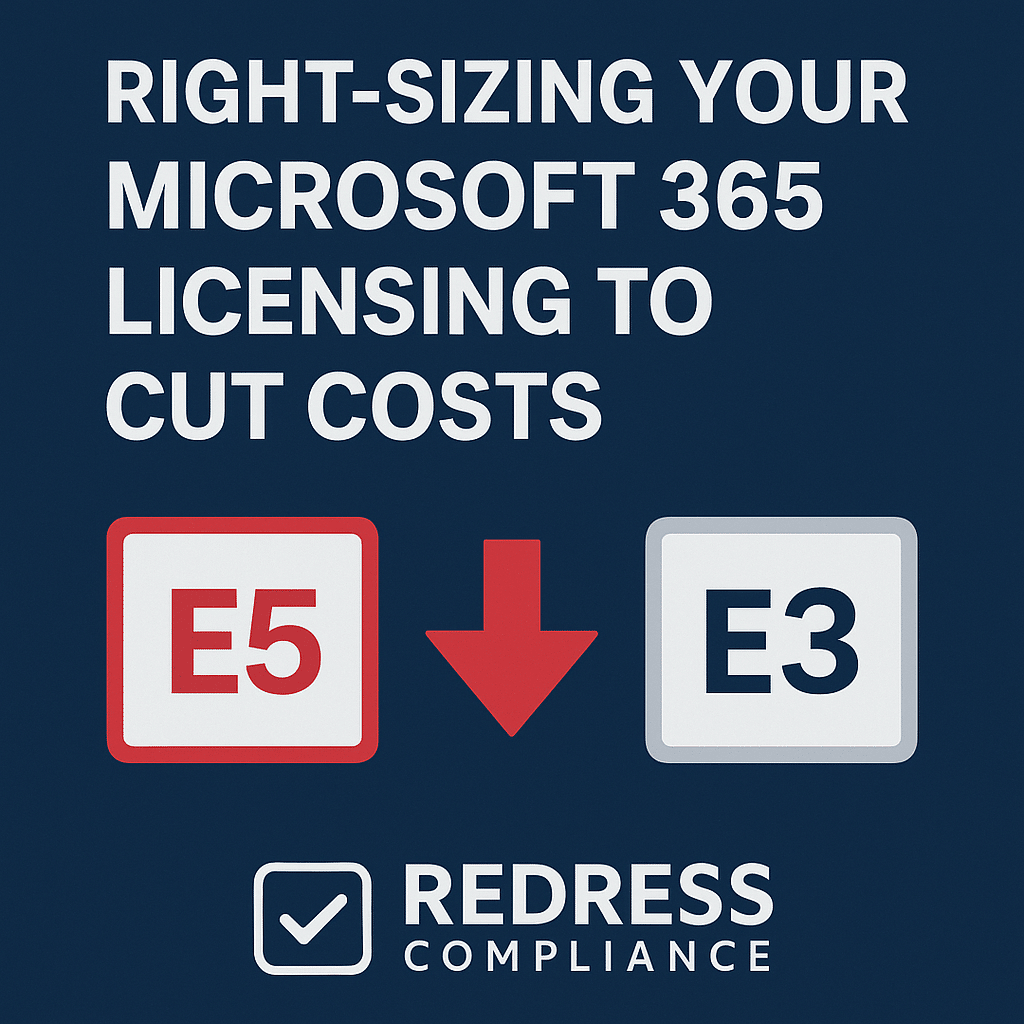
Introduction – Why E5 vs E3 Right-Sizing Matters
Enterprise Microsoft 365 E5 licenses promise a bevy of advanced features – from cutting-edge security to analytics and telephony – but they come at a premium price.
Many CIOs and IT leaders have realized that most users do not actually need these extras day-to-day. When companies standardize on E5 for all employees by default, they often end up overspending for capabilities that go underutilized.
Read our Microsoft EA Optimization Guide.
Right-sizing your licenses means matching each user with the appropriate Microsoft 365 plan (E3 vs E5) based on actual needs, and it can significantly reduce costs without harming productivity or security.
In fact, organizations that audit usage and downgrade unnecessary E5 seats to E3 often trim Microsoft 365 spend by 20% or more.
It’s a data-driven way to counter Microsoft’s E5 upsell and avoid paying for unused features. No wonder optimizing the E3/E5 mix has become a top strategy for controlling licensing costs.
More optimization tips, Optimizing Microsoft 365 Subscriptions: Beyond E5 vs E3 – Getting the Right Mix.
Feature vs Cost Comparison of E5 vs E3
Microsoft 365 E3 includes all the core productivity tools and baseline security needed for the standard workforce. Users get the Office apps, email, file storage, and Teams collaboration – plus essentials like device management and multi-factor authentication.
In contrast, Microsoft 365 E5 builds on E3 with a bundle of advanced capabilities: it adds top-tier security (Microsoft’s full Defender suite), sophisticated compliance tools, Power BI Pro for analytics, and Teams Phone System for enterprise telephony.
Those E5-only capabilities come at a steep premium. E5 runs roughly 60–70% higher in cost than E3, about $20–$25 more per user each month, nearly doubling the price.
That gap, multiplied across hundreds or thousands of employees, can quickly inflate the IT budget.
The table below provides an overview of E3 vs E5, their approximate costs, and ideal use cases:
| License | Monthly Cost (Illustrative) | Key Features | Ideal User Base |
|---|---|---|---|
| E3 | ~$32 per user | Core productivity (Office apps, Teams, Exchange, SharePoint) with standard security & compliance | Majority of staff (general knowledge workers) |
| E5 | ~$57 per user | Everything in E3 plus advanced security (Defender suite), analytics (Power BI), telephony (Teams Phone), and enhanced compliance tools | Select users in specialized roles (e.g. security teams, data analysts, high-compliance roles) |
Use Case Segmentation – Who Really Needs E5?
Not everyone in your organization will benefit from the bells and whistles of E5. It’s important to segment your users to pinpoint who truly needs E5’s advanced features (and who doesn’t) before assigning licenses.
Typically, these high-need users include:
- Security and compliance leaders: Roles like CISOs, IT admins, or compliance/legal officers who need advanced threat protection, detailed audit logs, and data governance capabilities. They gain value from E5’s full Defender security suite and top-tier compliance tools.
- Data and BI analysts: Individuals who rely on analytics and business intelligence (e.g., power users of Power BI). E5 includes Power BI Pro, which justifies E5 for those creating or heavily consuming reports.
- Telephony-intensive roles: People who use calling and conferencing heavily, such as call center supervisors. E5’s bundled Teams Phone System (enterprise voice) capabilities are critical for these users.
For the majority of employees, however, E3 covers all essential needs. Often, only 10–20% of users truly require any E5-only functionality.
The rest – your standard knowledge workers – can operate perfectly well on E3. By reserving E5 just for the select power users who benefit, you avoid paying for expensive features that most staff will never use.
Quantifying Savings from Downgrades
The financial upside of downgrading unnecessary E5 licenses to E3 is significant.
You can estimate the impact with a simple calculation:
- Savings formula: (E5 monthly cost – E3 monthly cost) × number of users downgraded × 12 = annual savings. This shows how much you save per year by moving those users off E5.
- Example: If E5 costs $57/user and E3 costs $32/user – a difference of $25 – downgrading 5,000 users from E5 to E3 would save roughly $25 × 5,000 = $125,000 per month. That’s about $1.5 million per year, or ~$4 million over a typical 3-year term.
- Scenario planning: Model a few scenarios for your organization. For instance, what if 20% of users stay on E5 and 80% on E3? Or 90% on E3? Calculate the savings for different E3/E5 mix ratios. These projections help build a strong business case and are useful in negotiations with Microsoft.
Also read our guide to optimizing, Eliminating Redundant Microsoft Software: Stop Paying Twice for the Same Functionality.
Assessing Real Feature Usage
Before you downgrade users, do your homework on feature usage to prevent any unintended loss of functionality.
Analyze Microsoft 365 usage reports to see which E5-only services are actually being utilized, and by whom. Focus on:
- Power BI usage: Check if your E5 users actively use Power BI Pro (included only in E5). If only a few people leverage it, most users don’t need a full E5 license for this – those few can get a standalone Power BI Pro license on top of E3.
- Advanced security tools: See whether the advanced threat protection tools (like Microsoft Defender for Endpoint or Defender for Office 365) are actually in use. If many E5 users aren’t leveraging these features (or if you use third-party security solutions), they can likely drop to E3 without risk.
- Teams telephony: Identify who has a Teams Phone number or regularly hosts dial-in meetings. If a user isn’t utilizing the telephony features that come with E5, they don’t need that expensive bundle – E3 with standard Teams functionality is enough.
- Advanced compliance: Determine if only a small group (e.g. your compliance or legal team) uses E5’s advanced eDiscovery, audit, or information protection features. Users outside that group can safely be on E3.
The goal is to pinpoint who actually relies on E5-exclusive features. Any user not actively using an E5-only capability is a prime downgrade candidate.
By grounding your decisions in real usage data, you ensure no one loses a critical tool when moved to E3 – and you stop paying for E5 functionality that isn’t being utilized.
Partial Downgrade Strategy
Optimizing licenses doesn’t have to be an all-or-nothing move. In fact, many enterprises adopt a hybrid approach: mixing E3 and E5 licenses to right-size costs.
Here’s how a partial downgrade strategy can work:
- Mix E3 and E5 users: Assign E5 only to the high-need users identified (perhaps 10–20% of the company) and keep everyone else on E3. For example, you might end up with an 80/20 or 90/10 split. This ensures advanced features are available to power users without overspending on the majority.
- Use add-ons for extras: If certain E3 users need just one or two E5 features, use targeted add-on licenses instead of full E5. Microsoft offers options like E5 Security, E5 Compliance, Power BI Pro, or Teams Phone as à la carte additions. These provide users with a specific advanced capability at a fraction of the cost of fully upgrading them to E5.
- Eliminate wasted spend: A partial downgrade strategy cuts out paying for unused features. You stop buying pricey E5 plans for employees who never use the extras. In short, a mixed E3/E5 deployment gives you the best of both worlds – everyone has the essentials, and premium features are provided only where justified.
Negotiation Angle with Microsoft
Microsoft might resist large-scale downgrades because it hurts their revenue – but you can turn your downgrade plan into leverage at the bargaining table.
When it’s time to renew or renegotiate:
- Anticipate pushback: Expect Microsoft’s reps to discourage downgrades – after all, they have an incentive to keep you on E5. Trust your usage data over the sales pitch.
- Use your plan as leverage: Make it clear you’re prepared to move many users from E5 to E3 to reduce costs. This often prompts Microsoft to offer better E5 pricing or incentives. Show your savings analysis (for example, 5,000 downgrades would save ~$4 million over three years) and challenge them to match that value through discounts.
- Either outcome is a win: By taking a firm stance, you put yourself in a no-lose situation. Either Microsoft significantly lowers the cost of E5, or you follow through with downgrades and pocket the savings. You’ve set a clear value threshold – if Microsoft can’t meet it, you’ll optimize your spend on your own terms.
Review and Adjust Regularly
Right-sizing your E3 vs E5 deployment is not a one-time project. Plan to review license assignments and usage at least annually – for example, a few months before each renewal. Business needs evolve, and Microsoft’s offerings change, so regular adjustments are essential.
Stay alert to new features or licensing changes that might alter your calculus.
For instance, if Microsoft rolls out an AI-based tool (like Microsoft 365 Copilot) or another premium feature, evaluate whether it truly warrants upgrading any additional users to E5. If most employees still wouldn’t benefit, maintain your E3-heavy strategy (maybe just enable it for a few specific users via an add-on). If a new must-have capability emerges that delivers broad value, you can selectively upgrade the relevant users.
The key is to continuously align licenses with actual usage and business priorities.
If E5 features remain underutilized, keep trimming back to E3; if new needs arise, adjust a subset of users upward. Regular license audits help you catch these shifts and maximize value without overspending.
Checklist – Right-Sizing E5 vs E3
- Pull Microsoft 365 usage analytics by service (security, collaboration, BI, etc.).
- Segment users by feature adoption and role requirements.
- Quantify potential savings from E5-to-E3 downgrades (use the formula and scenario models).
- Build a tailored E3/E5 mixed licensing plan (with add-ons for needed features).
- Use your downgrade plan as leverage during Microsoft negotiations.
- Reassess licenses and usage every year; adjust for new features or changes.
Read about our Microsoft EA Negotiation Service.
