Dynamics 365 licensing works as follows:
- User-Based Subscription: Licenses are primarily on a per-user basis.
- Types of Licenses: Includes Full User, Operations Activity User, and Team Member licenses.
- Base Plus Attach Model: Offers a primary application license with the option to add additional apps at a reduced cost.
- Customizable Plans: Tailored to specific business needs, combining CRM and ERP capabilities
Microsoft Dynamics 365 Licensing
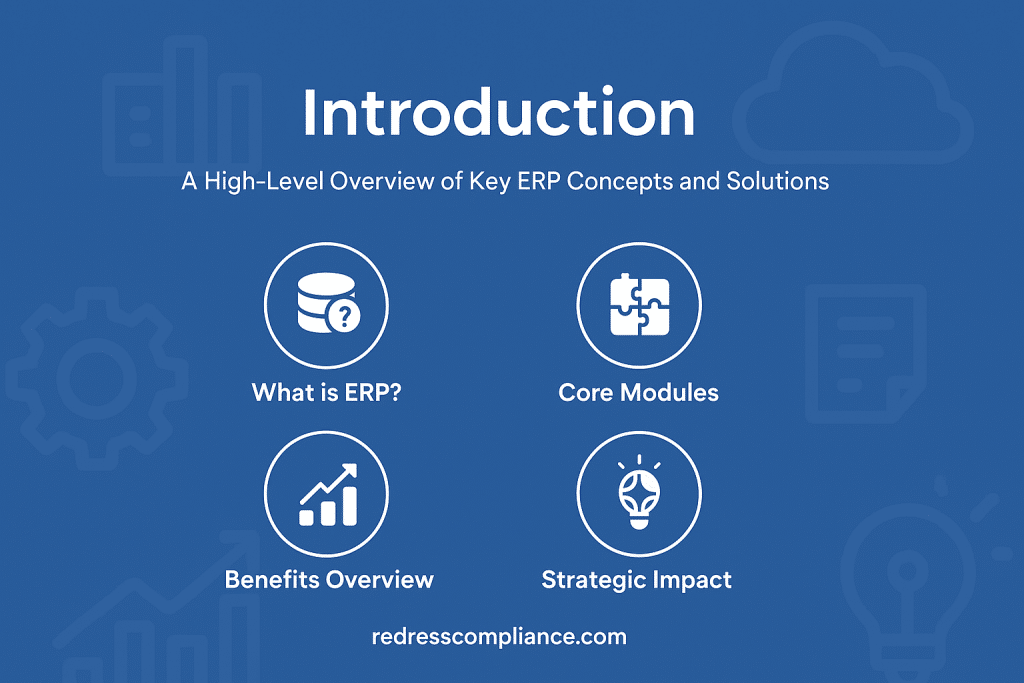
Microsoft Dynamics 365 is a powerful cloud-based CRM and ERP application suite; however, its licensing model can be complex and continually evolving.
As a CIO, it is crucial to navigate this complexity with a clear strategy to control costs and avoid compliance risks.
This playbook aims to provide an enterprise-oriented guide, similar in tone to a Gartner advisory, for optimizing Dynamics 365 cloud licensing across industries.
We cover licensing models, bundling tactics, common pitfalls, cost optimization, true-ups, audits, renewals, negotiation tactics, governance, and integration with the broader Microsoft ecosystem.
Why This Matters:
A well-crafted licensing strategy can save millions over a multi-year enterprise agreement and prevent audit penalties. Dynamics 365 licensing should not be an afterthought – it’s an ongoing program of optimization and governance.
The insights below will help you maximize value from Dynamics 365 while minimizing waste and risk.
Dynamics 365 Licensing Models (Per User vs. Per App vs. Plan)
Dynamics 365 is primarily licensed on a per-user, per-app, per-month basis under subscription plans.
Understanding these core models is the foundation for an effective licensing strategy:
- Per-User Licensing: Most Dynamics 365 modules (Sales, Customer Service, Finance, etc.) are licensed per named user. Each user requires a subscription (often referred to as a user license or User SL) for the specific app they will use. For example, a sales rep would have a Sales Enterprise user license. This model ensures you pay for actual users rather than concurrent usage.
- Per App (Modular) Licensing: Dynamics 365 is designed to be modular. You can license users for only the individual apps they need, instead of a single all-encompassing suite. Each Dynamics app (module) has its own SKU and price. This allows, for instance, your sales team to be licensed just for the Sales app, while your finance team is licensed only for the Finance app. Mix-and-match licensing like this prevents paying for features that certain users don’t require. (We’ll discuss how to cost-effectively combine multiple app licenses for one user in the next section.)
- Plan Licensing (Legacy Bundles): In earlier versions, Microsoft offered “plan” licenses (such as the Customer Engagement Plan or Unified Operations Plan) that bundled multiple apps under a single price. These plans enabled users to access a suite of CRM or ERP applications with a single license. However, Microsoft retired most of its plan licenses around 2019 in favor of the modular approach. Today, enterprise customers generally license à la carte per app, using the “base + attach” model for bundling (described below). Be aware of this history if your organization was grandfathered on an old plan – modern licensing now offers more flexibility to pick only what you need.
- Per-Device Licensing: You can license by device instead of user in certain scenarios. A device license permits unlimited users to access Dynamics 365 on a shared device (e.g., a retail POS register or a warehouse kiosk). This is useful in shift-based environments. For instance, you can license the register itself rather than assigning a named user license to every retail cashier. Device licenses often cost roughly the same as a full user license for that app, but can yield savings when multiple employees share a single station. Each device license is tied to a single Dynamics app (e.g., a “Sales device” license or a “Commerce device” license).
License Types and Tiers: Within the per-user model, Microsoft provides different tiers of user licenses to accommodate varying needs:
- Full User Licenses: Enterprise licenses provide complete functionality of a given Dynamics 365 application. Full Users are intended for power users who work extensively in the system. For example, a sales executive using Dynamics 365 Sales or an accounting staff member using Dynamics 365 Finance would need a Full User license for that app. Full licenses are the core of your licensing deployment – they are the highest cost per user (~$95–$105 per user/month for CRM apps, such as Sales, and ~$180–$210 for ERP apps, like Finance, as of 2024 pricing) and thus drive most of the spend. Each Full User license grants rights to one specific application.
- Team Member Licenses: The Team Member license is a low-cost, low-use license (~$6–$8 per user/month) intended for users who only need basic read and limited write access across Dynamics 365. A Team Member user can view data in any Dynamics 365 app and perform minor actions (like updating contact info, entering time sheets, or creating notes). However, they cannot execute core business processes (e.g., they can’t close sales opportunities, post financial transactions, or access advanced features). Team Member licenses are a great way to provide a broad group of employees with visibility into the system (reports, customer data, etc.) without incurring the cost of full licenses, as long as their usage remains within the strict limitations. (For example, Team Members in CRM can only write to a few standard tables, like contacts or activities, and are prevented from creating new sales records.) Every tenant must have at least one Full User license; you cannot run Dynamics 365 with only Team Member licenses.
- Attach Licenses: Attach licenses are discounted add-on licenses for users with a Full User license for one app and who need access to additional apps. The first app a user is assigned must be a Full (base) license; any subsequent Dynamics 365 apps for that user can be purchased as add-on licenses at a significantly lower price (often around $20 per user/month). Importantly, an attach license provides the same capabilities as a full license for the additional app – the only difference is price. For example, suppose a user has a Sales Enterprise full license, and you “attach” a Customer Service license. In that case, that user gets full Customer Service functionality at a fraction of the cost. Attach licensing is Microsoft’s primary method for enabling cross-app usage without double-charging (replacing the old bundled plans). In the next section, we’ll dive deeper into how to leverage the attached licenses.
- Activity/Operations Licenses: Microsoft also offers mid-tier licenses for specific ERP scenarios, often referred to as Operations – Activity licenses. These are between a Team Member and a Full ERP license regarding capability and cost (~$50 per user/month). They allow more capabilities than team members for operational roles (like approving invoices or entering data in Finance/Supply Chain). However, they still lack the full functionality of the ERP apps. For instance, a warehouse supervisor who needs to update inventory and approve purchase orders but doesn’t need the entire finance suite could use an Activity license instead of the $210 full Finance license. Activity licenses help fine-tune costs by avoiding over-provisioning of expensive ERP licenses for users with limited tasks.
Actionable Recommendations – Licensing Models:
- Map Roles to License Types: Conduct a role-based analysis of your user base to determine the appropriate license types. Determine which users need Full licenses (power users) and which can be accommodated with Team Member or Activity licenses. For example, Field technicians who only view work orders might be fine with Team Member licenses, while your finance managers need Full Finance licenses.
- Use Device Licenses if Applicable: Identify shared workstation scenarios (retail, shop floor, call center kiosks). If multiple employees use the same device in shifts, consider a device license instead of individual licenses to save costs.
- Eliminate Unneeded “Plan” Licenses: If you’re still on any legacy plan or bundled SKU, review whether the modern per-app model with attached licenses is more cost-effective. In most cases, switching to the current model at renewal will result in reduced costs or increased flexibility.
- Understand License Entitlements: Different license tiers include different use rights (e.g., Team Members can’t access certain entities). Ensure you understand the constraints of each type to assign them appropriately and remain compliant.
Bundling Strategies and License Stacking (Base and Attach Model)
Microsoft’s bundling and license stacking approach for Dynamics 365 allows enterprises to combine multiple modules for users in a cost-optimized way.
The Base vs. Attach licensing model is the key mechanism that centralizes cost control when users require more than one Dynamics application.
Base License vs. Attach License:
Users needing Dynamics 365 must have at least one “base” license at the standard price (their primary app).
Once a user has a base license, they can “attach” additional apps to that same user at a discounted rate. Attach licenses are significantly cheaper (often ~80% lower in price) but functionally equivalent to the base license for that app.
- Example (License Stacking): Suppose a customer service manager needs access to both the Sales and Customer Service modules. Without the attached model, you may be required to assign two full licenses (resulting in double payment, e.g., $105 + $105 per month). With the attach strategy, you assign one as the base (typically the higher-priced or primary app) and the second as an attach license ($105 + $20). The manager uses Sales and Customer Service for a combined $125 per month instead of $210. At scale, these savings are enormous.
- Choosing the Base License: A user can have only one base license. A best practice is making the most expensive app for the user who needs the base license. Microsoft’s rule is that the first Dynamics app for a user must be the most expensive one they use; all cheaper or equal-priced apps can be attached. In practical terms, for a user needing an ERP app (e.g., Finance, at approximately $210) and a CRM app (e.g., Sales, at $105), the ERP app must be the base, and Sales would be the add-on. If a user needs two CRM apps (say Sales and Customer Service, both approximately $105), either can be the base – but only one should be; the other should be attached. Always avoid a situation where a user ends up with two full-price licenses.
- Unlimited Attach Licenses: There is no hard cap (licensing-wise) on how many attach licenses a single user can have. If someone needs four Dynamics 365 apps, you would purchase one as the base and the other three as add-on licenses, provided they are all eligible. The attached licenses cover the same full functionality of those apps for that user.
- Mixing Editions Caution: Be mindful if Microsoft offers both Enterprise and Professional editions of a product (e.g., Dynamics 365 Sales Professional vs Sales Enterprise). You generally cannot mix editions of the same app in the same environment. For example, you couldn’t have one user on Sales Enterprise and another on Sales Professional in the same CRM instance; an organization must choose one sales edition. Additionally, the attached licenses typically apply to Enterprise edition apps. If you choose a Professional license as the base for cost savings, you usually cannot attach an Enterprise app. Most large enterprises opt for Enterprise editions to access full features and then utilize attachments for other Enterprise apps required by the same user, rather than using the limited Professional tier.
- Dynamics 365 Bundled SKUs: Besides the custom base+attach combinations you create, Microsoft occasionally offers pre-bundled license packages. Examples include Dynamics 365 Sales Premium (which bundles Sales Enterprise with advanced AI capabilities in a single SKU) or Microsoft Relationship Sales (which bundles Dynamics 365 Sales with LinkedIn Sales Navigator). There are also industry-specific bundles (Microsoft “Industry Clouds”) that package relevant apps and add-ons for sectors like healthcare or retail. While these bundles can simplify purchasing, they should be evaluated against the base+attach approach for cost. Sometimes the bundle is priced attractively (especially if it includes something you’d otherwise buy à la carte), but in other cases, buying separate licenses with attachments might be cheaper if you don’t need all components of the bundle. Always model the costs both ways.
Actionable Recommendations – Bundling and Stacking:
- Audit Users for Multiple Full Licenses: Run a report of users and their assigned Dynamics 365 licenses. If any user shows up with two or more Full user licenses (for different apps), you have an immediate cost-saving opportunity. Convert the additional licenses to attach licenses at the next true-up or renewal. In many cases, Microsoft or your provider can adjust this mid-term if brought to their attention.
- Plan Base vs Attach Assignments: Develop a licensing matrix for each user role that needs multiple Dynamics apps. Determine which app will serve as the base for that role (typically the one with the highest standalone cost or primary usage). Ensure your administrators assign licenses according to this plan to avoid mistakes.
- Leverage Attach for New Modules: If you are rolling out a new Dynamics 365 module (say, adding Field Service to an existing Sales deployment), use attach licenses wherever possible. You might only need to buy a handful of new full licenses for users who had no Dynamics license before; the rest of the Field Service users can likely be attached to their existing Sales licenses.
- Stay Consistent on Editions: Standardize on Enterprise edition licenses if you plan to use attach bundles (since attaches presume the enterprise tier). Only consider Professional edition licenses in smaller deployments where you know the attachment won’t be used.
- Evaluate Bundled Offers: When Microsoft introduces a bundled SKU or an “offer” (for example, a promotion that combines Dynamics 365 with Power BI or AI add-ons), evaluate it critically. Compare its cost against the equivalent licensing via base+attach. Choose whichever option yields the needed functionality at the lowest cost. Don’t be upsold on bundles that include extras you won’t fully utilize.
Common Pitfalls in Enterprise Dynamics 365 Licensing
Even with careful planning, enterprises often encounter licensing pitfalls that cause overspending or compliance issues.
Being aware of these common mistakes can help you proactively avoid them:
- Duplicate Entitlements (Paying Twice for the Same Capability): This occurs when users or departments unintentionally purchase overlapping licenses, resulting in double payments for the same capability. A classic example is a user being assigned two full licenses for different Dynamics apps when an attached license would suffice. Another example is buying the marketing module for dozens of users when the license is tenant-based (one license can serve many users via internal sharing of marketing features). Avoid It: Centralize license management to get a single view of who has what. Before provisioning a new license for a user, check if they already have a Dynamics license that can cover their needs via an attachment. Regularly reconcile user accounts to license assignments (see Governance section). If you find redundant licenses (e.g., two full licenses for one user), remediate by switching one to an attached license or removing the unneeded licenses.
- Misclassified Users (Wrong License Type for Role): This pitfall occurs when users are on a higher-cost license than necessary or on the wrong edition. Examples: assigning Full licenses to users who only consume data (and could be Team Members), or opting for an Enterprise license when a Professional edition or simpler solution would do. Another case is providing all users with the highest-tier app when only a subset needs those features. Avoid It: Align licenses to actual job functions. Do a role mapping exercise – for each role, what’s the minimum license that covers their needs? Many organizations find they’ve given expensive licenses to people who barely use the system. Also, thoroughly compare the professional vs. enterprise feature differences before choosing the cheaper Professional edition. If you misjudge, you might have to migrate licenses mid-term (which can be disruptive and costlier if you upgrade later). When in doubt, lean toward the license that covers future needs (e.g., Enterprise), but only for the users who truly engage with that app.
- Over-Licensing and Shelfware: Over-licensing occurs when you purchase more licenses or modules than you use. This could be due to overestimating user count, or purchasing additional Dynamics 365 modules “just in case” that are not adopted. Shelfware refers to paid-for software that remains unused. In Dynamics 365, a common scenario is purchasing too many module licenses or allocating expensive licenses to inactive users. Avoid It: Keep a tight handle on procurement – don’t over-provision upfront; it’s easy to add licenses later in the cloud model. Start with what you need, then scale up if usage increases. Use the admin center’s usage reports to find licenses that haven’t been activated or users who haven’t logged in for 90 days. Reclaim those licenses (or plan to reduce them at renewal). For example, if you bought 100 Sales licenses but only 80 salespeople actively use the system, you’re paying for 20 monthly extras. Identifying this and cutting back saves significant money. Regularly review license utilization metrics.
- Under-Licensing (Compliance Gaps): The opposite of over-licensing is under-licensing, where individuals utilize Dynamics functionality without the corresponding license. Dynamics 365 operates on an honor system to a degree: Microsoft’s services don’t always immediately hard-stop unlicensed access, so assigning the wrong security role or sharing a login is possible, leading to usage beyond what’s licensed. Avoid It: Strictly enforce that every user of Dynamics 365 has a valid license for the functionalities they access. Use Azure AD groups or license assignment tools to ensure no active user account goes unlicensed. Periodically audit user permissions vs. license type (for instance, ensure no Team Member users have roles that let them do things only Full users should). Microsoft is increasing technical enforcement (e.g., starting to automatically block unlicensed users in Finance & Operations apps by 2025), so under-licensing will increasingly shut functionality off – a serious business disruption. It’s far better to self-identify and correct any under-licensing before an official audit or system lockout.
- Not Leveraging the Attach Model: Many companies fail to utilize attach licenses, resulting in overpayment. This often happens when different departments work in silos – for example, one department issues a Customer Service license to a user without realizing that the same user already has a Sales license from the sales department. The result is two full licenses for one person. Avoid It: Make a licensing policy that requires any user needing a second Dynamics app to be evaluated for an additional license. Educate IT and business admins on how to attach and assign licenses. Run reports to identify any users with more than one Dynamics 365 license and correct the issue. This single practice of rigorously using attach licenses typically yields some of the biggest savings in enterprise environments.
- Ignoring Team Member and Device License Opportunities: On the other hand, some organizations grant everyone full licenses out of simplicity, resulting in overspend for light users. For example, an HR employee who only occasionally looks up customer info probably doesn’t need a full Customer Service license, or a factory floor terminal used by dozens of workers might be better with a device license than 30 individual licenses. Avoid It: Identify your “light users” who primarily need read-only access or very limited input capabilities. Assign them the much cheaper Team Member license. Utilize device licenses in scenarios such as retail stores, warehouses, or call centers with shared stations. These alternatives can slash costs. Be cautious: Use Team Member licenses only where necessary – ensure that users’ activities (such as viewing reports or updating a limited set of fields) remain within the scope of what the Team Member license legally permits. Microsoft enforces Team Member limits through specialized apps and flags overuse (e.g., if a Team user tries to access disallowed features).
- License Edition Missteps: Some enterprises opt for a lower edition (such as Sales Professional) to save money, only to discover that it lacks critical functionality (for example, Professional editions often have limitations on customizations or no access to certain modules). Upgrading later can be disruptive and often more expensive than choosing Enterprise from the start for those users. Avoid It: Carefully evaluate if the Professional edition’s limitations are acceptable. If you anticipate growth, heavy customization, or integration needs, it’s safer to start with Enterprise licenses and then control costs by attaching or limiting user counts. Remember, you cannot mix Professional and Enterprise for the same app in one environment – it’s an all-or-nothing choice per app. That decision affects your entire deployment of the app.
- Overlooking Add-On Costs (Storage, AI, etc.): Dynamics 365 subscriptions include certain amounts of data storage, API calls, or feature usage, but heavy usage can incur additional costs. Common examples include exceeding your included Dataverse database storage (which incurs additional costs per GB) or utilizing add-on features such as Dynamics 365 Marketing, Customer Voice (surveys), or the new AI-based capabilities that may be metered. If these are not accounted for, you might get unexpected bills or be out of compliance. Avoid It: Review the capacity entitlements with your licenses (e.g., X GB of storage per user). Monitor your consumption in the Power Platform admin center. If you foresee going over, engage Microsoft early – it’s often cheaper to pre-purchase additional capacity or negotiate it into your agreement than to pay overage fees month-to-month. Likewise, if you plan to heavily utilize an add-on (such as Omnichannel Chat for Customer Service or AI Builder credits), ensure you have the appropriate license or capacity pack. Budget for these in your licensing plan so they aren’t surprises.
- Frequent License Reassignment (“License Swapping”): Microsoft licenses are per-named-user, but you can reassign a license when someone leaves and a replacement comes in. However, Microsoft has rules against too-frequent reassignments to prevent abuse (generally, you can’t reassign the same license to different users more often than every 90 days, except for permanent staff changes). Some companies try to rotate a few licenses among many users to save money, which violates the terms. Avoid It: Treat licenses as fixed per user, except for true departures or role changes. Have a process when employees leave the company or no longer need Dynamics: promptly remove the license and add it to a pool for reuse. Occasional reassignments (with proper record-keeping) are fine. Don’t try to share a single license among multiple active employees concurrently by swapping it every week – that’s not compliant. Additionally, if you downgrade a user (say from Full to Team Member due to a role change), ensure their access in the system is adjusted to match the new license limits.
- Staying on Legacy Licensing Too Long: If you adopted Dynamics 365 years ago, you might still be on outdated SKUs or grandfathered plans that aren’t optimal. Microsoft’s licensing evolves frequently, and newer models often provide better value or capabilities. For example, older contracts may now separate previously bundled licenses or overlook the attached model if you haven’t updated them. Avoid It: Revisit your licensing at renewal (at least every 3 years if on EA). Even if Microsoft allows you to keep an old plan, do a fresh cost analysis – sometimes the old plan might cost more or lack newer entitlements. Transitioning to current license models can unlock savings (and is usually required once an agreement expires anyway). Always ensure that you understand Microsoft’s latest licensing guide and that your license mix aligns with it, rather than adhering blindly to an approach from several years ago.
- Indirect Access and Multiplexing: “Multiplexing” uses middleware, service accounts, or technical workarounds to indirectly let multiple people or devices access Dynamics 365 with fewer licenses than actual users. For instance, if you build a custom portal or interface that many users interact with, which only uses one Dynamics licensed account in the back end, you might think you’re saving license costs. Microsoft explicitly forbids using multiplexing to reduce license requirements – any internal user who benefits from the system’s functionality (even indirectly) must be licensed. Avoid It: Do not circumvent licensing by funneling usage through a single account or a custom app. Suppose ten employees are feeding data into Dynamics via a single service account. In that case, those ten employees likely all need a license (unless they are true external users or otherwise covered by different terms). Design your integrations and external interfaces with licensing in mind. When in doubt, seek clarification from Microsoft or independent experts for specific scenarios – it’s better to license appropriately than to face an audit finding that you had unlicensed indirect users.
Actionable Recommendations – Avoiding Pitfalls:
- Periodic License Reviews: Schedule a quarterly review of Dynamics 365 license assignments and usage. Have licensing, IT, and business stakeholders identify anomalies (e.g., users with multiple licenses, unused licenses, or suspicious access patterns).
- License Request Validation: Implement an internal approval step for any new Dynamics 365 license requests. A licensing specialist should verify that the user truly needs a new full license and isn’t eligible to use an existing one or an attached one.
- Training for Administrators: Train your Dynamics admins and helpdesk on these common pitfalls. For example, they should be instructed to assign attach licenses where possible and to use Team Member licenses correctly. This frontline awareness will prevent many issues from occurring in the first place.
- Utilize Monitoring Tools: Microsoft’s admin center reports or a Software Asset Management (SAM) tool can be used to track license allocation and system access. Set up alerts for scenarios like a user being assigned two full licenses or a Team Member account generating transactions it shouldn’t. Catching these early allows corrective action before they become a bigger problem.
- Independent License Health Check: Consider having an independent licensing expert (e.g., Redress Compliance) perform a license health check on your Dynamics 365 deployment. They can often spot duplicate entitlements or misclassified users that internal teams might miss, ensuring your licensing is optimized and compliant.
Price Optimization Strategies for Dynamics 365
Controlling costs for Dynamics 365 isn’t just about getting a good discount at purchase – it’s an ongoing effort to optimize your license mix and usage.
Here are strategies to ensure you get maximum value for the money spent:
- Right-Size License Types to User Needs: This reiterates a critical point – avoid a one-size-fits-all licensing approach. Not every user needs a $100+ full license. By deploying a tiered licensing model internally, you can drastically cut costs. For example, one enterprise discovered that 15% of their CRM users only viewed reports; switching those from full Sales licenses to Team Member licenses saved over $100k annually. Continually assess if users can be downgraded (or need to be upgraded) based on their actual system usage. Tools that track feature usage can help identify candidates for lower-cost licenses.
- Optimize Multi-App Users with Attach Licenses: If your organization uses multiple Dynamics 365 modules, the attach model is your best friend for cost optimization. Ensure every user with more than one app takes advantage of the discounted pricing. An internal audit might reveal, say, 30 users in customer service who also have a sales role – by converting their second license to a single one, you immediately realize savings. Finding 10–20% cost reduction possibilities in a large deployment is common.
- Eliminate “Shelfware” Before Renewal: Paying for unused licenses (also known as “shelfware”) is essentially money wasted. Make it a habit to identify licenses that haven’t been assigned or used in months. For example, if you purchased 500 licenses but only 470 are allocated to active users, you have 30 sitting idle. Likewise, if out of those 470 assigned, 50 users haven’t logged in for six months or more, they might no longer be needed. Reclaim and reduce these counts before you enter a renewal or true-up. That way, you negotiate pricing based on the actual quantity needed, not an inflated one.
- Use Volume Licensing and Long-Term Agreements to Your Advantage: Enterprises typically purchase through volume licensing programs, such as an Enterprise Agreement (EA), which offers price locks and potential discounts for a three-year term. Ensure you leverage the benefits of your licensing program – EAs, for instance, often allow you to spread payments annually and add licenses mid-term via true-up. If you’re not on an EA and have a lot of Dynamics users, explore it, as it can yield better pricing per license than month-to-month CSP subscriptions, especially when combined with other Microsoft products. However, be mindful that EAs require forecasting your needs, since you’re committing to a certain level.
- Consider License Reallocation vs. New Purchases: When new employees or projects need Dynamics access, first see if you have existing licenses that can be reallocated. Often, due to employee turnover, licenses from departed staff can be reused. You can service new demand without immediately buying more by maintaining a small buffer or pool of unassigned licenses (or quickly removing licenses from exiting users). Remember to account for any new net increase at the next true-up if you are on an EA.
- Leverage Power Platform for Tailored Solutions: Sometimes, you might not need a full Dynamics 365 app for every user or scenario. Microsoft’s Power Platform (Power Apps, Power Automate) can enable you to build custom business apps on top of the same data (Dataverse) at a lower cost in certain cases. For example, instead of giving a field technician a full Dynamics 365 Field Service license, you could create a simple Power App that lets them update work orders and use a Power Apps per-app license for those users (which is often cheaper). Caution: If the Power App is accessing Dynamics restricted entities (such as core tables of a module), those users may still require a Dynamics license – see the integration section for more information. But generally, evaluate if some peripheral use cases can be served with a Power Apps license or a Portal (Power Pages) for external users instead of a full internal license. This can optimize costs when only limited functionality is needed.
- Monitor Microsoft Promotions and New Bundles: Microsoft occasionally runs promotions (e.g., discounted pricing for migrating from a competitor, or bundled discounts if you add a new module). Stay in touch with your Microsoft account team and watch announcements. If a promotion aligns with your needs, take advantage of it. For instance, Microsoft might offer a 15% discount on Dynamics 365 Customer Service if purchased alongside a Power BI rollout. Planning both would be an easy cost-saving option if you were planning to do so anyway. Ensure the promo provides something you intend to use, not something that tempts you into shelfware.
- Optimize License Terms (Monthly vs. Annual): If you purchase via CSP (Cloud Solution Provider) or directly, you may have options for monthly term licenses versus annual. Monthly plans offer flexibility to drop licenses if people leave, but they are typically a bit more expensive per month than committing for a year or more. Enterprises in steady-state often opt for annual or 3-year terms for lower unit prices. However, if you expect significant downsizing in certain areas, consider keeping some licenses on flexible terms, even if they cost slightly more, to avoid overpaying in the long term. This is a strategic decision between flexibility and cost – align it with your workforce’s predictability.
Actionable Recommendations – Price Optimization:
- Implement a License Optimization Plan: Assign a licensing manager or team to continuously analyze usage and suggest optimizations. Treat this like a living process, not a one-time project.
- Use Reporting to Drive Decisions: Set up monthly reports from the Dynamics admin center (or your BI tool) showing license counts, active users per app, inactive users, and users with multiple licenses. Review these in a governance meeting to identify areas where licenses can be trimmed or adjusted.
- Consider Third-Party Tools: Evaluate third-party license management or monitoring tools specializing in Microsoft 365/Dynamics 365 analytics. These tools can sometimes provide deeper insights (e.g., feature-level usage) that help decide license levels. Ensure any tool you use respects privacy and license agreements.
- Budget for Growth, Optimize for Current Usage: When planning budgets, include forecasts for additional users or modules (so you’re financially ready), but don’t pre-buy everything upfront. Instead, add licenses as needed. Conversely, budget assumptions should not assume that all currently allocated licenses will remain; instead, bake in expected optimization savings, effectively holding teams accountable to free up unused licenses.
- Engage Independent Licensing Experts: A licensing consultancy (such as Redress Compliance) can conduct an independent review for large or complex environments to uncover non-obvious optimizations. They might benchmark your license costs against those of industry peers and suggest tactics such as contract restructuring or alternative licensing programs that reduce costs.
True-Up Management and Audit Exposure
Large enterprises often license Dynamics 365 through multi-year agreements, which introduces the concept of true-ups and potential audits.
Properly managing these ensures that you don’t face unexpected costs or compliance issues.
Understanding True-Ups:
In an Enterprise Agreement (EA) or similar volume license contract, you typically commit to a certain number of licenses for a 3-year term. Each year (usually at the anniversary), you report any additional licenses you’ve added beyond the initial commit – this is the true-up.
For example, if you initially committed to 500 sales users but by the end of the year, you had assigned 550, you would true up the extra 50, usually paying a prorated amount for that year and then adding them to your baseline in the future.
Crucially, EAs do not allow reducing license counts mid-term – even if your usage drops, you generally pay for the original quantity until renewal. This puts the onus on accurate forecasting and active management (and is why eliminating unused licenses before committing is vital).
- In contrast, if you use a CSP subscription model (monthly/annual cloud subscriptions without a multi-year EA), you can often adjust licenses on a month-to-month basis. This is more flexible but may have a slightly higher per-unit cost or lack some discounts that an EA offers. Many enterprises use EAs for predictability and discounts, and handle minor adjustments via true-up.
True-Up Management Best Practices:
- Maintain an internal license ledger throughout the year to track licenses accurately. Each time you add Dynamics 365 users or increase usage of a module, document the change. This running tally will prevent surprises at true-up time. Compare your added users to your budget. If you see a spike (e.g., a department suddenly added 100 new users mid-year), you can anticipate the cost and perhaps offset it by reducing it elsewhere.
- Establish an internal policy that requires significant new deployments (such as new module rollouts or large hires into Dynamics-using roles) to involve the licensing team, allowing them to plan for the true-up impact or negotiate early if necessary.
- Remember, you generally cannot turn down in an EA: If you overestimated and bought too many licenses, you’re stuck with them until renewal (in most cases). If you find yourself in that position, one mitigation is to repurpose those licenses elsewhere in the organization. For instance, if Project A was cancelled and 50 licenses were freed, use them for Project B instead of buying 50 new ones. This may seem obvious, but in silos, it’s often overlooked.
Audit Exposure:
Microsoft (and its partner auditors) have the right to audit your compliance with license terms. While cloud services like Dynamics 365 mean Microsoft already hosts the software, they still rely on you to assign licenses correctly.
Audit or compliance reviews can occur, especially for large spend customers or when Microsoft’s telemetry indicates anomalies.
Key areas that trigger audits or compliance checks include: unassigned active users, excessive use of features not covered by purchased licenses, or suspected multiplexing scenarios.
- Microsoft is increasingly introducing technical controls to enforce compliance. For example, in 2025, Microsoft will enforce that every user of the Finance and Supply Chain modules must have a valid license; otherwise, the user will be blocked from the service (a change from earlier years, when it was more trust-based). This move towards automated compliance reduces Microsoft’s need for post-facto audits (since the system will prevent unlicensed use). However, audits can still occur for other aspects, like indirect access or misuse of terms.
- Microsoft will typically review your user lists, license purchases, and usage logs if audited. Suppose they find you had more users using the service than you had licenses. In that case, the remedy is to force the purchase of back-dated licenses for the unlicensed usage (often at list price, potentially with penalties or no discounts). This can be very costly. In worst-case scenarios, a severe compliance breach could lead to termination of service until resolved, although that’s rare if you cooperate to rectify the issue.
Avoiding True-Up and Audit Surprises:
- Regular Internal Audits: Don’t wait for Microsoft to audit you – perform your own internal true-up checks, say, quarterly. Reconcile the list of active enabled users in each Dynamics environment with your allocated licenses. If you find any gap, resolve it immediately (assign the needed licenses or remove the users). It’s far better to catch and correct it yourself than to have Microsoft catch it after months of non-compliance.
- License Compliance Monitoring: Enable any compliance features Microsoft provides. As mentioned, admin centers can show if you have unassigned users or more users than licenses. Use these dashboards proactively. Some organizations set up scripts or alerts, for example, to flag when an admin attempts to add a user without a license.
- Understand External User Policy: Dynamics 365 generally doesn’t require licenses for external users (such as your customers or suppliers who may use a portal or receive invoices). However, you must be cautious when distinguishing between external and internal users. Internal users (employees, contractors, agents) must be licensed even if they’re just inputting data indirectly. External users can be covered by Dynamics 365’s included use rights (for example, a customer using a self-service portal to submit a support ticket doesn’t need a license). However, if you misclassify employees as externals in an attempt to save licenses, that will fail an audit. Ensure that your use cases have clear definitions.
- Be Cautious with Trials/Transition Periods: Sometimes companies provide users with trial access or, during implementation, have more users in the system than they’ve purchased licenses for, assuming they’ll reconcile later. Always clarify licensing during deployments or trials. For instance, if 100 users are testing the system pre-go-live, technically, they should have licenses (or you should have formal trial agreements). As it could be flagged, don’t let “temporary” usage go unlicensed without explicit Microsoft consent.
Actionable Recommendations – True-Up & Audits:
- Keep a Year-Round License Tracker: Maintain a spreadsheet or system that tracks your contracted licenses and any additions or renewals. Update it with each new hire, each new project, and so on, that involves Dynamics. Review it monthly to ensure it matches reality.
- Quarterly True-Up Drill: Simulate the true-up process internally on a quarterly basis. This will highlight growth trends and allow you to inform finance of any budget impact ahead of time. By the time the official annual true-up comes, it should be a formality because you’ve effectively accounted for it.
- Audit Readiness: Act as if an audit could happen any day. That means having documentation in order: know exactly which licenses you have and why each user is properly licensed. If you have complex scenarios (like integration accounts or users sharing a device), document the rationale for how it’s compliant (e.g., “Factory device license covers five rotating shift workers on this one kiosk”). This way, if questions arise, you can respond confidently and swiftly.
- Proactive Regularization: If you discover a license shortfall (say, an admin inadvertently let 10 users in without licenses), don’t wait—address it immediately by purchasing the additional licenses needed. Microsoft tends to be more lenient if you self-correct. If you openly fix issues and true-up on your own, you reduce the risk of a formal audit.
- Stay Informed on Compliance Rules: Keep up with Microsoft’s announcements regarding the enforcement of licensing rules. For example, if they announce that “starting next quarter, X will be technically enforced,” use that lead time to ensure you’re compliant with X. Subscribe to Microsoft licensing updates or consult with your partners to know what changes are coming (like the Finance module enforcement or any changes to multiplexing definitions).
Renewal Management
For enterprise customers, the renewal of their Dynamics 365 agreement is a pivotal moment. It’s the point at which you can reset license quantities, adjust contract terms, and negotiate pricing.
Proactively managing renewals will help avoid automatic cost increases and lock in the best terms for the next period.
Start Early and Plan:
Don’t wait until a few weeks before the contract expiration. Begin renewal preparations 6–12 months in advance.
This lead time allows you to assess your current usage and needs, formulate negotiation points, and avoid the pressure of an impending deadline (which always favors the vendor). Many CIOs treat a major Microsoft renewal like a project, with a dedicated task force and a defined timeline.
Key Steps Before Renewal:
- Assess Current License Usage: Conduct a thorough review to determine the number of licenses of each type currently in use. Identify any excess (shelfware) that can be cut. For instance, if you’re paying for 1,000 Sales licenses but only 850 users actively use Sales, plan to reduce that quantity at renewal. Conversely, note that if you’ve been running over capacity in any area (perhaps you had to add 50 unplanned Customer Service users mid-term), you’ll need to account for those in the future.
- Forecast Future Needs: Collaborate with business units to project their Dynamics 365 user counts and module requirements for the upcoming term. Are there new projects or departments likely to come on board? Are there any anticipated layoffs or divestitures that would reduce our needs? For example, if a new e-commerce initiative will require 100 new Dynamics Commerce users next year, include that in your plan (and consider negotiating them upfront for a better rate). On the other hand, if part of the business might be spun off, you’d want flexibility to drop licenses. A clear forecast strengthens your position – you can approach Microsoft with a realistic number rather than simply renewing the old count.
- Review Microsoft’s Product and Pricing Changes: Microsoft frequently updates its pricing and sometimes introduces new licensing SKUs. Check the latest Dynamics 365 Licensing Guide and any announcements. In recent years, Microsoft has imposed ~10-15% price increases on certain Dynamics apps and launched new add-ons (like AI-driven features) that might or might not be relevant to you. If you know, for instance, that list prices went up since your last purchase, be prepared for that at renewal – but also use it in negotiations (e.g., ask for price protection against that increase). Additionally, identify if Microsoft has introduced any new bundles or changes that you can leverage – for example, if they now allow a certain module to be used as an attachment where it was previously only available with a full license, which could reduce your costs if applied.
- Mind-Expanding Discounts: Often, Microsoft may have offered you introductory discounts or promotional pricing during your initial term (especially if you migrated from a competitor or made a significant initial purchase). These are typically time-bound (valid only for the first year or term). If nothing is done, those could laps,e and your costs jump significantly at renewal. For example, if you had a 20% discount on Sales licenses, without renegotiatio,n you might lose that and suddenly pay full price next term. Recognize these scenarios and plan to negotiate an extension or a tapering strategy (rather than a sudden drop-off). Don’t assume Microsoft will remind you – it’s on you to bring it up.
- Budget for Some Increase – but Fight It: It’s wise to internally budget for a possible cost increase at renewal (so finance isn’t caught off guard), but simultaneously, develop a negotiation strategy to mitigate that increase. This could mean preparing arguments for why your account should get better pricing (loyalty, planned growth, reference-ability, etc.) or what additional value-add you require if prices increase.
- Coordinate with Other Microsoft Renewals: If your Dynamics 365 is part of a larger Enterprise Agreement that includes Office 365, Azure, etc., or even if separate but with a similar timing, coordinate them. Microsoft often considers the entire relationship. A holistic renewal can sometimes unlock better cross-product discounts (for example, committing to more Azure spend might help your Dynamics pricing and vice versa). Even if they are separate deals, letting your Microsoft rep know that “all our Microsoft investments are under review” can create leverage to get a cohesive deal.
Actionable Recommendations – Renewal:
- Create a Renewal Dossier: Prepare a briefing document for internal stakeholders (and eventually for Microsoft) that outlines your current licensing footprint, business value achieved, issues encountered (e.g., unused licenses, needed features), and what you need going forward. Treat it like a business case – “Here’s what we need for success in the next 3 years, and here’s what we’re willing to pay/commit.”
- Engage Stakeholders Early: Include finance, procurement, IT, and key business unit leaders in the planning process for renewals. Ensure everyone is aware of potential changes or budget impacts. No one likes last-minute surprises, such as “we need an extra $500k for Dynamics because our discount expired.” Early internal alignment gives you a unified front in negotiations.
- Contact Microsoft (or Your Reseller) Well Before Expiry: Initiate informal renewal discussions 4-6 months before the end date. Express your intent to review and optimize the agreement. This signals to Microsoft that you are a proactive customer and prevents being up against a deadline. Early talks can surface potential offers or programs that Microsoft has available.
- Explore Alternatives (Quietly): While preparing for renewal, some CIOs also evaluate alternative solutions (even if they have no real plan to switch). Understanding the landscape—such as obtaining an updated quote from Salesforce or SAP for equivalent functionality—can inform your negotiation. It provides factual backup if you need to justify pricing by stating, “Competitor X is offering a lower TCO for this capability.” Use this carefully and credibly.
- Plan for a Smooth Transition: Once you negotiate the renewal, plan the true-down or true-up accordingly. If you’re cutting 100 unused licenses, schedule their removal at the end of the term so you don’t accidentally get billed. If you’re adding new ones due to growth, ensure those are provisioned at the new price. Work closely with your licensing provider to execute changes precisely on the renewal date to avoid lapses or double-billing.
Negotiation Levers and Best Practices
Negotiating with Microsoft for Dynamics 365 licenses can be complex, but savvy negotiation can yield significant savings and more favorable terms.
Microsoft expects enterprise customers to negotiate – the list price is often just a starting point.
Here are effective levers and best practices:
- Benchmark Against Competitors: Even if you’re committed to Dynamics 365, it’s helpful to know the price and value of alternatives, such as Salesforce (for CRM) or SAP/Oracle (for ERP). Microsoft’s sales teams are very aware of their competition. If you can say, “We’ve evaluated Salesforce for our sales team and their proposal came in 15% lower for similar functionality,” it creates pressure on Microsoft to match or beat that. You must be credible – don’t bluff outrageously – but presenting a viable alternative quote or Gartner report that shows a lower TCO can be a powerful lever. Microsoft would rather adjust your price than risk you considering a switch. Use this especially in areas where the switching cost is not unimaginable; for example, if you only use Dynamics for CRM, switching to Salesforce is feasible, whereas if you’re deeply entrenched in Dynamics ERP, a full switch is less likely (Microsoft will likely be aware of this).
- Leverage the Full Microsoft Relationship: Microsoft has a broad portfolio (Azure, Office 365, Dynamics, Power Platform, etc.) and often takes a big-picture view in enterprise deals. You can sometimes secure a better deal on Dynamics 365 by bundling it with a larger purchase. For instance, if you’re also up for renewing Office 365 (Microsoft 365 E3/E5 licenses) or making a big move to Azure cloud, mention that you’re considering all Microsoft spend together. Microsoft representatives may be able to apply an additional discount on Dynamics if they see growth in your overall account. Similarly, ask about bundle promotions: Microsoft sometimes runs incentive programs, such as “If you adopt Product X, we give you Y% off Dynamics,” or bundles certain apps together at a lower rate. Always inquire: “Are there any promotions or bundles we can take advantage of?” They might not volunteer this unless asked.
- Use Timing to Your Advantage: Microsoft, like many companies, has sales targets and quarterly/yearly goals. Their fiscal year ends on June 30, and quarters end in March, June, September, and December. If your renewal or big purchase can be timed to coincide with these quarter-end crunches, the sales team may be more eager to deal. For example, negotiating in late May or June for a July renewal might motivate Microsoft to give a better discount to book the deal by the end of the fiscal year. However, be careful not to push beyond your expiration; you need enough runway. Ideally, engage in Q3 of their fiscal (Apr-May-June) if your renewal is mid-year, or similarly align with their Q4. Also, avoid last-minute renewals – if Microsoft knows you have no time and must sign, you lose leverage. Starting negotiations 3-4 months ahead means you can delay or explore options, which puts pressure on them to put a good offer on the table early.
- Lock in Multi-Year Protections: If you’re negotiating a 3-year (or longer) term, push for price protections. This can be fixed pricing for all three years or, at the very least, a cap on any annual increase. Multi-year commitments usually yield better discounts upfront, but you don’t want those gains erased by unforeseen price hikes. For instance, ensure that if Microsoft raises list prices during your term, it doesn’t affect you, or it’s limited (e.g., “pricing shall not increase by more than 3% annually for additional licenses”). Also, negotiate that any future licenses you add will get the same discount % as your initial purchase. Sometimes contracts are written so that additional licenses are at the current rates, which could be higher. You want a clause that ensures new licenses inherit the negotiated discount or price.
- Negotiate Flexible Terms, Not Just Price: Price per license is one thing, but also consider contract terms that can save money or reduce risk. Examples: swapping rights (ability to convert some licenses to a different type if needs change), transfer rights (if you reorganize or merge companies, can you transfer the licenses without penalty), and even a cancellation for convenience (rare, but some customers negotiate the ability to reduce licenses by a certain percentage if business conditions change drastically). Microsoft won’t easily allow reductions, but you might negotiate a one-time adjustment window mid-term or allowances in cases of mergers/divestitures. If there are specific scenarios you’re concerned about (e.g., you plan to replace one module with a third-party solution within a year), negotiate upfront how that would be handled from a licensing perspective.
- Preserve Incentives and Discounts: If you enjoyed special pricing in your last term (like a steep discount for being a new customer), try to gradually phase it out rather than lose it entirely. For example, rather than a 20% discount dropping to 0%, negotiate to retain some of it (“We renew now only if we retain 10% of that discount for the next term”). Microsoft might counter with other concessions, but it’s a discussion to have. Use any customer success stories or value gains as justification – e.g., “We’ve successfully rolled out Dynamics to 1,000 users and plan to expand further; to make that feasible, we need to maintain a reasonable price point.”
- Ask for Value-Adds: Aside from licensing fees, consider requesting additional benefits to be included. This could include additional sandbox environments (Dynamics licenses typically include one sandbox; you may request two more at no extra charge), complimentary Microsoft Premier support hours, or training vouchers for your users. These things have value and can reduce your overall cost of ownership. Microsoft might be more willing to grant such extras rather than deeper discounts on license price, so don’t leave the table without exploring them. For instance, free access to a Microsoft instructor-led training for Dynamics or some advisory consulting hours for your upcoming module deployment can save you tens of thousands of dollars you’d otherwise spend.
- Beware of Over-Commitment: Microsoft negotiators may try to upsell you on additional products during renewal (like adding Power BI, LinkedIn Sales Navigator, or Power Platform capacity) as part of a “better” deal. Stay focused on your actual needs. It’s only a good deal if you plan to use those extras; otherwise, you’re buying shelfware. Politely decline or remove any component that you’re not sure about. It’s fine to say, “We’re not ready to commit to that product this term; let’s keep the scope to what we’re going to use, and we can discuss add-ons later when there’s a real need.” This avoids bloating your spend for minimal benefit.
- Use Independent Advisors if Needed: Negotiating with Microsoft can be intricate, and their licensing rules are nuanced. Engaging an independent licensing expert (not a reseller financially tied to Microsoft) can provide an objective view and negotiation coaching. Firms like Redress Compliance specialize in this – they can help benchmark your deal, identify hidden negotiation levers, and even interface with Microsoft on your team’s behalf. This ensures you’re not leaving money on the table or agreeing to terms you might regret later.
Actionable Recommendations – Negotiation:
- Do Your Homework: Come to the negotiation table armed with data – usage reports, alternative vendor quotes, ROI metrics of Dynamics in your org, etc. This analytical approach lends credibility when you request better pricing or terms.
- Set a Walk-Away Plan: Internally determine your ideal outcome, acceptable outcome, and the point at which you will walk away. Even if walking away entirely is not an option, have a fallback plan in place (e.g., a month-to-month extension, reducing scope, etc.) in case negotiations stall. This prevents you from feeling forced to sign a subpar deal.
- Engage Executives: Sometimes, having your CIO or CFO communicate directly with Microsoft’s account executive or higher-level management about the importance of securing a favorable deal can add pressure. Microsoft values executive relationships, and a CIO-to-Microsoft VP conversation about partnership can grease the wheels for a better offer. Use this judiciously for major deals.
- Document Every Concession: When you settle on terms, ensure the final paperwork (contract amendment, enterprise enrollment, etc.) documents all negotiated points – including prices, discounts, add-ons, and special terms. Verbal promises from sales teams must translate into written contract language. Review the quotes and terms carefully before signing. Getting it right up front is easier than fighting later over a misunderstanding.
- Learn from Each Renewal: After the negotiation, conduct a brief post-mortem. What worked well in getting concessions? What did Microsoft push back on? Keep these insights for the next cycle (or other software negotiations). Over time, you’ll refine a playbook for dealing with Microsoft tailored to your organization’s style and needs.
Governance and Internal Controls for License Usage
A successful Dynamics 365 licensing strategy requires continuous governance and internal control. This means establishing processes, responsibilities, and tools to manage licenses throughout their lifecycle, not just at purchase or renewal. Strong governance prevents both overspending and compliance lapses.
Establish a Licensing Governance Team:
It’s wise to designate a team or committee (even if small) responsible for Dynamics 365 license management. This could include IT asset managers, representatives from the finance/procurement side, and key business unit personnel who utilize Dynamics.
The team should meet periodically to review license usage, upcoming needs, and policy adherence. Licensing governance is treated like a subset of IT or financial governance.
Policies and Procedures: Develop clear internal policies around how licenses are requested, assigned, and reviewed.
For example:
- New User Onboarding: What is the process when a new sales employee needs access to Dynamics? Perhaps the policy is that their manager must fill out a request, IT checks what license type fits (maybe based on role templates). Then it assigns an appropriate license (preferably using an existing spare license if available).
- User Offboarding: This is critical. Whenever an employee with a Dynamics 365 license leaves the company or changes roles, a procedure must be in place to promptly remove or reallocate that license. Tying this to HR’s offboarding checklist is a good practice (so it happens automatically).
- Periodic Access Reviews: Similar to access control reviews for security, conduct license entitlement reviews. For instance, every six months, have each department head confirm that the list of Dynamics-licensed users in their team still needs access. This can catch situations where a user changes jobs without needing Dynamics, but the license is not removed.
- Centralized License Tracking: Maintain a central inventory of all Dynamics 365 licenses your organization owns, who they are assigned to, and each user’s permissions. This could be as simple as a shared spreadsheet or as robust as a license management software solution. The key is that you can answer the following questions at any moment: How many licenses do we have, of what type, and are they all used by the correct people?
Technical Controls and Monitoring: Use the tools available in your Microsoft 365 Admin Center and Dynamics admin settings:
- Microsoft’s admin portal allows you to view the number of licenses assigned versus purchased. Set up alerts for discrepancies (e.g., a script that pings if someone tries to exceed license count, although hard enforcement may now prevent it).
- The Dynamics 365 Administration (Power Platform Admin Center) can show active user counts per instance. Monitor these to ensure they align with assigned licenses.
- Enable features like “self-service purchase disallow” to prevent individuals from independently acquiring licenses outside of governance (some organizations lock down self-service software procurement to maintain central control).
- If available, use the upcoming enforcement features: e.g., in Finance & Operations, Microsoft’s enforcement mechanism will block unlicensed users – ensure you have that configured properly and tested in a sandbox so that come enforcement day, no legitimate user is erroneously blocked due to misassignment.
Align Security Roles with License Types:
A smart internal control is creating Dynamics 365 security role templates corresponding to license types. For example, have a set of security roles for Team Member users that do not grant any privileges beyond those allowed by a Team Member license.
Then, ensure only users with Team Member licenses are assigned those roles. This way, even if an admin accidentally gives a Team Member license to someone who needs a more advanced license, the system would limit them, flagging that they likely have the wrong license.
Similarly, Activity license users in ERP ensure their roles don’t inadvertently allow actions reserved for full licenses. This mapping of roles to license acts as a compliance safety net.
Monitor and Reconcile Regularly: On a schedule (quarterly is common), perform an internal audit:
- Pull a list of all active user accounts in Dynamics 365.
- Pull a list of all licensed users from your Microsoft 365 Admin Center.
- Compare the two. Every active user should have an appropriate license. If someone has access but no license, that’s a red flag that needs to be addressed immediately. If someone has a license but no one by that name is active (maybe they left), that’s a potential recovery of an unused license.
- Also, review login activity: if certain users haven’t logged in for 3 months or more, consider deactivating their accounts and removing their licenses (after confirming with their manager). They might change roles, or the system may become obsolete in their job.
Documentation of Entitlements:
Keep a file of what exactly your licenses entitle you to. For instance, how much storage is included, how many production and sandbox instances are included, and any special allowances in your contract, etc.
This helps ensure you utilize everything you’re entitled to (e.g., using your free sandbox environments or not paying extra for something included) and remain aware of any limits (like API call limits or storage caps) to avoid overage charges.
If your contract has unique terms (such as extra discounts or swap rights), note these and set reminders as needed (e.g., if a special term states that you can swap 100 licenses from one product to another by a certain date, don’t forget to exercise that option if you need it).
Continuous Improvement and Education:
The licensing landscape can change, and new IT hires may not be aware of past lessons. Include Dynamics 365 licensing know-how in your IT staff training. Document your internal processes so that someone else can take over if the primary license manager leaves.
Share the results of your quarterly audits with relevant teams – for example, show the sales ops team how many unused licenses were reclaimed. This builds awareness and support for the governance efforts.
Actionable Recommendations – Governance:
- Publish a License Usage Policy: Create a short policy document that explains how Dynamics 365 licenses are allocated and governed in your organization. Include dos and don’ts (e.g., “Do not share your account,” “All usage must be assigned a license,” etc.). Distribute it to all Dynamics 365 user communities and make it part of the system’s new user orientation.
- Regular Governance Meetings: Hold a quarterly standing meeting for the license governance team to review key metrics, including license counts, upcoming needs, and compliance concerns. Use these meetings to decide on any reassignments or policy changes.
- Leverage Automation: If possible, automate as many parts of the control as possible. For instance, if HR systems indicate an employee’s role has changed, trigger a review of their Dynamics access. Or, if a user hasn’t logged in for 90 days, automatically send them (and their manager) a notice that their access will be removed unless they confirm it’s still needed. Automation reduces the manual burden and catches issues more quickly.
- Segregation of Duties in License Assignment: As an internal control, you might separate the roles of those who request licenses and those who assign them. This is particularly relevant in larger organizations, where business units typically request licenses through a ticket, and the IT licensing team fulfills the request by established guidelines. It prevents someone from granting full licenses to all their staff without oversight.
- Keep an Eye on Costs at the Micro-level: Encourage managers to consider license costs as part of their operational expense. If each sales manager knows that a Sales Enterprise license costs, e.g., $105 per month per user, they might be more prudent in requesting 10 extra licenses “just in case.” When departments have some accountability for license costs, they are more likely to help govern usage (for example, promptly notifying IT if someone leaves so the license can be removed). Finance can help by internally allocating Dynamics costs to business units, which tends to incentivize efficiency.
Integrating Dynamics 365 with Power Platform and Office 365 Licensing
Microsoft’s ecosystem is broad, and many enterprises using Dynamics 365 will also be using Office 365 (Microsoft 365) and the Power Platform (Power Apps, Power Automate, Power BI).
Understanding how these licenses intersect is important so you can plan holistically and avoid gaps and overlaps.
Power Platform “Seeded” Rights within Dynamics 365:
Every Dynamics 365 user license includes some rights to use Power Apps and Power Automate within the context of Dynamics 365.
For example, a user with a Dynamics 365 Sales license can typically create or use a Power App that runs on the same Dataverse data as the Sales app, and they can create Power Automate flows that interact with Dynamics data, without needing a separate Power Apps/Automate license.
This is often referred to as embedded or seeded Power Platform capability. However, these rights are restricted to the Dynamics 365 environment and functionality for which the user is licensed.
With that embedded right, users cannot build an unrelated app on a different data set or use premium connectors beyond what Dynamics allows.
- Example: Your sales team has Dynamics 365 licenses. You want to build a custom canvas app for them to update leads from a mobile device. You can likely do this in your Dynamics environment and let those Sales-licensed users access it (since it’s essentially an alternate interface to Dynamics data). Their existing licenses would cover that. But suppose you tried to build a new app for those users to manage something outside of Dynamics (say, a completely custom inventory app) using Power Apps. That might require separate Power Apps licenses if it’s not within the context of the Sales app.
- Microsoft also explicitly maintains a list of “restricted tables” and actions in Dataverse that require a full Dynamics license even if accessed through a Power App. In plain terms, you can’t cheat licensing by giving someone only a Power Apps license and still let them manipulate core Dynamics 365 entities like Opportunities or Cases. If the data is part of a Dynamics 365 app’s primary entities, Microsoft expects a Dynamics license for those users. This is an important compliance point if you use Power Platform as an extension of Dynamics – ensure that anyone accessing core CRM/ERP data through a custom app is properly licensed for Dynamics.
Office 365 and Power Platform Entitlements:
Many Office 365 (Microsoft 365) plans have basic Power Apps and Power Automate use rights, focused on extending Office services. For instance, with Office 365, users can create Power Apps that connect to Office 365 data (like SharePoint or Excel), use standard connectors, and create simple flows.
But these are limited – they don’t include the broader Dataverse capacity or premium connectors to things like Dynamics. So an Office 365 E3 user can use Power Platform in a lightweight way (like building a team-specific app in Teams or automating an Outlook process). Still, they cannot just start using Dynamics 365 or its data without an appropriate Dynamics or Power Apps license.
Integration Scenarios and Considerations:
- Dynamics 365 + Teams: Microsoft has deepened integration between Dynamics 365 and Microsoft Teams. For example, users can invite others to view Dynamics records in Teams channels or collaborate on records without needing to leave Teams. Microsoft made some licensing accommodations here – they allow “read-only” access via Teams for certain Dynamics data to users who don’t have a Dynamics license, but only if a Dynamics-licensed user shares it through Teams. This is intended for scenarios where a sales representative (with a D365 license) shares an account record with a finance colleague (who has Teams and Office 365 but no D365 license), simply for visibility or commenting purposes. Those finance users can still not directly navigate Dynamics independently, but they may see some data in Teams. It’s a limited use-case exception. You shouldn’t rely on it to give widespread free access to Dynamics data, but it’s a nice collaboration feature for occasional needs. Check the latest Microsoft guidance on what unlicensed Teams users can do with shared Dynamics records, as this can evolve.
- Power BI with Dynamics 365: Often, Dynamics 365 data is reported on via Power BI. Office 365 E5 licenses include Power BI Pro; otherwise, you buy Power BI Pro separately. There’s no direct overlap (Dynamics licenses don’t include Power BI), but from a planning perspective, factor in Power BI licensing if you want all your Dynamics users to also have analytics capabilities. Conversely, if you have a lot of Power BI users who just need to view Dynamics data, consider using the Dynamics content packs or OData feeds – those viewers might not need a Dynamics license if they’re truly just consuming reports. Only if they need to log in to Dynamics or edit data would they require a license. So, use the right tool for the job: for example, an executive who only needs sales totals might use a Power BI dashboard (with a Power BI license) instead of requiring a Dynamics license to run reports.
- Office 365 Contacts/Calendar Integration: Dynamics 365 often integrates with Outlook (tracking emails, syncing appointments) and other Office tools. From a licensing standpoint, an Office 365 user who uses the Dynamics 365 App for Outlook must have a Dynamics 365 license to utilize the Dynamics functionality. The integration doesn’t incur a separate charge; you need both sides to be licensed (Office for Outlook and Dynamics for CRM). Ensure your deployment doesn’t accidentally enable Dynamics features for users who aren’t licensed – e.g., don’t deploy the Outlook integration to every employee’s Outlook, only to those with Dynamics access.
- Power Apps as a Substitute or Complement: Sometimes, organizations choose to use a Dynamics 365 module or build a custom solution on the Power Platform (or even utilize SharePoint or Excel). Licensing can be a factor in this decision. Dynamics 365 gives rich functionality but at a higher per-user cost. Power Apps can be cheaper per user (the Power Apps per-app plan is around $5-$10 per user/app/month, and the per-user unlimited plan around $20-$40), but then you are building more from scratch and may hit limits if it touches Dynamics-type data. A common approach is to use Dynamics 365 for what it excels at (standard CRM/ERP processes) and Power Apps for niche applications or slight customizations around it. If you opt for a fully custom solution to avoid Dynamics license costs, be mindful of potential licensing issues (as discussed) and consider the long-term maintenance costs associated with custom apps.
- Avoid Double Licensing: One thing you want to avoid is paying twice for overlapping capabilities. For instance, suppose you have an employee with a Dynamics 365 license and someone suggests purchasing a standalone Power Automate license for them to run flows. In many cases, the flows they need to run (related to Dynamics) are already allowed under their Dynamics license, so the extra Power Automate license is unnecessary. Or perhaps your Office 365 users have some Power Apps rights – in which case, you might not need a full Power Apps license for a simple app that extends SharePoint. Always evaluate a user’s existing licenses across the Microsoft stack to determine if they are entitled to perform the necessary tasks before purchasing an additional license. Microsoft’s licensing guides have sections on “Power Apps/Power Automate use rights included with Office/Dynamics licenses” – use those to your advantage.
Actionable Recommendations – Integration:
- Create a Unified License Map: Map out all Microsoft licenses each department/user has (Office 365, Dynamics 365, Power Platform, etc.) and what rights those confer. This helps identify if a need can be met with an existing license. For example, suppose HR wants a simple employee onboarding app and all users have Office 365. In that case, it may be possible to achieve this with Office 365 and Power Apps (included) rather than purchasing Dynamics HR licenses or separate Power Apps licenses.
- Educate Solution Architects: Ensure those designing business solutions (on Dynamics or Power Platform) understand the licensing implications. Often, a technical team might build a great solution that works, only to realize it requires licenses that weren’t planned. For instance, connecting a Power App to a Dynamics restricted table triggers a license requirement. By educating architects and developers on these rules, they can design within the boundaries (or at least flag early that a certain design will need additional licensing).
- Audit for Overlap: Periodically audit users who have multiple license types. Check if any could be streamlined. Some users may have a Dynamics license and a Power Apps per-user license. Do they need the standalone Power Apps license, or can their needs be consolidated under the Dynamics license? Eliminating unnecessary overlap can save costs.
- Leverage Microsoft’s Guidance: Microsoft publishes specific Power Platform and Dynamics licensing guides. These often include examples of combined usage from FAQs. Use these as a reference when planning an integrated use case. When in doubt, you can also contact Microsoft or independent experts to clarify tricky scenarios (like a complex integration or a borderline internal vs. external user case). It’s better to clarify beforehand than to get an unwelcome compliance issue later.
- Plan Integrated License Negotiations: When negotiating your enterprise agreement or renewals, consider negotiating Power Platform capacities or Office 365 simultaneously with Dynamics if you use them together. For instance, if you anticipate needing 100 Power Apps per user license for a custom app in addition to Dynamics, consider incorporating that into your deal to secure a better rate or as a bundled concession. A holistic view of Microsoft licensing in negotiations can yield a more cost-effective outcome than addressing each product separately at different times.
Conclusion and CIO Checklist
Microsoft Dynamics 365 can deliver tremendous value to enterprises, but only if it is licensed optimally and managed diligently.
An effective licensing strategy is multifaceted—it requires understanding the licensing models, continuously right-sizing and optimizing, enforcing governance, and being a tough negotiator when it counts.
As a CIO (or IT leader), you should treat Dynamics licensing as an ongoing program aligned with your IT asset management and cloud strategy.
Before we close, here’s a brief CIO checklist summarizing the most critical actions from this playbook:
- Know Your License Landscape: Maintain an up-to-date inventory of Dynamics 365 licenses, types, costs, and assignments. Ensure you understand how each license type (e.g., Full, Attach, Team) is being utilized in your organization.
- Optimize Continuously: Don’t set and forget. Conduct regular audits for unused or misassigned licenses. Immediately address any duplicate full licenses or users on a license tier that is too high or low. Leverage the attach model and low-cost licenses wherever applicable.
- Govern Usage and Compliance: Implement processes to catch issues (unlicensed users, orphaned licenses, over-provisioning) before Microsoft does. Integrate license checkpoints into user onboarding and offboarding, as well as quarterly business reviews.
- Plan for Renewals: Treat renewals as strategic events. Start early, clean house on license counts, and come with a clear ask to Microsoft. By negotiating smartly, aim to preserve any discounts and avoid cost shocks.
- Negotiate with Insight: Use data and market knowledge to negotiate Dynamics pricing and terms. Don’t hesitate to push for what your enterprise needs – whether it’s better discounts, flexible terms, or value-added services – and involve independent expertise to strengthen your hand.
- Align with the Microsoft Ecosystem: Co-manage your Dynamics 365 licensing alongside Office 365 and Power Platform. Ensure you’re making the most of included entitlements and not double-paying. Design solutions with both functionality and licensing efficiency in mind.
By following this playbook, enterprises across industries can minimize unnecessary spending, stay compliant with licensing rules, and ensure that Microsoft Dynamics 365 remains a cost-effective platform for enabling business growth.
In essence, treat your Dynamics 365 licenses as a strategic asset—manage them proactively, and they will yield greater ROI and fewer headaches.
Dynamics 365 Licensing FAQ
What is Dynamics 365? Dynamics 365 is a Microsoft business application suite with ERP and CRM solutions designed to manage various business functions, such as sales, customer service, finance, operations, and more.
How is Dynamics 365 licensed? Dynamics 365 is licensed through a subscription model, where users pay a monthly fee based on the specific applications and functionalities they need.
What are the main licensing options for Dynamics 365? The primary licensing options include a Customer Engagement Plan, a Unified Operations Plan, and individual applications such as Sales, Customer Service, Field Service, Finance, and Supply Chain Management.
Can I purchase individual applications separately? You can choose only the specific functionalities you need for your business.
What is the Customer Engagement Plan? It includes applications for managing customer relationships, such as Sales, Customer Service, Field Service, and Project Service Automation.
What does the Unified Operations Plan cover? It includes applications for managing business operations, such as Finance, Supply Chain Management, Retail, and Talent.
Are there any licensing bundle options? Microsoft offers bundled plans, such as the Dynamics 365 Plan, which provides a discounted rate for combining the Customer Engagement and Unified Operations applications.
What are the benefits of the Dynamics 365 Plan? The Plan provides access to various applications and offers comprehensive functionality for managing customer relationships and business operations.
How does user licensing work in Dynamics 365? User licensing is typically based on named-user subscriptions, meaning each user requires a separate license. Depending on the level of access required, there are different types of user licenses, including Full User and Team Member licenses.
What is a Team Member license? A Team Member license is a lower-cost option for users with limited access to Dynamics 365 applications. It provides basic functionality, including viewing data, running reports, and performing simple tasks.
Can I switch between different licensing plans? You can switch between different licensing plans as your business needs change. Working with your Microsoft partner is important to ensure a smooth transition.
Is there a minimum commitment period for Dynamics 365 licenses? Typically, Dynamics 365 licenses are available with a monthly or annual commitment. The choice depends on your preference and the pricing structure.
How does Dynamics 365 integrate with other Microsoft products? Dynamics 365 integrates seamlessly with other Microsoft products, such as Office 365, Azure, and Power Platform, providing a unified experience and enhancing productivity.
Are there any additional costs beyond the subscription fees? Additional costs may include customization, implementation services, and any third-party applications or add-ons you integrate with Dynamics 365.
Read more about our Microsoft Optimization Services.
