Common Microsoft Audit Findings (and How to Remediate Them Before They Cost You)
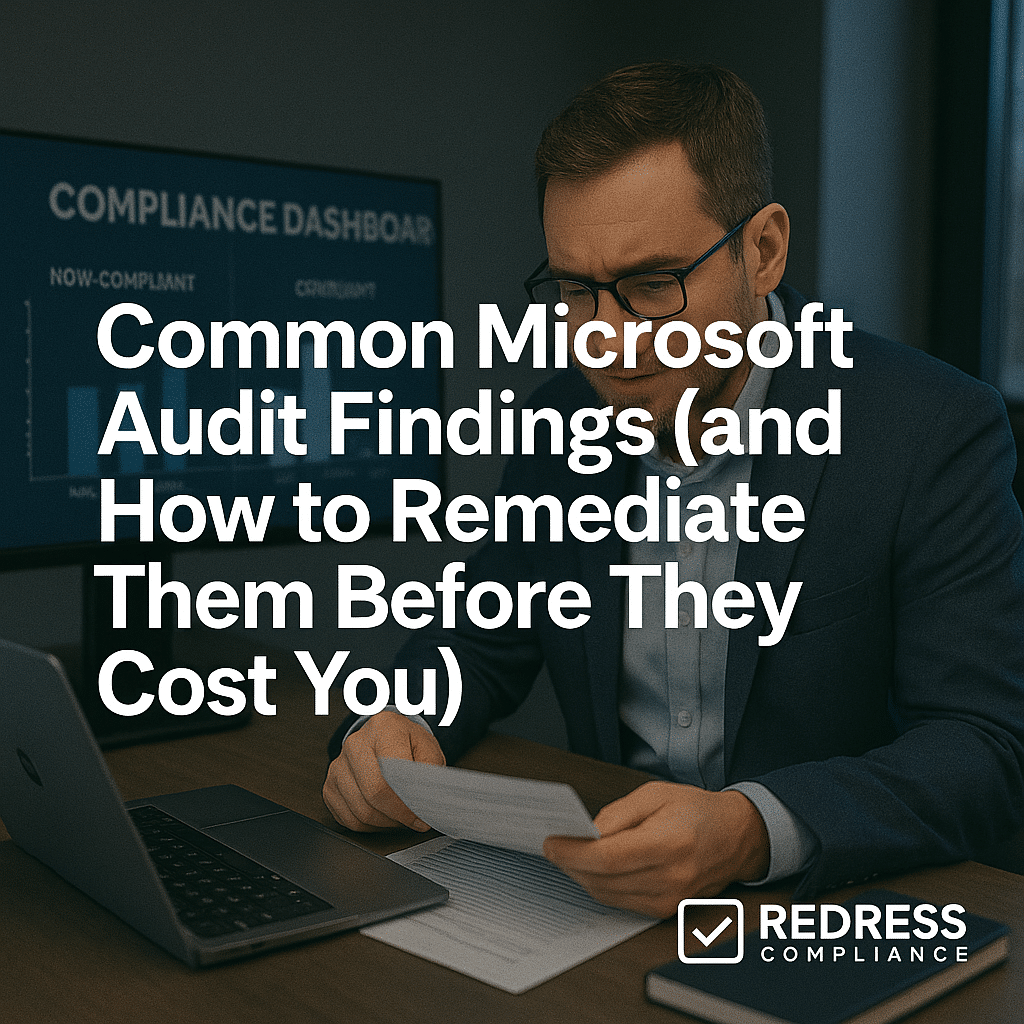
Introduction: Why Microsoft Audit Findings Matter
Microsoft licensing audits are rarely benevolent check-ins – they’re often aggressive revenue protection exercises. When Microsoft audits your organization, it’s looking for compliance gaps that can translate into big back-charges and true-up sales.
In fact, under-licensing examples uncovered in audits directly drive revenue, as any shortfall must be purchased (usually at the full list price, with no discounts or penalties added). For a complete guide, read our CIO playbook on Microsoft Audits.
The official line is “ensuring compliance,” but let’s be straight-shooting: most Microsoft audit findings are about finding revenue opportunities, not doing you a favor.
Audits matter because even a minor licensing mistake can cost far more than an upfront license would have. Most organizations, even well-intentioned ones, get flagged for something simply because Microsoft’s licensing rules are complex and ever-changing.
The good news is that many findings can be challenged or mitigated. By understanding the most common compliance issues Microsoft auditors target, you can proactively remediate them before an audit (or be ready to negotiate if one occurs).
Below, we break down the top audit pitfalls and guide how to address them proactively, skeptically, and practically.
Unlicensed or Unassigned Users
One common audit finding is the presence of active user accounts that lack corresponding licenses.
This often occurs in Office 365/Microsoft 365 environments or hybrid on-premises/cloud setups, where accounts are provisioned for new hires or contractors without a proper license assignment.
In on-premises terms, you may have more Active Directory users accessing servers or software than you have user licenses (such as Client Access Licenses).
These unlicensed or unassigned users create a compliance gap – Microsoft will view each as under-licensed usage. The risk is especially high in cloud services, where creating an account is easy, and in hybrid environments, where an on-premises user account might slip through without a license because the primary system has been moved to the cloud.
Why it happens: Provisioning processes and IT operations often fail to keep pace with licensing requirements. Perhaps IT created accounts in bulk or failed to deactivate those of former employees. Perhaps a test or service account inadvertently consumed a license-required service. Over time, these unchecked accounts lead to “license creep” – Microsoft’s audit will flag them as unpaid usage.
Remediation strategies: You’ll want to tighten user management so every active user has a matching license (or is removed). For example:
- Enforce strict provisioning – Ensure that new user accounts undergo a license assignment check. Automate your user onboarding process to include license allocation for Microsoft 365 or any other required software access, ensuring that no account is left unlicensed by mistake.
- Run regular reconciliations – monthly or quarterly – to compare your list of active employees/users with the licenses in use. This catches any unassigned users. Reconcile any gaps by either assigning spare licenses, purchasing additional ones, or removing the account if it’s not needed.
- Deactivate dormant accounts – Implement a process to disable or remove accounts that haven’t been used in a while (e.g., 30-60 days of inactivity). Dormant accounts not only pose a security risk but also count toward license needs if they access services. Cleaning them up reduces compliance issues and potentially saves on license costs.
By tightening up user licensing, you’ll eliminate one of the easiest targets auditors love to find. If Microsoft’s auditors come knocking, you can confidently show that every active user consuming services has a valid license. And if they flag an account that truly had no usage, you have grounds to challenge paying for it.
SQL Server & Virtualization Licensing Miscounts
When it comes to server software, SQL Server is the audit hotspot.
Microsoft often uncovers under-licensing in virtualized environments – for example, databases running on more CPU cores or hosts than you paid for. The complexity of virtualization and SQL’s core-based licensing leads to frequent discrepancies in counts.
A typical scenario: an organization licenses SQL Server for a certain number of cores on one host, but then moves VMs around a cluster or spins up extra database instances on another server without adjusting licensing.
If you don’t have Software Assurance (SA) to cover flexible VM mobility, every movement could technically create a license gap. Missing SA or misapplied core counts are exactly what auditors hunt for in virtual environments.
Why it happens: SQL Server licensing requires counting all physical cores on hosts, OR having SA for license mobility (which allows moving VMs within a server farm more freely).
Many IT teams focus on the tech (spinning up a new VM for load balancing or failover) and assume the existing license covers it, not realizing a license is tied to hardware or requires a 90-day delay before reuse on another host if no SA.
If you’re running SQL in a VMware/Hyper-V cluster without fully licensing each host or without SA, any VM movements can result in “unlicensed” instances in auditors’ eyes. It’s easy to inadvertently violate the licensing terms, especially when scaling systems quickly or using cloud hybrids.
Remediation: To avoid virtualization-related compliance issues, take a disciplined approach to SQL (and other server) licensing:
- License all physical cores or enable mobility – Ensure every physical host that might ever run a SQL Server VM is fully licensed for SQL, OR invest in Software Assurance, which grants license mobility across hosts. For example, if you have a 4-host cluster, either purchase enough core licenses to cover all four hosts’ cores (even if VMs float around), or add SA to your SQL licenses so you’re allowed to move VMs without being tied to a single server. This prevents shortfalls when VMs migrate for load or failover.
- Document and limit VM movement – Keep records of where and when your SQL Server VMs run. If you don’t have SA, you must adhere to the 90-day rule (licenses can’t be reassigned to a different server more often than every 90 days). By documenting VM placements, you can demonstrate to auditors that you followed the rules or identify any discrepancies and make the necessary corrections proactively. Consider setting host affinity rules to keep certain VMs on licensed hosts if SA is not in place.
- Plan for proper edition and capacity – Use the appropriate SQL edition for virtualization. SQL Server Enterprise Edition with SA allows unlimited VMs on a host (once all host cores are licensed), which can actually save money and headaches if you virtualize heavily. By planning capacity and licensing in tandem, you won’t end up with surprise extra VMs that lack licenses.
Negotiation angle: If an audit finds SQL under-licensing, don’t accept their numbers blindly. Auditors often assume worst-case (e.g., every host running every VM).
Provide your VM documentation to challenge inflated host counts or inactive VMs. If you can demonstrate that certain servers were passive or VMs were non-production, you can argue against paying for all of them.
In short: fix your SQL licensing now, and you’ll both reduce compliance risk and gain leverage to dispute any overzealous audit findings later.
Before the audit read, Preparing for a Microsoft Audit: Proactive Steps to Fortify Your Compliance.
Development/Test Environment Misuse
Another frequent audit issue is the misuse of production licenses in non-production environments. Development and test (dev/test) environments are meant for internal testing, QA, or staging – but if you deploy regular production licenses there, Microsoft may call foul.
They offer specific dev/test licensing options (like Visual Studio subscriptions with MSDN benefits, or special dev/test Azure rates) that are cheaper, so they expect you to use those for non-production workloads.
Using your normal licenses in a lab or test environment can be flagged as unintentional non-compliance (basically, you might be over-licensed or incorrectly licensed in their view).
Why does it happen?
Often, organizations simply clone production setups for testing, or developers spin up servers using the available license keys. It’s convenient to use the volume license media/keys you already own, but technically, those licenses are only for production unless stated otherwise.
Likewise, some companies are unaware of dev/test subscriptions that cover many Microsoft products for non-production use.
The result is dozens of VMs or servers running Windows, SQL, or Office that are not technically licensed because they should have been under a development or testing agreement, rather than the standard enterprise agreement.
Remediation:
The strategy here is to segregate and correctly license your non-production environments:
- Use dev/test licenses or subscriptions – Microsoft’s Visual Studio (MSDN) subscriptions include rights to use many software products in dev/test scenarios for no extra cost (as part of the subscription per user). Transition your developers and test labs to these licenses. For example, instead of using a production SQL Server license in a QA environment, have it covered by a developer’s Visual Studio Enterprise subscription, which legally licenses SQL for testing. In Azure, utilize the Azure Dev/Test offer, which allows cheaper non-production VMs.
- Clearly separate non-production environments – Maintain a clean separation between production and development/test environments. This can involve using separate clusters or host pools for test VMs, tagging these systems in your inventory, and restricting general end-user access to them. By isolating them, you avoid “environment creep,” where a test server accidentally starts serving production users. It also makes it easy to demonstrate to Microsoft which systems are non-prod (and covered by dev licenses).
- Document and train – Document your policy that no production license should be deployed in dev/test without approval. Train your IT staff and developers on the correct way to set up new test servers (i.e., acquire an MSDN key or use a dev license from the start). Prevention is key: if everyone knows the rule, you won’t mistakenly consume licenses or be caught off guard in an audit.
By legitimizing your dev/test setups now, you not only stay compliant but also save money (dev licenses are often far less costly).
And if an audit does occur, you can confidently argue, “Those servers were non-production, and we have them licensed appropriately,” defusing a potentially hefty compliance claim.
CAL and Multiplexing Issues
Client Access Licenses (CALs) are a classic source of audit pain. Microsoft server products, such as Windows Server, SQL Server (in CAL mode), Exchange, and SharePoint, often require a CAL for each user or device accessing the service.
A tricky aspect is “multiplexing”, where an application or middleware sits in between users and a Microsoft server. Microsoft’s rule: even if users aren’t directly logging into the server, if they indirectly receive its services or data, they still need licenses.
Audits frequently reveal companies undercounting CALs due to indirect access.
For instance, you might have a web portal or batch process that pulls data from SQL or Exchange using a single service account – but dozens of end users consume that data. In Microsoft’s eyes, each of those end users might require a CAL (or an equivalent license), even though they never individually authenticate to the server.
Why it happens: CAL requirements can be easily underestimated. Businesses change – you add remote workers, partners, or devices accessing your systems, and the CAL count quietly exceeds what you purchased.
Multiplexing further obscures things because it gives a false sense that only one account or connection is active at a time.
Common scenarios include: an e-commerce website with a single database login serving thousands of customers, a middleware integration that consolidates many user queries into one, or even simple things like shared mailbox accounts accessed by many people. Companies often simply don’t realize that all technically demand CALs or alternate licensing.
Remediation: To avoid CAL surprises, take a proactive and possibly architectural approach:
- Identify indirect usage (“multiplexing”) – Map out how data flows in your systems. If you have any front-end applications, reporting tools, or services that pull from a backend Microsoft server, list out how many unique users (employees or external) ultimately benefit. Common multiplexing red flags to check include middleware apps that use a single account to query SQL, web portals or mobile apps interfacing with your databases, shared service accounts for file servers, or batch jobs that distribute data. Once identified, you can address the licensing for them.
- Ensure sufficient CALs or switch to a license model. If you continue with a CAL-based model, ensure you purchase CALs for every user or device that directly or indirectly accesses the server. This may mean significantly increasing your CAL count once you account for those “hidden” users. The alternative is to consider per-core or per-server licensing where available. For example, suppose an SQL Server is being accessed by an unpredictable number of users (or external users). In that case, it’s usually wiser to license SQL per-core (which requires no CALs for users) instead of trying to count CALs for everyone. Similarly, for external (customer-facing) scenarios, consider special External Connector licenses or migrating to cloud services that cover external users.
- Regularly audit your user/device counts – Make it a practice to periodically review how many users/devices are actually accessing each system. Tie this into employee onboarding/offboarding (to update CAL needs) and new system deployments (to choose the right licensing model from the start). By tracking this, you won’t be caught off guard if Microsoft asks for proof of CAL compliance.
Being thorough with CALs closes a huge potential compliance gap. It’s tedious to account for every user, but it’s far better than having an auditor do it for you and handing over a huge bill.
If Microsoft accuses you of missing CALs, having a detailed user access log and having already licensed accordingly puts you in a strong position to challenge any overestimated findings.
Expired Software Assurance Rights
Software Assurance (SA) is an add-on that grants valuable rights, including new version upgrades, secondary use licenses, disaster recovery servers, and license mobility. However, those rights expire when your SA does.
A common audit finding is that a company continues to use privileges from Software Assurance after not renewing it. For example, maybe you upgraded Windows or Office to the latest version because you had SA at the time, but that SA has since lapsed; or you’re still running a backup SQL Server instance that was allowed only under SA’s high-availability benefit. If you’re using any version or feature you’re not entitled to after SA expiry, Microsoft will flag it as unlicensed usage.
Why it happens: This often stems from confusion about the distinction between perpetual licenses and conditional benefits. When you buy a perpetual license with SA and the SA ends, you generally keep the last version you had rights to, but not beyond. Some IT teams aren’t clear on the cutoff – they assume “we bought it, so we can keep upgrading or keep using this secondary server.”
Additionally, documentation of SA benefits may be inadequate, so a company might not realize it is relying on an SA-granted right (such as a failover server or roaming use of Office) until an audit highlights the issue. In other cases, companies drop SA to save costs, not realizing they’ve already deployed things that depended on it.
Remediation: The fix here is about housekeeping on entitlements:
- Audit your entitlements versus usage – Conduct an internal audit that focuses specifically on Software Assurance benefits. Identify any installations or practices in your org that require active SA. Typical ones to check: Are you using any software versions released after your last license purchase? Are you running any passive secondary instances of servers (e.g., a SQL standby or using License Mobility to run in the cloud) that would require SA? List these out along with the status of SA on those licenses.
- Renew SA where needed (or adjust usage) – If you discover critical dependencies on SA-only rights, consider renewing SA for those products instead of letting it lapse. For instance, if you frequently rely on the ability to upgrade to new SQL Server versions, maintaining SA is worthwhile to stay compliant. On the flip side, if SA has expired and you’re now using something you shouldn’t be (e.g. a newer software version), you have two choices: true down the usage (e.g. roll back to a version you do own or cease the secondary instance) or re-license appropriately (buy new licenses for the new version or for that extra server). It might sting to buy a license for something you thought you had, but it’s better than an audit penalty.
- Track SA expiration dates – Implement a tracking system for Software Assurance timelines. Treat it like an insurance policy that needs a renewal decision. Well before SA expires on a product, decide if the benefits justify renewal or if you need to prepare to stop using certain features. This way, you won’t unknowingly drift out of compliance. Also, save documentation: if you upgraded under SA, keep records to show that it was valid at the time, to demonstrate to auditors that your current version was legitimately obtained (even if you chose not to continue SA afterward, which is fine as long as you don’t exceed what you obtained).
Staying on top of SA entitlements ensures you won’t be surprised by a “gotcha” audit finding, such as “You upgraded Office 2021 without rights.” It also positions you to negotiate in the event of an audit if Microsoft claims a breach.
Still, if you have clear records, you might avoid penalties by showing that it was an innocent timing issue that can be rectified by purchasing the right license now, rather than paying back penalties.
Office & Windows Misuse
Microsoft’s desktop software often sneaks into audit findings when used in unintended ways. Two classic misuse examples are: Office Home & Business on an RDS server, and Windows retail licenses in a VDI environment.
These are essentially cases of using consumer or standard edition products in enterprise scenarios that licensing doesn’t allow.
- Office Home & Business on RDS: Suppose a company tries to save money by using retail Office (Home & Business or similar) on a Remote Desktop Services (RDS) terminal server, allowing multiple employees to use it. This is a compliance no-go. Office retail licenses (and even OEM Office that comes with PCs) lack “shared computer activation” rights and are not licensed for multi-user scenarios. In fact, technically, if you attempt it, modern Office will refuse to activate on an RDS host. Microsoft requires volume-licensed editions (or Microsoft 365 Apps for Enterprise with proper activation) for any installation on a multi-user server. An audit will quickly flag installations of Office Standard/Home editions on a server as unlicensed.
- Windows retail in VDI: Similarly, using regular Windows 10/11 Pro (the kind that comes pre-installed on PCs or bought retail) for virtual desktop infrastructure is not permitted. Virtual Desktop Access (VDA) licensing or Windows Enterprise (with active SA or a subscription like Microsoft 365 E3/E5) is required for each client using a Windows VM. If a company simply copies a Windows 10 image into VMware or Citrix for its users without the proper licensing, that’s a compliance gap. Auditors will note that those VMs aren’t covered by the appropriate licenses, since a retail/OEM license for Windows is tied to the original physical machine and doesn’t extend to a virtual machine scenario.
Remediation: The solution is straightforward – use the correct enterprise licensing for these scenarios:
- Use proper Office editions for multi-user – Audit your environment for any instances of Office installed on servers (especially any RDS or Citrix servers). If you find retail versions, plan to remove them from your collection. Replace them with either volume license versions of Office (e.g., Office Standard or Professional Plus obtained through Microsoft’s volume licensing) or move to Microsoft 365 Apps for Enterprise, which support Shared Computer Activation for RDS scenarios. Essentially, ensure every user accessing Office in a remote session is covered by an appropriate license (often a Microsoft 365 E3/E5 or Office 365 ProPlus license assigned to them, or a device-based volume license on the server). This not only makes you compliant but also often provides a better user experience, as it’s designed for that specific use case.
- License Windows for VDI correctly – Take inventory of any virtual desktops or Windows OS instances running on datacenter servers. For each, ensure you have either a Windows Enterprise license with active Software Assurance or a per-user Microsoft 365 subscription that includes Windows Enterprise (which grants VDI rights). Alternatively, purchase standalone VDA licenses for the users/devices accessing the VMs. Essentially, do not rely on OEM or retail Windows for VDI. If you were using a retail key in a VM, transition those VMs to use a volume license key (KMS/MAK) under an appropriate agreement. It may involve purchasing Windows 11 Enterprise upgrades and SA for those users, or switching them to Microsoft 365 subscriptions. It’s an investment, but Microsoft’s terms require it.
By cleaning up Office and Windows license misuse, you eliminate some low-hanging fruit in an audit. Microsoft auditors are very aware of these common shortcuts organizations take, so you can bet they’ll check.
If you’ve already swapped in proper licenses, you won’t be an easy target. Additionally, you’ll avoid functionality issues (such as Office refusing to run on RDS) and ensure your users are properly protected.
If an audit still identifies an issue with an installation, you can provide proof of correct licensing or demonstrate that you’ve corrected it (which can help waive penalties).
Hybrid Environment Gaps
In today’s cloud-driven world, many companies run hybrid environments – a mix of on-premises servers and cloud services (like Exchange hybrid, SharePoint hybrid, or synced identity systems). Hybrid licensing gaps occur when you transition to the cloud but overlook the licensing needs of components that remain on-premises.
A typical example: after migrating most users to Exchange Online (Office 365), you still have an on-prem Exchange server or two for management or redundancy. Those servers may require their own licenses and CALs, but organizations often overlook them, thinking “we’re in the cloud now.”
Similarly, you might have a SharePoint or file server still on-premises serving legacy apps, while most users have moved to Microsoft 365 – if it’s not licensed, that’s a compliance issue. Essentially, any “leftover” on-prem software that is still active in a hybrid scenario needs to be accounted for, and audits often find these stragglers.
Why does it happen?
Transitions to cloud services are complex. In the mix, IT might spin down some VMs but leave others running for certain functionalities (like Active Directory Federation Services, directory sync servers, reporting servers connected to cloud data, etc.).
Microsoft does offer some free hybrid use rights in specific cases (e.g., a Hybrid Exchange Server license for managing cloud mailboxes exclusively). Still, these must be obtained intentionally and used under specific conditions.
If you’re not aware of those, you might be unknowingly running an unlicensed Exchange or SharePoint server.
Additionally, people often assume that having Office 365 licenses for users covers everything – it doesn’t cover on-premises server installations unless specified.
Remediation: The key is to inventory and reconcile your hybrid components:
- Scan for forgotten servers – Conduct a thorough sweep of your network to list all on-premises Microsoft servers and services still in use. Pay attention to those tied into cloud workflows, such as an Exchange server in hybrid mode, file servers still supporting OneDrive/SharePoint migrations, and old SQL servers feeding data to cloud applications, among others. Sometimes an old server is left on just for a handful of users or as a backup. Identify each one and determine if it’s properly licensed. If you find an Exchange or SharePoint server and are unsure if you have a license, you likely need to address this issue (Office 365 user licenses alone don’t license on-premises servers).
- Retire or re-license – For each on-prem component you found, decide if it’s truly needed. If not, decommission it to eliminate the issue. If necessary, ensure you obtain the correct license for it. This may involve purchasing a server license (plus CALs, if applicable) for the on-premises system. In the case of an Exchange hybrid server, Microsoft has a program where you can request a free hybrid key (if the server is just being used for managing cloud mailboxes and not hosting actual user mailboxes). Investigate those special cases – using a legitimate free hybrid license is fine, but you must apply for it. For other servers, make sure they’re covered under an existing agreement or purchase a license if not.
- Keep hybrid documentation – Maintain documentation of your hybrid architecture and the licensing rationale for each component. For example, note that “Server X is an on-premises SharePoint used for legacy data archive, we have X number of SharePoint Server licenses and CALs for it” or “Server Y is an Exchange hybrid server using a Hybrid License key provided by Microsoft on [date].” In an audit, this shows you have not overlooked these servers and can quickly justify their compliance status.
By closing hybrid environment gaps, you’ll prevent the scenario of an auditor discovering an old server that everyone has forgotten about. It’s easy to assume cloud adoption covers you, but always double-check those last on-prem pieces.
Proactively licensing or eliminating them means one less surprise later.
And if Microsoft’s report claims you’re missing a license for some on-prem server you know you intentionally licensed or only use in a compliant way, you can confidently counter that finding with your evidence.
Remediation Framework Table
Sometimes it helps to see the issues, causes, and fixes in one view.
Here’s a quick framework summarizing some major Microsoft audit findings and how to tackle them (plus how you might negotiate if they come up in an audit):
| Audit Finding | Root Cause | Remediation | Negotiation Angle |
|---|---|---|---|
| SQL under-licensing (e.g. virtualization) | VMs moved without proper host licensing or no SA for mobility. | License all physical host cores or add Software Assurance for license mobility. Document VM placements. | Push back on inflated VM counts – provide records to counter any overestimation of usage. |
| Dev/Test misuse of licenses | Production licenses used in non-production environments (no dev/test agreement in place). | Switch those environments to Visual Studio (MSDN) dev/test licenses or Azure Dev/Test subscriptions. Separate and label non-production systems. | Argue intent was non-production use (no revenue impact) – request leniency or adjustment rather than full production licensing penalties. |
| CAL gaps (Multiplexing) | Indirect users or devices accessing servers without CALs (under-counting actual usage due to multiplexing). | Purchase required CALs for all users/devices or move to per-core/server licensing to cover all access. Regularly audit user counts. | Challenge Microsoft’s user definitions if they’re counting users that have minimal or read-only access – you might reduce the count by clarifying usage scenarios. |
(Use this table as a reference to quickly identify why a finding might occur, how to fix it proactively, and how to respond if it’s brought up during negotiations.)
Checklist: Pre-Audit Remediation Steps
Even before examining each specific issue, there are broad steps that every organization should take to strengthen its Microsoft licensing position.
Use this pre-audit checklist as a starting point:
- Validate entitlements vs. deployments: Regularly compare what software you have deployed (and how many users) against what licenses you own. Maintain an “Effective License Position” document.
- Separate dev/test from production: Clearly segregate non-production environments and ensure they are using proper dev/test licensing or are isolated from impacting production license counts.
- Document VM movement and licensing: Keep a log of virtual machine locations and ensure you’re following license rules when moving them. This also means knowing which hosts are licensed for what.
- Disable unused accounts: Routinely clean up user accounts that are no longer in use, and reclaim their licenses. This prevents the build-up of unassigned users or license waste.
- Track Software Assurance benefits & expiry: Keep an eye on SA-covered rights and when those rights expire. Make conscious decisions to renew or adjust before you unintentionally fall out of compliance.
By handling the above proactively, you’ll resolve a majority of common Microsoft compliance issues on your own terms – not under the pressure of an audit timeline. Think of it as doing your own audit (with far better outcomes and without the surprise bill).
FAQ: Microsoft Audit Findings
- What is Microsoft’s top audit finding? – SQL Server virtualization miscounts (under-licensing hosts/cores for VMs) is one of the most common issues flagged.
- Are audit findings negotiable? – Yes. Many findings are based on assumptions or worst-case scenarios that you can challenge with proper data and reasoning.
- Do expired SA rights trigger findings? – Absolutely – if you continue using a benefit (like upgraded versions or secondary servers) after Software Assurance expires, expect a compliance finding.
- Can Office retail licenses pass an audit on RDS/VDI? – No. Retail Office editions won’t be compliant (or functional) on RDS or VDI. You must use enterprise (volume or subscription) licenses for those cases.
- How can we reduce CAL licensing exposure? – One way is to switch to per-core licensing for server products like SQL Server or adopt cloud services, thereby eliminating the need to count every user with a CAL.
Armed with the knowledge of these common audit pitfalls and fixes, you can approach Microsoft compliance with a healthy skepticism and an expert strategy.
Remember, the best time to fix an audit finding is before you’re officially found – and even if you’re audited, being prepared turns the experience from a dreaded surprise into a manageable negotiation. Good luck, and stay licensed!
Read about our Microsoft Audit Defense Service.
