Optimizing SAP Named User Licenses
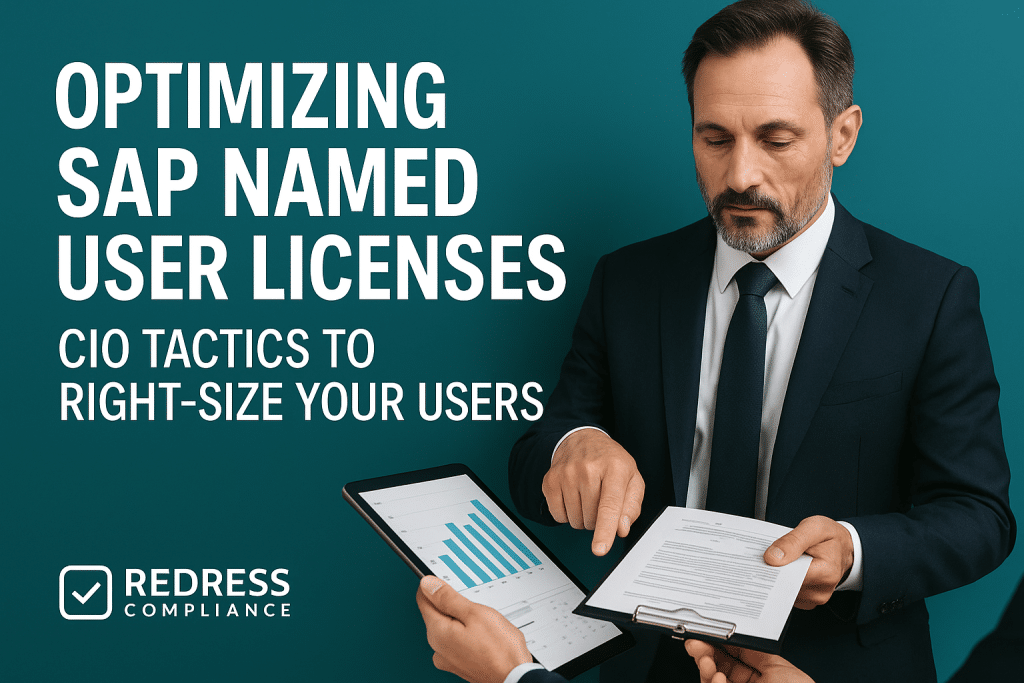
Optimizing SAP named user licenses is one of the most effective ways to control SAP costs and avoid compliance headaches. CIOs and IT managers often discover that many SAP users are over-licensed (assigned a more expensive license type than needed) or misclassified.
By taking a strategic, skeptical look at SAP’s default license assignments, you can trim unnecessary spend, reduce audit risk, and gain leverage in negotiations.
The following guide provides a comprehensive approach, including tactics, checklists, and actionable steps, to right-size your SAP user licenses.
Read our guide, SAP Licensing Cost Drivers & Optimization: How to Identify and Reduce Your SAP Spend.
Why User Optimization Matters
Named user licenses are the backbone of SAP cost. In most SAP environments, user licenses account for a large share of ongoing SAP spend.
Every employee or external user accessing SAP needs a license, and SAP offers different license tiers at very different price points.
If you default everyone to expensive license types, your ERP budget will balloon. For example, assigning a Professional User license to someone who only needs basic self-service access can cost 10–20 times more than necessary.
Multiply that across hundreds or thousands of users, and the overspend becomes enormous. Optimizing licenses ensures you’re not paying champagne prices for beer-level usage.
Misclassification leads to overspending and audit risks.
Over-licensing isn’t just a budget issue – it’s also a compliance risk. SAP license audits scrutinize whether each user’s activities match their license type.
If a user is performing transactions that exceed what their license allows, auditors can flag it and demand back-payments or additional license purchases.
Conversely, unused or inactive accounts still assigned licenses count as “shelfware” that incurs maintenance fees year after year.
In extreme cases, companies may have dozens of ex-employees or duplicate accounts consuming expensive licenses without being noticed. Every misclassified or unused user is either wasted money or a potential audit penalty.
Right-sizing your users preempts these problems: it minimizes waste and proves to SAP that you’re in control of your license compliance.
Understanding SAP User License Types
SAP offers multiple user license types, and choosing the right one for each user is crucial.
The main categories of SAP named user licenses include:
- Professional User: Full access to all SAP modules and transactions. This is designed for power users and administrators who require comprehensive capabilities. Professional licenses are the most expensive tier (often twice the cost of the next level down). Use them sparingly for only the users who truly require unrestricted SAP access.
- Limited Professional (Functional) User: Limited scope access, restricted to specific modules or business areas. Ideal for employees in defined roles (e.g., finance clerks, procurement staff) who don’t need full SAP-wide access. Limited/Functional licenses typically cost about 50% of a Professional license. Right-sizing a user from Professional to Limited can immediately halve the cost of that user’s license.
- Employee (ESS) User: Also known as Employee Self-Service, this license is for basic self-service tasks. It allows activities such as entering timesheets, viewing pay stubs, or updating personal HR information – but not full transaction processing. ESS licenses cost a fraction of a Professional license (sometimes just 5–10% of the price). These are perfect for the majority of employees who only use SAP for their own HR/travel requests or occasional inquiries.
- Developer User: Meant for technical staff – developers, system configurators, and Basis administrators who work on the SAP system itself. This license grants access to development and administration tools (like the ABAP workbench and system configuration) but is not intended for day-to-day business transaction processing. Developer licenses are often priced similarly to Professional licenses, so they’re not “cheap,” but they ensure compliance for users who have deep technical access. Only users doing actual development or system support should have this license type.
(SAP also offers specialized low-cost licenses for certain operational roles, such as Warehouse or Shop Floor users. These cover specific tasks for frontline workers at much lower cost than a Professional license.)
Why right-sizing matters: The cost difference between these license types is significant; assigning everyone a Professional license “just to be safe” will blow up your IT budget – you’d be paying top dollar for many users who might only use a tiny slice of SAP’s functionality.
Conversely, trying to save money by giving someone a low-tier license when they actually perform advanced tasks can backfire during an audit. The goal is to align each user with the cheapest license that still covers their actual usage.
This minimizes costs while staying compliant. Knowing the distinctions between user types (and their price ratios) arms you to make smart assignments instead of defaulting to SAP’s most expensive option.
Read about Reducing SAP Shelfware: How to Reclaim and Recycle Unused Licenses.
Common Missteps in License Assignment
Even savvy organizations fall into some classic traps when managing SAP user licenses. Here are common missteps that a CIO should watch for and address:
- Assigning Professional licenses to everyone by default: Perhaps the most rampant mistake is giving all users a Professional license during initial setup or new hires. This “one-size-fits-all” approach leads to massive overspending, since many users never utilize the full capabilities of a Professional license. It usually happens out of convenience or fear of under-licensing, but it’s a costly habit. Instead, assign the license type based on role – don’t use an expensive umbrella when a smaller one will do.
- Failing to remove or reallocate licenses from departed employees: Over time, companies accumulate SAP accounts for people who no longer work there or no longer need access. If these user IDs aren’t deactivated and their licenses reclaimed, they continue counting toward your license total (and maintenance fees). Inactive users can quietly “hog” licenses for years. Regularly cleaning up to remove or reassign licenses from terminated employees and contractors is essential to avoid paying for inactive users.
- Developers and IT staff using full business user licenses: It’s common to find SAP developers, Basis administrators, or technical support users assigned expensive Professional licenses. In many cases, a Developer license (or a similar technical user classification) would cover their needs at a lower cost. Developer licenses allow configuration and coding activities but aren’t meant for daily business transactions. If your IT personnel are not performing operational tasks in SAP, consider classifying them under the developer/technical category. This ensures compliance while potentially freeing up some high-cost Professional licenses. (Note: If technical staff also occasionally perform business transactions in production for support, you may need to review if a Professional license is required. Use the rule of thumb: license them for what they regularly do.)
- Generic or duplicate accounts consuming licenses: SAP’s named user model doesn’t allow sharing logins, yet some companies still create generic accounts (like “ShopFloor1” or “TestUser”) for convenience. Not only does this pose security risks, it also violates licensing rules – each account, even if shared, requires a license. Similarly, one person might have multiple accounts (e.g. separate IDs for different SAP systems or a test ID and a production ID). If not managed, these duplicates will each count as separate users in an audit. The misstep here is not consolidating or eliminating such accounts. Every unique login counts, so ensure each real person has only one active SAP user identity (per environment) and avoid using generic shared IDs. Leverage SAP’s License Administration Workbench (LAW) to link duplicate accounts across systems so they’re counted as one named user in audits.
Avoiding these missteps requires awareness and proactive management, which leads us to how to systematically audit and right-size your user licenses.
Data Collection for a License Audit
Before you can optimize, you need a clear picture of your current SAP user landscape. Data is your ally – gathering the right information will highlight where the problems are. Key steps to collect data for a license audit include:
- Pull a complete user inventory: Export a list of all SAP user accounts from your system (using transaction SU01 or relevant user administration reports). Include details like username, assigned license type (as maintained in SAP’s user master record), last login date, and user group or role. This will show you who has what license currently and who hasn’t logged in recently.
- Run SAP’s license measurement tools (USMM/LAW): SAP provides built-in audit tools – USMM (User Measurement) in each system will gather license-relevant data, and LAW (License Administration Workbench) consolidates data across multiple systems. Run USMM to get SAP’s perspective on how many users fall into each license category according to your current classifications. Then use LAW to identify duplicates (the same person’s accounts in different systems) so you don’t double-count them. These tools will basically simulate what SAP’s auditors will look at, giving you a baseline to work from.
- Identify inactive, duplicate, and misassigned users: With the inventory and measurement reports in hand, zero in on the obvious optimization targets. Inactive accounts – users who show no login activity for, say, the last 3, 6, or 12 months – are candidates to be removed or deactivated (freeing their licenses). Duplicate accounts for an individual should be consolidated so that each person consumes only one license. Also, flag any users who have a high-level license (Professional) but, according to usage stats, barely use the system or only use a limited set of transactions. These are prime candidates for downgrading to a cheaper license type. On the flip side, catch any users with low-tier licenses who are performing critical transactions beyond their allowance – they might be under-licensed and at risk in an audit, so you’ll need to address those (usually by upgrading their license or adjusting their access).
Collecting this data gives you a fact-based foundation. It reveals the gap between how licenses are currently assigned versus how they should be based on actual usage and headcount. Now you’re ready to take action and right-size the licenses.
Step-by-Step Right-Sizing Approach
With a clear view of the discrepancies in your SAP user licensing, you can methodically right-size the license assignments. Follow these steps to clean up and reallocate licenses:
- Retire inactive accounts: Start by removing or deactivating any user IDs that are no longer needed. If an employee left the company or a contractor’s project ended, ensure their SAP account is shut down and unassign the license in your records. This immediately frees up licenses. Likewise, delete old test users or generic accounts that aren’t in use. Trimming the inactive and obsolete accounts not only reduces your license count (and costs) but also improves security. Pro tip: Maintain a policy to automatically lock and review any account that’s been inactive for a defined period (e.g., 90 days), so you regularly catch shelfware accounts.
- Reassign licenses based on actual usage: Next, tackle the misclassified active users. Using the usage data, downgrade users who have more licenses than they need. For instance, if Joe in Finance has a Professional license but only runs a couple of basic reports each month, switch him to a Limited Professional license. If 500 employees are on Professional licenses but only use self-services or simple tasks, that’s a huge opportunity to reclassify them as ESS users and slash costs. The guiding principle is least privilege license – give each user the lowest-tier license that covers all the transactions they perform. This might mean moving many users down one or two levels. On the other hand, if you found any under-licensed folks (say, an “Employee” user who regularly posts invoices), correct that by assigning the proper higher license. The goal is to have every user’s license match their role and usage – no more, no less.
- Optimize developer and test IDs with cheaper types: Review all accounts used by developers, system integrators, or for background jobs and interfaces. Ensure these technical users are classified appropriately (often as Developer users or a special “technical” user category in your contract) instead of consuming full business user licenses. For example, your batch job user that performs nightly data loads might not need a Professional license if it can be covered under a cheaper technical user classification. Likewise, if you maintain training accounts or test logins in production (which ideally you shouldn’t), be aware they count as named users; eliminate them or make sure they’re using a minimal license. By optimizing how non-human and technical accounts are licensed, you avoid paying Professional rates for accounts that don’t belong to a person doing daily business work.
- Evaluate shift workers or license pooling strategies: In some operations, multiple individuals share the same role in shifts (for example, call center agents or plant operators on different shifts). SAP’s named user model technically requires each person to have their own license, but you may find that not all shift workers are logged in at the same time. Evaluate whether you truly need separate licenses for each individual in 24×7 positions or if you can manage with a smaller pool of accounts. For instance, if three people cover one position across three shifts, and only one is using SAP at any given time, some companies set up one SAP user account for that position. (This is a form of license pooling – although it must be done carefully to not breach contract terms.) If contractual compliance is a concern, consider negotiating a specialized license or concurrent user arrangement for these scenarios. At a minimum, avoid automatically buying three full licenses for three shifts without analysis. By aligning licenses with actual simultaneous usage, you can cut down the total number needed. Discuss any such arrangements with SAP or include them in your contract to stay compliant.
Following these steps, you’ll progressively eliminate waste: first by clearing out accounts that shouldn’t count at all, then by ensuring each remaining user is classified to the optimal license type. The result is a leaner, more accurate license portfolio.
Tools and Automation Aids
Manually sifting through user data can be tedious, especially in large SAP landscapes. Fortunately, there are tools to help automate and streamline SAP license optimization:
- SAP’s native license management tools (USMM and LAW): We’ve mentioned USMM (the System Measurement tool) and LAW for consolidation. These are provided by SAP for audit purposes, but you can run them any time to self-audit. LAW is particularly useful if you have multiple SAP systems, as it helps detect the same person’s accounts across environments so you don’t double-count. Make it routine to run these tools internally and examine the results. They will flag unclassified users (which default to Professional) and give you a snapshot of license counts versus your entitlements.
- Third-Party SAP license optimization software: There are Software Asset Management (SAM) tools specifically designed for SAP license analysis. These tools (from vendors like Voquz, Snow, ServiceNow, and others) can automatically analyze user roles and transaction history to suggest the appropriate license type for each user. They often provide dashboards to identify users who are over-licensed (low activity with high license) or under-licensed (high activity with low license). Some can even simulate different licensing scenarios or help enforce policies (for example, auto-assigning a default license type when a new user is created, based on their role). While these tools come with their own cost, they can quickly pay for themselves by uncovering optimization opportunities that would be hard to spot manually.
By leveraging these tools, you turn what could be a monumental manual audit into a more automated, continuous process. They act as license watchdogs, ensuring that as your SAP usage evolves, your license assignments keep pace.
Embedding Governance for Ongoing Optimization
Optimizing licenses isn’t a one-time project – it should become an ongoing part of your IT governance.
Here’s how to embed continuous license management in your operations:
- Quarterly (or regular) license classification reviews: Treat SAP license reviews like you would financial audits or security reviews. Set a schedule (quarterly is a good cadence for most organizations) to revisit all user accounts and their license assignments. In these reviews, update any changes (people changing roles, leaving, or new hires coming in) and catch any drift in usage patterns. Regular check-ups ensure that six months from now, you won’t be backsliding into misclassification. It’s far easier to make small adjustments every quarter than to do a massive true-up right before an SAP audit.
- License recycling policy for new hires and leavers: Integrate license management with your HR processes. When someone leaves the company or no longer needs SAP access, immediately reclaim that license in your tracking system so it can be reused or dropped from your counts. Likewise, when onboarding a new SAP user, see if you have a surplus license available (for example, from a recent departure) and assign it appropriately, rather than automatically purchasing a new one. Establishing a “license recycling” policy means SAP licenses are treated as valuable assets that get reallocated efficiently, not as one-and-done purchases tied to a person forever. This policy should also define who decides the license type for a new user (ideally based on role mapping, not whim) and how to handle transfers (if someone moves to a role needing a higher license, don’t forget to upgrade them – and if someone moves to a less intensive role, downgrade them).
- Clear internal ownership and training: Ensure it’s clear who in your organization is responsible for SAP license compliance and optimization. In many cases, it’s a team effort between IT (SAP Basis/Security teams) and the Procurement or Software Asset Management function. Define processes for how license decisions are made and documented. Train your security administrators and helpdesk staff on the importance of assigning the correct user license from the start. When everyone knows that, for example, “a sales clerk gets a Functional User license, not Professional,” you prevent the lazy default of giving out Professional licenses to any new account. Governance is about setting these rules and enforcing them consistently. Over time, a culture of license awareness will form, and optimizing usage will be second nature.
By embedding these governance practices, you establish a sustainable model that enables continuous license optimization. The payoff is not just in savings, but in being audit-ready at any time and having confidence that your SAP user count and classifications are always up to date.
The Negotiation Angle
Optimizing your named user licenses not only saves money internally but also strengthens your hand when dealing with SAP on contracts.
Here are tactics to leverage your optimization in negotiations:
- Use downgrades and cleanups to save on support costs: When you reduce the number of expensive licenses (for example, by downgrading 100 Professional users to Limited), it’s not just the license fees you save. SAP’s annual maintenance fees (typically around 20% of the license price) will decrease if you have fewer or cheaper licenses on record. Ensure that these changes are reflected in your next maintenance renewal – don’t keep paying support on licenses you no longer actually need. It may require formally removing or terminating those licenses in your contract. Align your internal cleanup with the timing of your SAP support contract renewal or true-up so that you can adjust the official license counts downward and immediately cut those recurring costs.
- Negotiate flexibility and swaps at renewal time: SAP is often resistant to reducing license counts (they’d prefer you keep everything you bought, even if unused). However, during a contract renewal or a new purchase negotiation, you have an opportunity. Bring data from your optimization efforts to the table. If you’ve identified, say, 200 Professional licenses that are not needed, negotiate a conversion of those into a mix of cheaper license types or other products of equivalent value. For example, you might trade in a surplus of high-level licenses for additional Limited or ESS licenses, or apply the value to a new SAP cloud service. The key is to avoid paying for shelfware. Also, try to eliminate any contractual clauses that enforce fixed ratios of license types (some older contracts required a certain percentage of users to be Professional, etc.). Push for the freedom to reallocate licenses as your business needs change. By presenting a clear case that you have been over-licensed and showing SAP your usage analysis, you can often secure a more favorable deal that right-sizes your entitlements and possibly even gets a credit or discount for the excess you’re shedding.
In essence, treat your SAP licenses as a dynamic portfolio. Regular optimization gives you facts and figures to ensure you only pay for what you need.
When SAP knows you’re on top of your license usage (and not afraid to challenge the status quo), you’re in a far better position to negotiate contract terms that favor you, whether that’s reducing quantities, swapping license types, or getting better pricing.
Remember, any cost you cut from licenses isn’t just a one-time saving, but a reduction in your cost base for years to come.
Results and Savings Achieved
What kind of impact can a CIO expect from diligent SAP user license optimization? Significant savings and risk reduction. Organizations that undergo this process typically reduce their count of full Professional users by 10–20% (or more) without compromising operations.
Those users are reclassified to more cost-effective licenses that better meet their actual needs, immediately trimming fat from the SAP spend. This can translate to hundreds of thousands of dollars in one-time savings (by avoiding unnecessary license purchases in the next audit true-up) and ongoing yearly savings in maintenance fees.
For example, if your SAP Professional license costs $3,000 and you downgrade 200 of those to $1,500 licenses, that’s a $300,000 cost avoidance right away – plus about $60,000 less in annual support fees in the future.
The exact numbers will vary, but the pattern is clear: license optimization pays for itself many times over.
Just as important, these savings compound year-on-year. Every license you eliminate or downgrade means lower maintenance costs every budget cycle. Over a 5- or 10-year period, the cumulative effect is substantial – money that can be reinvested into innovation or other critical IT initiatives instead of being swallowed by licensing overhead.
Furthermore, by cleaning up your user licenses, you dramatically lower the risk of an audit surprise. When SAP (or their third-party auditor) comes knocking, you won’t be caught with hundreds of misclassified users that result in a hefty compliance bill.
Many CIOs find that after an optimization effort, the company can breeze through SAP audits with minimal findings, avoiding the panic and unplanned expenses that audits often bring.
In summary, right-sizing your SAP named users leads to a leaner, more cost-effective license footprint.
You’ll spend less on SAP, year after year, and sleep better knowing your compliance is under control. It’s a strategic win for IT cost management and a tactical win for licensing teams.
Checklist: CIO Action Plan for User Optimization
To ensure your SAP user licenses remain optimized, CIOs should incorporate the following action steps into their IT management routine:
- Audit your SAP user list quarterly. Regularly review all SAP accounts and their activity to catch changes, inactive users, or misclassifications.
- Downgrade license types where possible. Continuously identify users who can be moved to a cheaper license tier without impacting their work.
- Remove or reassign licenses from inactive IDs. Promptly clean up user accounts when employees leave or no longer need access, so licenses aren’t wasted.
- Negotiate license count reductions at renewal. Use your internal audit data to adjust your SAP contract – eliminate or swap out surplus licenses during true-ups or renewals to reduce costs.
- Automate usage analysis and classification with tools. Leverage SAP’s tools or third-party solutions to monitor user activity and help assign the right license types as an ongoing practice.
By following this action plan, CIOs will foster a culture of proactive license management. The result is an SAP environment that is cost-efficient, compliant, and aligned with the actual needs of the business – exactly what any IT leader wants when managing a significant software investment like SAP.
Read about our SAP License Optimization Service.
