CIO Playbook: Managing Adobe License Compliance and True‑Ups
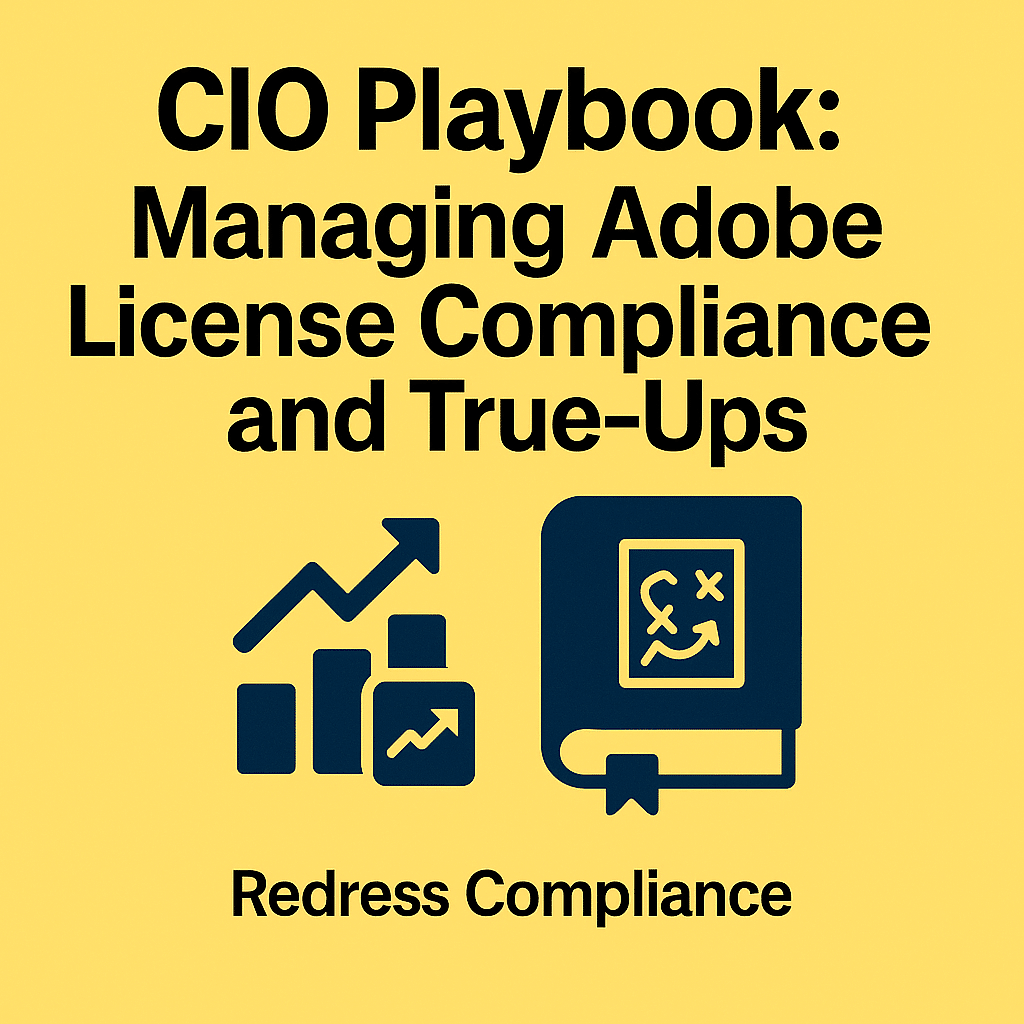
Introduction
Adobe’s software licensing has evolved significantly in recent years, shifting from serial number-based installations to cloud-based subscriptions. For CIOs at global enterprises, this change presents new opportunities and challenges in software asset management.
This playbook provides strategic guidance on monitoring Adobe license compliance and handling true-ups, ensuring your organization remains both cost-efficient and audit-ready. Each section concludes with a ‘What CIOs Should Do’ list to summarize the actionable steps.
Embracing Named User Licensing to Reduce Over-Deployment
Adobe has transitioned most of its products, including Creative Cloud, Document Cloud (formerly Acrobat DC), Captivate, and others, to a Named User Licensing model. In this model, each license is tied to an individual user’s Adobe ID (often federated with corporate credentials) rather than a serial number or device.
This shift drastically reduces the traditional over-deployment issues that existed with perpetual or serialized licensing. Software can no longer be freely installed on unlimited machines using a single key, because every end-user must be assigned a license through Adobe’s online Admin Console.
Under the old model (e.g., Adobe Creative Suite 6 or Acrobat XI with volume license keys), organizations struggled with “shelfware” and inadvertent non-compliance – it was easy to deploy more copies than purchased or lose track of installations.
Named User Licensing changes that are dynamic by enforcing a one-to-one relationship between users and licenses. If an employee is not provisioned in the Admin Console, they cannot use the software beyond a trial period, which inherently curbs unauthorized or accidental overuse. Additionally, Named User licenses allow users to install on multiple devices (e.g., work and home PCs), but still count as a single entitlement, which is more user-friendly and compliant.
To illustrate the difference and impact on compliance, consider the following comparison:
| Licensing Model | Legacy Perpetual (Serial Key) | Modern Named User (Cloud Subscription) |
|---|---|---|
| Assignment & Access | License tied to a serial number; software runs on any device with that key. Hard to control distribution centrally. | After the fact – compliance relies on internal audits or external Adobe/BSA audits to catch overuse. |
| Over-Deployment Risk | High – the same key can be installed on many machines, relying on trust and manual tracking to stay compliant. | Low – each new user requires a unique license assignment. Over-deployment only occurs if more users are added than licenses purchased (which is tracked). |
| Usage Visibility | Low – Difficult to know how often or where a serial license is used without specialized inventory tools. | Moderate – Admin Console shows who has a license, though not detailed usage stats. Each login is authenticated by Adobe’s servers. |
| License Mobility | Rigid – one device per license (in volume agreements) or limited activations; transferring requires uninstalling or deactivating keys. | Flexible – user can use their license on multiple devices (often up to two concurrently) as long as they sign in, supporting remote work and multi-device use. |
| Compliance Enforcement | After-the-fact – compliance relies on internal audits or external Adobe/BSA audits to catch overuse. | Inherent – technical controls prevent casual overuse; compliance focus shifts to managing users and subscriptions. |
By moving to Named User Licensing, Adobe has effectively built compliance into the product activation process. However, this doesn’t mean CIOs can be hands-off – active management is still required to optimize license usage (for cost efficiency) and to handle any legacy installations that persist.
What CIOs Should Do:
- Ensure your enterprise has transitioned Adobe Creative Cloud, Acrobat DC, Captivate, and other core apps to Named User Licensing where available.
- Educate IT staff and end-users that Adobe accounts are individual – sharing login credentials violates compliance and undermines license tracking.
- Work with Adobe or your reseller to convert any remaining device-based or serial key licenses for cloud products into named user subscriptions to improve manageability.
- Leverage federated identity (Single Sign-On) for Adobe IDs, if possible, to centralize and secure user authentication for Adobe licenses.
- Update internal policies to reflect the Named User model, for example, by clarifying that access to Adobe software is provisioned by IT through the Admin Console, rather than by installing with a DVD or generic key.
Monitoring Licenses via the Adobe Admin Console
The Adobe Admin Console is the central hub for managing your organization’s Adobe entitlements. It provides an at-a-glance view of the number of licenses you own and how many are assigned to users. While Named User Licensing reduces outright compliance violations, it introduces a new challenge: license allocation sprawl – i.e., paying for subscriptions that aren’t actively being used. CIOs need to regularly monitor this console to keep their license pool efficient.
A best practice is to review user assignments on a regular basis, such as monthly or quarterly. Look for inactive or underutilized users – for example, employees who have left the company, transferred to a new role, or haven’t used their Adobe apps in a long time.
Adobe’s system does not automatically reclaim licenses from inactive users; if you assign someone a Creative Cloud seat and they never log in or stop using it, the license remains occupied (and the organization continues to pay for it) until an admin manually removes that user or revokes the assignment.
Regular auditing of the Admin Console may involve running a user list and cross-referencing it with HR records to catch departures, as well as with managers to verify if those users still need the software. While the Admin Console shows how many licenses are assigned versus available, it does not display detailed usage metrics (for example, you cannot natively see when each user last signed in or used an app).
This means CIOs should implement processes or tools to help identify true inactivity. Some organizations use surveys or asset management agents on devices to gauge if Adobe applications have been launched. Others integrate third-party usage tracking tools to check if a user has been active, as Adobe’s telemetry available to admins is limited.
Regardless of the method, the goal is to promptly reclaim any licenses that are not providing value. Reclaimed licenses can be reallocated to other users who need them, or the renewal quantity and cost can be reduced at the next contract anniversary.
In addition to user management, the Admin Console should be monitored for changes to entitlements. Adobe often adds new product offerings or changes license bundle options, which might appear in your console (for example, a new Creative Cloud service included in your plan).
Having IT asset managers regularly check the console ensures no surprises, such as discovering that you have more products enabled than you thought or that you’re nearing 100% utilization of your purchased licenses— a sign that you may need to purchase more or remove some users.
What CIOs Should Do:
- Implement a regular review cycle: Assign SAM/licensing managers to review the Adobe Admin Console user list at least every quarter (monthly if license turnover is high).
- Identify and remove inactive users: Create a process with HR so that whenever an Adobe-licensed user leaves or changes roles, IT promptly removes their Adobe access. Likewise, periodically flag users who haven’t accessed Adobe apps recently and consider reclaiming those licenses after communication.
- Reallocate before buying more: Before purchasing new Adobe licenses, check if you have existing unused allocations that can be freed up and reassigned. The Admin Console’s overview tab quickly shows if you have unassigned licenses available.
- Maintain documentation: Keep a record (spreadsheet or system report) of license assignments over time. This historical data helps in understanding usage trends and is useful during true-ups or if questioned in an audit.
- Train regional admins: If you have delegated regional or business unit administrators in the console, train them on these monitoring practices as well and institute central oversight to ensure consistency.
The True-Up Process for Adobe Subscriptions
In enterprise agreements such as Adobe’s Enterprise Term License Agreement (ETLA), organizations commit to a certain number of licenses for a set of products. Still, they often have the flexibility to add more users as needed throughout the year. The true-up process is the annual (or periodic) reconciliation, where any additional usage beyond the initial entitlement is reported and paid for.
For Named User subscriptions, Adobe tracks license consumption primarily through the Admin Console: how many user licenses are assigned relative to what was purchased. In an ETLA scenario, it’s common for the Admin Console to allow you to assign more users than your purchased quantity, resulting in over-assignment.
Adobe expects that at the true-up interval, you will declare these over-assignments. For example, if your agreement was for 1,000 Creative Cloud All Apps seats and you ended up assigning 1,100 users at peak during the year (to cover new hires or project needs), the true-up would involve adding those extra 100 licenses to your bill (often prorated from when they were first used, depending on contract terms, or charged going forward).
In contrast, if you are on Adobe’s Value Incentive Plan (VIP) for smaller enterprises or teams (a subscription program outside of ETLAs), the process may differ slightly. Adding a user typically requires purchasing an additional license promptly, or within a specified grace period. However, for large global enterprises under a consolidated agreement, the true-up is a formal yearly process rather than an immediate transaction for each addition.
How Adobe Tracks and Adds Users:
Adobe’s cloud licensing system ensures that every active user is counted. Internally, Adobe can report how many active licenses your organization has at any given time. They won’t automatically charge you as you go (in an ETLA), but they will use these records during true-up discussions. It’s incumbent on the customer to maintain honesty and accuracy in reporting new deployments. The contract likely grants Adobe audit rights to verify that the number you report matches what their systems recorded, if necessary.
To manage this proactively, CIOs should institute an internal license request and approval process for Adobe software. Rather than letting any administrator freely assign licenses, treat each new assignment as adding to a consumption tally. Keep an internal ledger of the number of licenses budgeted versus the number actually in use.
Well-run organizations do a pre-true-up internal audit a month or two before the true-up date: reviewing all assigned licenses, removing any that are not needed (so they don’t get counted in the true-up unnecessarily), and then determining the net new licenses to report. This way, you enter negotiations or reporting with Adobe prepared, potentially saving money by cleaning up beforehand.
Another aspect to watch is product mix: if your contract allows various products (e.g., a certain number of All Apps licenses and some Acrobat-only licenses), track additions by product type. Adobe’s true-up will differentiate between those, and you want to ensure, for instance, that someone who only needed Acrobat didn’t consume a full Creative Cloud license due to misassignment (which would cost more in the true-up). Aligning the right license type with user needs is key.
What CIOs Should Do:
- Establish internal true-up tracking: Don’t wait for Adobe to tell you your usage – maintain a count of how many licenses are deployed versus purchased, updating it whenever new users are added.
- Budget for growth: Anticipate license additions over the year (e.g., due to company growth or new projects) and set aside a budget for the true-up, so it doesn’t come as an unplanned expense.
- Conduct a pre-true-up cleanup: Before the official reporting date, have IT and procurement review all assigned licenses. Remove or reassign any dormant ones to ensure you only pay for genuinely needed licenses.
- Communicate with business units: Ensure that department heads understand that adding an Adobe user incurs a cost. This encourages them to request licenses only for those with a real need and to promptly inform IT if a user can be removed.
- Review contract terms: Verify how your Adobe agreement defines the true-up charges (such as prorated or full annual rate) and if there are any penalties or limits. Use this knowledge in planning – for instance, if mid-year additions incur a full annual fee at true-up, you might time non-urgent new deployments to coincide with contract renewal to maximize value.
- Engage with Adobe early: If usage increases significantly, consider informing Adobe or negotiating a mid-term agreement if possible. In some cases, Adobe may offer a revised deal or promotional discount for large true-up quantities, especially if you bundle it with a renewal or extension.
Legacy Perpetual Licenses and Compliance Risks
Despite Adobe’s cloud-centric strategy, many enterprises still use legacy perpetual licenses – older versions such as Creative Suite 6, Acrobat X/XI, and Captivate 9 (pre-subscription editions), as well as other discontinued products.
These may linger due to users’ familiarity, lack of need for newer features, or offline requirements. However, relying on legacy Adobe software comes with significant compliance and operational risks:
- Lack of Central Control: Perpetual licenses (obtained via one-time purchase) typically use license keys or serial numbers for activation. They are not managed through the Adobe Admin Console. This means IT asset managers must manually track where these installations are deployed and ensure they don’t exceed the number purchased. Without rigorous tracking, it’s easy for an extra copy to be installed on an unapproved machine, especially if media or keys are shared internally over time.
- Audit Exposure: Adobe retains the contractual right to audit customers for compliance with all its software, including perpetual licenses. In practice, Adobe often outsources software audits to third-party organizations, such as the Business Software Alliance (BSA). If your company is audited, you will be required to provide an accurate inventory of all Adobe software installations (including those old versions) and proof of purchase for each license you claim to own. Any installed software for which you cannot produce a valid license is considered unlicensed use – effectively copyright infringement – and can incur heavy penalties or require a rapid purchase to become compliant. For example, if an audit finds 50 copies of Acrobat XI installed. Still, you can only find proof for 30 licenses; the shortfall of 20 would need to be resolved, potentially by purchasing new licenses or subscriptions. Although Acrobat XI is no longer sold, Adobe could still demand that you buy an equivalent number of Acrobat DC subscriptions, possibly with back maintenance or penalty fees.
- Examples of Hidden Risks: Imagine a scenario where, years ago, a design department purchased 10 Adobe Creative Suite 6 licenses. Over time, they shared the installer with other teams. Now, 25 machines have some CS6 products installed, but the organization never bought the additional 15 licenses. If this isn’t documented, it might go unnoticed until an audit. Another risk is when companies upgrade some products through Adobe’s old upgrade programs – e.g., upgrading from Photoshop CS5 to CS6 – but no longer have a record of the original license that justified the upgrade. In an audit, upgrade licenses require proof of the original base license; if you can’t prove that, the upgrade doesn’t count as valid. These nuances have caught companies off guard during true-ups or audits.
- Outdated Software and Security: While not purely a licensing issue, it’s worth noting that legacy products like Acrobat X and XI (released in the early 2010s) no longer receive security updates. They may pose security vulnerabilities if still in use. Adobe’s push to subscriptions also means support for old versions is limited or non-existent, which can indirectly pressure customers to modernize. From a CIO perspective, this adds another incentive to phase out old software beyond just licensing compliance.
Given these factors, maintaining legacy installs without strong tracking is a liability. Some organizations mistakenly believe that because the software is old or already paid for, it’s “free to use anywhere” – but that’s not the case. Ownership is limited to the number of licenses purchased, and Adobe expects compliance until the installations are fully decommissioned.
What CIOs Should Do:
- Inventory legacy Adobe software: Conduct a thorough scan of your environment (using software inventory tools or endpoint management agents) to identify any installations of Adobe products that are not part of Creative Cloud or current subscriptions. Common ones to look for include Creative Suite (CS) versions, older versions of Acrobat Pro and Standard, Photoshop and Premiere Elements, and Adobe Captivate perpetual versions, among others.
- Validate proof of purchase: For each legacy Adobe product in use, ensure you have documentation – purchase records, license certificates, emails from Adobe or resellers, serial numbers, and even the EULA documents – that prove you have sufficient licenses. Organize these records in a central repository. This archival effort is critical; if an audit comes, you may only have a few weeks to respond, and scrambling to find years-old paperwork is a nightmare scenario to avoid.
- Proactively retire and replace: Wherever feasible, plan to phase out old perpetual installations. For instance, upgrade users from Acrobat XI to Acrobat DC (subscription) so they fall under the managed umbrella. Not only does this improve compliance control, but it also gives users more up-to-date features and support. Adobe often offers discounted transition plans or at least makes the process straightforward. Target the high-risk areas first – e.g., any products that are widely deployed but for which you have marginal or no proof of license.
- Isolate unavoidable legacy needs: In some cases, you may need to keep a legacy Adobe product due to a specific workflow (e.g., a plugin that only works in an older version or a machine that is offline for security reasons, such as using Photoshop CS5). In these cases, limit the deployment (perhaps on a dedicated, isolated machine), keep it off the general network if possible, and always maintain a paper trail for its license. This containment approach minimizes the chances of untracked proliferation.
- Educate and enforce policy: Ensure that employees, especially those in IT support or with software access, understand that even older Adobe software is subject to licensing limits. They should not install Adobe software without going through the license management process. Sometimes, staff assume, “We had an old disc, so I installed it for someone.” – that needs to be prohibited unless approved by the SAM team with a confirmed available license.
- Audit readiness: Treat internal compliance checks on legacy software the same way you would a real audit. Conduct periodic internal audits (perhaps annually), specifically on legacy Adobe titles, to ensure your deployment count hasn’t increased and that all documentation is in order. If the task is complex, consider engaging independent licensing experts (such as Redress Compliance or a software licensing attorney) to perform a license position assessment for Adobe. They can help identify gaps before Adobe or BSA comes knocking.
Leveraging SAM Tools for Adobe License Management
Manually tracking Adobe license usage across a global enterprise can be labour-intensive. This is where Software Asset Management (SAM) tools and platforms become invaluable. Modern SAM solutions have modules or integrations specifically designed for Adobe, which can greatly enhance visibility and control.
Examples include Snow License Manager, Flexera’s FlexNet Manager, and ServiceNow’s SAM Pro, among others. These tools can integrate with Adobe’s systems or at least ingest data from them to provide a consolidated view of your license compliance position.
Key capabilities of SAM tools in the context of Adobe licensing:
- Integration with Adobe Admin Console: Many SAM platforms offer connectors to Adobe’s cloud licensing data, often through Adobe’s APIs or reports. For instance, ServiceNow’s Adobe integration (as part of its SAM Publisher Pack for Adobe) can pull subscription entitlement and user data from the Admin Console. This allows you to reconcile what Adobe thinks you have and are using with your records. Snow and Flexera similarly have connectors that gather information, such as assigned users and available licenses, and can even flag when new users are added. By automating this data import, you get up-to-date license usage information without needing to log into the Adobe portal separately.
- Discovery of Installed Software: A SAM tool will typically scan devices for installed applications. This means it can find both legacy Adobe installations (e.g., CS6 on a designer’s laptop) and Adobe CC applications that are installed. Notably, just because someone has Creative Cloud software installed doesn’t guarantee they are licensed – they might have been using a trial or an expired license. The tool can correlate installations with known entitlements. If it finds an install that isn’t matched to an assigned named user or an owned perpetual license, that’s a compliance red flag to investigate.
- Usage Metering: Some SAM solutions or adjunct tools, such as OpenLM or other usage monitors, can track actual application usage frequency. Adobe’s ecosystem doesn’t give license-by-license usage stats to admins, but a local agent on machines can detect if, for example, Photoshop was launched in the last 30 days on each machine. Such data helps identify true idle licenses. If the SAM tool shows certain users haven’t opened any Adobe apps in months, you know to target them for possible removal to save costs.
- Centralized Reporting and Alerts: For a CIO, having a dashboard that shows Adobe compliance and spending is useful. SAM tools can produce reports, such as “licenses owned vs. used” and “compliance status,” for Adobe at a global level. They can also send alerts if you approach 100% utilization of licenses (time to buy more) or if unlicensed installations are detected. This shifts license management from a reactive to a proactive approach.
- Handling Complex License Metrics: While Adobe primarily uses per-user subscriptions now, some products or situations (such as Adobe Experience Cloud products or special creative packs) may have unique licensing metrics. SAM tools come with license entitlement engines that understand Adobe’s product use rights. For example, Adobe allows each named user to activate on two devices – a SAM tool can ensure you’re not counting that as two separate needs in an audit. Similarly, suppose you have suite licenses vs. single-app licenses. In that case, the tool can help optimize assignments (ensuring that someone who only needs Photoshop isn’t assigned an All Apps license when a cheaper single-app license is available, for instance).
In summary, integrating a SAM platform into your Adobe license management can significantly enhance control, reduce manual effort, and provide confidence in your compliance stance. It also provides a single source of truth for discussing with finance or auditors, as you can generate a report showing exactly what’s in use and what’s covered by licenses.
What CIOs Should Do:
- Invest in a SAM solution with Adobe support: If you don’t already have one, consider deploying a SAM tool that specifically lists Adobe integration or recognition as one of its key features. Ensure it is configured properly to gather data from Adobe (this may involve setting up API access or uploading reports).
- Use SAM data to complement Adobe Console: Regularly cross-check the data between your SAM tool and Adobe Admin Console. Investigate any discrepancies (e.g., SAM shows 110 installations of Photoshop, but Admin Console shows only 100 users with licenses – where are the extra 10 coming from?). This could uncover shadow installs or forgotten legacy copies.
- Enable usage tracking: Configure the tool or an add-on to track the utilization of Adobe apps. Generate quarterly reports on application usage per user (or per license) and use this to flag candidates for license reclamation.
- Automate workflows: Some platforms, like ServiceNow, allow you to build workflows. For example, when HR marks an employee as leaving in the HR system, the SAM tool can automatically create a task to remove that user’s Adobe access. Leverage such capabilities to tightly integrate license management with IT operations.
- Centralize license records: Use the SAM system as the database of records for all Adobe licenses – both subscriptions and any perpetual rights you still maintain. Input your purchase records for legacy software into it. This way, if an audit happens, you can pull a comprehensive report from one place.
- Train the SAM and IT Asset teams: Ensure the teams know how to interpret Adobe licensing data in the SAM tool. These tools can be complex; understanding Adobe’s licensing rules, such as the difference between an All Apps subscription and a Single App, or the fact that Creative Cloud includes Acrobat for those users, can help the team set the tool’s logic correctly. If needed, involve the tool vendor or a consultant to fine-tune Adobe license management in the system.
Global Governance and Remote Work Considerations
Managing Adobe licenses in a global enterprise requires a balance between central governance and local operational needs. Additionally, the rise of remote work means users may access software from outside the traditional office IT environment, introducing new variables for compliance monitoring.
CIOs should consider the following when establishing an Adobe license management strategy at scale:
- Centralized vs. Regional License Pools: Adobe offers the ability to have a single central Admin Console manage licenses across the entire organization (often tied to a parent company agreement). Some multinational companies, however, have historically maintained separate licenses or console instances per region or business unit (perhaps due to separate procurement or earlier acquisitions). A centralized approach generally improves efficiency: unused licenses in one region can be allocated to another, and you have a single point for compliance reporting. It also strengthens negotiating power by combining volume. Regional pools, on the other hand, may give more autonomy to local teams but often lead to underutilization, as one office might be over-licensed and another under-licensed without realizing it. Ideally, enterprises should consolidate Adobe licensing into as few pools (contracts) as possible – preferably one global agreement – to enable sharing and simplify compliance. If legal entities or data policies require separate contracts, then implement an internal governance structure to coordinate between them.
- Global Compliance Governance Model: Define clear roles and responsibilities for managing Adobe licenses. This could mean having a central Software Asset Management office that sets policies, monitors overall compliance, and handles vendor negotiations and contracts. At the same time, regional IT leads manage day-to-day user operations under these policies. Regular governance meetings or reports can help ensure that each region is following procedures, such as removing leavers and not exceeding allocations. It’s also wise to standardize processes; for example, a single global request system for new Adobe licenses, so that every request goes through a similar approval and logging mechanism, regardless of the user’s location, whether in New York or Singapore. A global governance model might include a committee that reviews software compliance quarterly, with Adobe as a standing agenda item due to its widespread use and cost. Ensuring executive oversight (e.g., the CIO or VP of IT receives periodic summaries) will keep attention focused on compliance and cost control.
- Remote and Off-Network Usage: In today’s hybrid work environment, many Adobe users use laptops that rarely connect to a corporate network. Fortunately, Named User Licensing is cloud-based, so as long as users have internet access periodically, their software will validate licenses through Adobe’s servers. However, remote use introduces a few considerations:
- Device Management: IT needs a way to manage software on remote devices. Tools like Intune, Jamf, or other endpoint management solutions should be in place to deploy or remove Adobe software as needed. If an employee is terminated remotely, IT should be able to trigger removal or at least be notified that once the user’s account is deactivated in the Admin Console, their software will stop working after the grace period (usually 30-99 days offline, depending on Adobe’s policy) and will require re-login. Make sure this grace period is understood: a user who is removed will eventually lose access, but if they never connect to the internet, theoretically, they could continue using installed software for some time. Communicate that security and compliance policies require users to connect regularly.
- Off-network Installations: Ideally, users should not be installing Adobe software outside of IT’s knowledge. But consider scenarios like a remote worker with local admin rights – they might install an old version of Adobe CS6 from personal media or sign up for a trial with a personal Adobe ID to get the job done. Such actions bypass corporate licensing and can create compliance or security issues. To combat this, maintain user awareness: instruct employees that all Adobe software used for work must be obtained through the corporate IT department. Additionally, use your endpoint management or SAM discovery tools to scan for unauthorized Adobe installs on company devices. If people are using personal devices for work, extend policies (and perhaps technology like conditional access) to ensure they can’t introduce unlicensed software into workflows with company data.
- Home Use & License Sharing: Adobe’s named user model allows each user to activate on two machines, which often covers an office desktop and a home laptop, for example. This is beneficial for remote work flexibility. CIOs should ensure this is not abused – it should still be the same person using both. Watch out for any signs that credentials are being shared (e.g., if an account shows frequent logins from two very distant locations simultaneously, this could indicate sharing – Adobe might also flag this). While such detailed monitoring might not be provided to customers, internal education is the best preventative measure.
- Bandwidth and Access: Remote users downloading large Adobe applications might strain networks or exceed local data caps. While not a compliance issue, it’s something to consider in planning software distribution – perhaps provide offline installers via a secure portal for employees with slow connections rather than them downloading 20 Adobe apps individually (which could also risk them installing apps they aren’t licensed for if not careful, although license enforcement will stop usage, the binaries can still be downloaded).
- Global License Optimization: In a global context, monitor usage patterns by region. You might find, for example, that a certain region has many All Apps licenses, but most users only actually use Acrobat and perhaps one creative app. Meanwhile, another region might be reaching its maximum capacity for certain licenses. Use this insight to rebalance or negotiate with Adobe. Adobe’s enterprise agreements often allow transferring licenses across regions as long as it’s under the same agreement. Ensure your team knows to request license redistribution if needed, rather than, for example, buying extra licenses in one region while others have spare ones.
- Time Zones and Support: With a global user base, issues with Adobe licensing can occur 24/7. Ensure that your support model covers at least basic license management outside of business hours or empowers local admins in different time zones to handle urgent needs, such as a user unable to access Adobe before a deadline. Adobe’s support can be engaged regionally, but internal processes should be clear to avoid any productivity lapses due to licensing issues.
What CIOs Should Do:
- Consolidate contracts if possible: Strive to negotiate one global Adobe agreement covering all entities to simplify compliance and maximize volume discounts. If multiple Adobe contracts exist, create a roadmap to consolidate them at renewal time.
- Define clear ownership: Assign a global Adobe License Manager or similar role that oversees all Adobe licensing activity. This person or team should coordinate with regional IT asset managers to ensure adherence to the policies.
- Standardize request and allocation processes: Use a single system for employees to request Adobe software, with approval workflows that integrate with Admin Console provisioning. This ensures that every license assignment is logged and approved, regardless of where the request originates.
- Include Adobe in IT governance reviews: Regularly review Adobe license usage and compliance at a leadership level. For example, quarterly IT steering committee meetings can include a segment on software assets, with Adobe highlighted due to its high cost and widespread use.
- Adapt offboarding for remote workers: Update your offboarding checklist to cover remote scenarios – for example, when disabling a user’s accounts, ensure their Adobe license is also removed in the Admin Console at the same time. If devices are not returned immediately, consider remotely wiping Adobe applications or at least know that access will cease after the offline grace period.
- Monitor and communicate on shadow IT: Encourage reporting of any Adobe software issues or needs through official channels. If you discover unauthorized Adobe installations (perhaps through security scans), address them promptly with the user’s manager and provide a compliant solution, either by licensing it properly or uninstalling it. Use these as teachable moments to reinforce policy.
- Leverage global data for negotiations: As you aggregate usage data globally, use it when discussing with Adobe. For instance, if you see one region underusing its licenses, you might consider downsizing that allocation at renewal. Alternatively, if another region has a new project requiring many licenses, you can plan for it and possibly negotiate a better rate based on the total volume. A well-governed global view turns compliance management into not just risk mitigation but also a cost-optimization exercise.
Conclusion
Managing Adobe licensing in a modern enterprise requires a proactive, organized approach. The transition to cloud subscriptions with Named User Licensing has introduced technical enforcement, reducing classic non-compliance. Still, CIOs must remain vigilant in optimizing license use and handling the remnants of older licensing models.
By regularly cleaning up inactive users, understanding true-up obligations, controlling legacy software, and utilizing SAM tools, organizations can avoid surprises and unnecessary costs. Moreover, a strong governance framework ensures that whether your users are in headquarters or home offices around the world, your Adobe software usage remains compliant and efficient.
This playbook, authored from the perspective of an experienced Adobe licensing advisor, serves as a guide to help CIOs navigate these tasks with confidence.
What CIOs Should Remember: Maintaining compliance is an ongoing process, not a one-time project. Treat Adobe license management as a key part of IT operations. With diligent monitoring and the right practices, you can meet Adobe’s compliance requirements and deliver the creative and document tools your users need, all while avoiding overspending.
