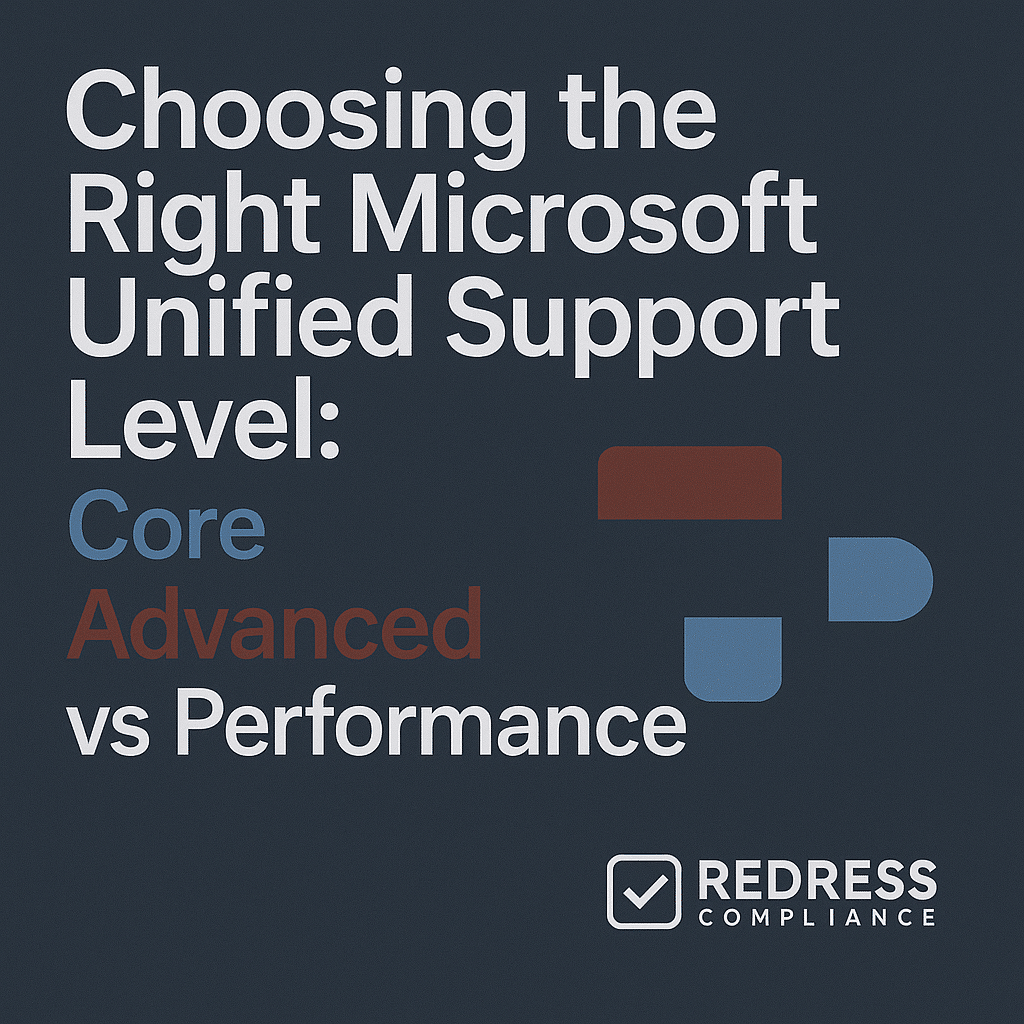
Choosing the Right Microsoft Unified Support Level
Choosing the right Microsoft Unified Support tier is crucial for controlling costs while ensuring you get the support your business needs. The cost differences between tiers can be huge – often millions of dollars for large enterprises – so picking the proper level can avoid overpaying for features you won’t use.
Microsoft’s sales teams often push customers toward higher, more expensive support tiers, so a careful evaluation can help you avoid unnecessary upselling and waste.
This guide provides a detailed comparison of Core vs. Advanced vs. Performance Unified Support tiers and offers insider tips on negotiation and maximizing value.
Read our complete guide to Microsoft Unified Support Contract Negotiation.
Understanding Microsoft Unified Support Tiers
Microsoft Unified Support offers three-tiered support plans: Core, Advanced, and Performance.
All tiers include unlimited reactive support (you can open as many support cases as needed) across Microsoft products, but they differ in service levels, response times, and proactive services included. Below is an overview of each tier:
Core Support: Reactive Basics, Lower Cost
Core is the entry-level Unified Support tier. It provides reactive break-fix support for when something goes wrong, but with the slowest guaranteed response times and very limited proactive or strategic services.
Core customers get access to Microsoft support engineers 24×7 for critical issues, but non-critical issues may have slower responses. Proactive support (like health checks, training, or architectural guidance) is minimal or only available as paid add-ons.
There is typically no dedicated account manager assigned under Core – you’ll work with a pool of support engineers as issues arise. Core is best suited for organizations that primarily require assistance with troubleshooting infrequent issues and are cost-sensitive. It usually carries the lowest percentage cost of the three tiers.
Advanced Support: Faster Response and Some Proactive Help
Advanced is the mid-tier support level, offering quicker response service-level agreements (SLAs) and a bit more proactive guidance.
With Advanced, critical issues usually receive a faster response (often around a 1-hour initial response time for top severity incidents), which can be vital if you have systems that need prompt attention.
Advanced-tier customers are often assigned a Service Delivery Manager (a role similar to a Technical Account Manager) who acts as a point of contact to oversee your support cases and ensure issues are escalated appropriately.
This tier also includes a limited amount of proactive consulting hours or workshops – for example, you might get planning sessions, system health checks, or training days included, though not as many as in the Performance tier.
Advanced support is a good fit for companies that require quicker break-fix support and occasional advisory services but don’t have the budget or need for the absolute highest level of attention.
The cost is higher than Core (as a percentage of your Microsoft spend), but you receive moderately enhanced service for that premium. Read our Strategies to Reduce Microsoft Unified Support Costs.
Performance Support: Highest Touch, Fastest SLAs, Full Services
Performance is the top-tier Unified Support plan. It’s designed for large enterprises with mission-critical systems that cannot afford downtime.
In the Performance tier, Microsoft provides the fastest response times – for example, critical incidents could have a 30-minute or even 15-minute response SLA, with Microsoft support engaged around the clock until resolution.
Performance customers get a dedicated Technical Account Manager (TAM) who regularly reviews your environment, advocates for your needs inside Microsoft, and coordinates proactive services.
In fact, the Performance tier comes with the most extensive proactive support: you receive comprehensive planning and prevention services, such as architecture design reviews, on-site visits, performance tuning, and frequent workshops to optimize your use of Microsoft technology.
You may also have a dedicated support engineering team assigned, meaning Microsoft will allocate specific engineers to be familiar with your systems. Performance support delivers a very high-touch experience – but it comes at the highest cost, often a significant percentage of your Microsoft annual spend.
This tier is typically justified only if the cost of an outage or performance issue in your environment is so high that the premium support pays for itself by preventing or rapidly resolving issues.
To summarize the differences, here is a comparison of key features and service levels across Core, Advanced, vs. Performance:
| Feature / SLA | Core Support | Advanced Support | Performance Support |
|---|---|---|---|
| Response time – critical issues | ~1 hour (24×7) initial response SLA. | ~1 hour (24×7) initial response SLA (priority handling). | Fastest response, e.g. 30 minutes (24×7) for top severity. |
| Response time – standard issues | ~8 business hours for non-critical issues. | ~4 hours for standard severity issues. | ~4 hours for standard issues (often with higher priority in queue). |
| Proactive services included | Very limited (mostly reactive support; proactive services typically not included by default). | Moderate proactive support (some planning workshops, health checks, or advisory hours included). | Extensive proactive services (regular planning sessions, reviews, training, and preventative guidance included). |
| Account management | No dedicated account manager (support is provided by general pool of engineers). | Service Delivery Manager assigned as point of contact (oversees your support cases, somewhat like a TAM for your account). | Dedicated TAM and support team (TAM plus designated engineers deeply familiar with your environment). |
| Cost level (as % of MS spend) | Lowest cost: roughly 6–8% of your Microsoft annual spend (least expensive tier). | Mid-range cost: roughly ~10% of annual Microsoft spend (higher fee for enhanced support). | Highest cost: often 15% or more of annual Microsoft spend (premium price for highest touch support). |
| Ideal for | Basic needs, smaller or cost-conscious organizations with less critical systems and low support volume. | Mid-sized or larger organizations that need faster reactive support and some proactive help, but can’t justify full Performance. | Large enterprises or those with extremely critical workloads that demand the fastest response and continuous proactive attention. |
Note: The percentages above are illustrative – actual costs vary. Microsoft calculates Unified Support fees as a percentage of your total Microsoft license and cloud consumption spend. Higher tiers generally mean a higher percentage rate.
Also, Microsoft often has minimum contract values for each tier (e.g. Core may require a minimum ~$25K annual fee, Advanced ~$50K, and Performance ~$175K+), so very small contracts may be bumped to those floor amounts.
Read about alternatives, Alternatives to Microsoft Unified Support: Is Third-Party Support or Pay-Per-Incident Right for You?.
Step 1: Assess Your Business Needs Before Choosing a Tier
Before committing to any support tier, assess your organization’s needs and usage patterns.
The goal is to match the support level to your actual business requirements.
Ask yourself a few key questions:
- How critical are our Microsoft systems to uptime? If you run applications where an hour of downtime means major losses (financial, productivity, or reputational), you may need the faster response of Advanced or Performance. If your Microsoft workloads are important but not life-or-death, Core might suffice for break-fix support with slower SLAs.
- Do we need proactive services or just reactive ticket resolution? Some companies only engage Microsoft when something breaks, while others highly value proactive guidance (like architecture reviews or training to prevent issues). If you have a skilled IT team that handles planning and prevention in-house, the proactive extras in higher tiers may go unused. But if you lack that internal expertise or are undertaking complex deployments, the proactive consulting in Advanced/Performance can be very beneficial.
- How many support cases do we log per year? Estimate your support ticket volume and severity mix. Unified Support is “all-you-can-use,” but if you only log a handful of cases annually, a pricey Performance contract might be overkill–you’d be paying a high fee for help you rarely need. On the other hand, if you have hundreds of incidents (especially serious ones) each year, a higher tier could ensure those get prompt attention.
- What is our internal IT capability vs. reliance on Microsoft? If you have a strong internal IT department or third-party partners that solve most issues, you might only escalate the toughest problems to Microsoft, leaning toward the Core tier. Suppose your team is small or not specialized in certain Microsoft technologies (e.g., Azure networking, SharePoint internals). In that case, you might rely on Microsoft’s experts more heavily, which leans toward Advanced or Performance for better access and guidance.
By evaluating these questions, you can identify whether your needs are basic or advanced.
For many organizations, this analysis reveals that a lower tier (Core or Advanced) will cover their requirements, especially if they haven’t been fully using the extras that come with higher support levels.
Step 2: Cost vs. Benefit – Avoid Paying for Features You Don’t Use
Once you understand your needs, weigh the costs against the benefits. Microsoft Unified Support can be expensive, and each jump in tier increases the percentage of your Microsoft spend that you’ll pay in support fees. It’s important not to overpay for features that your organization isn’t actually using.
First, get a sense of the potential price difference. For example, if your company spends $5 million per year on Microsoft licenses and Azure, a Core support fee might be roughly in the ~$300k range (6–8% of spend).
Upgrading to Advanced could raise that to around $500k (~10%), and Performance could be $750k or more (15%+). That’s an extra few hundred thousand dollars between tiers.
You should ask: Will the added services and faster response of a higher tier save us that much money in avoided downtime or improved performance? If the answer is no or uncertain, it’s a sign you might be better off in the lower tier.
Conduct a simple ROI test: Compare your support costs to your actual usage.
For instance, if you’re paying for Performance support but only opened a handful of critical cases last year (and had no need for all the proactive workshops included), the premium isn’t delivering value.
In such cases, Core might suffice, or Advanced at most, with substantial cost savings. On the other hand, if your business would suffer significant losses from even one major outage, paying more for a faster response could be worth it – but make sure that’s a real risk, not a sales scare tactic.
When Core is enough vs. when Advanced or Performance is justified: Core is often sufficient for organizations with low support ticket volumes or high tolerance for standard response times. If your IT team can handle most issues and you just need Microsoft as a backstop, Core’s reactive support will do the job.
Advanced becomes worth it if you find that you frequently have high-severity issues and need that 1-hour response commitment, or if you want occasional help from Microsoft to optimize systems.
Performance should be reserved for situations where every minute of downtime counts or where you truly will take advantage of the full menu of services – for example, a global enterprise running 24/7 online services or heavily leveraging Microsoft across critical operations. Always ask, “Are we actually going to use the extra capabilities of this tier?” If not, don’t pay for them.
Step 3: Negotiation Tactics Within Tiers
No matter which tier you’re considering, remember that Microsoft’s initial quote is not set in stone. There is room to negotiate your support package.
Microsoft may try to upsell you on a higher tier to get more revenue, but you can push back and cherry-pick exactly what you need.
Here are some negotiation tactics to consider:
- Ask for a la carte upgrades: If you like a specific feature of a higher tier, see if Microsoft will add it to a lower tier for a fee. For example, choose Advanced support but want a dedicated TAM (normally a Performance feature). Microsoft might offer a paid add-on or a custom plan (sometimes called a “blended” model). It’s often possible to get “Advanced + TAM” or “Core + specific extras” without paying for the full Performance tier.
- Cherry-pick Performance benefits: Similarly, identify which Performance-tier benefits are most valuable to you (e.g., 15-minute response for critical Azure issues, onsite support for big projects, etc.). You can negotiate to include one or two of those in your Advanced contract. Microsoft has been known to provide à la carte add-ons – for instance, purchasing a block of proactive hours or a faster response SLA – rather than making you upgrade completely. This way, you pay only for what matters to your business.
- Leverage third-party alternatives: Don’t be afraid to (subtly) remind Microsoft that you have other support options. There are credible third-party support providers and Microsoft partners (like support vendors who specialize in Microsoft products) who often charge less. Let Microsoft know you’re considering those alternatives or at least that you’re conscious of value for money. This pressure can encourage Microsoft to discount its Unified Support quote or offer additional services to retain your business. They would rather negotiate than lose you to a competitor’s service.
- Push for price caps or discounts: Even within a chosen tier, negotiate the percentage rate or total fee down. If you’re renewing, use your past spending and support usage data as leverage to argue for a lower rate (for example, “We only used X% of our included services last year, so the value isn’t matching the cost – we need a better price to justify staying at this tier.”). If Microsoft knows you’re serious about optimizing cost, they often have some flexibility to reduce the fee or throw in additional value (like extra advisory days) at no charge.
Remember: Microsoft’s sales reps have quotas and incentives, and they often bundle support in deals to maximize revenue.
By clearly stating what you need and what you don’t, you can negotiate a custom support package that might not be advertised publicly.
The key is to be informed (know the typical services of each tier and their importance to you) and be willing to push back on unnecessary components.
Step 4: Trial Upgrading or Downgrading Support Levels
Committing to a support tier doesn’t have to lock you in inflexibly for years. As part of your negotiation, try to build in flexibility to adjust the tier if it turns out your needs are different from what was expected.
Here are strategies for trialing or changing tiers:
- Start lower and add on if needed: You might negotiate the right to upgrade mid-term. For example, you could begin on the Core tier for the first 6 months to evaluate if it meets your needs, with an agreement that you can move up to Advanced mid-year at a predetermined rate if you find Core is not sufficient. Microsoft may allow this, especially if they see it as a path to eventually upsell you – use that to your advantage by making it a safety net.
- Or start higher and downgrade if not used: Conversely, if you agree to a higher tier like Advanced or Performance up front, negotiate a clause that lets you downgrade after a period (e.g., after the first year) if you’re not utilizing the extras. For instance, “if we use less than 50% of the included proactive services in year one, we can revert to Core in year two with no penalty.” Microsoft might resist, but pushing for a tier reevaluation clause at annual renewal checkpoints is a smart move to avoid being stuck overpaying.
- Lock in pricing formulas: Make sure any agreement to upgrade or downgrade has the pricing terms locked in writing. If you might upgrade later, negotiate what that will cost now (e.g., the same discount percentage applied, or a fixed % increase) to avoid a surprise high quote later. Similarly, clarify how a downgrade would adjust your fees. Having these terms pre-agreed removes uncertainty and prevents Microsoft from taking advantage of you if you exercise the option.
The goal of this step is to de-risk your decision. If you’re unsure whether, say,the Advanced tier will truly be worth it, an upgrade/downgrade arrangement lets you correct course with less hassle.
Microsoft often prefers to keep you as a customer in some capacity rather than lose you entirely, so use that leverage to get flexibility.
Step 5: Use Microsoft’s Own Data Against Them
Microsoft has a powerful tool that you should use to your benefit: your support usage data. Before renewing or negotiating your support level, ask Microsoft for a “Unified Support Benefits Usage Report” or any support consumption report for the past year.
This report will detail how many cases you opened, their severities, and which proactive services (if any) you utilized.
Armed with this information, you can make an evidence-based case for the appropriate tier (and price):
- If the data shows low usage of high-tier features: For example, suppose last year you opened 100 support cases, but nearly all were low severity, and you didn’t schedule a single one of the proactive workshops or planning services that came with your Advanced tier. That’s a clear indicator that you’re paying for benefits you aren’t using. You can present this data to Microsoft and confidently say you want to move down to Core (or negotiate a much lower cost for Advanced) because the extra services aren’t being utilized. It’s hard for them to argue with the numbers – if you got by without those extras, why pay for them again?
- If the data shows high usage (but not necessarily need to upgrade): Conversely, if you see that you actually engaged Microsoft support heavily – say multiple critical incidents that were resolved thanks to fast responses, or you used all the included proactive hours in Advanced – this still doesn’t automatically mean you should upgrade to Performance. Instead, use it to negotiate within your current tier. For example: “We made full use of Advanced support last year. To renew, we need you to either hold our price steady (or give a discount) despite usage, or throw in some extra proactive hours, because otherwise we might consider alternate support options.” Essentially, show that you are aware of your consumption. Microsoft often expects most customers to under-use what they pay for; if you actually fully use it, you deserve a better deal, or you might indeed consider Performance, which they’ll want to avoid if they can keep you in Advanced with some concessions.
- Justifying the right tier: Data can justify moving either direction. If proactive services were zero and issues were few, you have a strong case to downgrade to Core. If usage was high but manageable, you have a case to remain in Advanced but perhaps negotiate some Performance-like perks (or at least avoid a huge price increase). Only if the data shows that even Advanced tier wasn’t meeting your needs (e.g., you had multiple situations where the 1-hour SLA wasn’t fast enough or you ran out of included services) should Performance truly be on the table – and even then, push Microsoft to prove why an expensive upgrade is necessary, possibly by piloting Performance features in a limited way first.
Always remember, data is your friend in negotiations. Coming to the table with facts and usage reports flips the script – it moves the conversation from Microsoft’s sales pitch (“you might need this”) to your evidence-based argument (“here’s what we actually need”). It’s one of the best ways to counter up-selling tactics.
Step 6: Industry Benchmarking and Peer Pressure
Another effective approach in selecting and negotiating a support tier is to compare notes with industry peers and use that information as leverage.
Microsoft often tries to make each customer feel like they have unique, urgent needs that necessitate a higher tier. Still, if you look around, you may find many similar organizations thrive on lower-tier support.
Here’s how to use benchmarking and a bit of peer pressure in your favor:
- Learn what similar companies are doing: If you are a CIO or IT procurement manager, tap into your network or user groups. For instance, find out if other companies of your size and industry are using Core or Advanced support successfully. You might discover that several large enterprises – even those running critical workloads – have negotiated custom Advanced tier deals or stayed on Core with a few add-ons. This knowledge can give you confidence that the Performance tier isn’t an absolute necessity just because Microsoft says so.
- Reference industry standards in negotiations: When Microsoft pushes you to upgrade, you can respond with “We understand other enterprises in our sector with a comparable profile have stayed with Advanced and received additional support as needed. We expect a similar approach.” While you should be careful not to disclose other companies’ specifics, indicating that you’ve done your homework puts Microsoft on notice that you won’t easily buy the line of “everyone like you is on Performance”. If anything, Microsoft hates the idea of customers talking to each other about support deals, because it undermines their ability to charge wildly different prices. Use that to your advantage by hinting that you are aware of typical deals.
- Don’t fall for fear-based selling: Microsoft account reps often use FUD (Fear, Uncertainty, Doubt) to suggest that not taking Performance could leave you stranded during a crisis. For example: “What if you have a major outage? With only Core support, you might wait hours…” Counter this by pointing out actual experiences or references – e.g., “Company X in our industry stayed on Core and had no issues meeting their support needs. We have contingencies in place, and unless Microsoft can show a concrete reason we specifically need a 15-minute response, we’re not convinced.” When you calmly show that data doesn’t back their scare tactics, it pressures them to offer you a better deal at the tier you’re comfortable with.
- Use benchmarks to negotiate price too: If you have insight (from research or consultants) that companies with similar Microsoft spend got, say, an 8% support fee when you’re being quoted 10%, bring that up. Microsoft does have flexibility, especially if they sense that you know the market. Say something like, “We’ve seen industry benchmarks for Advanced support around 8% of spend for organizations at our scale. We need to be in line with that or we’ll consider alternatives.” You don’t have to reveal your sources – just the hint that you’re benchmarking can push Microsoft to avoid looking uncompetitive.
In short, knowledge is power. By understanding how peers manage their support (and proving you’re not an isolated case), you undermine Microsoft’s attempts to upsell purely by claiming “enterprise-grade companies all take Performance.” Many enterprises negotiate creative solutions to stay in lower tiers – you can too.
Step 7: Flexibility Clauses to Secure in Contracts
When it comes time to sign a Unified Support contract, the actual terms and conditions can be just as important as the tier you choose. Beyond price, make sure your agreement includes flexibility clauses that protect you and let you adapt the support to your needs over time.
Here are some contract items to consider negotiating for:
- Temporary tier escalations: If you have known high-risk periods (like a major migration, product launch, or seasonal peak where support needs will spike), negotiate the ability to temporarily increase support levels. For example, you could have language that allows you to get Performance-level response times for a specific project or a 3-month window, then revert to your normal tier afterward. This way, you don’t have to pay for Performance all year, only when you truly need that ultra-high-touch support.
- Annual review and adjustment: Ensure the contract allows for an annual review of the support tier and costs. In multi-year agreements, lock in the right to revisit the tier each year based on your actual usage and changing needs. This might tie in with the usage data – e.g., “At each annual renewal, we will reassess our tier. If our usage in the prior year does not justify the current tier, we have the option to adjust down a tier without penalty.” Getting this in writing gives you an out if, for example, year one proves you overestimated your needs.
- Transferability of support entitlements: If your company has multiple business units, subsidiaries, or geographic divisions under one umbrella, make sure the support benefits can be shared or transferred as needed. For instance, if one business unit isn’t using its proactive support hours, those hours should be usable by another unit. Or if you have a dedicated TAM in Performance, clarify that this TAM will cover all your global divisions (so you don’t end up paying for separate TAMs per region). Microsoft Unified Support is typically sold for the whole organization, but clarifying these points avoids them from trying to charge you extra for additional divisions or limiting the help to only part of your organization. Flexibility here ensures you maximize the value of what you pay for across the entire enterprise.
- No double-dipping on services: This is a subtle clause, but important. Microsoft might bundle some services in support that overlap with things you get through other programs (for example, you might already have some advisory hours via a separate Microsoft initiative or as part of your licensing benefits). Include a clause or understanding that you can opt out of redundant services in the support contract or substitute them with something else of equal value. This way, you’re not paying twice for the same thing. For example, if Software Assurance or an Azure program gives you a certain workshop, you shouldn’t also “pay” for it as part of Unified Support proactive hours.
- Future flexibility: As your business evolves, you might spin up new projects or cut back on others. Try to bake in flexibility, such as the ability to adjust the support scope if you divest a business or acquire a new one. If you sell off a division that was part of your Microsoft footprint, you don’t want to continue paying support as if it were still there. Conversely, if you acquire a company and suddenly your Microsoft usage doubles, see if the contract allows some rate protections instead of immediately doubling your support fee. The contract should have provisions to handle significant changes in your environment fairly.
Negotiating these clauses can be tough – Microsoft contracts are templated toward their advantage – but raising them shows Microsoft that you are a savvy customer.
Even if you only secure a couple of these flexibilities, it can save you a lot of money and hassle down the road.
The theme is to avoid being locked in rigidly; you want the ability to scale support up or down and ensure you’re getting full value for what you pay.
Renewal Planning: Timing and Co-Term vs. Separate Contracts
A successful support strategy isn’t just about picking the tier – it’s also about how and when you renew or align your support contract.
Microsoft will typically sync your Unified Support with your Enterprise Agreement (EA) or other license agreements if you let them, but you might have strategic reasons to align or separate these renewals
Planning the timing well in advance is critical. Use a timeline-based approach to prepare for your Unified Support renewal:
Timeline Checklist – Preparing for Support Renewal:
- Twelve months before renewal: Begin internal assessment of your current support usage and pain points. This is the time to decide if you might want to change tiers or negotiate different terms. Also, consider contract alignment – if your Microsoft Enterprise Agreement (licensing deal) renews at a different date than support, decide whether you want to co-term (align) the renewal dates. Aligning support to end at the same time as your EA can simplify planning (one big negotiation with Microsoft for both). If this is desirable, you may need to negotiate a one-time shorter or longer support term now to sync up the dates.
- Nine months before renewal: Start engaging stakeholders and gathering data. Request usage reports from Microsoft (if you haven’t already) and analyze how well the current tier served you. If you plan to seek alternatives (like third-party support bids) for comparison, this is a good time to quietly reach out and see what savings are possible. Also, if you are considering separating the support renewal from the EA (i.e., not co-terming), now is when you strategize how to use that separation to your advantage (for instance, you could let your EA renew on its own and use the threat of not renewing support later unless you get better terms).
- 6 months before renewal: Open the conversation with Microsoft. By now, you should have a clear view of what you want (tier, price target, any special terms). Let Microsoft know your priorities. At 6 months out, you have enough buffer to escalate issues and also to evaluate alternatives if Microsoft’s proposal is unsatisfactory. This is also a good point to bring up co-term or separate renewal preferences explicitly: if you want to align the end dates of support with another contract, mention it so the proposals account for that (e.g., a prorated 6-month extension or an 18-month renewal instead of the standard 12 to hit the desired end date).
- 3 months before renewal: Aim to have a preliminary agreement or at least a concession list from Microsoft by this time. Typically, around 90 days out, Microsoft will get serious about closing the renewal. Use this milestone to apply pressure – for example, “We need to finalize budgets, and we’re still not seeing the cost value we need. We may have to consider dropping support tier or going elsewhere.” If co-termed with EA, you’ll be negotiating both at once now – leverage one against the other (e.g., “We’ll commit to more Azure spend in the EA if you reduce the Unified Support fee”). If separate, leverage the fact that you could renew the EA and still postpone or cancel support. Lock in any remaining details on flexibility clauses and make sure all promises are in writing now.
- 1 month before renewal: Finalize the contract paperwork. At this stage, you should have chosen your tier (or custom package) and received the final offer. Double-check that all negotiated items are included in the documents: the exact SLA commitments, any added services, the ability to downgrade/upgrade, renewal alignment, etc. It’s much easier to correct mistakes or omissions now, before signing, than after you’re in the new term. Once everything looks good, execute the renewal with confidence that you’ve secured the right tier at the right price.
With good timing and planning, you can avoid the last-minute rush that Microsoft sometimes counts on (if you’re out of time, you might accept a subpar deal).
Starting early also gives you the chance to align the renewal with your budgeting cycle or other contracts as needed.
Separate vs. Co-Terming Support Contracts – Pros and Cons
One strategic decision is whether to co-term your Unified Support contract with your Enterprise Agreement (EA) or other Microsoft contracts (meaning have them end at the same time), or to keep them separate (staggered renewals).
There are pros and cons to each approach, which you should weigh in light of negotiation leverage and administrative convenience:
| Strategy | Separate Renewal Cycles | Co-Termed Renewals |
|---|---|---|
| Negotiation Leverage | Higher flexibility. You can negotiate each contract (EA and Support) independently, leveraging one against the other at different times. If Microsoft raises support prices too high, you can renew your EA (licenses) while holding off or threatening to switch support, or vice versa. You’re not forced into an all-or-nothing deal. | All-in-one negotiation. When contracts co-terminate, you face renewal for everything simultaneously. This can reduce leverage because if you need to renew your EA for critical licenses, you might feel pressured to accept whatever support terms are bundled. Microsoft may bundle discounts on one to offset the other, sometimes to their advantage. |
| Convenience | Ongoing but focused. Staggered renewals mean you deal with support and licensing at different times, which can be a positive if you want to dedicate attention to each. It spreads out the workload and financial impact. However, it does mean you’re negotiating with Microsoft more frequently (different deals at different times). | One renewal cycle. Aligning dates creates a single “Microsoft renewal season,” which can simplify internal planning and budgeting. You deal with one big negotiation periodically and can align decisions holistically (licenses and support together). It’s administratively convenient – fewer renewal dates to track and less chance of gaps in coverage if everything is tied together. |
| Pricing Outcomes | Potential cost savings. Separate cycles make it easier to explore alternatives. For example, if Unified Support comes up for renewal on its own, you could seriously evaluate third-party support providers without the pressure of also renewing licenses at the same moment. Microsoft, fearing the loss of your support contract, might offer a better deal. Many customers find that separating support can lead to more competitive pricing and willingness from Microsoft to negotiate (since you could drop support without affecting your product licensing). | Bundled incentives (or not). Microsoft sometimes pitches that co-terming everything allows them to give you a “better” bundled deal. In reality, this can obscure the costs – Microsoft might give a discount on one hand but charge more on the other. Co-terming can make budgeting simpler, but it can also lead to higher overall costs if you’re not careful, because you might end up renewing support at a suboptimal time or terms just to keep it aligned. |
| Flexibility | More freedom to change. With separate renewals, you aren’t locked into a single path. If after a year you’re unhappy with support, you could drop or change it without touching your license agreement. If your EA spend changes drastically, you can negotiate support later to adjust to that new reality. It’s easier to pivot strategies (like moving to a cheaper support model) when the contracts aren’t tied together. | Locked timing. Co-termed contracts can create a “lock-in” effect. You might feel you have to renew both or lose all Microsoft services at once. It can be riskier to consider big changes (like switching support provider or drastically cutting spend) because those decisions would come to a head at the same single renewal point. Microsoft knows if everything is on one timeline, you have a lot at stake, which can work against you in negotiations. |
In summary, co-terming your support with your EA is easier from a planning perspective – one negotiation and synchronized terms – but it can limit your negotiation leverage and flexibility.
Separating the support contract renewal gives you more opportunities to optimize each deal and not be cornered into accepting a bad support deal just because your licenses are up for renewal.
Some organizations actually deliberately stagger these renewals to avoid facing a “do-or-die” scenario with Microsoft.
Decide which approach aligns with your negotiation strategy. If you co-term for convenience, be extra vigilant in negotiations, as everything is on the table at once. If you keep them separate, use the staggered timing to your advantage to drive harder bargains on each.
Checklist: Deciding Your Unified Support Tier
Still not sure which tier is right for you? Use this quick checklist to evaluate your situation. The more of these points you check “yes” for, the more you might lean toward a higher tier; if many are “no,” a lower tier could suffice:
- Annual support ticket volume – How many Microsoft support cases do we log per year? (High volume with many incidents may push toward Advanced; low volume favors Core.)
- Proactive services usage – Do we utilize proactive support services (planning workshops, design reviews, training) or do we plan to? (If you value or use these regularly, Advanced/Performance adds value. If not, they might be wasted.)
- Downtime tolerance – What is our tolerance for downtime or slow issue resolution? (If even an hour of critical system downtime is unacceptable, the faster SLAs of Advanced/Performance are important. If the business can tolerate a day of issues without severe impact, Core’s slower response might be fine.)
- Need for a TAM (Technical Account Manager) – Would having a dedicated Microsoft support manager who understands our environment significantly improve outcomes for us? (If yes, that points to higher tiers – Advanced includes a service manager and Performance a full TAM. If no, we can work case-by-case with Core support.)
- Support budget target – What percentage of our total Microsoft spend are we willing (or able) to allocate to support? (Set a target, e.g., “no more than 8% on support.” This can automatically limit your tier choice. If budgets are tight, Core might be the only viable option. If budgets are more flexible for the sake of reliability, you might consider Advanced or Performance, but ensure the value is proportional.)
Use these criteria to right-size your support level. It often helps to involve both technical teams and finance/procurement in this checklist review – technical teams will weigh the risks and needs, while finance will ensure it fits the cost appetite.
FAQ: Microsoft Unified Support Tier Selection
Q1: What’s the cheapest Microsoft Unified Support option?
A1: The most affordable tier is Core support. It typically costs around 6–8% of your annual Microsoft spending (with a minimum fee of around $25,000). Core provides basic reactive support without the extras, making it the lowest-cost choice for Microsoft Unified Support.
Q2: Can I mix and match features from different support tiers?
A2: Yes, often you can. Microsoft might not advertise it, but during negotiations, you can request à la carte features. For example, you could stick with Advanced support but pay an extra fee to get a dedicated Technical Account Manager (usually a Performance feature), or purchase a faster response time specifically for certain critical products. Microsoft may allow these customizations to avoid you jumping to a higher tier or leaving for third-party support.
Q3: Is the Performance tier really worth it?
A3: Performance tier is only worth the high cost for organizations with mission-critical needs. If you run 24/7 operations where minutes of downtime translate to major losses (financial, safety, etc.), or if you heavily rely on Microsoft to practically co-manage your environment, Performance can be valuable thanks to its 15–30 minute response times and comprehensive services. However, many enterprises find that Advanced support (or even Core with some add-ons) covers their needs at a far lower price. If you’re unsure, you might try Advanced first and only consider Performance if you truly can’t get by without those top-tier benefits.
Q4: Can I downgrade my support level mid-contract if we overestimated?
A4: Downgrades mid-contract are not common, and Microsoft’s standard terms lock you in for the term you signed. However, you can negotiate flexibility at renewal time. It’s wise to include a clause (if you can) that allows a downgrade at the yearly anniversary if you haven’t used the higher-tier services. In practice, you’ll likely have to wait until the end of your annual term and then switch tiers for the next term. Always communicate with Microsoft early if you feel your current tier is not justified – sometimes they’ll offer concessions or adjustments rather than lose you to a lower tier.
Q5: Does our Azure consumption (or other Microsoft spend) impact the support tier choice?
A5: Indirectly, yes. Unified Support fees are calculated as a percentage of your total Microsoft spend (including Azure usage, Office 365 licenses, etc.). This means if your Azure consumption skyrockets, the dollar cost of any support tier will also go up. In some cases, if your spend increases enough, Microsoft might even suggest moving to a higher tier since you’re paying more anyway. However, tier choice should be based on service needs, not just spending levels. What’s important is that higher Azure spend will inflate your support costs at the same percentage. So 10% of the spend on the Advanced contract becomes a lot more money if your Azure bill doubles. This might prompt you to re-evaluate tiers (for example, you might drop to Core to keep costs in check if the absolute support fee gets too high). Always factor in projected Microsoft usage growth when selecting a tier, so you’re not caught off guard by unexpected fee increases.
Q6: How do I know if I’m overpaying for support?
A6: The best way is to compare what you pay to what you actually use. Review the number of support tickets and services you utilized over the past year. If you’re paying for unlimited support and proactive services but only opened a few cases and scheduled almost no proactive sessions, your effective cost per incident is extremely high – a sign of overpaying. Another indicator is the percentage of spend: compare your support fee percentage to benchmarks (if most companies pay ~10% and you’re paying 15%, you might be overpaying unless you truly need the extras). Also consider obtaining quotes from third-party support providers for an equivalent service scope – if they come in significantly lower, that may reveal a potential overpayment to Microsoft. In negotiations, show Microsoft the data on unused services and high per-incident costs to push for a better deal. Remember, overpaying typically happens when you’re in too high a tier for your needs or not negotiating aggressively; right-sizing the tier and securing discounts can eliminate most waste.
Q7: What if I need support for Azure and Microsoft 365 – do I choose separate tiers for each?
A7: Microsoft Unified Support covers all Microsoft technologies under one contract/tier per your organization, so you don’t pick separate tiers per product. You’ll choose one tier (Core, Advanced, or Performance), and it will apply to support across Azure, Microsoft 365, Dynamics, etc. However, within a tier, you can sometimes allocate more focus to one product. For example, you might be on the Advanced tier but arrange that your critical Azure issues get the fastest attention (or even buy an Azure-specific uplift). The key is, you won’t have one tier for Azure and a different tier for Office – it’s an organization-wide support level. Make sure the tier you select accounts for whichever product is most critical to you (if Azure is mission-critical, that might drive you toward a higher tier even if other products are not as sensitive). And if your support needs differ greatly between products, discuss that with Microsoft – they might customize the agreement to address the higher-need area specifically.
Read about our Microsoft Negotiation Service
