Auditing Your Microsoft License Usage
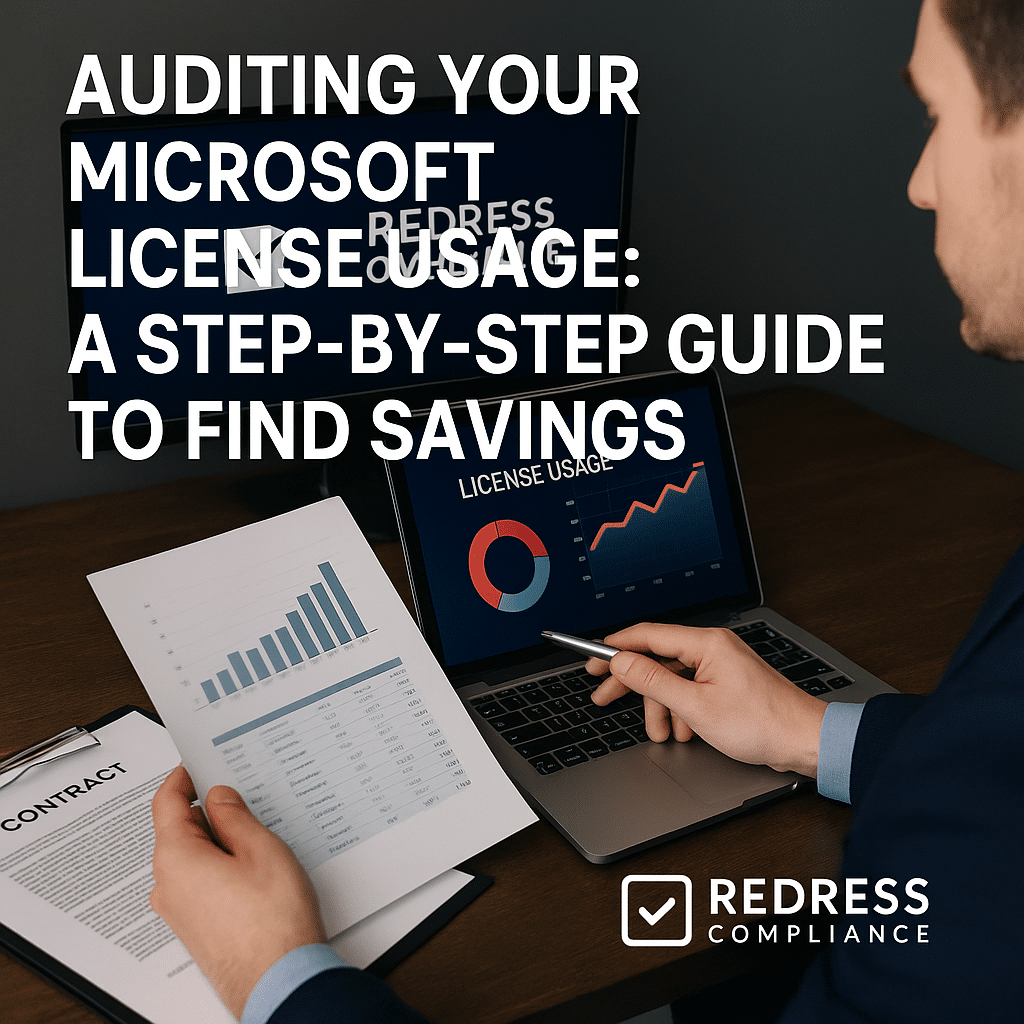
Introduction – Why an Internal Microsoft License Audit Matters
Most enterprises significantly overspend on Microsoft licensing. Internal audits often reveal that 15–30% of Microsoft licenses are “shelfware” – paid for but sitting unused. In large organizations, that waste can quietly drain budgets by hundreds of thousands of dollars over a contract term.
Microsoft will happily sell you the latest premium E5 bundles or extra add-ons, but it’s your responsibility to ensure you’re not overbuying. An internal Microsoft license audit puts you back in control.
By systematically examining your Office 365/Microsoft 365, Azure, and on-premises license usage, you can uncover hidden waste and reallocate or eliminate those costs. Read our Microsoft EA Optimization Guide.
Instead of accepting Microsoft’s recommendations at face value, conduct your own EA usage audit. This proactive approach finds the licenses that aren’t delivering value, so you can trim excess before your annual true-up or renewal.
In the step-by-step guide below, we’ll outline a repeatable internal audit process to identify unused entitlements, reclaim licenses from inactive users, and lower your Microsoft licensing costs.
Defining the Audit Scope & Tools
Before diving into data, clarify what you’ll audit and how. A comprehensive internal audit should span all major areas of Microsoft licensing in your organization.
This includes cloud subscriptions like Office 365 (Microsoft 365) and Azure, as well as any on-premises software licenses covered under your Enterprise Agreement.
In practice, that means gathering usage and entitlement information from multiple sources.
In scope, be sure to include cloud subscriptions (Office 365/M365 user accounts and Azure services) as well as on-premises licenses. Use Microsoft’s admin portals to gather license assignment and usage reports across these areas.
Step 1 – Gather Data
Begin by collecting all relevant license and usage data across your Microsoft environment. This will provide a factual baseline for your audit.
- Microsoft 365 License Usage: Export reports from the Microsoft 365 admin portal to see all active user accounts and their assigned licenses. Also pull a 60–90 day usage summary for each service (Exchange, Teams, OneDrive, etc.). This shows how many licenses are assigned versus how many are actually being used.
- Azure Consumption: Retrieve Azure usage and cost reports to identify what cloud services are being utilized. Look for obvious waste, such as idle virtual machines or underused resources – these contribute to unnecessary spending.
- On-Premises Licenses: Inventory your on-premises software deployments (using SCCM or similar tools) and compare them to your license entitlements. Identify any licenses you’ve paid for but not deployed (shelfware). Those represent immediate savings potential because you’re maintaining capacity you aren’t using.
By gathering this data from cloud and on-prem systems, you establish a clear picture of what you have and what you’re actually using. Armed with that baseline, you’re ready to spot where licenses are being wasted.
Step 2 – Identify Inactive Accounts
With the usage data in hand, the next goal is to pinpoint accounts that have licenses but no longer truly need them.
Often, these are users who aren’t active on the system or never should have been assigned a full license in the first place.
Key culprits include:
- Former or Inactive Employees: Identify any employees who have left the company or haven’t logged in for an extended period (e.g., 60+ days). In either case, their license is not providing value and should be reclaimed or reassigned.
- Test or Shared Accounts: Identify service accounts, test users, or generic shared mailboxes that were given full user licenses. Many times, these can be downgraded to a free plan or converted to a shared mailbox without a license, if they’re even needed at all.
Also watch for over-licensed users – those actively using their account, but on a higher-cost license than necessary. For instance, an E5 license assigned to someone who only uses email and Teams could be downgraded to an E3 or even an E1.
These cases are partial waste: the user needs a license, but not the expensive one they’ve been given.
The table below highlights common scenarios of inactive or mis-provisioned accounts and the potential savings from cleaning them up:
| Issue | Example Scenario | Savings Potential |
|---|---|---|
| Departed employees | Still assigned an M365 license after leaving | 100% |
| Test accounts | Licensed as if real users (but not needed) | 100% |
| Over-licensed staff | E5 given to user who only needs basic features | ~30–40% |
Cleaning up these obvious cases often accounts for a major portion of the shelfware in your environment. Eliminating or correcting them yields direct savings. Every ex-employee license you remove or E5 you downgrade immediately reduces spend.
Step 3 – Analyze Service Utilization
Next, examine how each service or feature is being used to ensure people aren’t on plans with capabilities they never use. Even if an account is active, they might not need every feature they’re licensed for.
A detailed per-service analysis can highlight these cases:
- Underused Features/Add-ons: For users on high-tier licenses (like E5), see if they’re actually leveraging the premium features. For example, do they actually use features like Power BI, Teams Phone, or other advanced tools? If not, consider downgrading their license or removing those add-ons. Many add-on licenses (Visio, Project, etc.) are widely assigned even though only a fraction of users actually need them – those are prime targets to cut.
- Match Usage to License Level: Cross-reference each user’s activity with their license tier. If someone has E5 but their day-to-day work is limited to Exchange email and Office apps, that’s a clear over-license situation. Even E3 users who only use email and basic Office could potentially be on an even more streamlined (cheaper) plan.
This analysis separates true power users (who need advanced tools) from basic users (who could be on cheaper plans). In the end, you’ll have a clear idea of how many premium licenses are actually justified.
Step 4 – Compile Optimization Opportunities
Now aggregate all the findings from Steps 1–3 into a concrete action plan. Essentially, you’re building a list of optimization moves and calculating how much each will save.
Key opportunities typically include:
- Reclaim Unused Licenses: Remove licenses assigned to people who don’t need them at all (departed staff, redundant accounts). Plan to eliminate these licenses entirely – each one you cut is fully removed from your costs.
- Downgrade Expensive Plans: Identify users on high-cost plans (like E5) who aren’t using the high-end features. By switching them to a lower plan (like E3), you cut that user’s license cost by roughly 30–40%.
- Remove Underused Add-ons: For add-on products that showed low adoption (e.g., many Visio licenses but few active users), trim those licenses down to match actual need. (For example, if only 10 out of 100 Visio licenses are used, cancel the other 90.)
- Calculate the Savings: For each action above, estimate the annual savings and add them up to a total figure. Present this number as a target – for instance, “Optimizing our licenses will save an estimated $X over the next year.” This quantification is crucial for gaining management buy-in and for strengthening your case in negotiations with Microsoft.
(At this point you should have a clear to-do list of license optimizations, each tied to a dollar value.)
Step 5 – Execute Cleanup Before Renewal
With your optimization plan mapped out, it’s time to take action before your upcoming true-up or renewal date. Timing matters – you want these changes in effect so that your official license count is lower when you renegotiate with Microsoft.
Here’s how to execute the cleanup:
- Remove/Revoke Unneeded Licenses: Immediately unassign the licenses you’ve identified for removal (e.g. accounts that are no longer in use). This stops the ongoing waste and ensures those licenses won’t be renewed.
- Downgrade High-Cost Users: Carry out the license downgrades (E5 to E3, etc.) for users who don’t need the premium features. Communicate the change to the affected users or their managers as needed, to avoid any surprises.
- Double-Check with Stakeholders: Before you pull the plug on a license, confirm with the relevant manager or system owner that it’s safe to do so. Occasionally, an “inactive” account might be a service account or a user on extended leave. It’s worth verifying to avoid accidentally cutting off something important.
By cleaning up licensing now, your next true-up will reflect a smaller, more accurate license count. You’ll enter EA renewal talks armed with data that proves exactly how many licenses you actually need (versus what you had before).
More optimization tips, Optimizing Microsoft 365 Subscriptions: Beyond E5 vs E3 – Getting the Right Mix.
Step 6 – Build a Continuous Audit Process
The last step is to make license auditing an ongoing habit rather than a one-time project. Microsoft licensing needs can change quickly as people join, leave, or adopt new tools. Instituting a continuous audit process ensures you catch these changes and prevent waste from creeping back in:
- Schedule Regular Audits: Perform internal license usage reviews on a set schedule (e.g., quarterly). Regular check-ups catch issues early, before they balloon into big problems.
- Automate Inactivity Cleanup: Define clear criteria for when a license should be removed (for example, if a user hasn’t logged in for 60 days). Use scripts or admin tools to automatically flag these cases and reclaim the licenses.
- Integrate with IT Governance: Make license management a part of your routine IT and finance oversight. Require new projects to justify their license needs, and have IT, finance, and procurement periodically review usage vs. spend.
This discipline saves money year-round and makes EA renewals smoother, since you’ll have current usage data on hand.
Checklist – Microsoft License Audit Actions
To wrap up, here’s a quick checklist you can use to ensure you’ve covered all bases during your internal Microsoft license audit:
- Export M365 usage reports
- Reconcile inactive and duplicate accounts
- Review advanced feature adoption (E5 workloads)
- List add-ons for downgrade/elimination
- Remove unused/test accounts and reclaim shelfware
- Integrate audit into quarterly IT governance
By following this checklist and the steps above, you’ll create a continuous cycle of optimization. The outcome: a leaner Microsoft licensing footprint, less shelfware, and more leverage to negotiate better terms when renewal time arrives.
Your CFO will thank you for the substantial cost avoidance, and your organization will be getting full value out of every Microsoft license it retains.
Read about our Microsoft EA Negotiation Service.
