After the Ink Dries: Transitioning Smoothly to Your New Microsoft EA
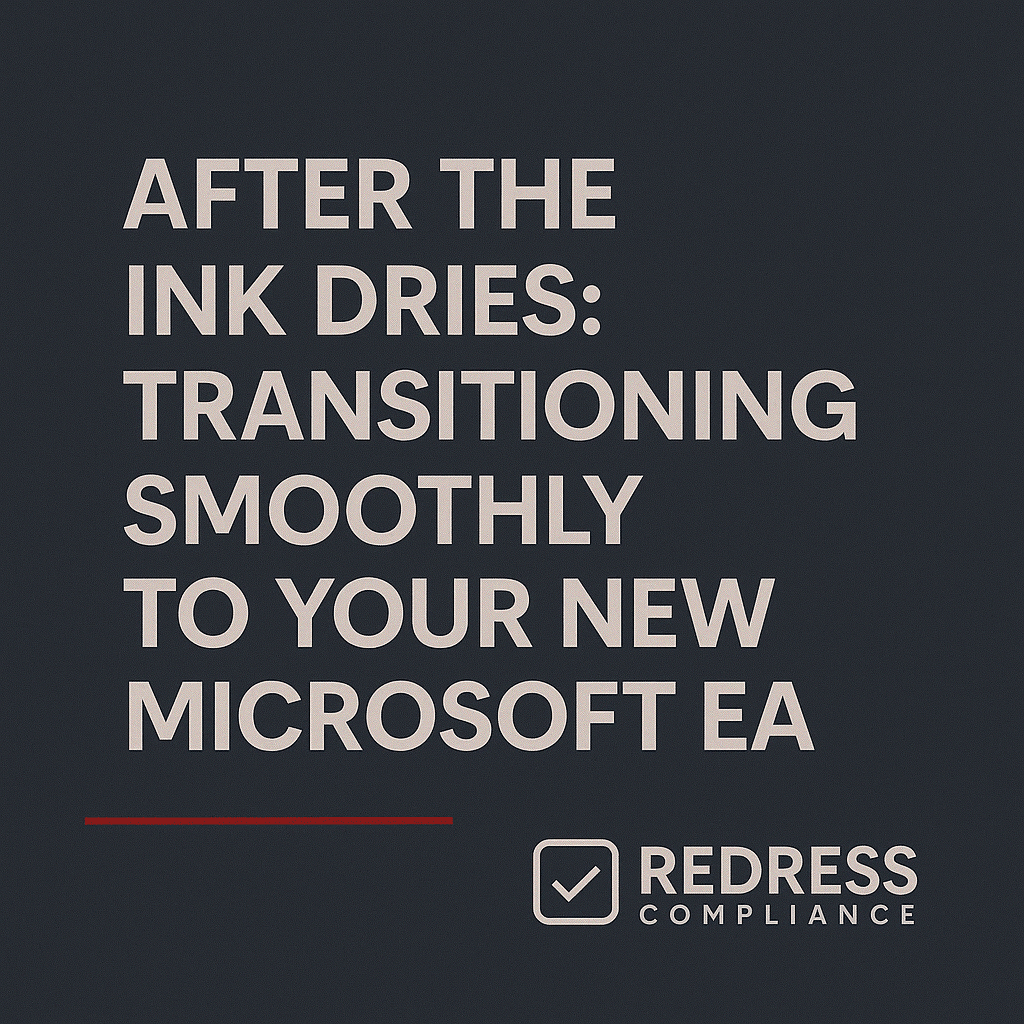
Introduction – Why Post-Renewal Discipline Matters
Completing a Microsoft Enterprise Agreement (EA) renewal is a major milestone, but signing the contract isn’t the finish line – the post-signing Microsoft EA period is where execution truly matters to realize value.
Disciplined actions right after an EA renewal ensure your negotiation wins translate into real savings and benefits, while mistakes or inaction can quickly erode those gains.
By taking a structured approach in this phase, you’ll avoid common pitfalls (like paying for unused licenses or falling out of compliance) and set a strong foundation for the next renewal cycle.
This disciplined execution guarantees a smooth new EA implementation and puts you on track to capture long-term value. Read our ultimate guide to Microsoft EA renewal strategies.
Verify Agreement Details
Your first post-renewal task is to verify that every detail of the new EA matches what was agreed. Use Microsoft’s portals (such as the Microsoft 365 Admin Center or Volume Licensing Center) to confirm everything is recorded correctly, catching any errors now to prevent costly problems later.
Key items to check include:
- License counts: Ensure the license quantities and types in the portal (e.g., Microsoft 365 E5 vs. E3 seats) match your signed agreement. All entitlements should be visible and available for assignment.
- Pricing and discounts: Confirm that any negotiated pricing and discounts are correctly applied. For example, if you secured a 15% discount on certain licenses, verify the system or invoice shows that reduced rate. Any discrepancy should be raised immediately to avoid overbilling.
- Product entitlements: Make sure all new products or benefits are provisioned (e.g,. added Azure credits, Software Assurance perks, or add-ons like Teams Phone or Copilot). If something you negotiated isn’t enabled or visible, escalate it right away so you can use it without delay.
If you find any mismatch – a missing license pool, incorrect discount, or unactivated service – contact Microsoft or your reseller immediately. It’s much easier to fix errors at the outset than to untangle them later in the term.
Internal Communications
With details confirmed, the next step is to share key changes with all internal stakeholders. Don’t assume everyone knows what the new agreement entails.
Provide a clear summary of the EA updates to your IT teams, procurement, and finance groups, emphasizing what changed and who needs to act.
For example, if 1,000 users moved from E5 to E3, IT administrators should reassign those licenses immediately. If you added a new product or capacity (say, extra Power Apps licenses), inform the relevant team so they can start planning how to use it.
Likewise, let the finance team know about any changes in costs, payment schedules, or true-up dates so they can adjust budgets.
Presenting these changes in a quick-reference table can help. For instance:
| Change in EA | Team Impacted | Required Action |
|---|---|---|
| 1,000 users E5 → E3 | IT admins | Reassign licenses immediately |
| Added PowerApps capacity | Dev team | Begin planning deployment |
| Azure credits increased | Cloud operations | Adjust workload budgeting |
Circulate a summary like this to ensure everyone is on the same page with their responsibilities in implementing the new agreement.
Implementation of New Services
If your renewed EA includes new services or products, don’t let them linger unused – start deploying them right away.
Companies often negotiate for valuable new capabilities (such as Microsoft Teams Phone features, additional Azure services, or AI tools like Microsoft 365 Copilot) but then delay rolling them out.
To avoid paying for unused “shelfware,” kick off implementation projects as soon as the ink is dry.
Assign an owner or team for each new component of the EA and set a timeline for rollout:
- Deploy new tools: Begin using each added service. For example, if Teams Phone is now included, have your communications team start integrating it.
- Engage business units: Make sure relevant departments are prepared to use their new entitlements. If you have extra PowerApps or Dynamics 365 licenses, those teams should plan how to leverage them. If you received increased Azure credits, the cloud team should allocate workloads to utilize them.
- Train and inform: Announce and demonstrate new features internally so that users and IT staff know they’re available. A tool can’t deliver value if no one knows it exists — even a short demo or email about a new capability can spark adoption.
By rolling out new services promptly, you ensure immediate benefits and show that the EA investment is paying off.
Read, end game tactics – Tactics for the Final Microsoft EA Negotiation Sprint.
Cancel/Adjust Legacy Arrangements
A fresh EA often overlaps with existing licenses or subscriptions you had in place. Now is the time to retire or adjust those legacy arrangements to avoid double-paying for the same capabilities.
Identify any standalone Microsoft subscriptions or contracts that the new EA now covers, and take action:
- Retire redundant subscriptions: If certain users or departments were on separate plans (for example, month-to-month cloud subscriptions via a Cloud Solution Provider (CSP)) for products now included in the EA, move them to EA licenses and cancel those extra subscriptions.
- Consolidate overlapping services: If the EA provides a Microsoft solution that overlaps with a third-party tool you’ve been using, plan to phase out the third-party solution. Replacing a separate security or collaboration product with the equivalent now bundled in your EA will save money and reduce complexity.
- Adjust support agreements: Review support and maintenance contracts. If your EA comes with support benefits (such as Microsoft Unified Support hours), consider reducing or canceling duplicate support contracts from other vendors.
Cleaning up these overlaps immediately captures the savings from your negotiation. It also simplifies your licensing landscape and ensures you fully utilize the EA instead of juggling old agreements.
Set Up Ongoing Monitoring
To maximize the value of your EA, treat license management as an ongoing process rather than a one-time setup.
Establish a routine of ongoing monitoring and governance so that nothing drifts out of control over the agreement term.
Implement these practices year-round:
- Periodic audits: Schedule internal license audits every 6–12 months to ensure your usage aligns with entitlements. This will catch any over-use (so you can true-up or add licenses) or under-use (so you can reallocate or drop licenses) well before the official true-up.
- Track consumption: If your EA includes usage-based services like Azure, monitor your consumption regularly. Make sure you’re using what you paid for and avoiding surprises. Likewise, for user licenses, periodically check how many are assigned versus how many were purchased.
- Document trends: Maintain a log of changes and lessons learned. Note which licenses are consistently underutilized or overutilized. This “EA playbook” will be invaluable at the next renewal when you want data to drive negotiations.
Continuous monitoring lets you adjust on the fly and get full value from the EA. It also means no surprises at true-up or renewal time since you’ve been keeping tabs all along.
Relationship Reset
After the deal is signed, it’s important to recalibrate your relationship with Microsoft.
The negotiation is over; now a collaborative partnership begins to ensure the EA delivers value. Re-engage your Microsoft account team with a post-renewal meeting or call to align expectations for the coming term.
Be cordial but assertive as a customer:
- Revisit commitments: Thank your Microsoft reps for their support, then review any promises made during negotiations. If they pledge resources, such as onboarding help or training sessions, schedule and confirm them in writing. Hold them accountable for delivering on these commitments.
- Set a cadence: Establish regular check-ins (e.g., quarterly reviews) with your account manager to discuss deployment progress and any issues. Regular engagement keeps Microsoft invested in your success throughout the term.
- Stay proactive: If something isn’t working as expected or you need extra support, raise it promptly. Being an attentive customer signals to Microsoft that it must remain responsive throughout the agreement.
Also, take time for an internal debrief after the negotiation. Document any pain points or special concessions from the renewal process while details are fresh, so you can monitor those items and be better prepared next time.
Resetting the relationship with clear expectations on both sides sets the tone for a productive partnership going forward.
Checklist – Post-Renewal Transition
Use this checklist to ensure you’ve covered the critical post-renewal steps:
- Agreement details verified in Microsoft portals.
- Internal summary of new EA communicated to stakeholders (IT, procurement, finance).
- Rollout projects initiated for all new services/products included in the EA.
- Redundant legacy subscriptions/contracts canceled or adjusted.
- Ongoing monitoring of license usage and Azure consumption established, with periodic audits.
- Lessons learned and key data points documented for next renewal.
- Post-renewal meeting held with the Microsoft account team.
Each item checked off means you’re turning the newly signed agreement into real value and avoiding costly missteps.
Read about our Microsoft EA Optimization Service.
